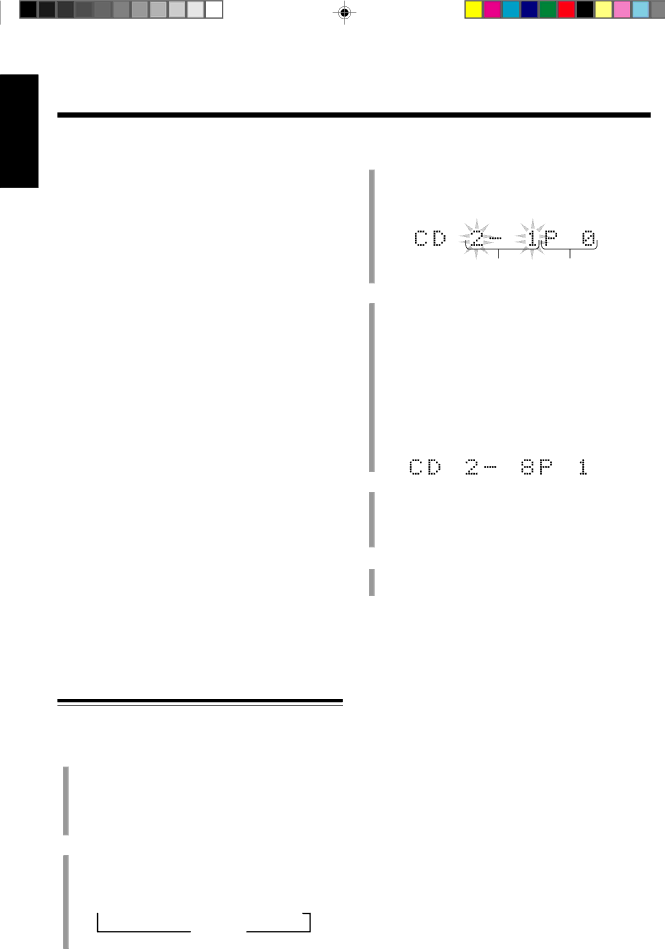
English
To locate a particular point in a track during play
On the unit:
Rotate the left jog dial.
• | Counterclockwise (1): Fast reverses the tacks. | |
• | Clockwise (`) : | Fast forwards the tracks. |
On the remote control:
Press and hold 41or ¢`.
•1: Fast reverses the tracks.
•`: Fast forwards the tracks.
To go to another track
On the unit:
Rotate the right jog dial.
•Counterclockwise (4): Goes back to the beginning of the current or previous tracks.
•Clockwise (¢) : Skips to the beginning of the next or succeeding tracks.
On the remote control:
Press 41or ¢`repeatedly.
•4: Goes back to the beginning of the current or previous tracks.
•¢: Skips to the beginning of the next or succeeding tracks.
To go to another track directly using the number buttons
Pressing the number button(s) allows you to start playing the track number you want.
Ex.: For track number 5, press 5.
For track number 15, press +10, then 5. For track number 20, press +10, then 10.
For track number 32, press +10, +10, +10, then 2.
Programming the Playing Order of the Tracks — Program Play
You can arrange the order in which the tracks play before you start playing. You can program up to 32 tracks.
1 Load CDs.
•If the current playing source is not the CD player, press #/ 8 on the CD player (or CD 6on the remote control), then 7 on the CD player (or 7on the remote control) before going to the next step.
2 Press PLAY MODE so that “ CD PROGRAM” appears in the main display.
•Each time you press the button, play mode changes as follows:
![]() CD PROGRAM
CD PROGRAM![]() CD RANDOM
CD RANDOM
Canceled ![]() (Continuous play)
(Continuous play)
3 Press one of the CD number buttons (CD 1, CD 2, and CD 3) to select the CD number you want to play.
Ex. Disc No. 2 is selected
Disc No. and Track No. Step No.
4 Select the track from the CD selected in the above step.
On the unit:
Rotate the right jog dial to select the track number, then press SET.
On the remote control: Press the number buttons.
•For how to use the number buttons, see “To go to another track directly using the number buttons” to the left.
Ex. Track No. 8 is selected
5 Program other tracks you want.
•To program tracks from the same disc, repeat step 4.
•To program tracks from a different disc, repeat steps 3 and 4.
6 Press #/ 8 on the CD player (or CD 6on the remote control).
The tracks are played in the order you have programed.
To stop during play, press 7on the CD player.
To exit from program play mode, press PLAY MODE once or twice, before or after play, so that the unit enters another playback mode (Random play or Continuous play mode).
To check the program contents
Before playing, you can check the program contents by pressing 41or ¢` on the remote control.
•¢`: Shows the programed tracks in the programed order.
•41: Shows them in the reverse order.
To modify the program
Before playing, you can erase the last programed track by pressing CANCEL. Each time you press the button, the last programed track is erased from the program.
•When you eject a disc, the tracks selected from that ejected disc are erased from the program.
To add tracks in the program before you start play,
simply select track numbers you want to add.
– 17 –