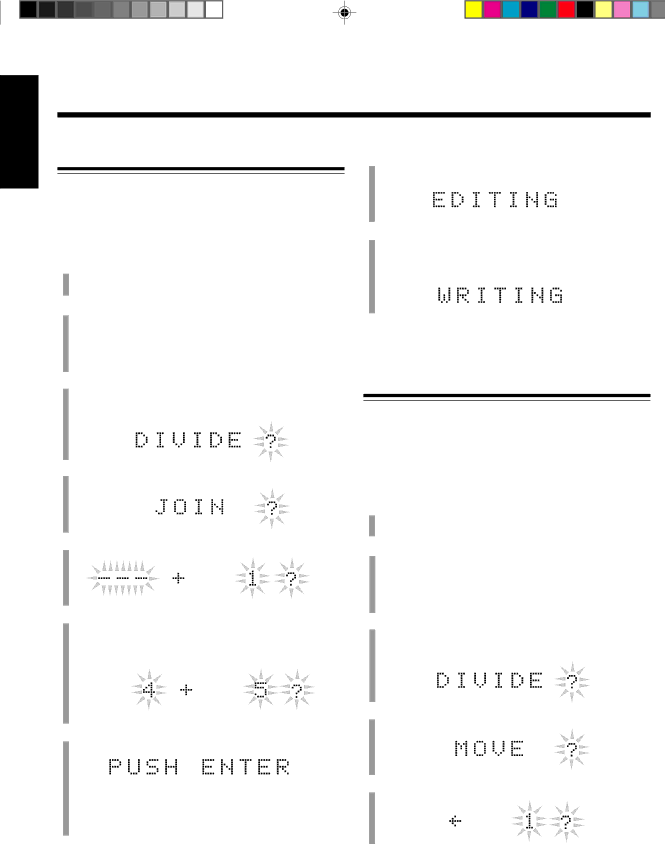
English
JOIN Function
This function allows you to join two adjacent tracks into one track.
• To stop any time during editing process, press MD EDIT.
On the unit ONLY:
1 Insert an MD you want to edit into the MD B loading slot.
2 Press one of the MD number buttons (MD 1, MD 2, and MD 3) corresponding to the MD you want to edit.
MD deck B starts playing the MD.
3 Press MD EDIT.
MD deck B enters editing mode (with DIVIDE function selected).
4 Rotate the right jog dial until “JOIN ?” appears.
5 Press SET.
6 Rotate the right jog dial to select the two adjacent tracks you want to join.
Ex. When you want to join tracks 4 and 5
7 Press SET.
•If you have selected wrong tracks, press CANCEL, then select the correct tracks by rotating the right jog dial again.
8 Press ENTER (START) to finish the editing procedure.
9 Press 0 for MD deck B to eject the MD.
“WRITING” appears while the editing you have made is being recorded on the MD.
To divide the joined tracks, see the DIVIDE function.
MOVE Function
This function allows you to move a track to the position you prefer. It is useful to change the order of the tracks as you like.
• To stop any time during editing process, press MD EDIT.
On the unit ONLY:
1 Insert an MD you want to edit into the MD B loading slot.
2 Press one of the MD number buttons (MD 1, MD 2, and MD 3) corresponding to the MD you want to edit.
MD deck B starts playing the MD.
3 Press MD EDIT.
MD deck B enters editing mode (with DIVIDE function selected).
4 Rotate the right jog dial until “MOVE ?” appears.
5 Press SET.
– 37 –