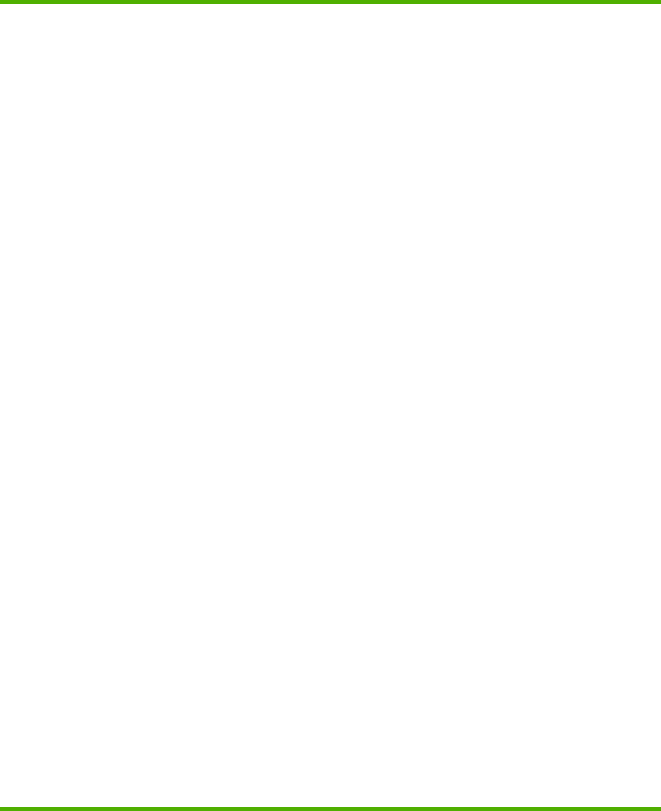
Control panel message | Description | Recommended action | |
|
|
| |
Memory card is unsupported | The memory card that you have inserted is | Insert a card that is supported. The HP Color | |
| not a type that is supported. | LaserJet CM1017 MFP supports the | |
|
| following cards: | |
|
| ● | CompactFlash |
|
| ● | Ultra CompactFlash |
|
| ● | Smart Media |
|
| ● | Memory Stick |
|
| ● | Secure Digital |
|
| ● | Multi Media Card |
|
| ● | xD Card |
|
|
| |
Memory card slots | The memory card slots have been disabled. | Contact your system administrator. | |
are disabled |
|
|
|
|
|
| |
Memory is low. Press [OK]. | The device memory has been almost | Allow the device to finish the job, or press | |
Press [OK] | completely filled or is full. | OK to cancel the job. | |
| Power cycle the machine. | ||
|
| ||
|
| Break the job into smaller jobs that contain | |
|
| fewer pages. | |
|
| If the error persists, add a memory DIMM to | |
|
| the printer. For more information, see | |
|
| http://www.hp.com for more information | |
|
| about DIMMs and accessories. | |
|
|
| |
Memory low. | The device does not have enough memory to | Break the job into smaller jobs that contain | |
Only one copy made. | complete the collated copy job. | fewer pages. | |
| If the error persists, turn off the device and | ||
|
| ||
|
| then turn on the device. | |
|
| If the error persists, add memory to the | |
|
| device. | |
|
|
| |
Misprint. Press [OK]. | The printed pages have been incorrectly | To continue, press OK. | |
Press [OK] | placed on the paper. |
|
|
|
|
| |
|
|
| |
No media pickup. | The print engine has failed to pick up a piece | In tray 1, verify that the media was inserted | |
Press [OK]. | of media. | far enough into the tray. In tray 2 or optional | |
| tray 3, verify that the | ||
|
| the correct position for the media size that | |
|
| being used. | |
Reload the media in the input tray and press OK to continue the job.
If the error persists, contact HP Customer Care. See HP Customer Care or the support flyer that came in the MFP box.
176 Chapter 14 Problem solving | ENWW |