HP | 2500C/C+/CM | Step 4 - Set LCD Language Preference |
|
|
|
You can set the LCD Panel to display printer messages in one of the following languages:
¥ English | ¥ Norwegian |
¥ German | ¥ Finnish |
¥ French | ¥ Swedish |
¥ Dutch | ¥ Danish |
¥ Portuguese | ¥ Polish |
¥ Italian | ¥ Czech |
¥ Spanish | ¥ Russian |
To do so:
1.Ensure that the printer is turned off.
2.Press and hold [Menu] and turn on the printer.
3.Continue to hold down [Menu] until the LCD displays ÒLANG = XÓ (where ÒXÓ is the current language setting).
4.Press [Value] to scroll through the language list.
5.Press [Select] to choose and confirm your language selection.
6