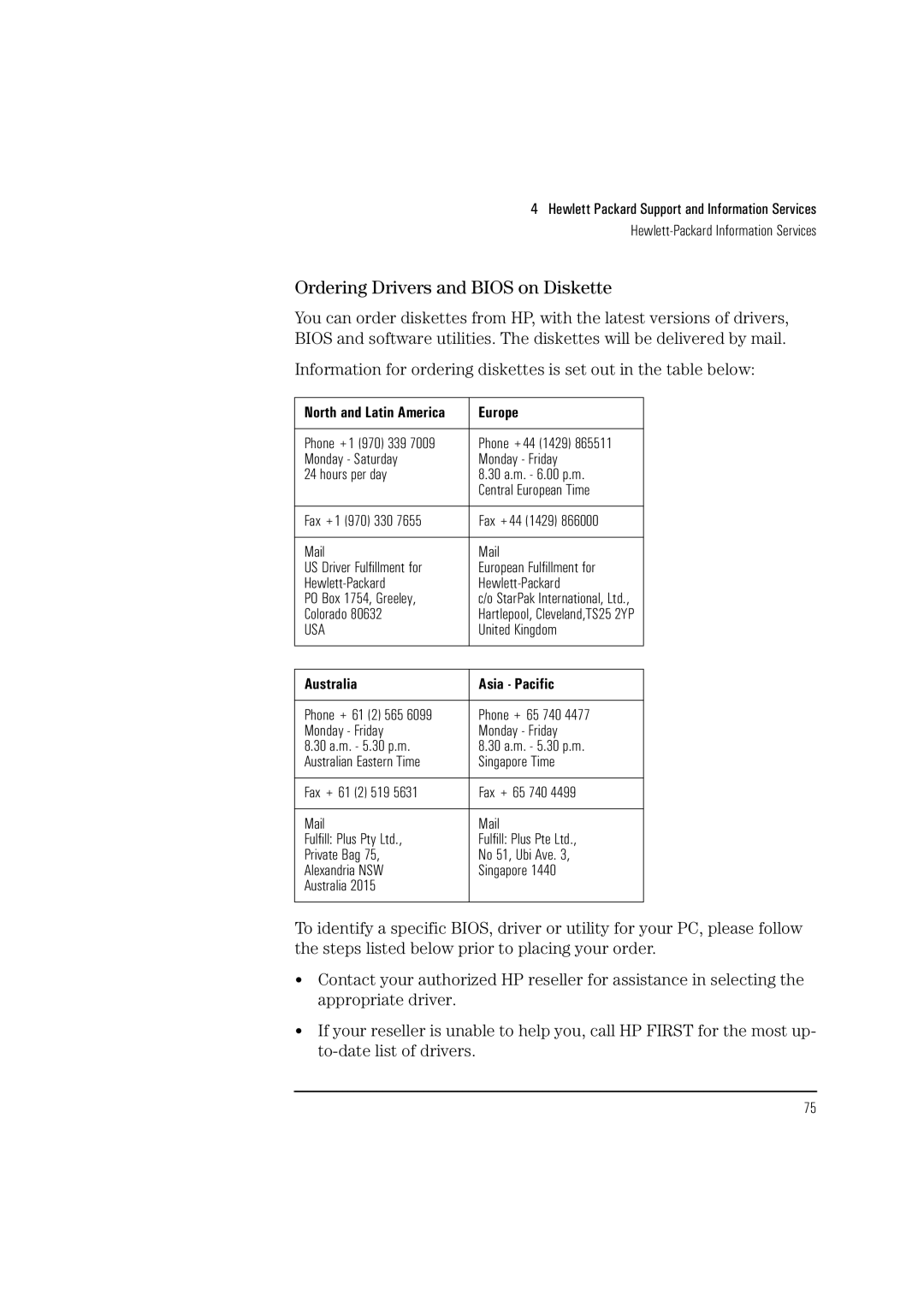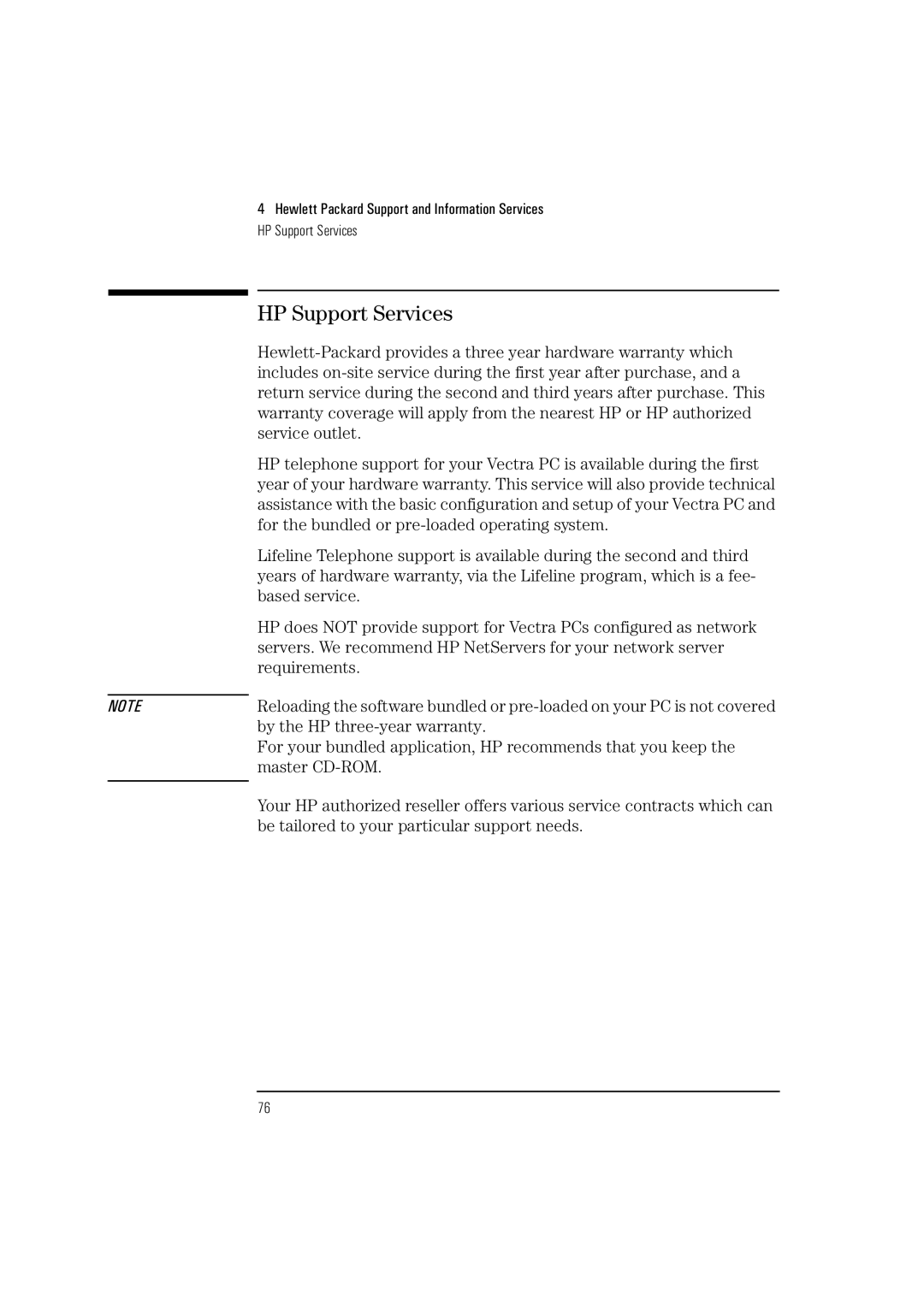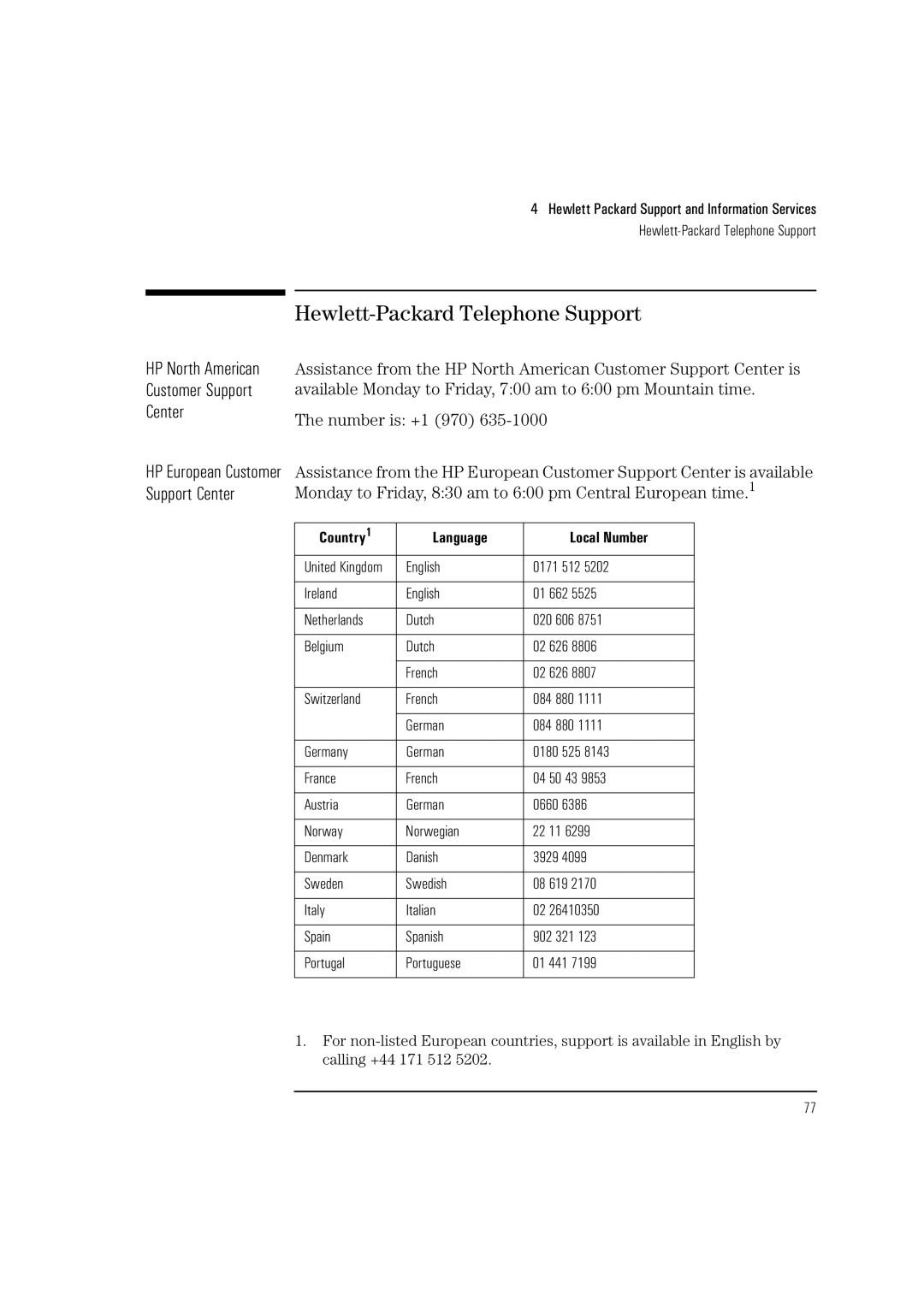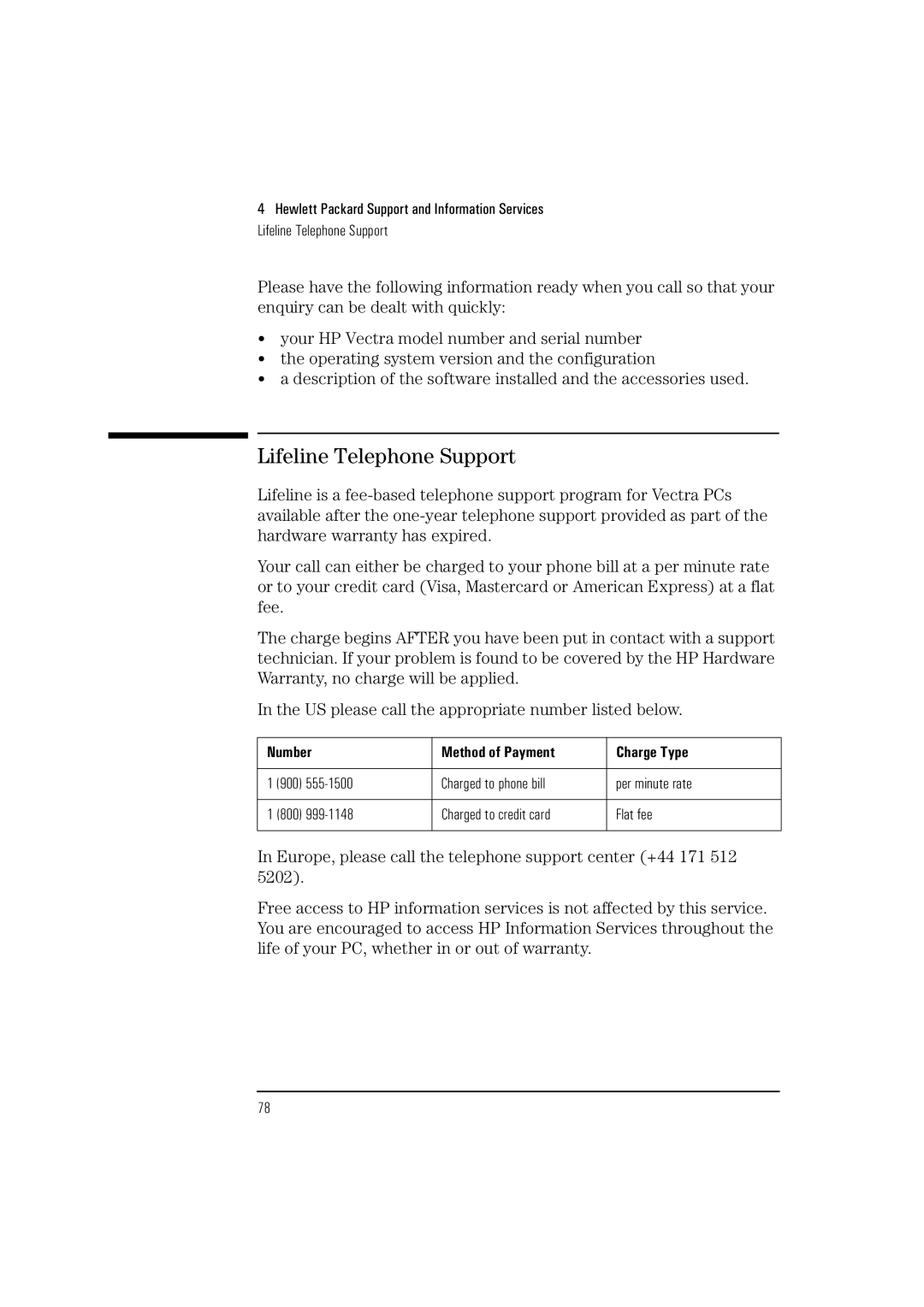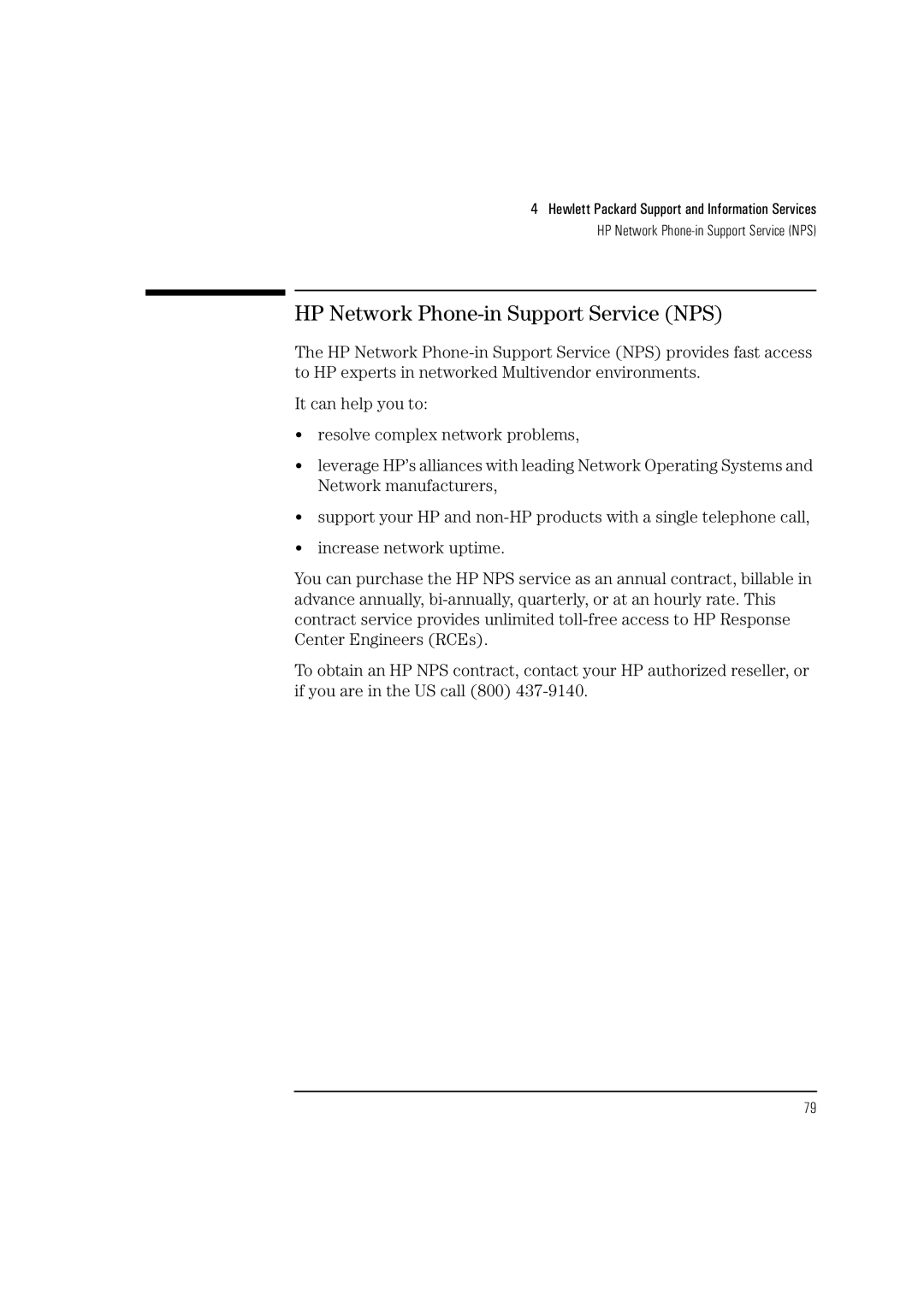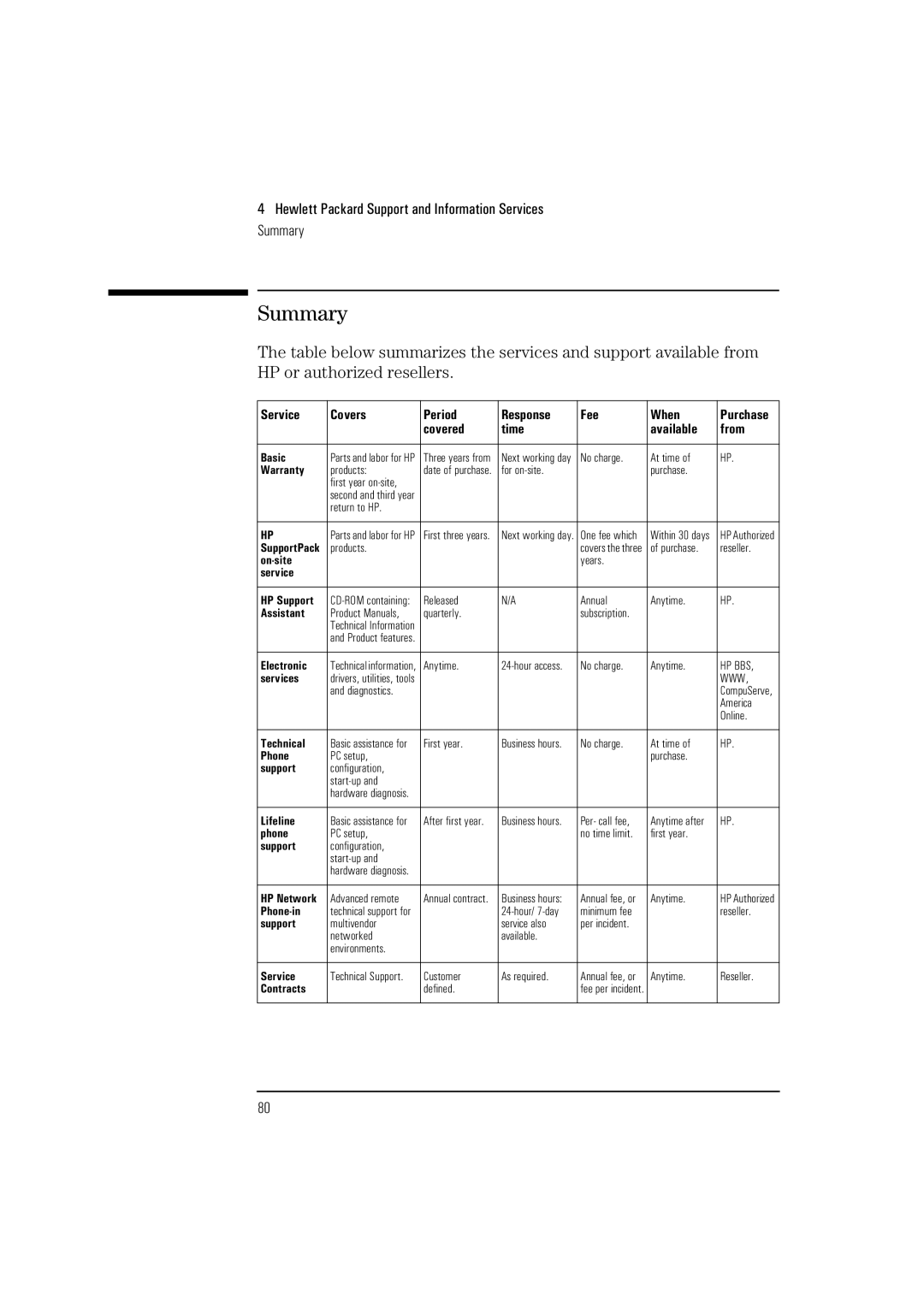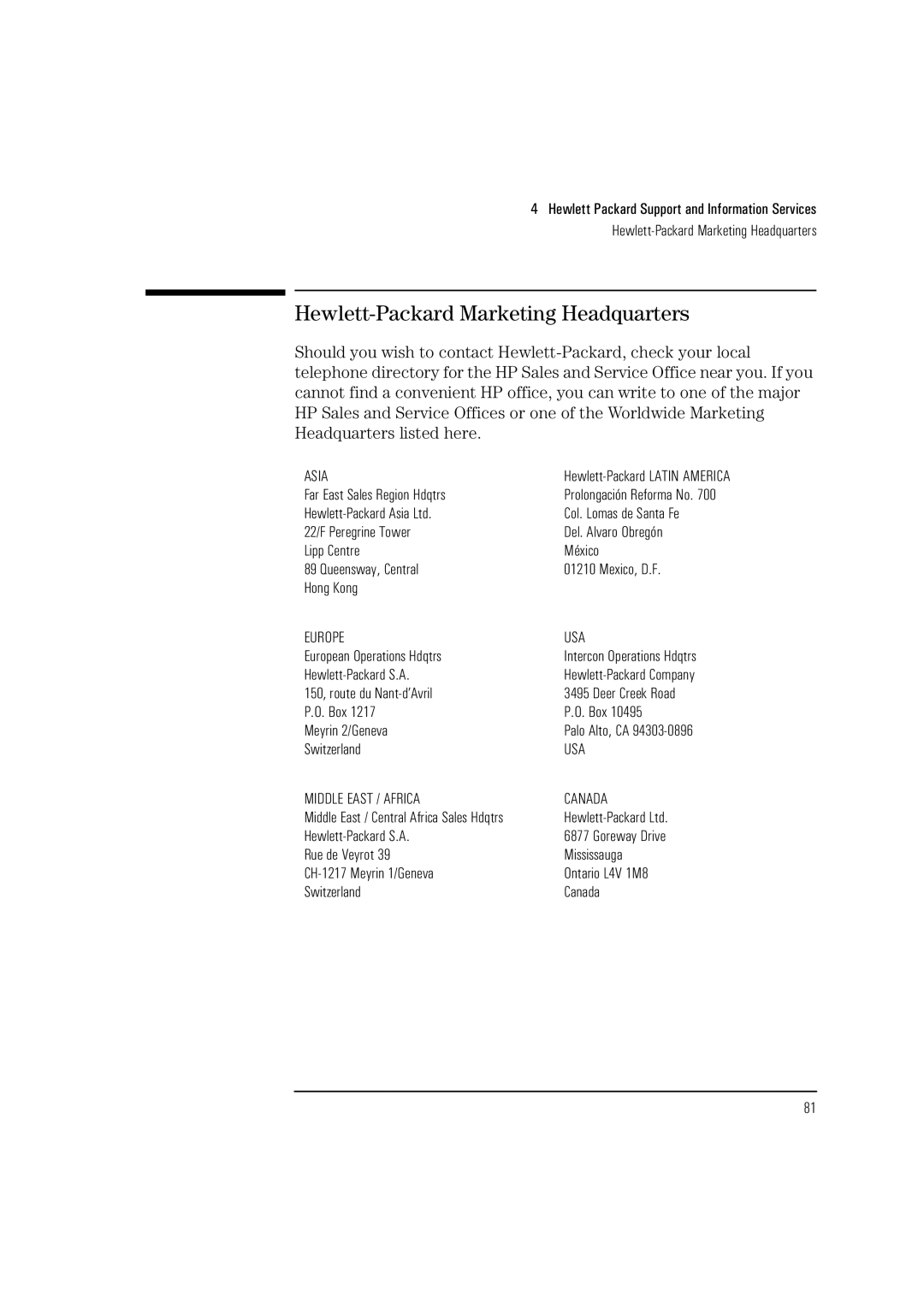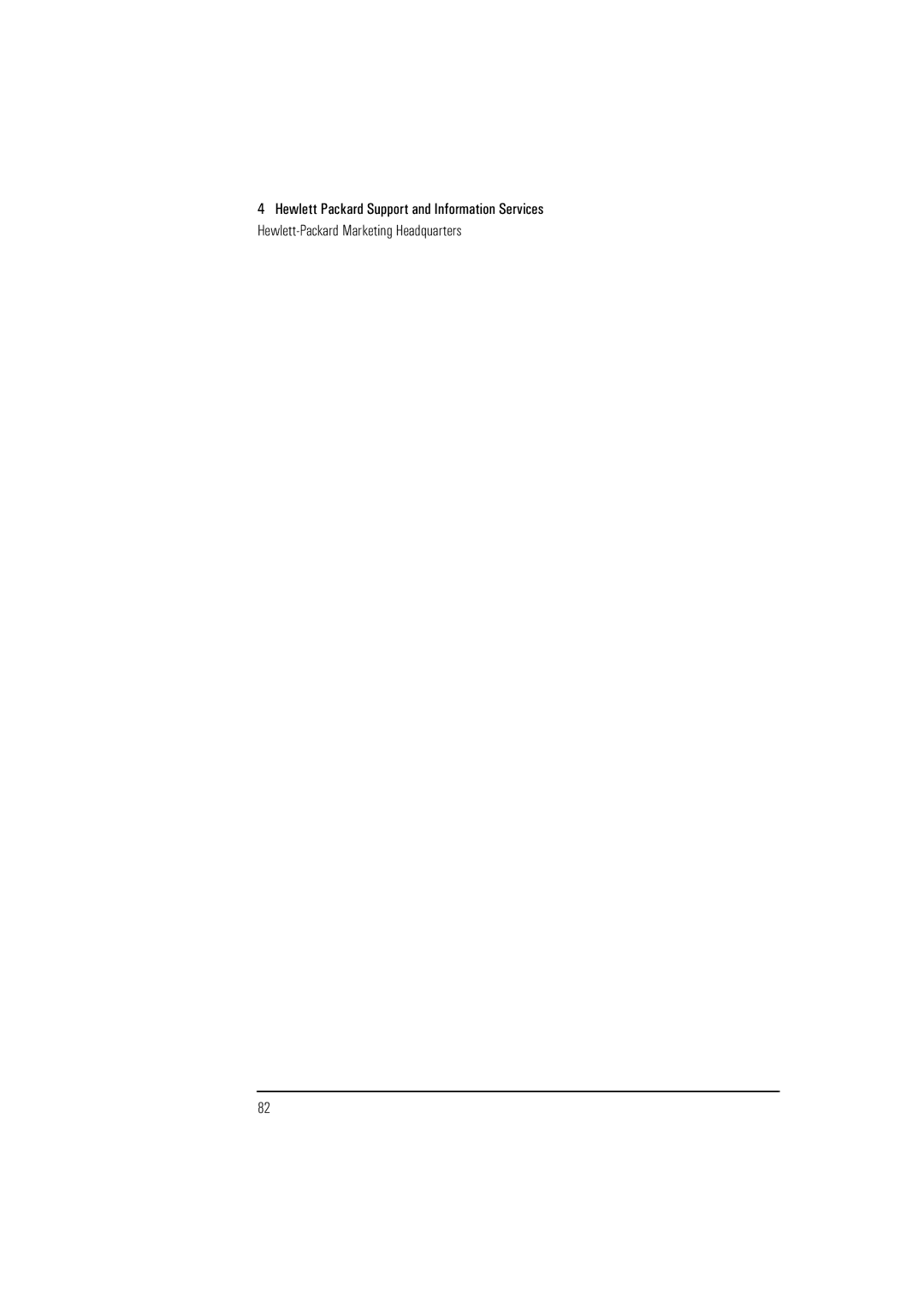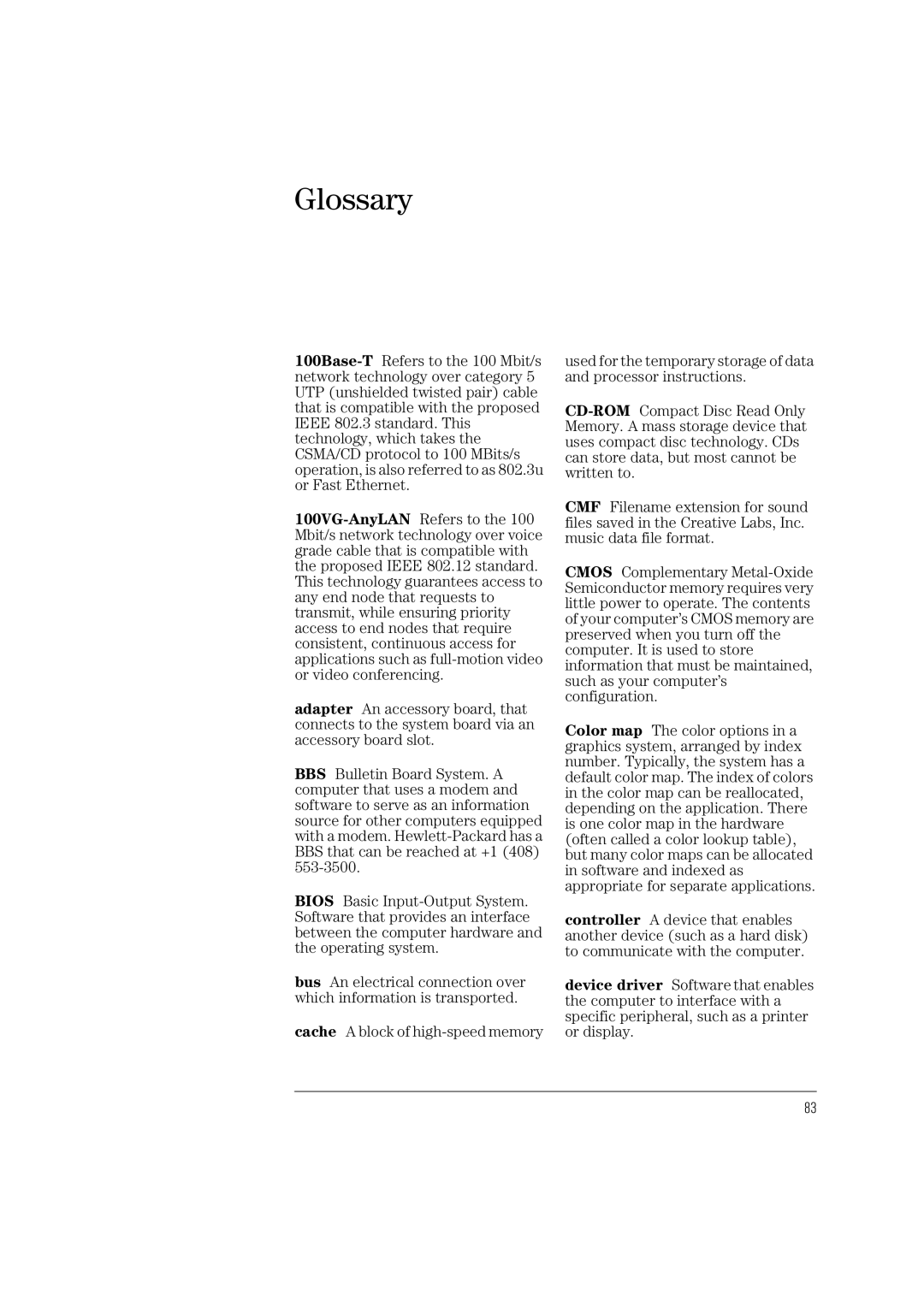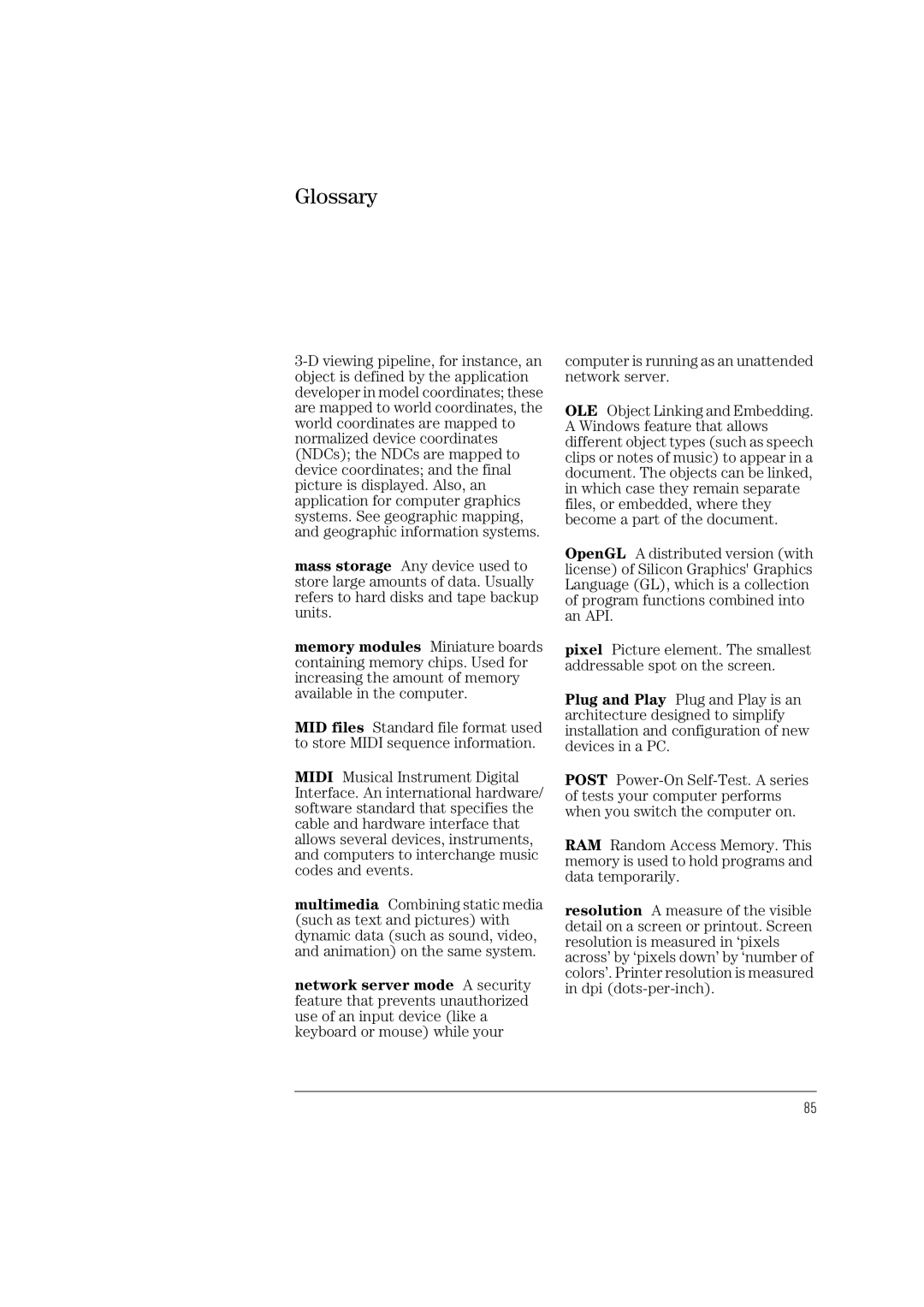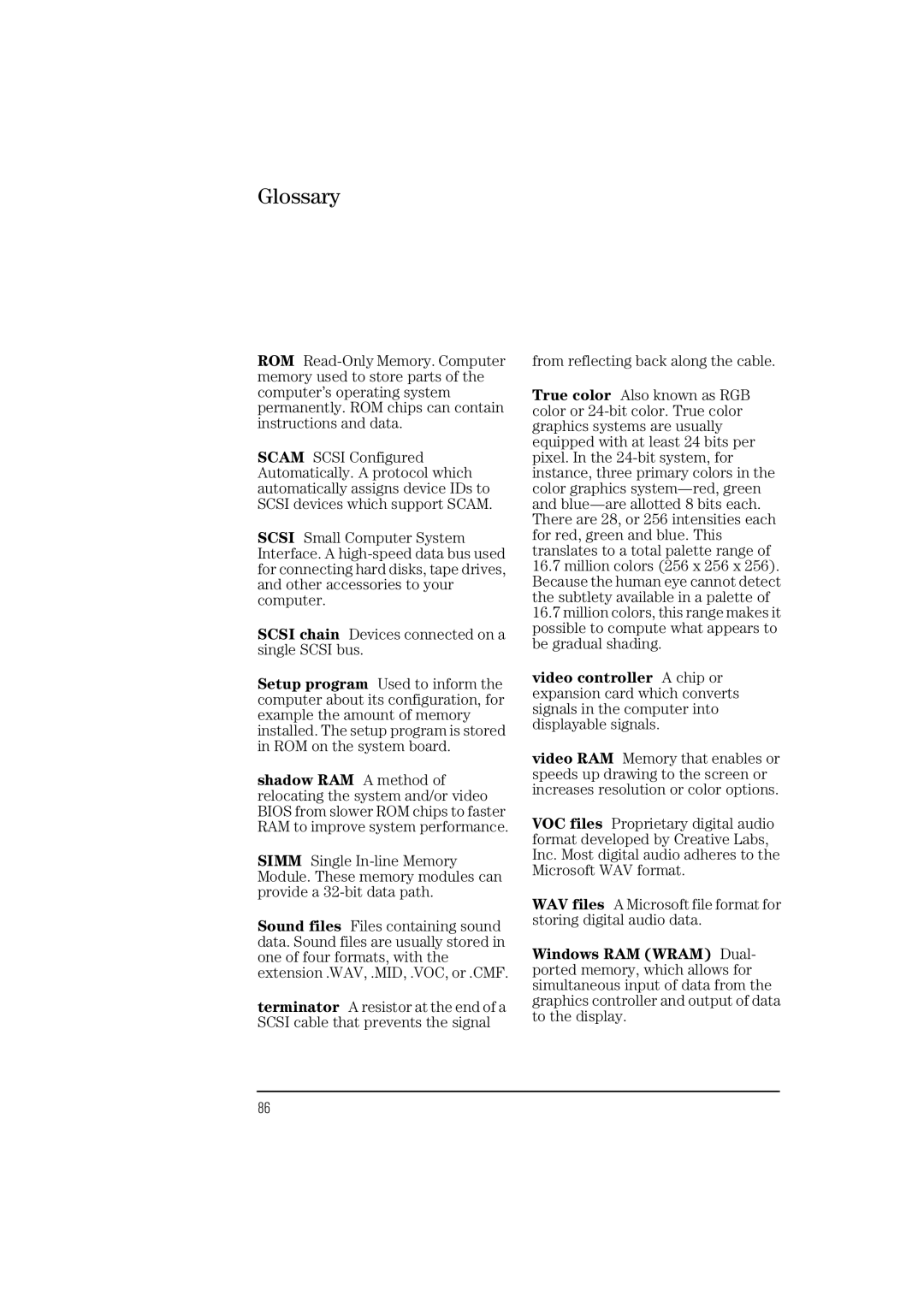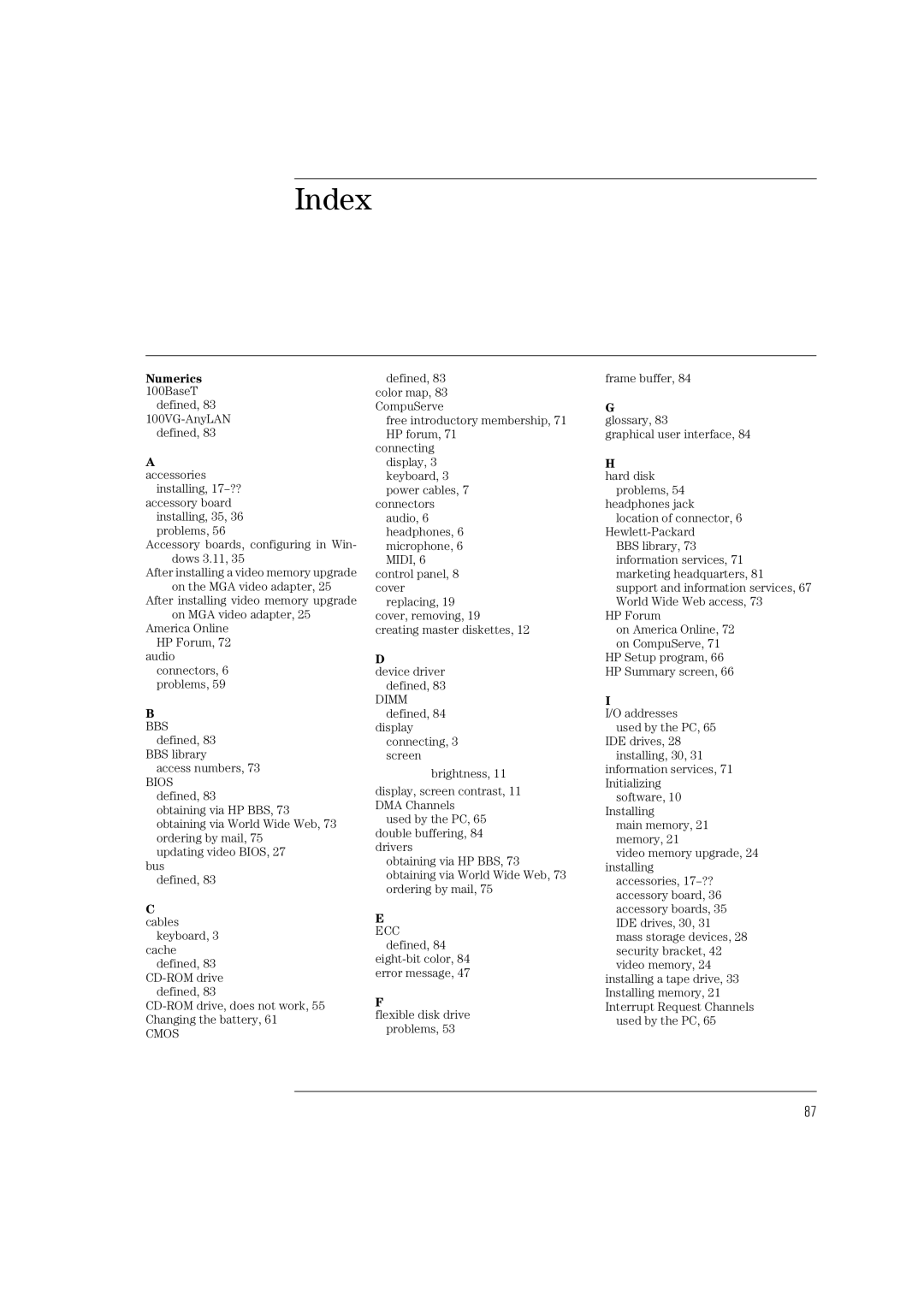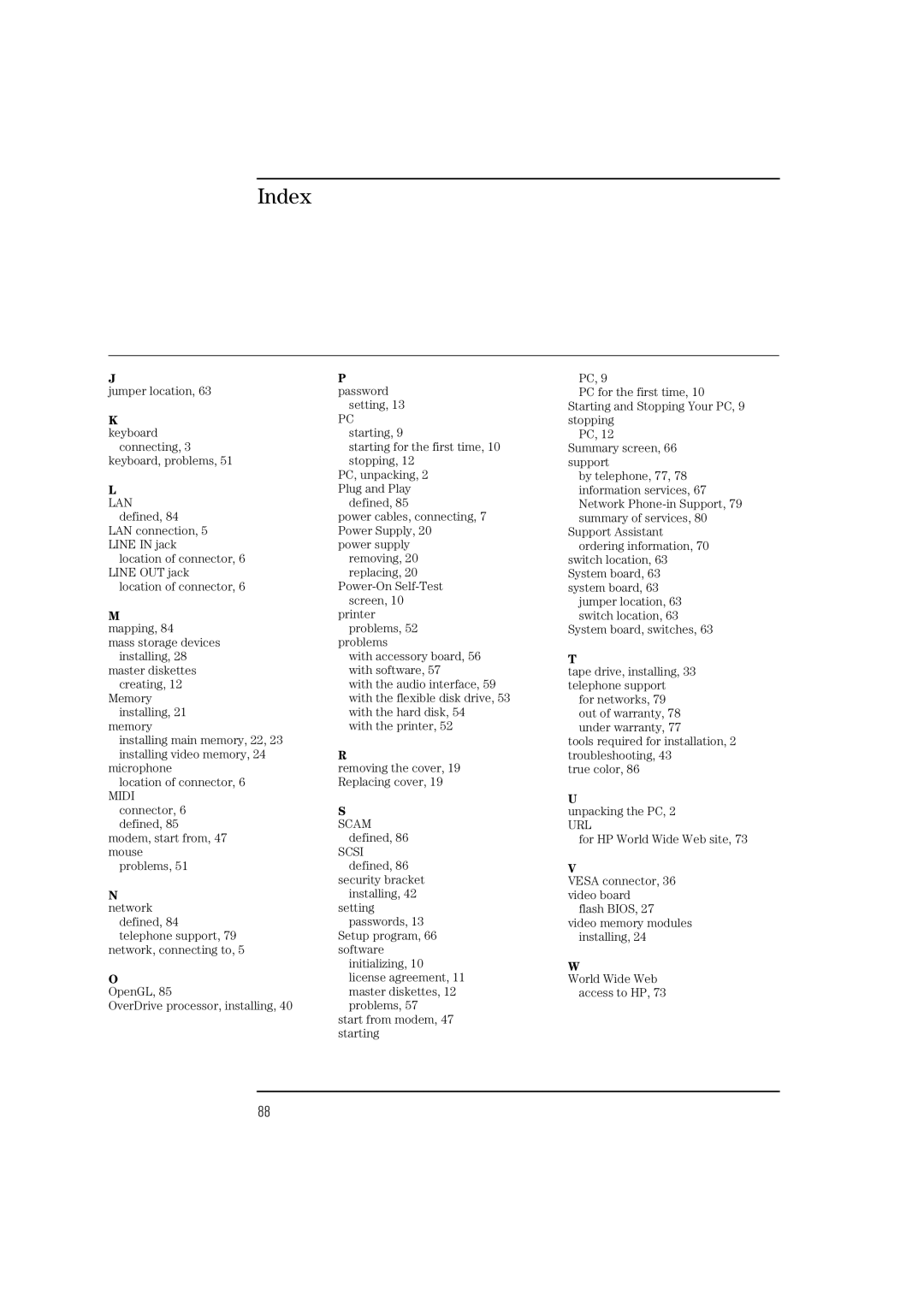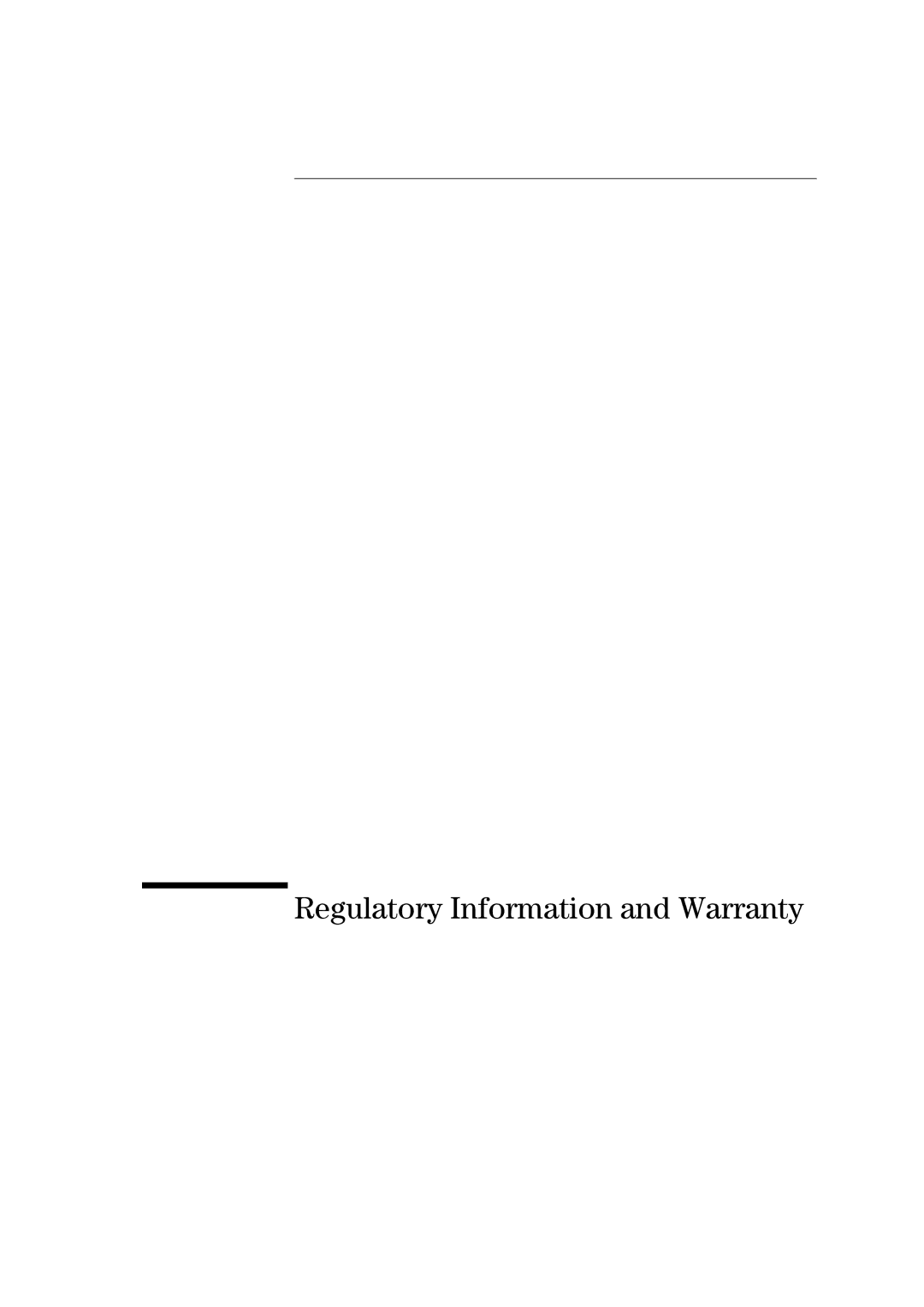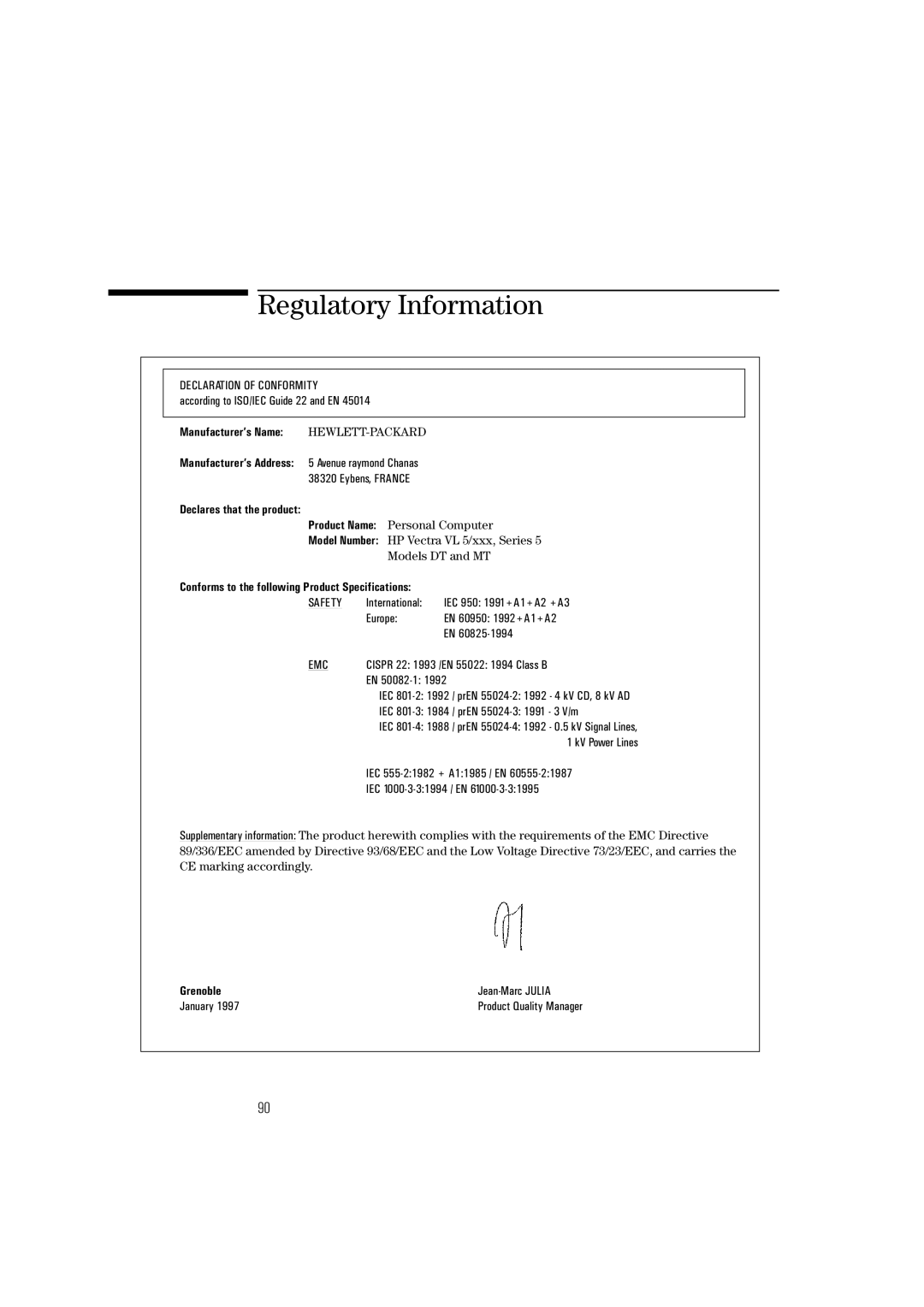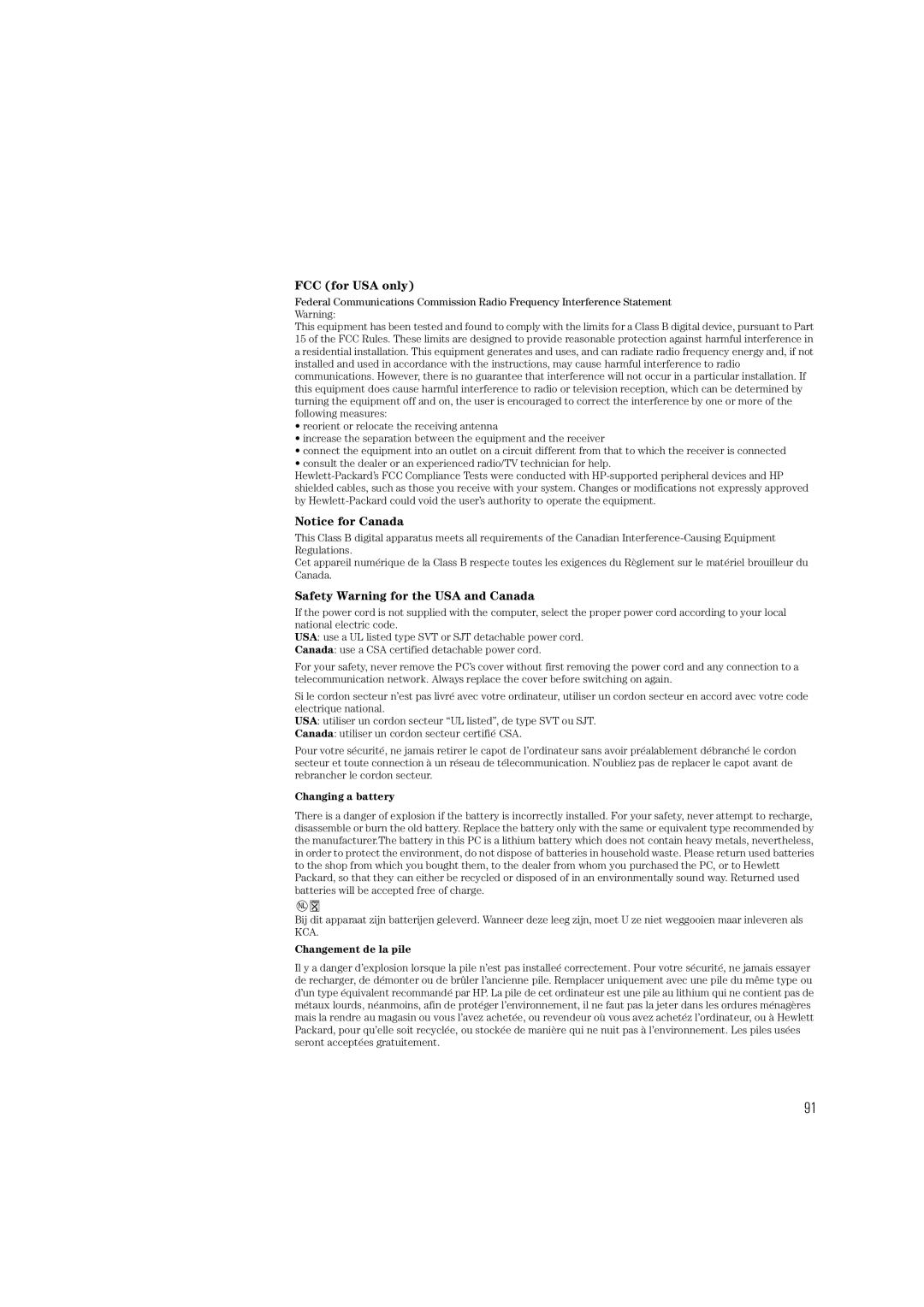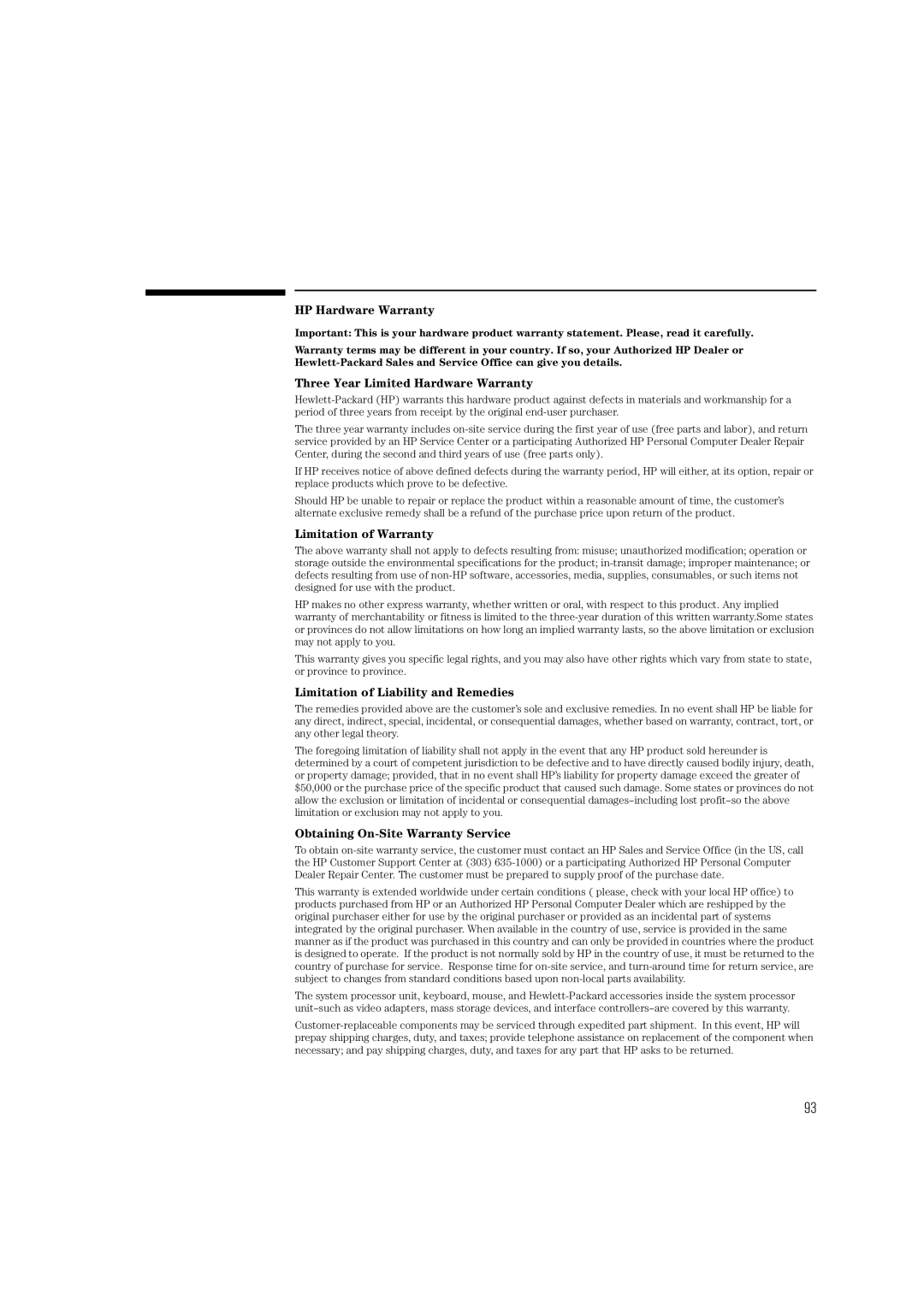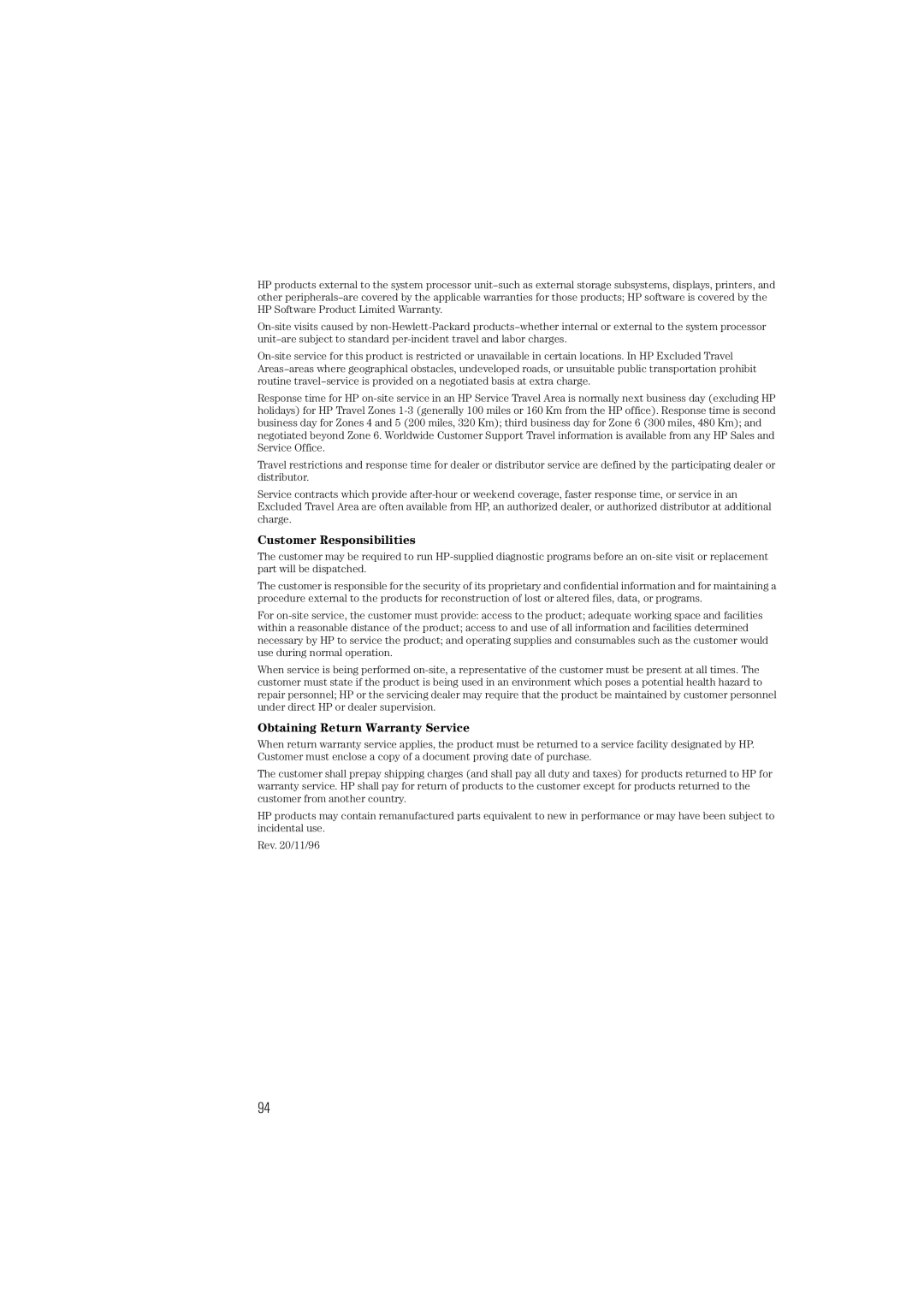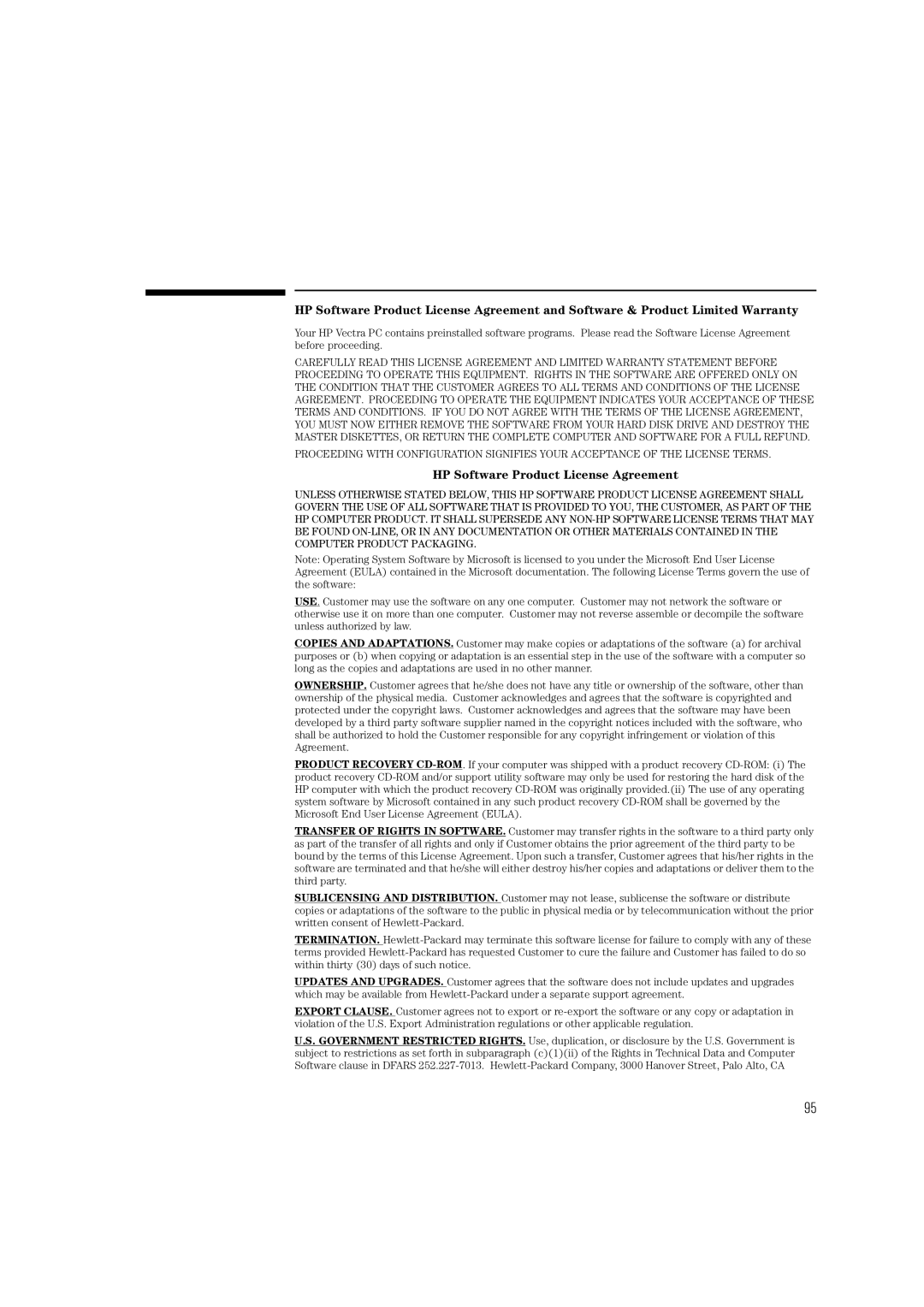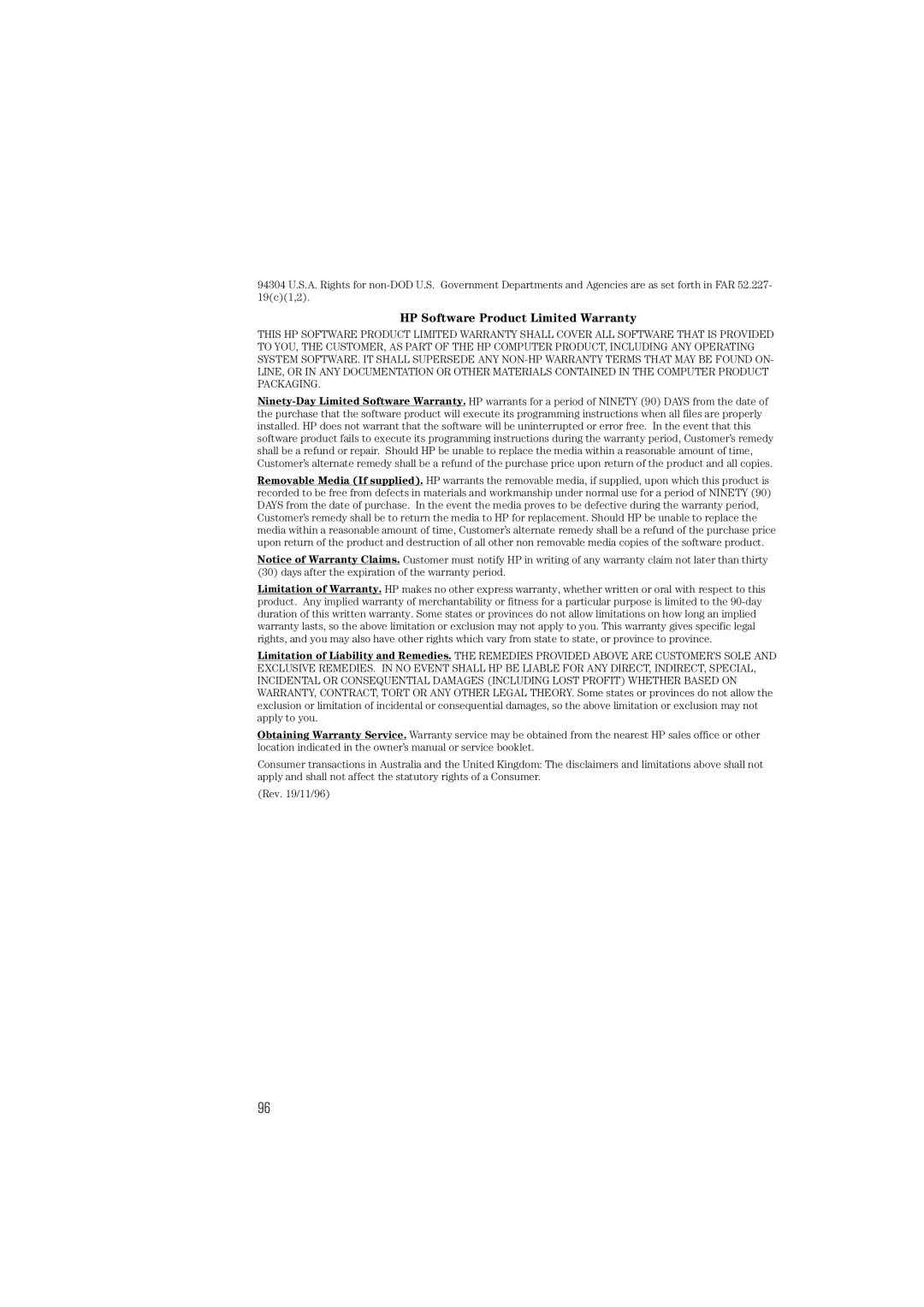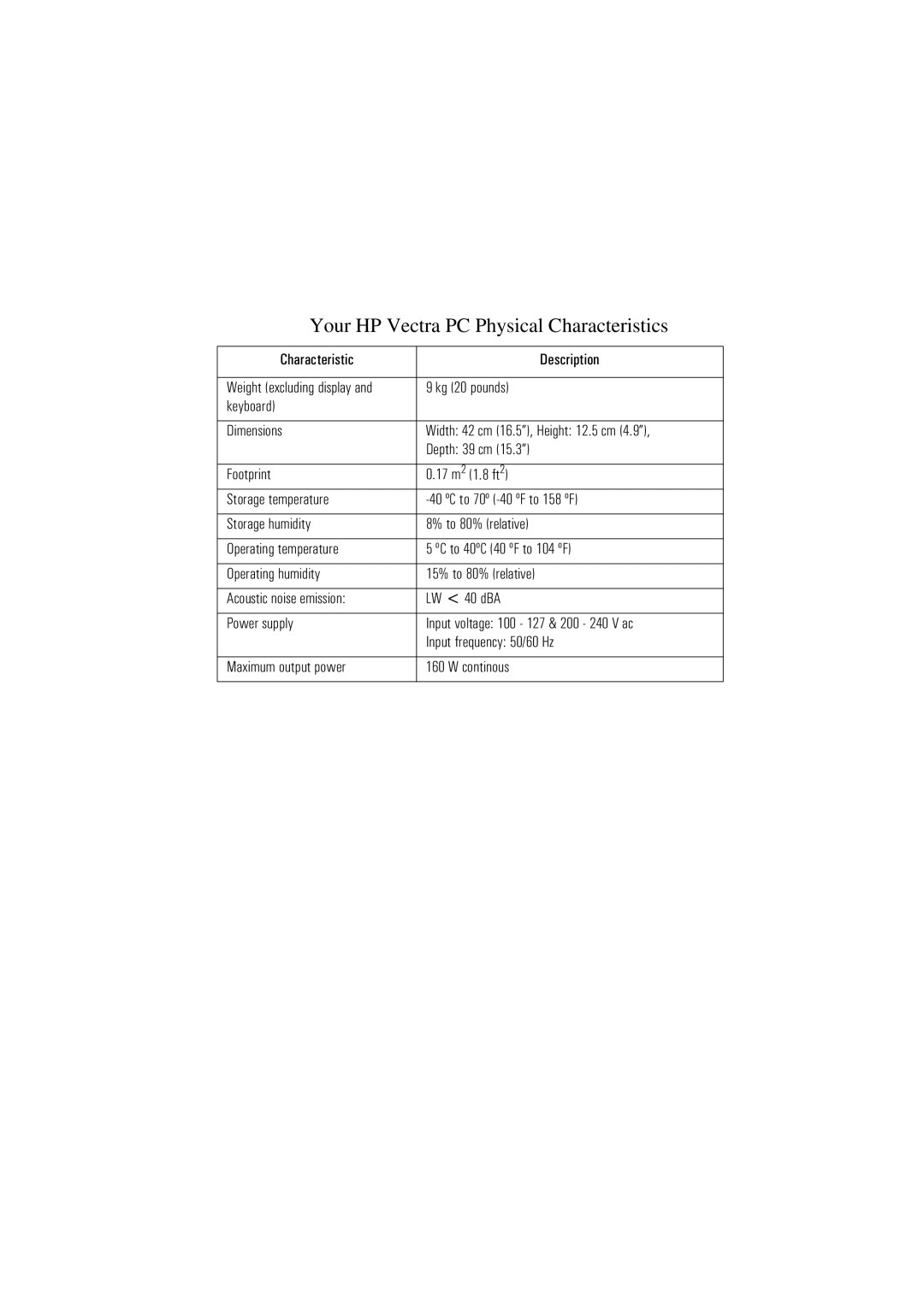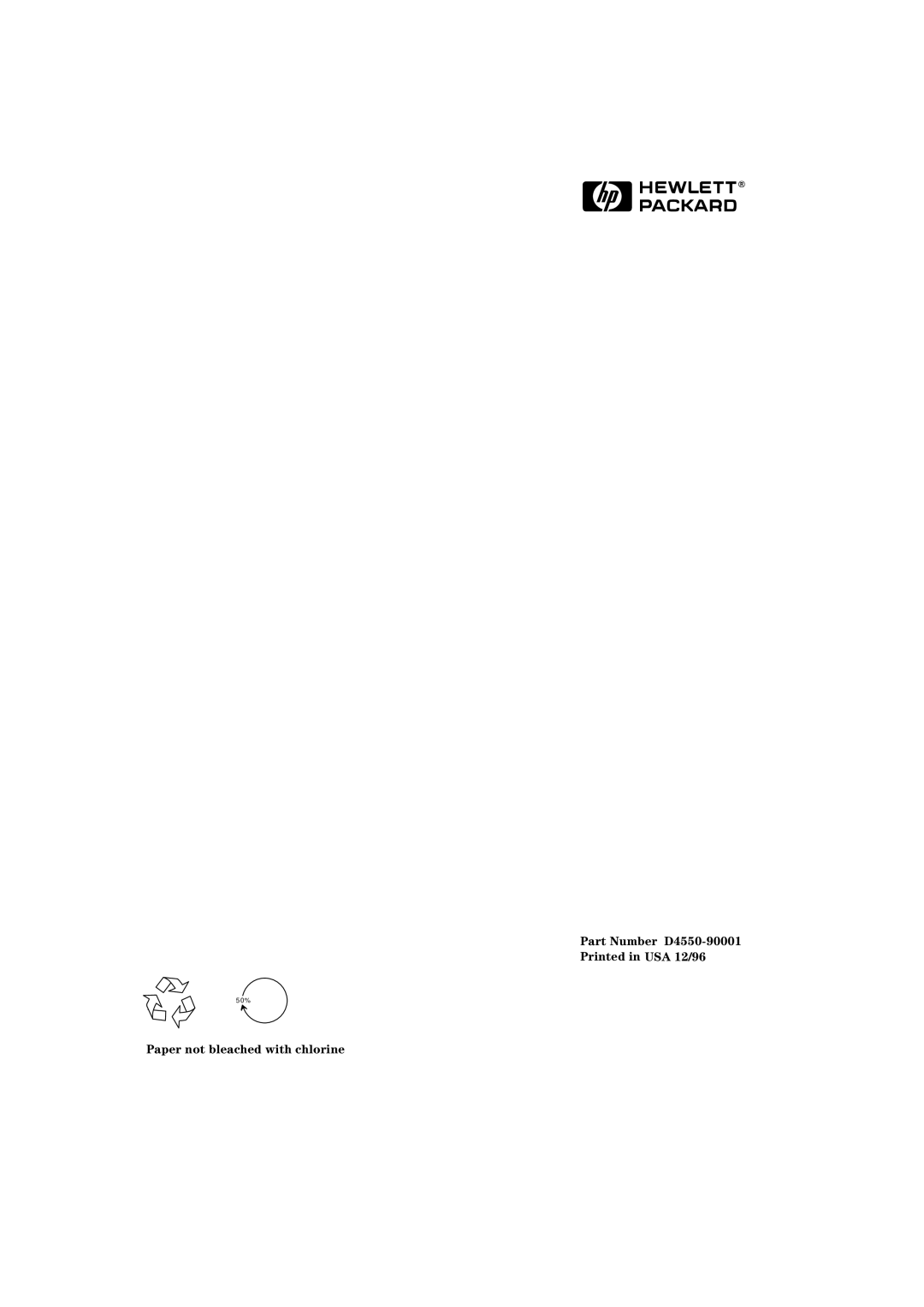Regulatory Information
DECLARATION OF CONFORMITY
according to ISO/IEC Guide 22 and EN 45014
Manufacturer’s Name:
Manufacturer’s Address: 5 Avenue raymond Chanas
38320 Eybens, FRANCE
Declares that the product:
Product Name: Personal Computer
Model Number: HP Vectra VL 5/xxx, Series 5
| Models DT and MT | |
Conforms to the following Product Specifications: |
| |
SAFETY | International: | IEC 950: 1991+A1+A2 +A3 |
| Europe: | EN 60950: 1992+A1+A2 |
|
| EN |
EMC | CISPR 22: 1993 /EN 55022: 1994 Class B | |
| EN | |
IEC
IEC
IEC
IEC
IEC
Supplementary information: The product herewith complies with the requirements of the EMC Directive 89/336/EEC amended by Directive 93/68/EEC and the Low Voltage Directive 73/23/EEC, and carries the CE marking accordingly.
Grenoble | |
January 1997 | Product Quality Manager |
90