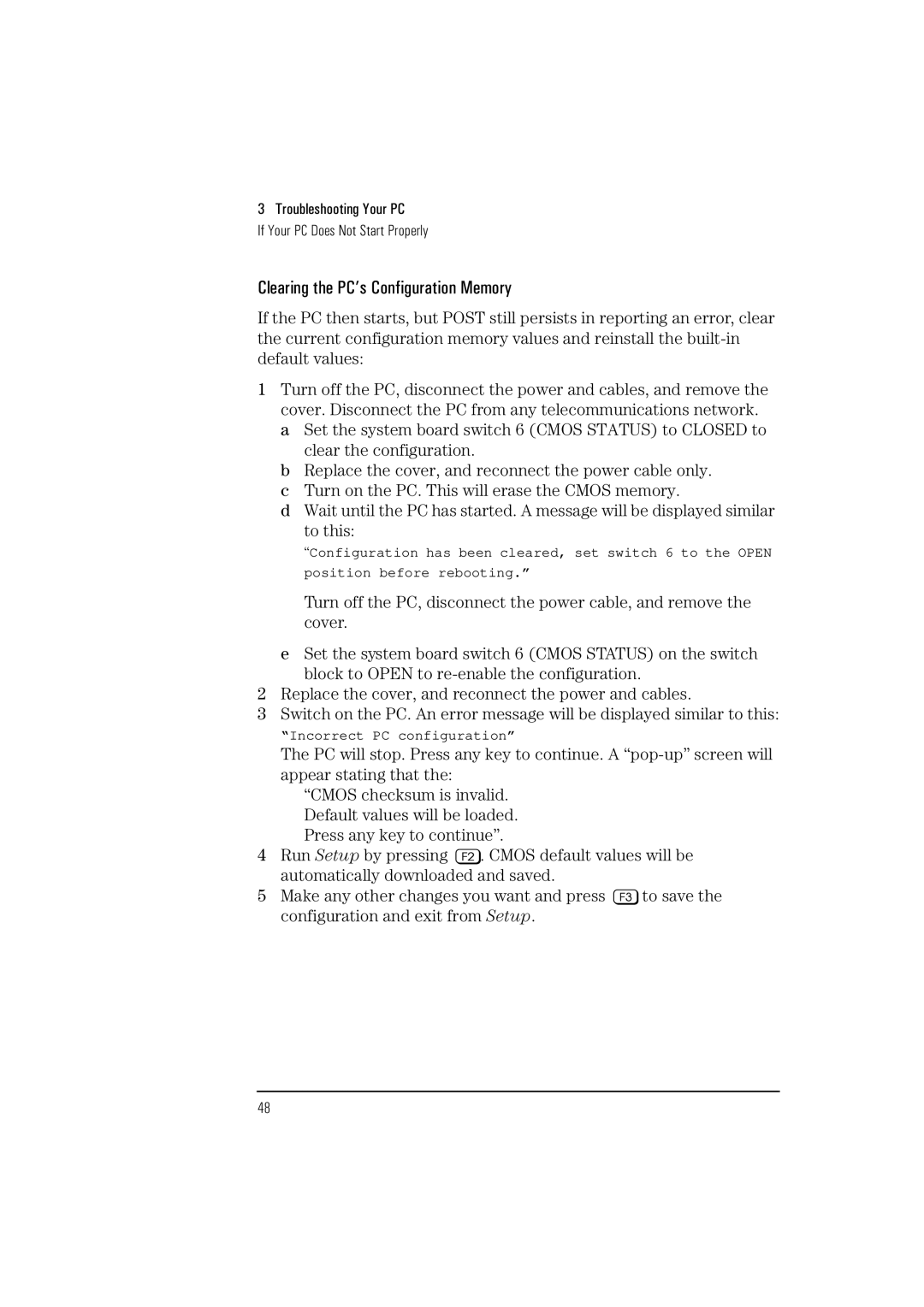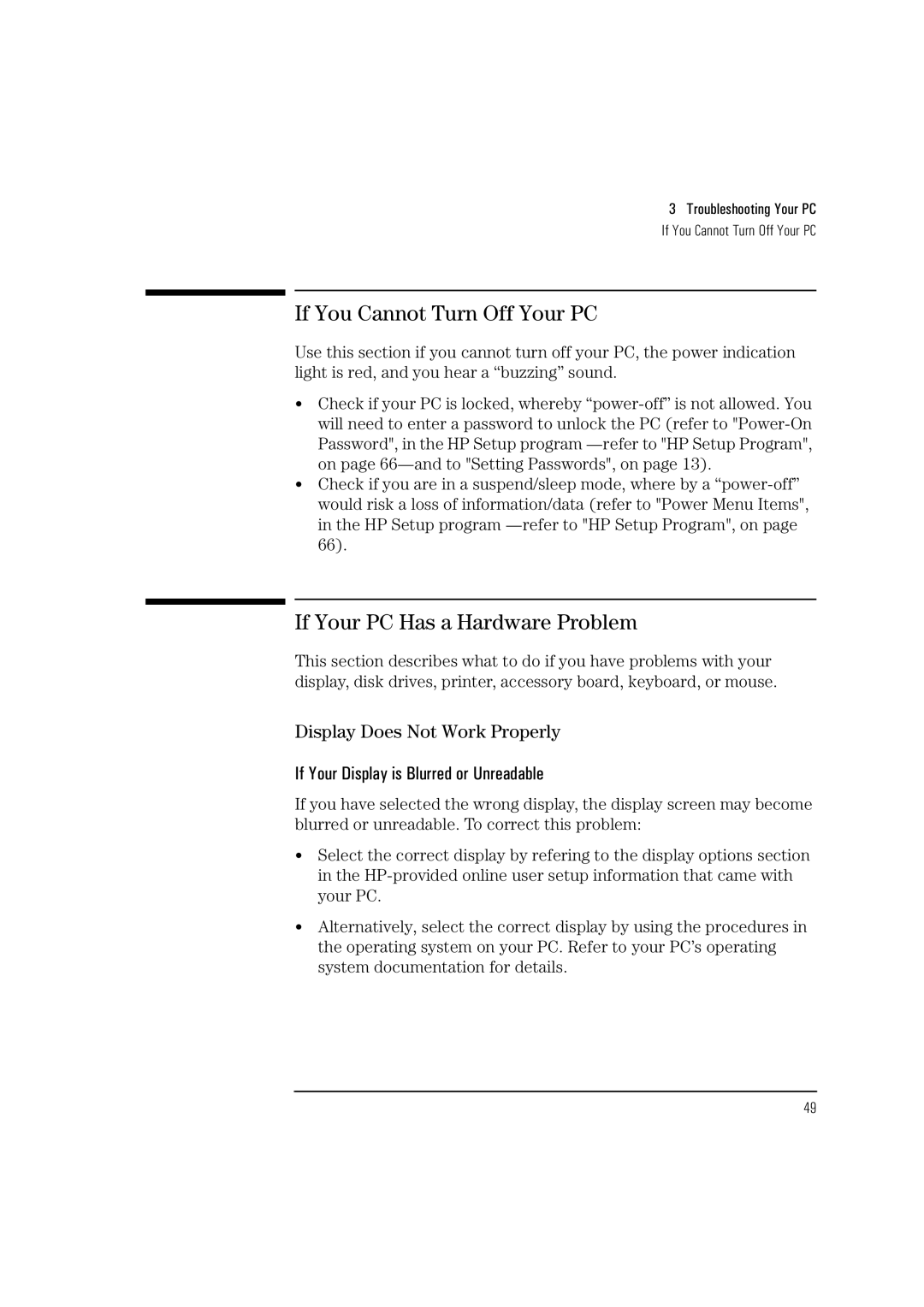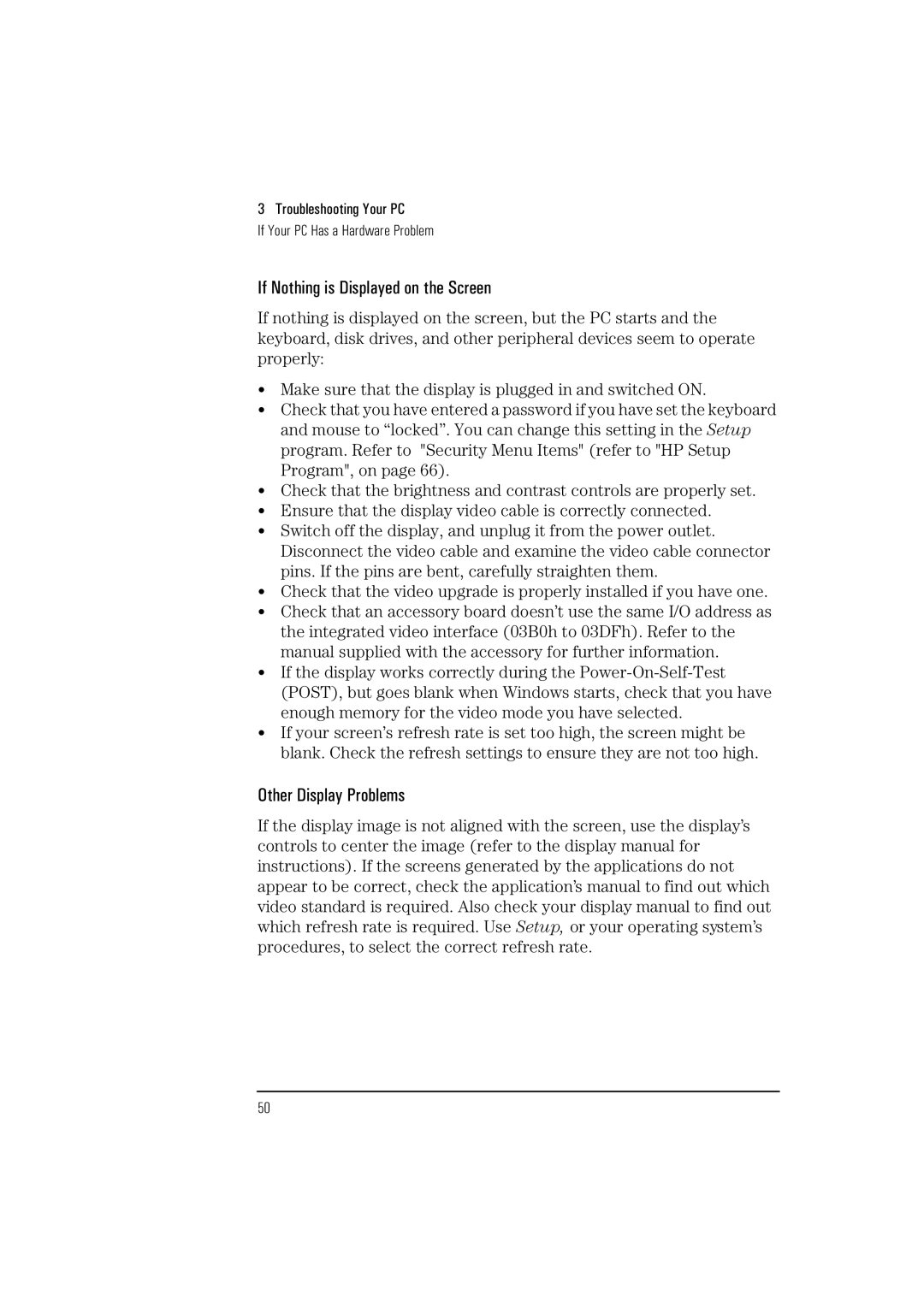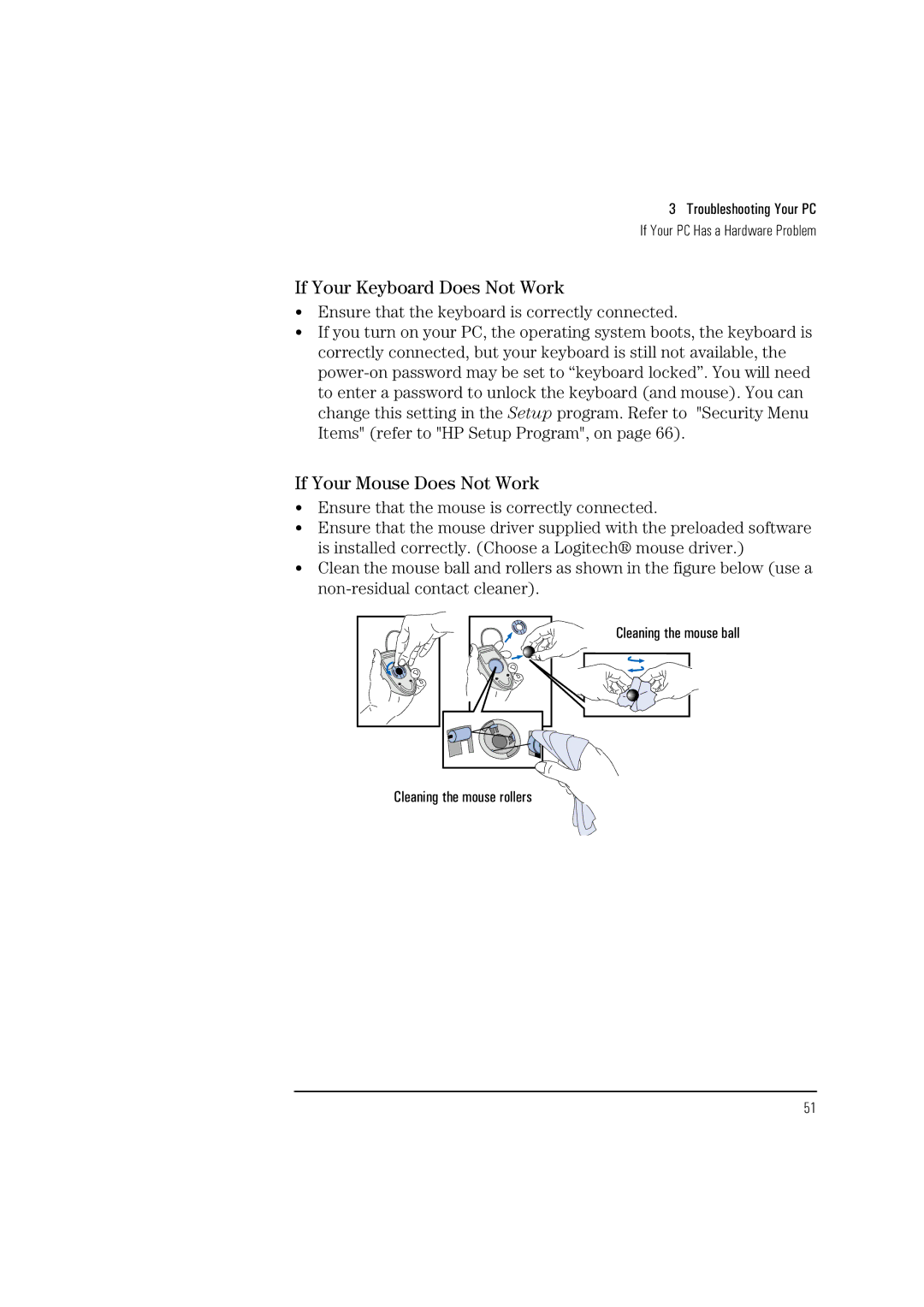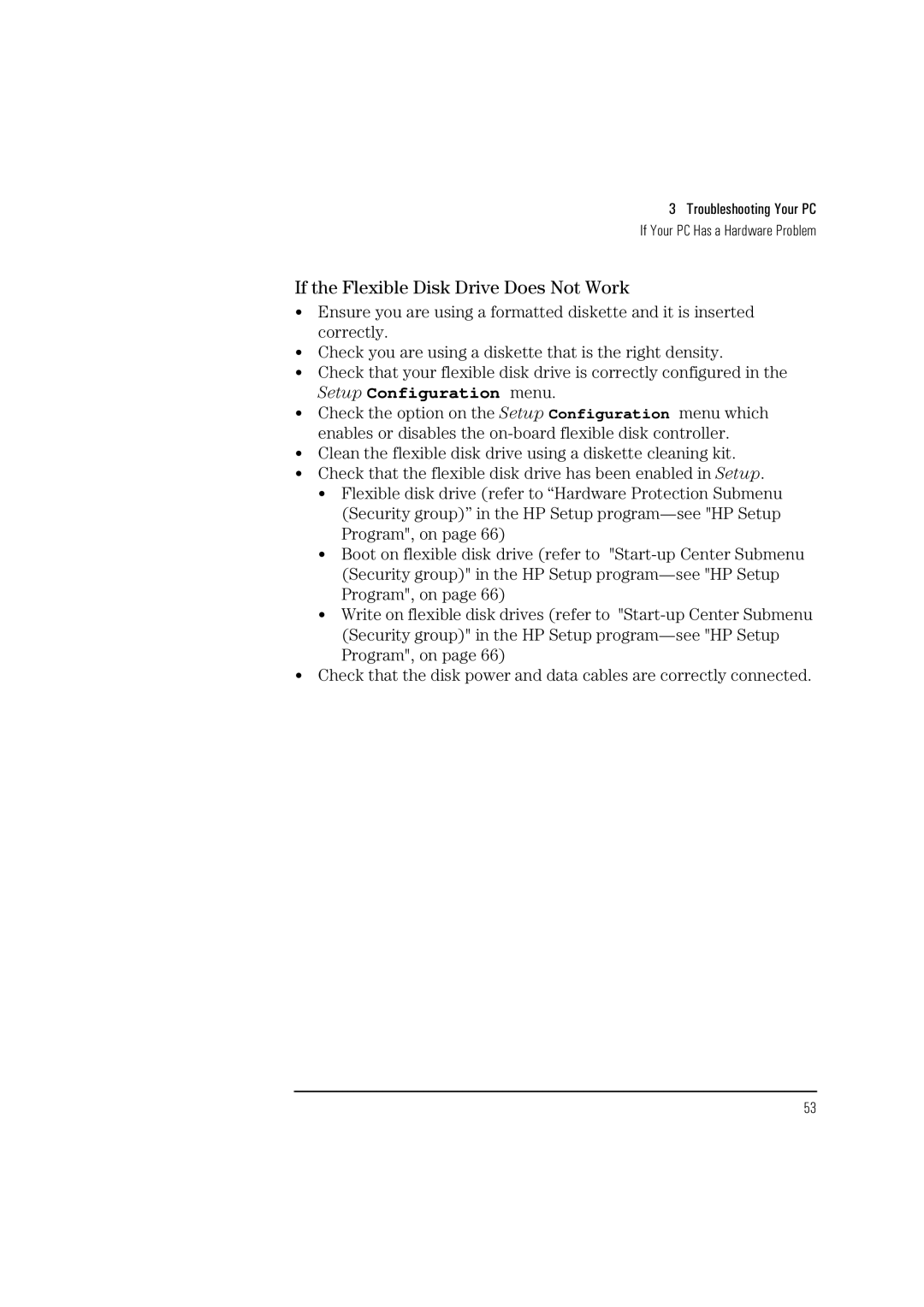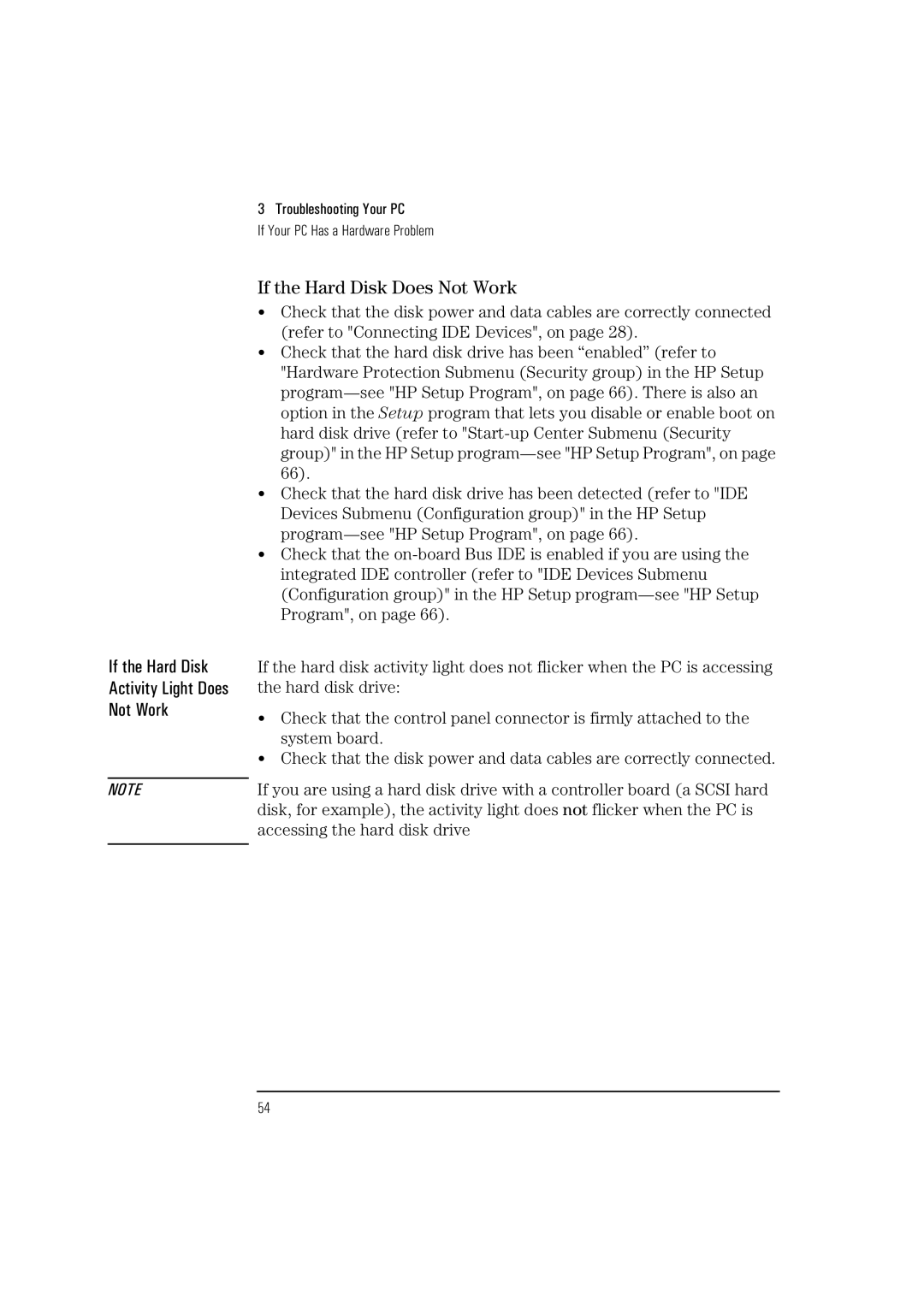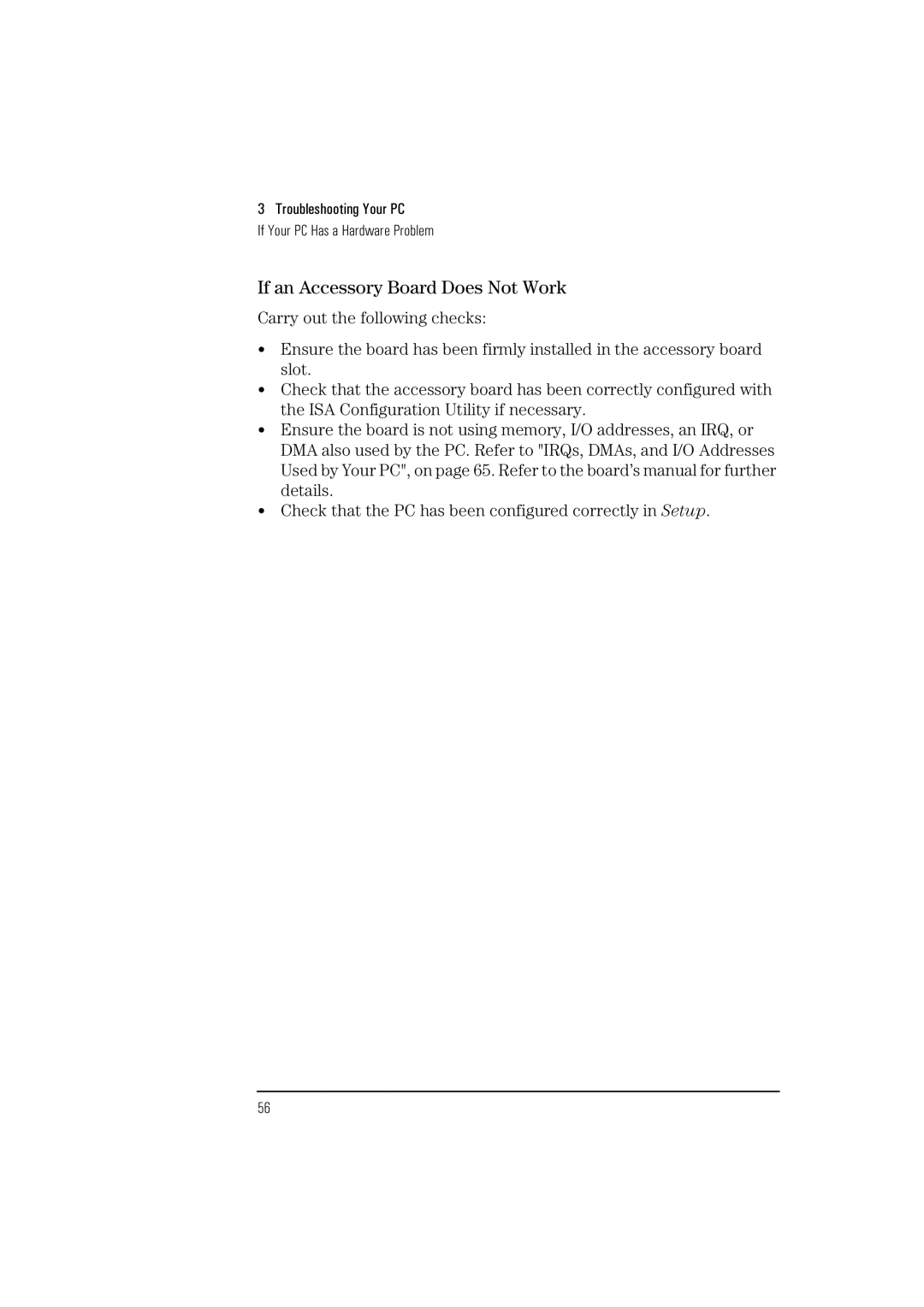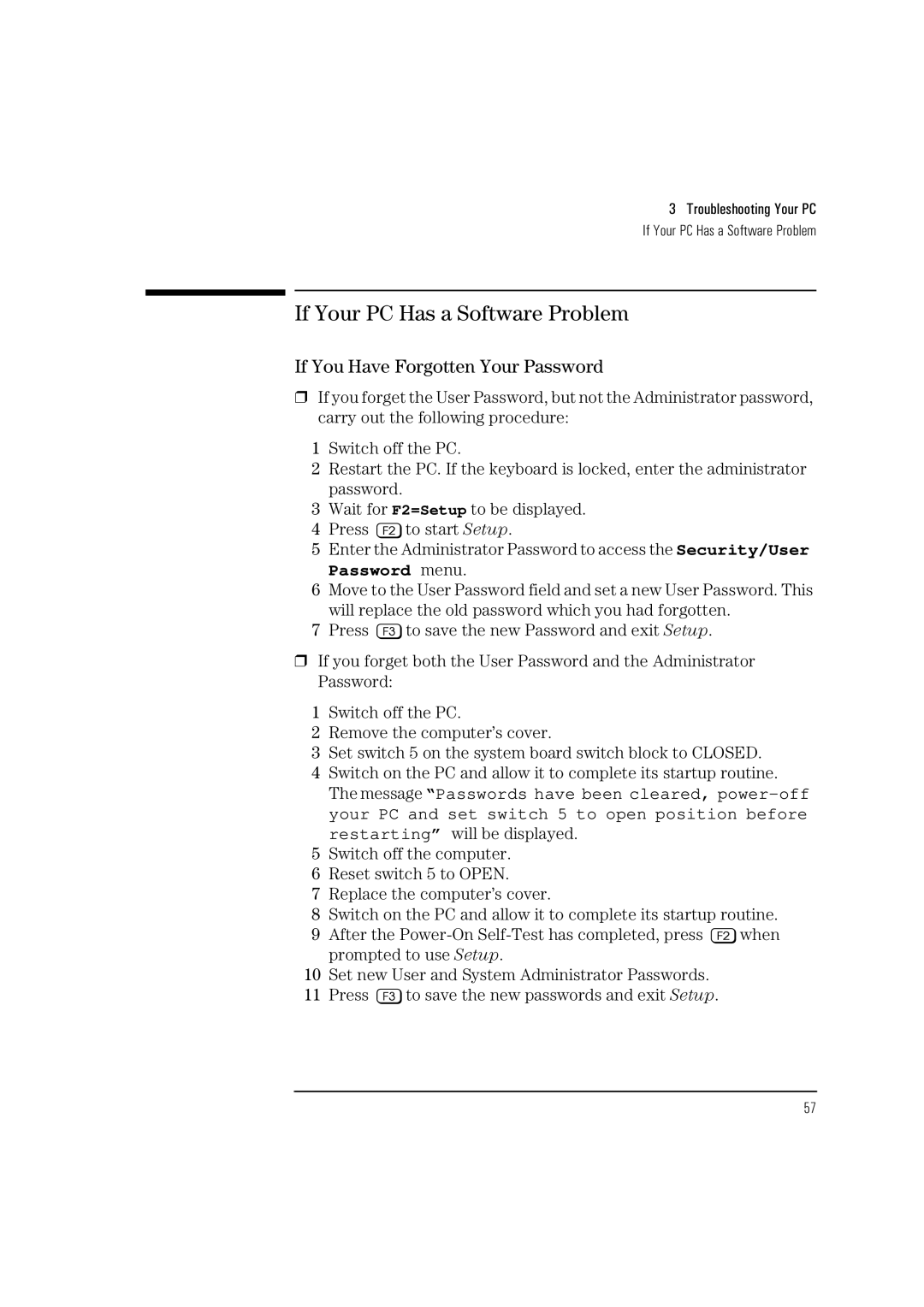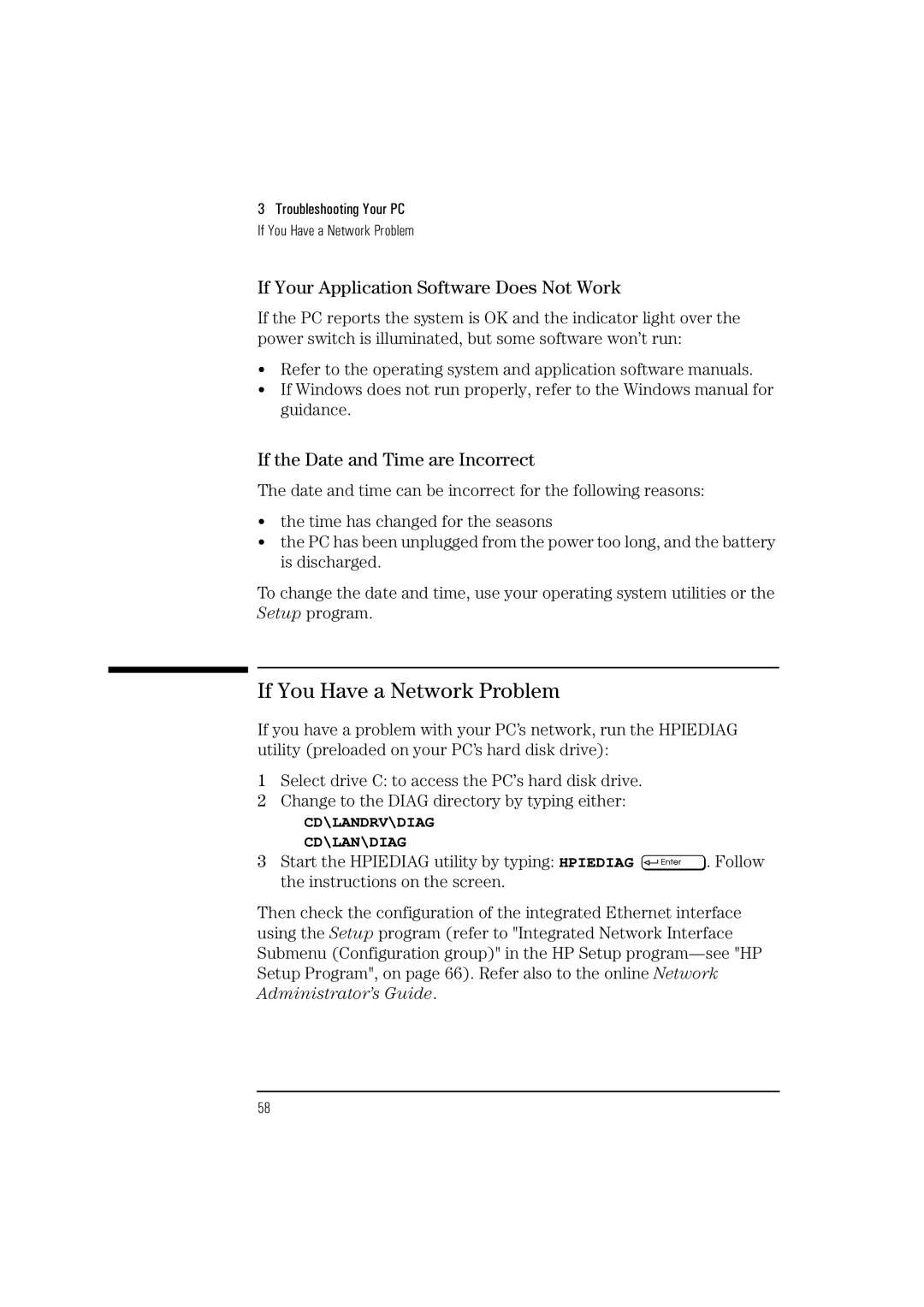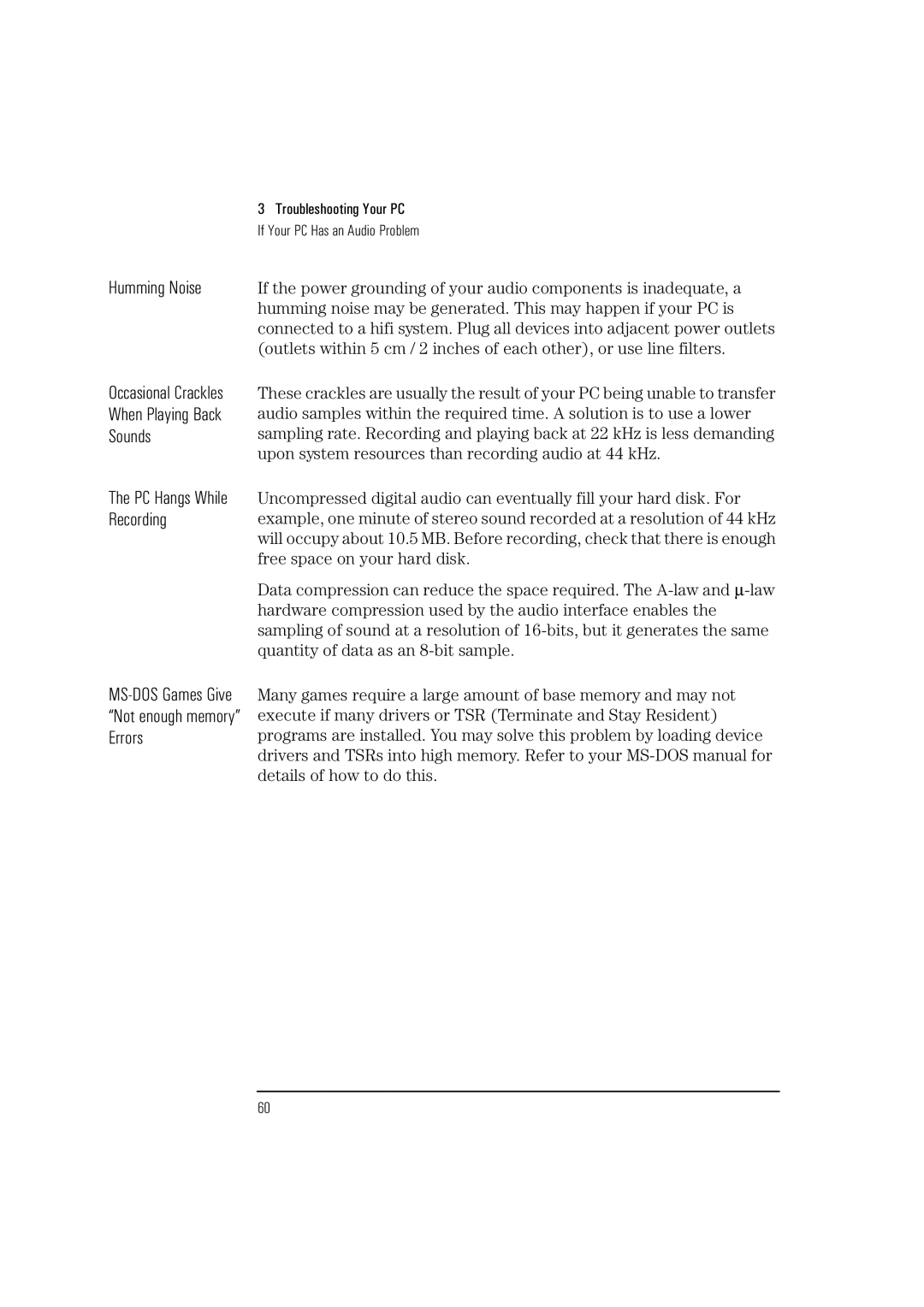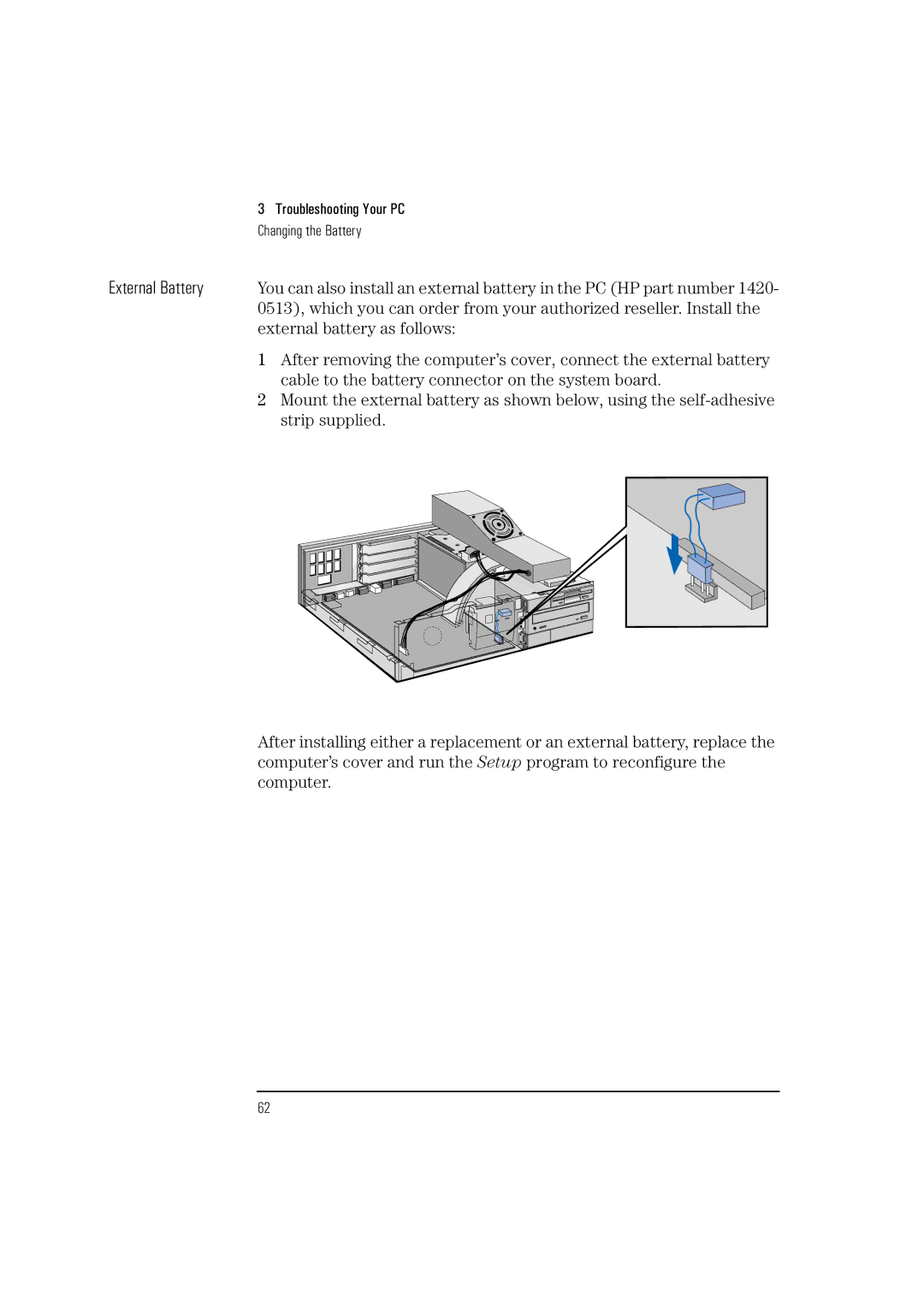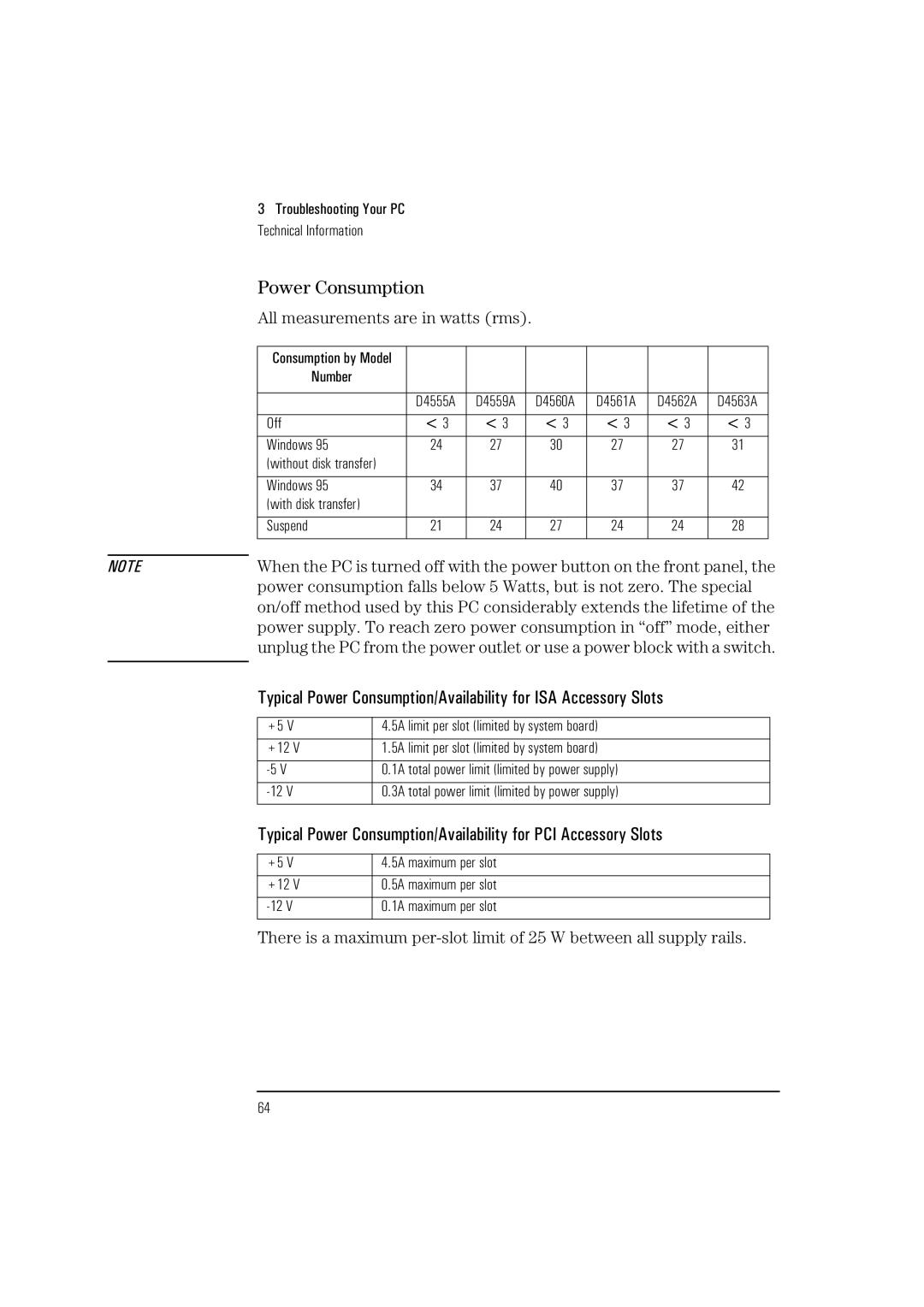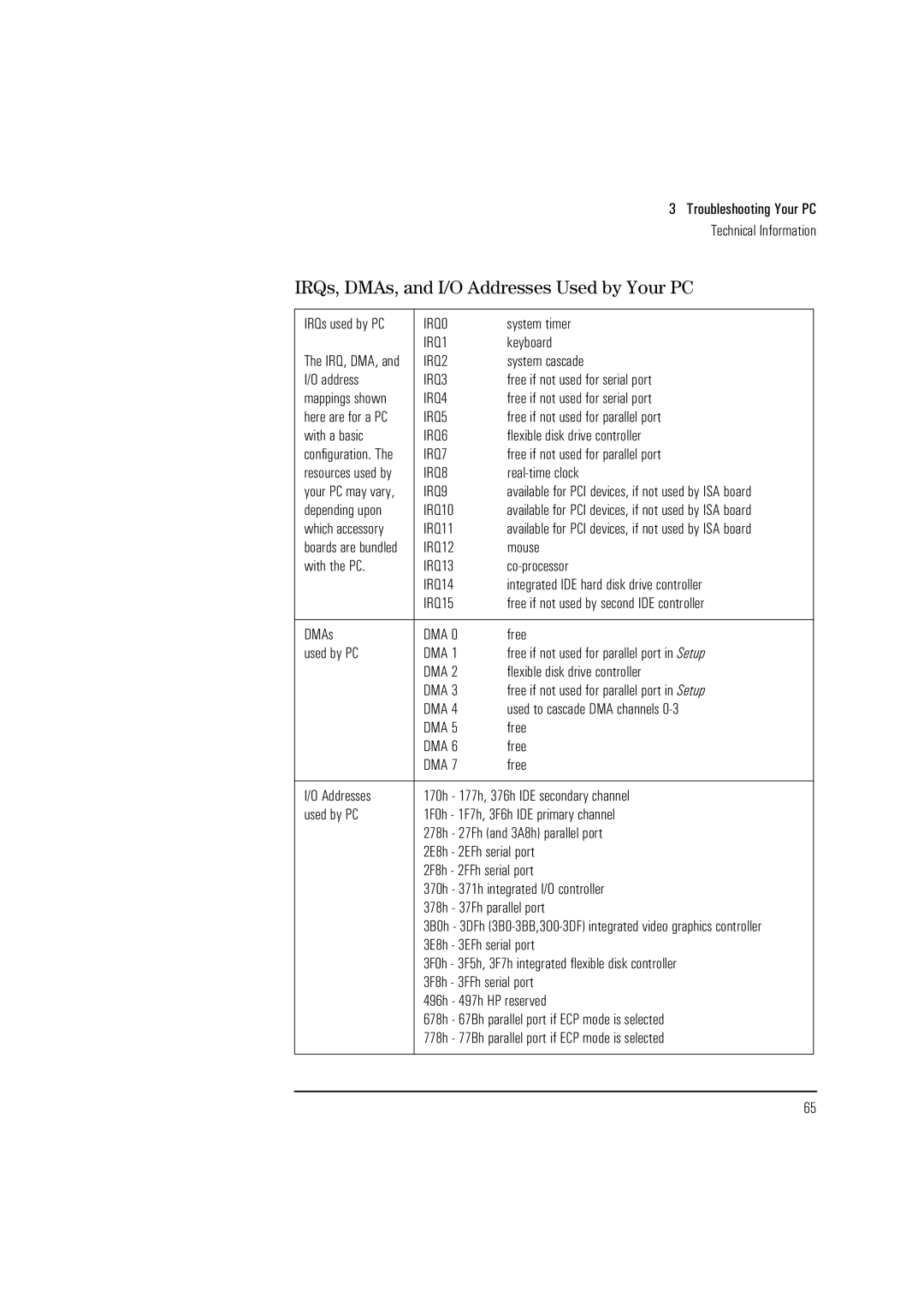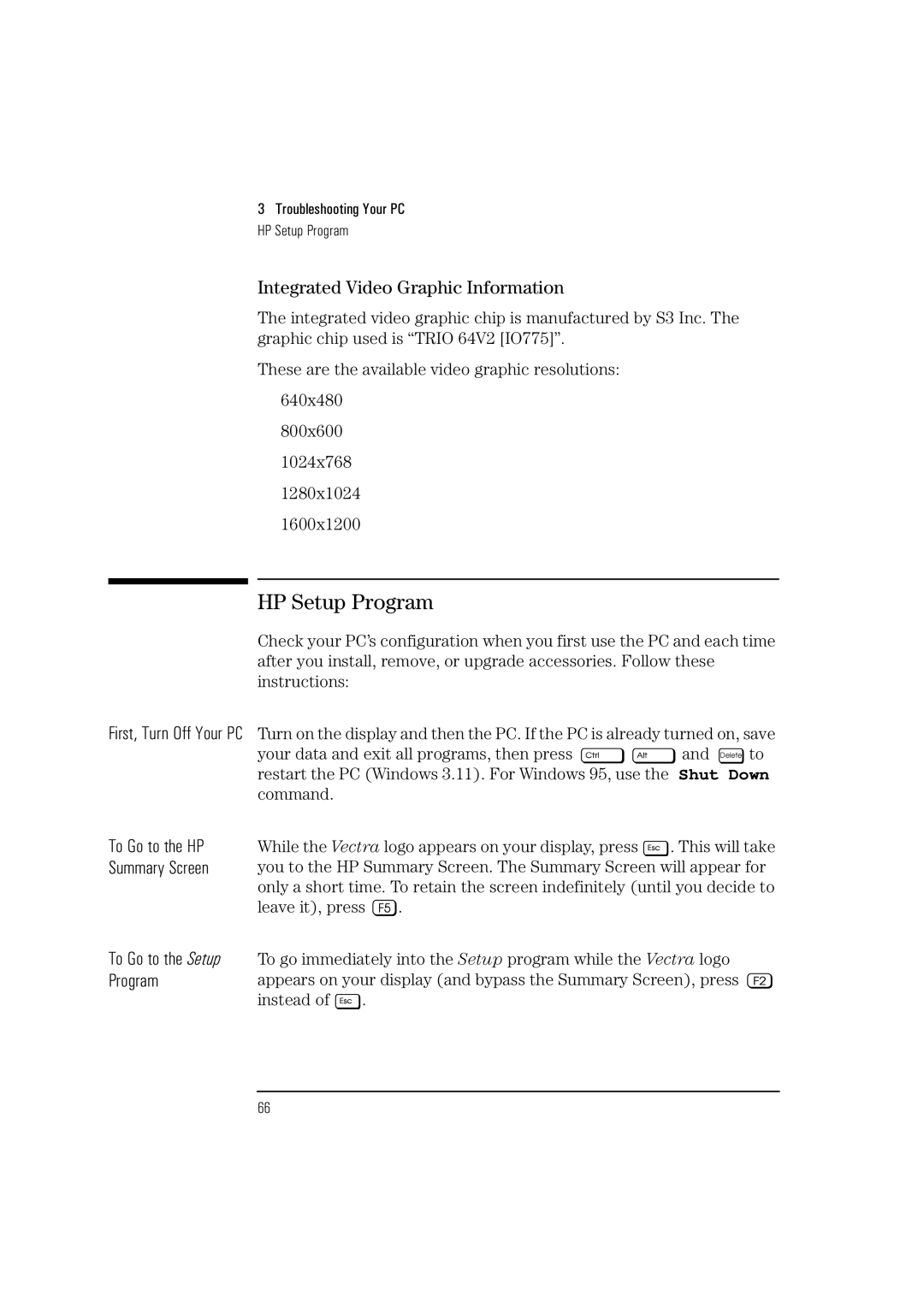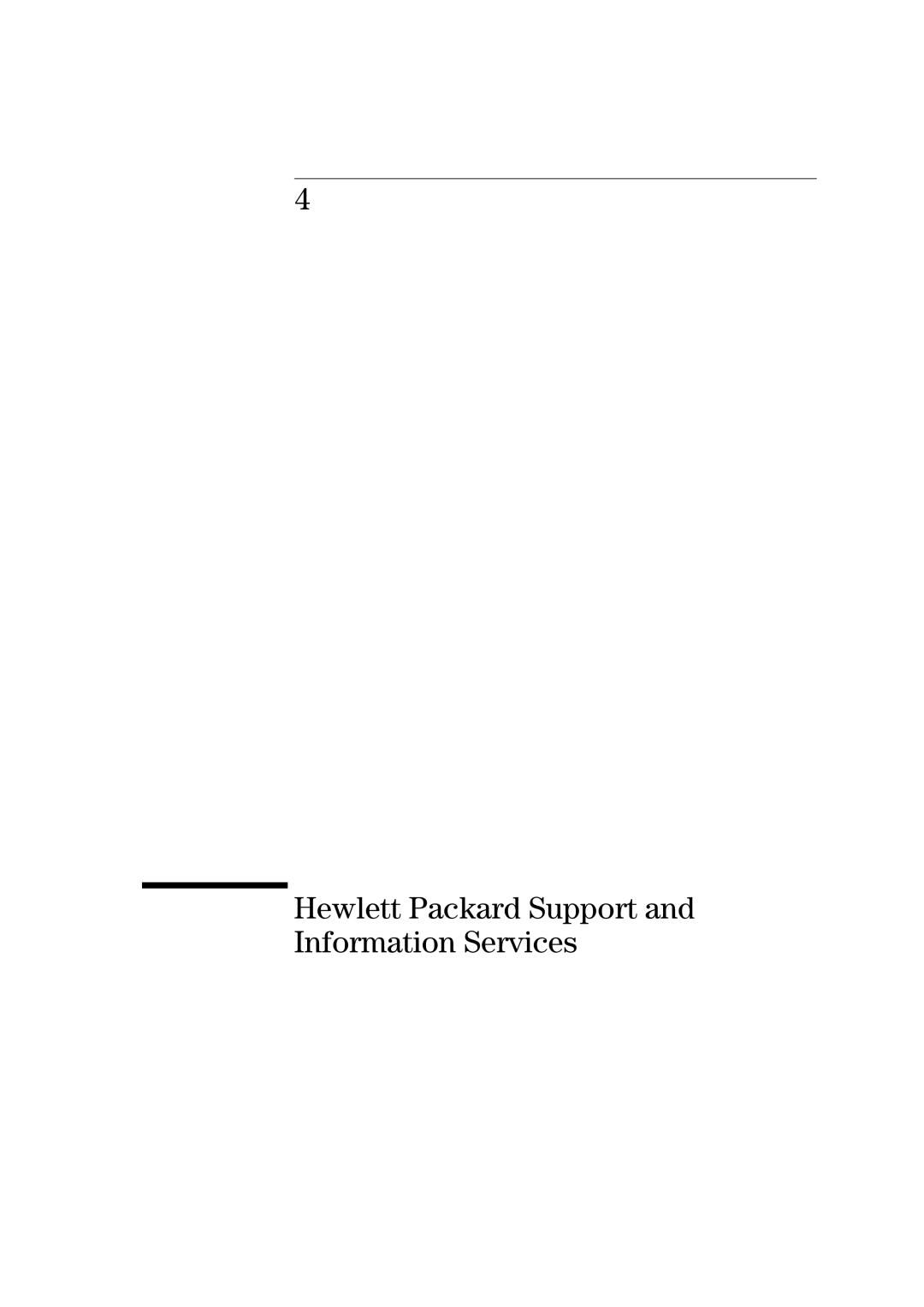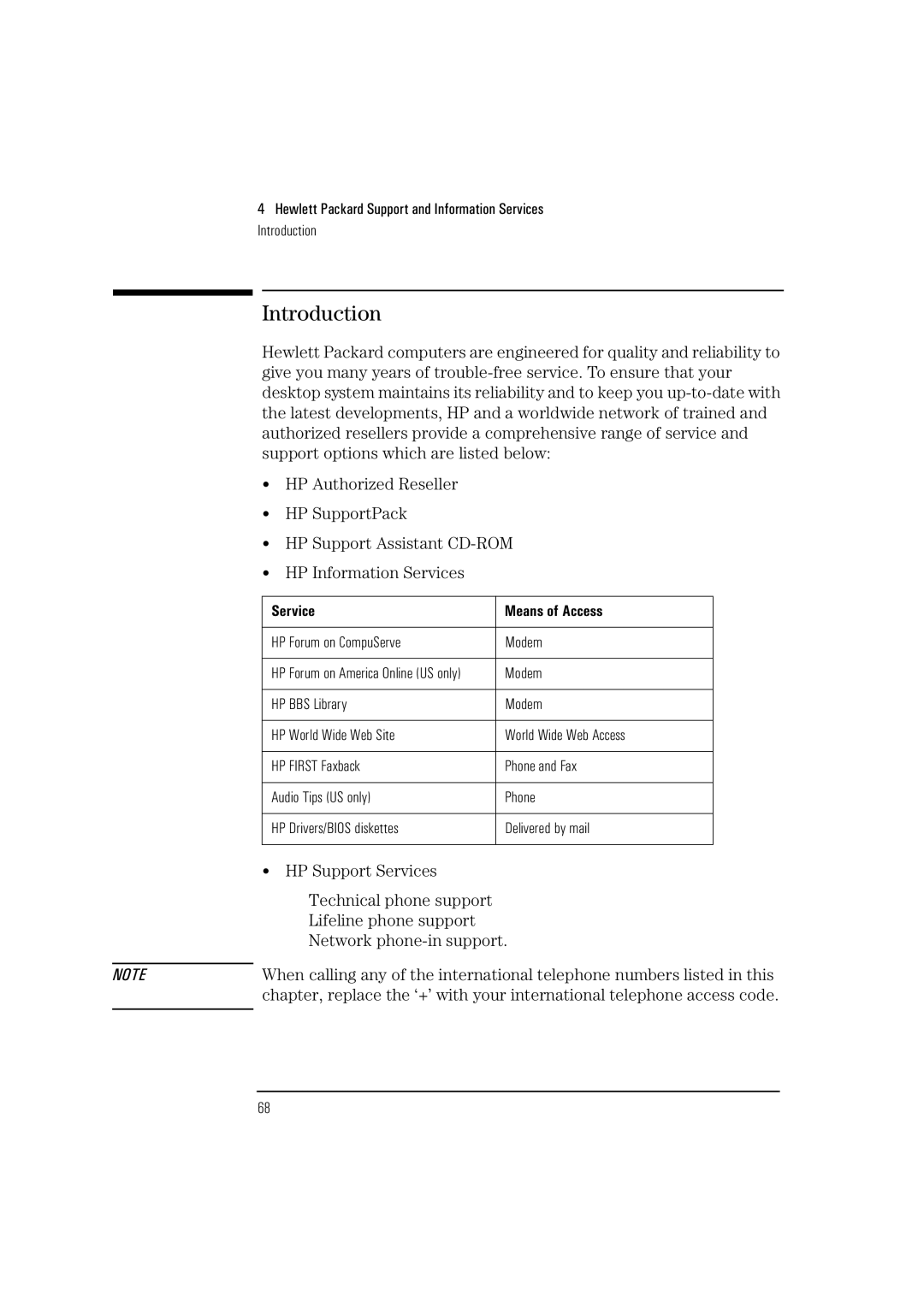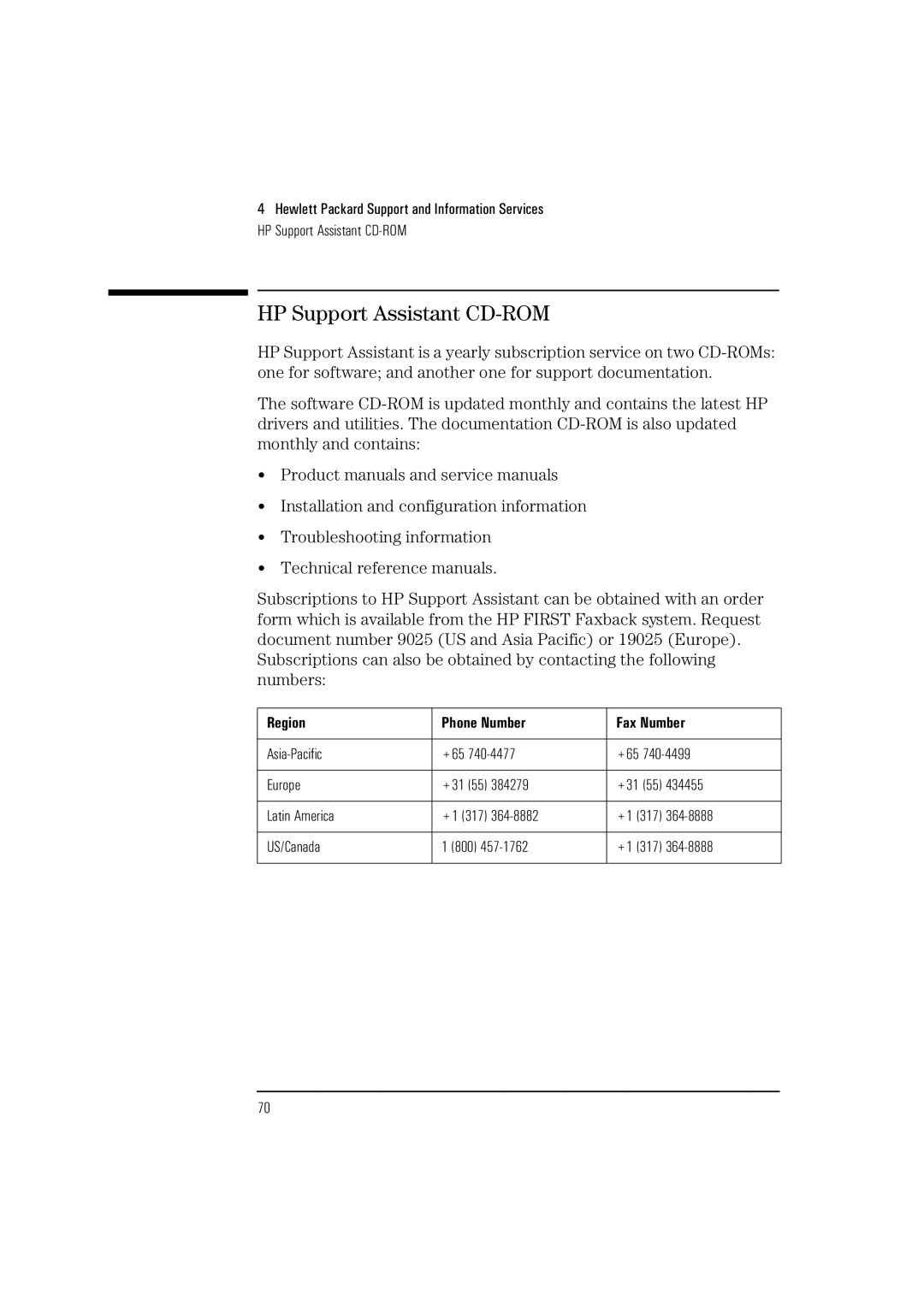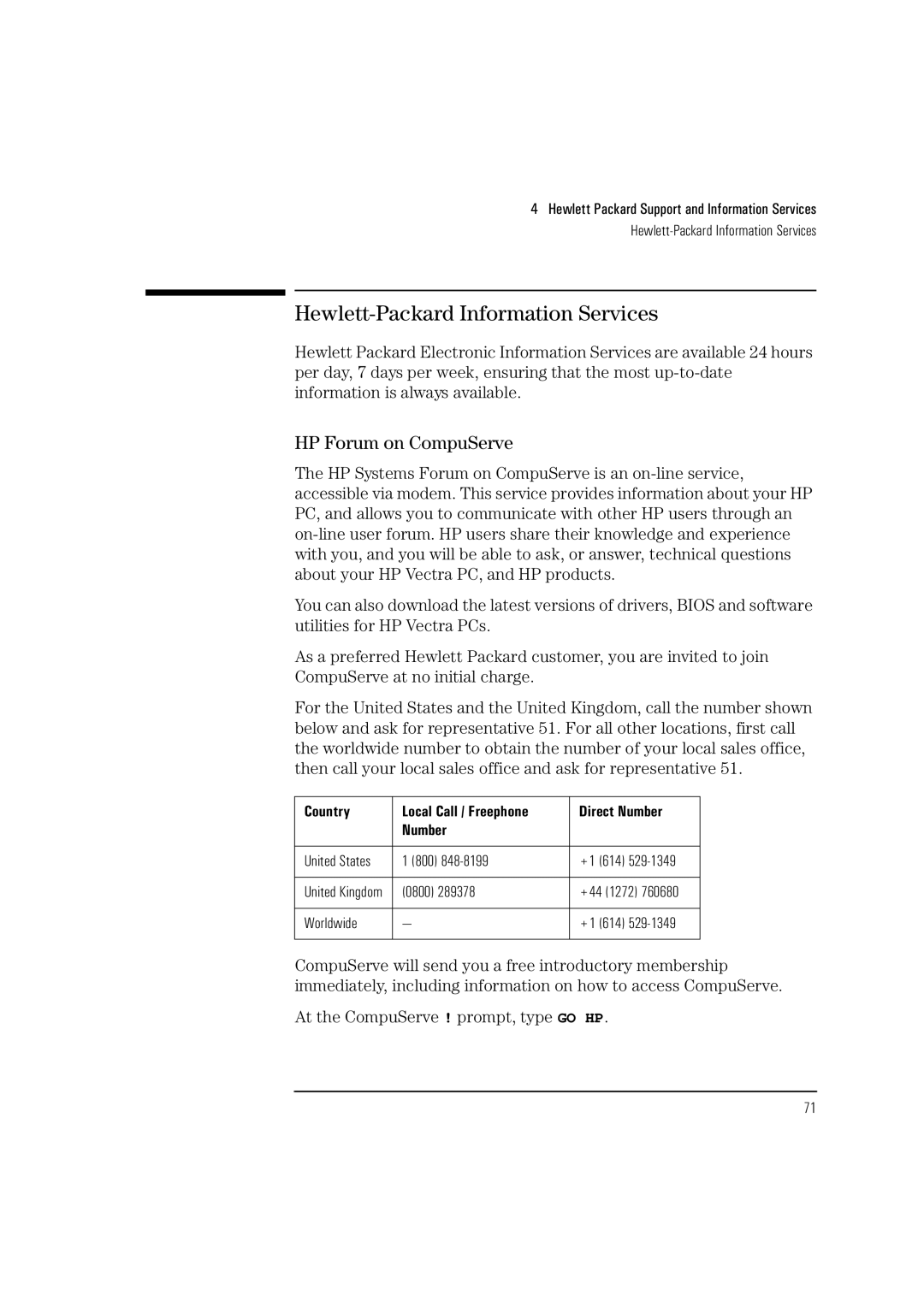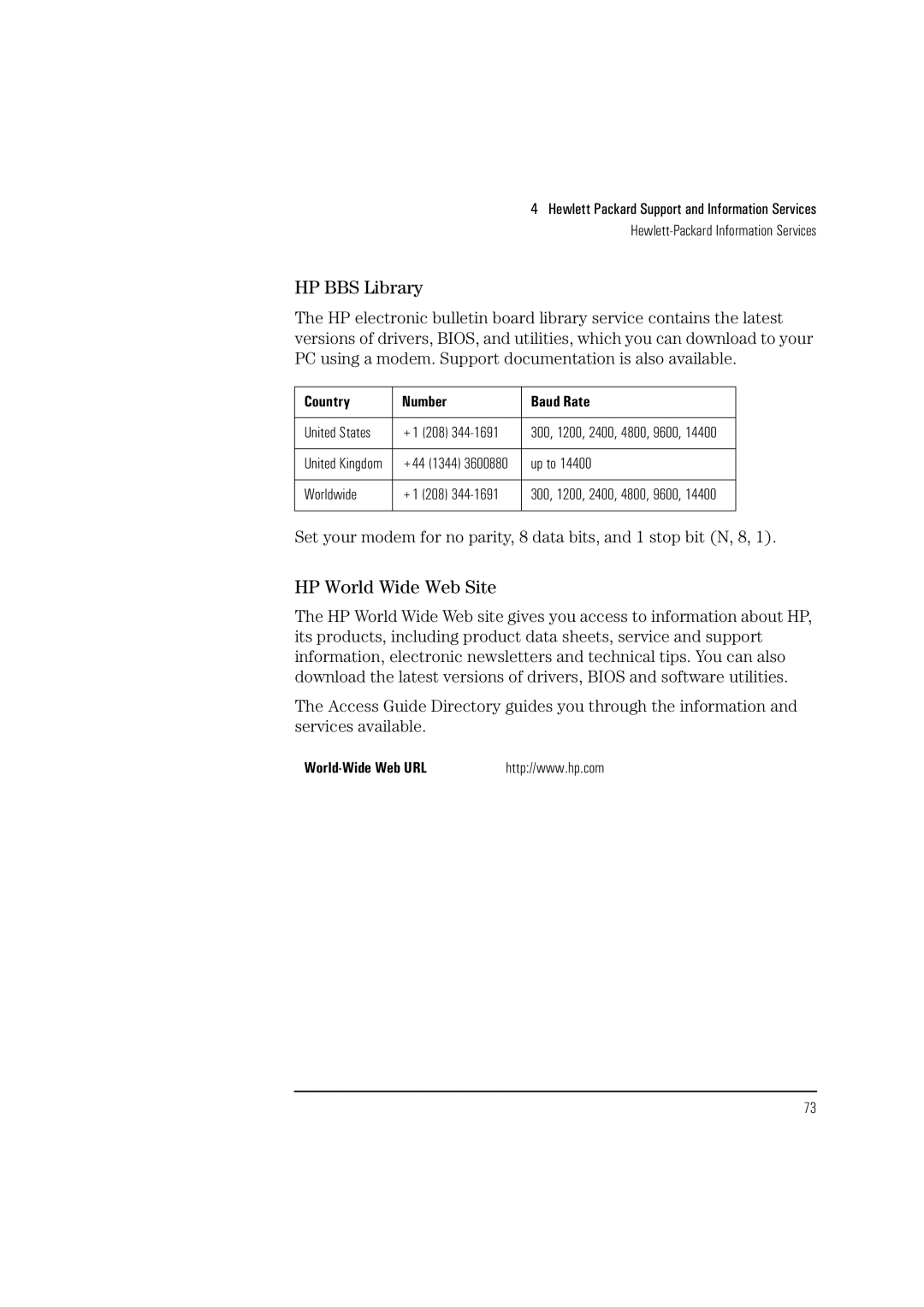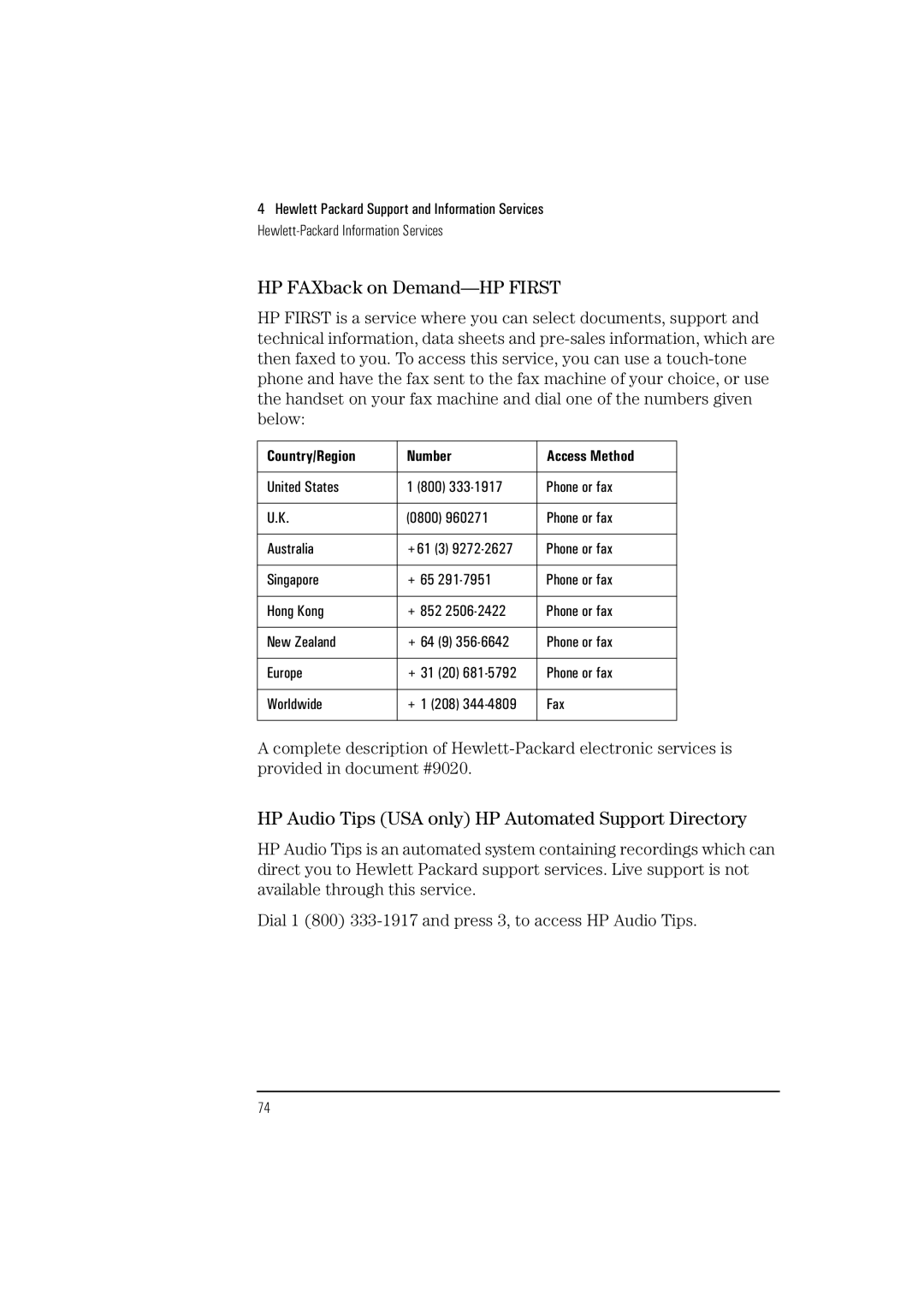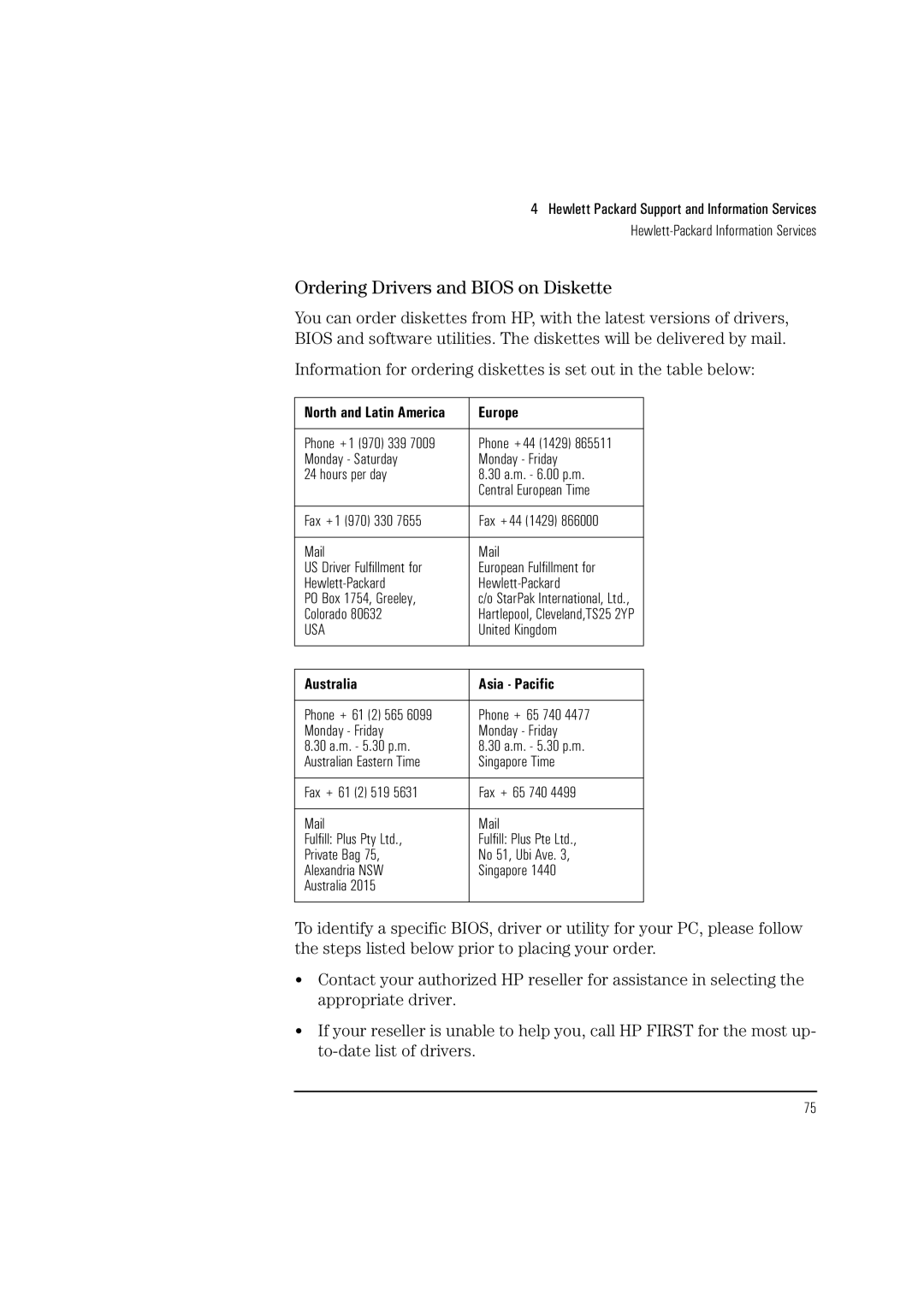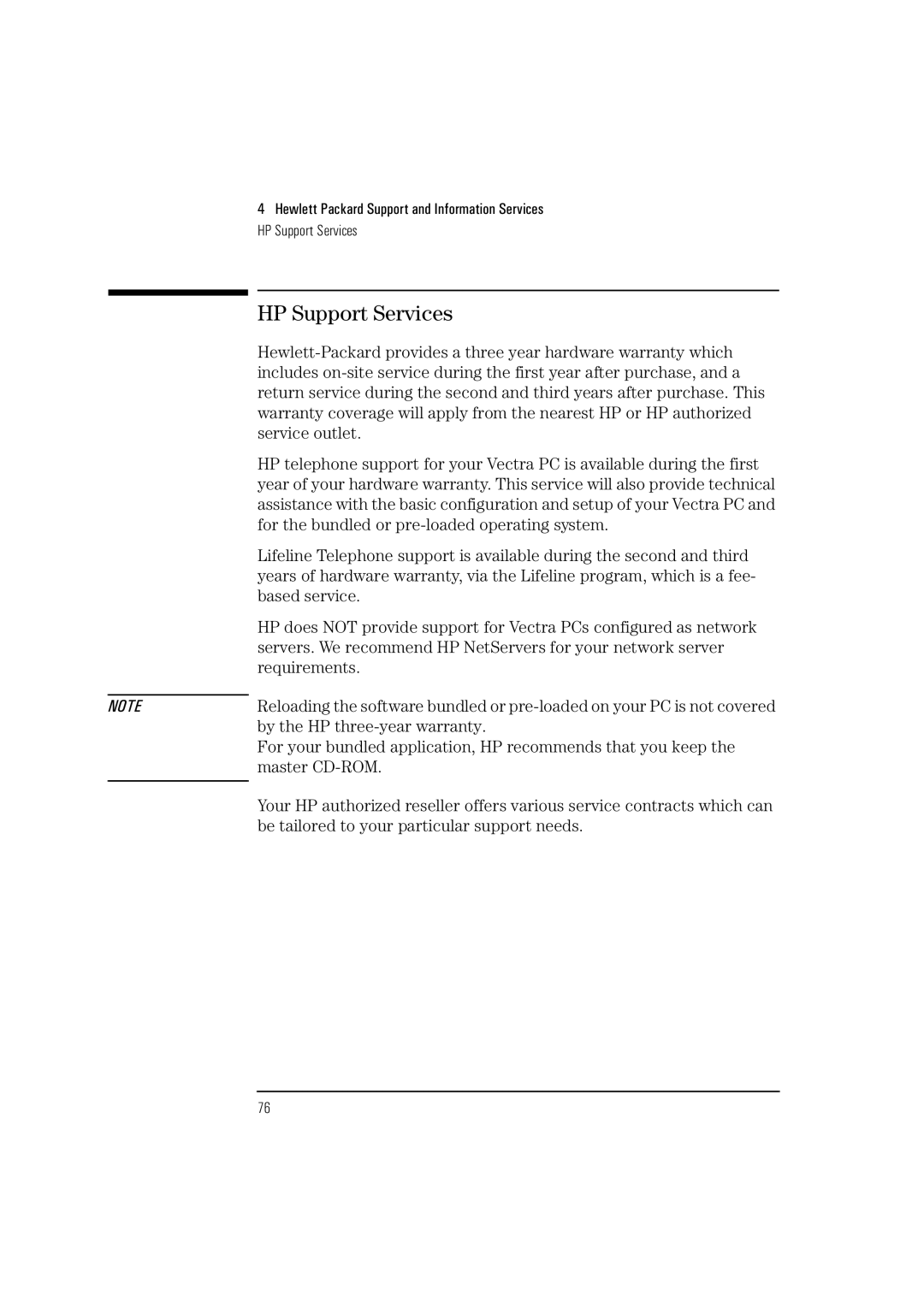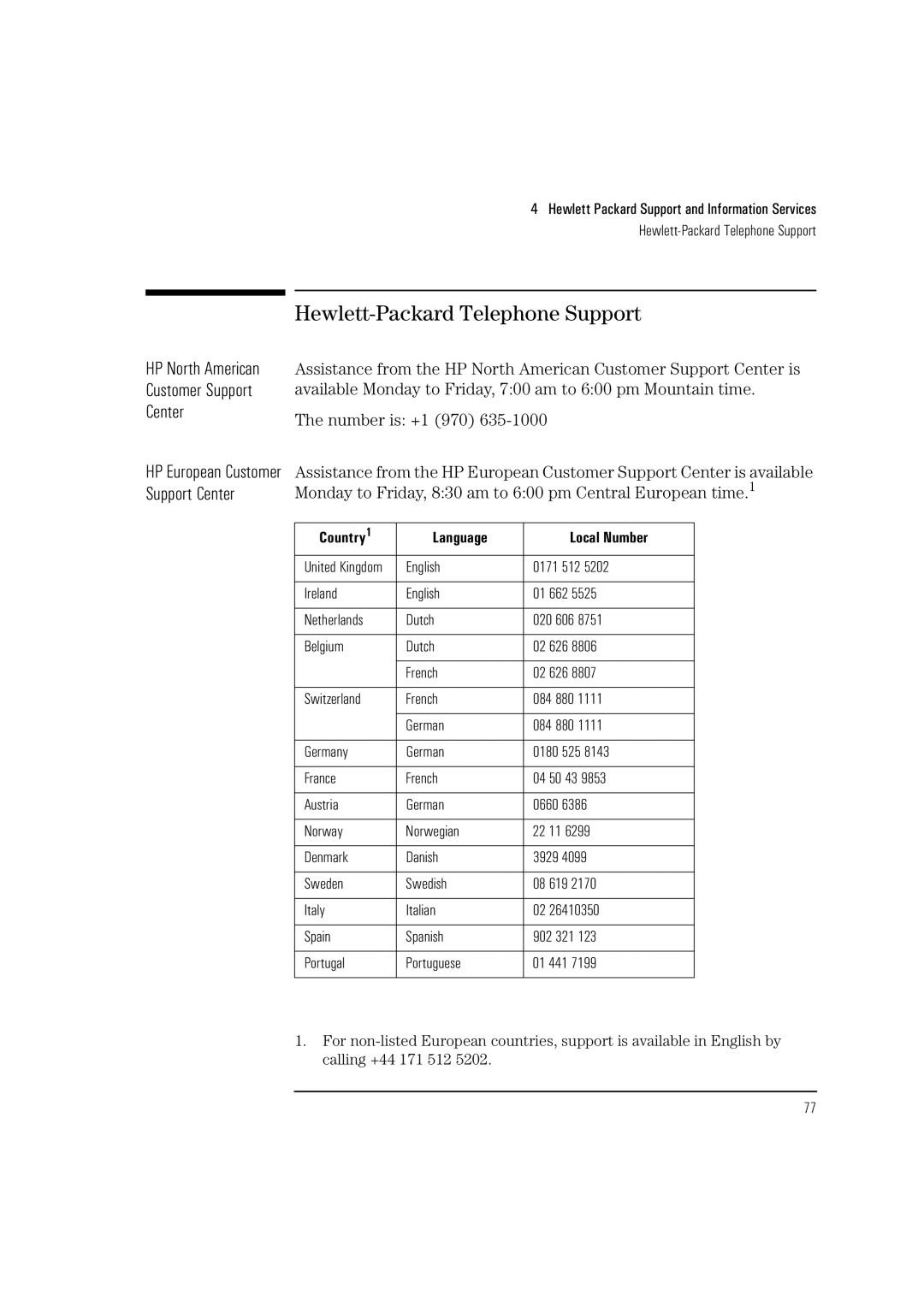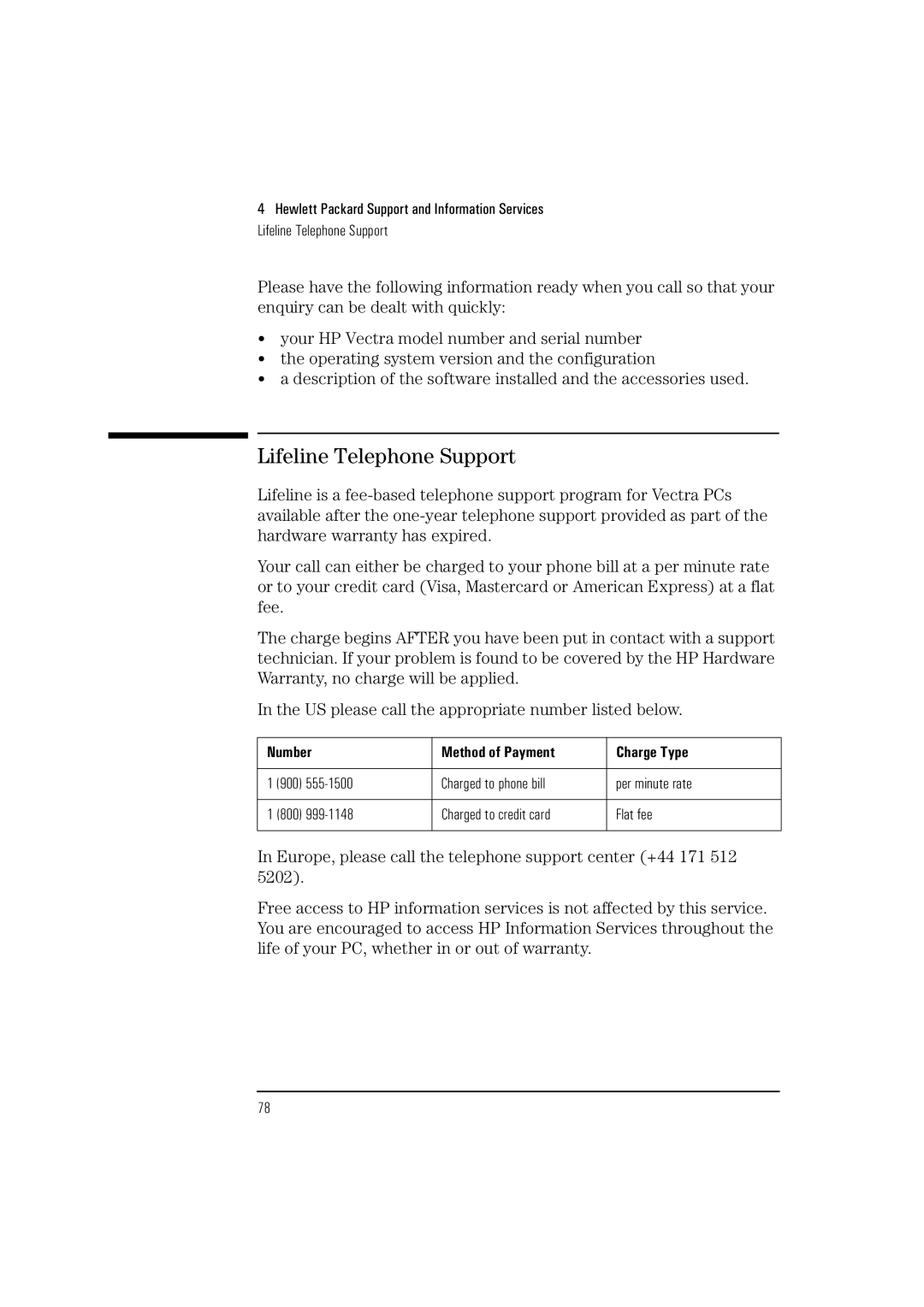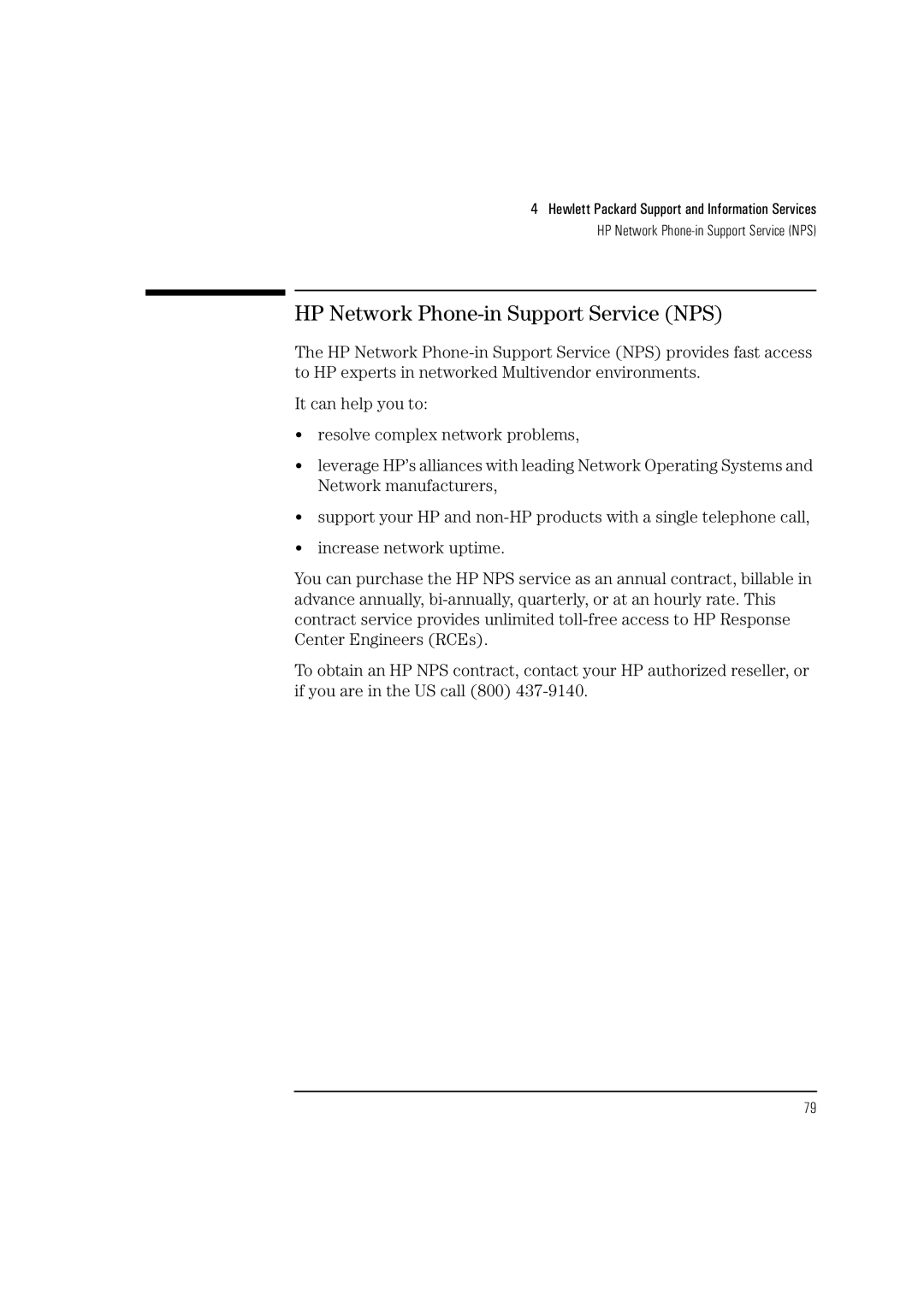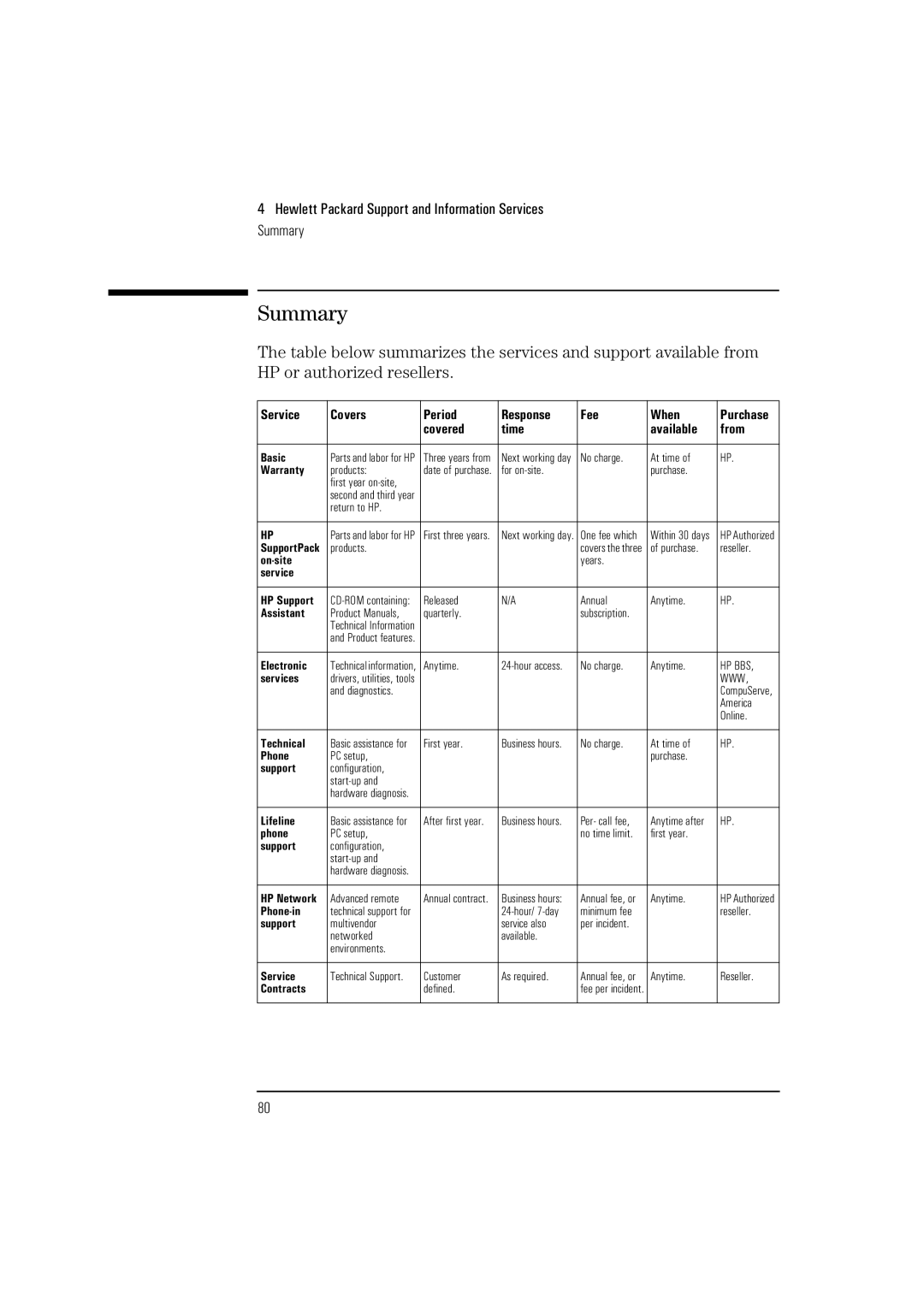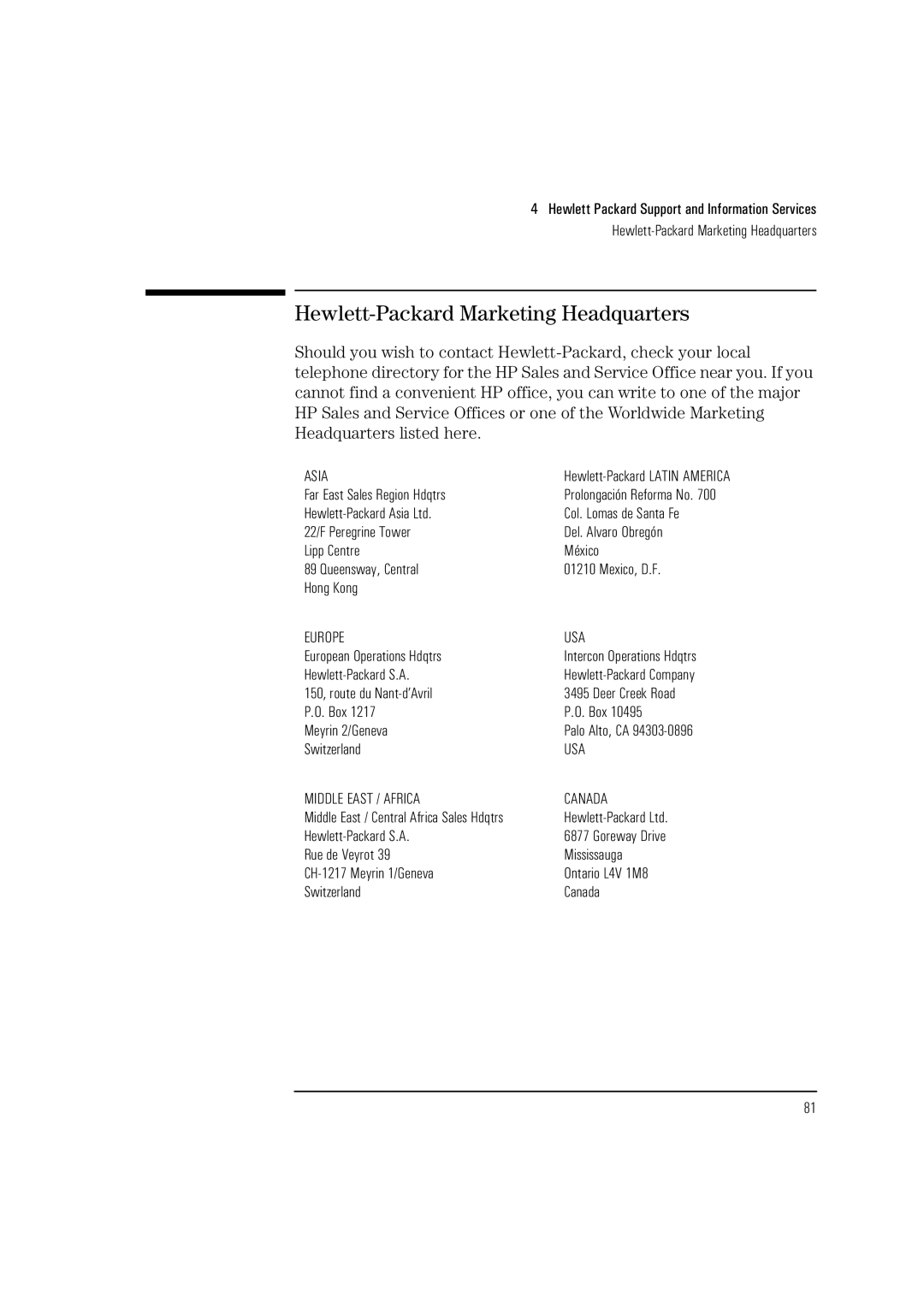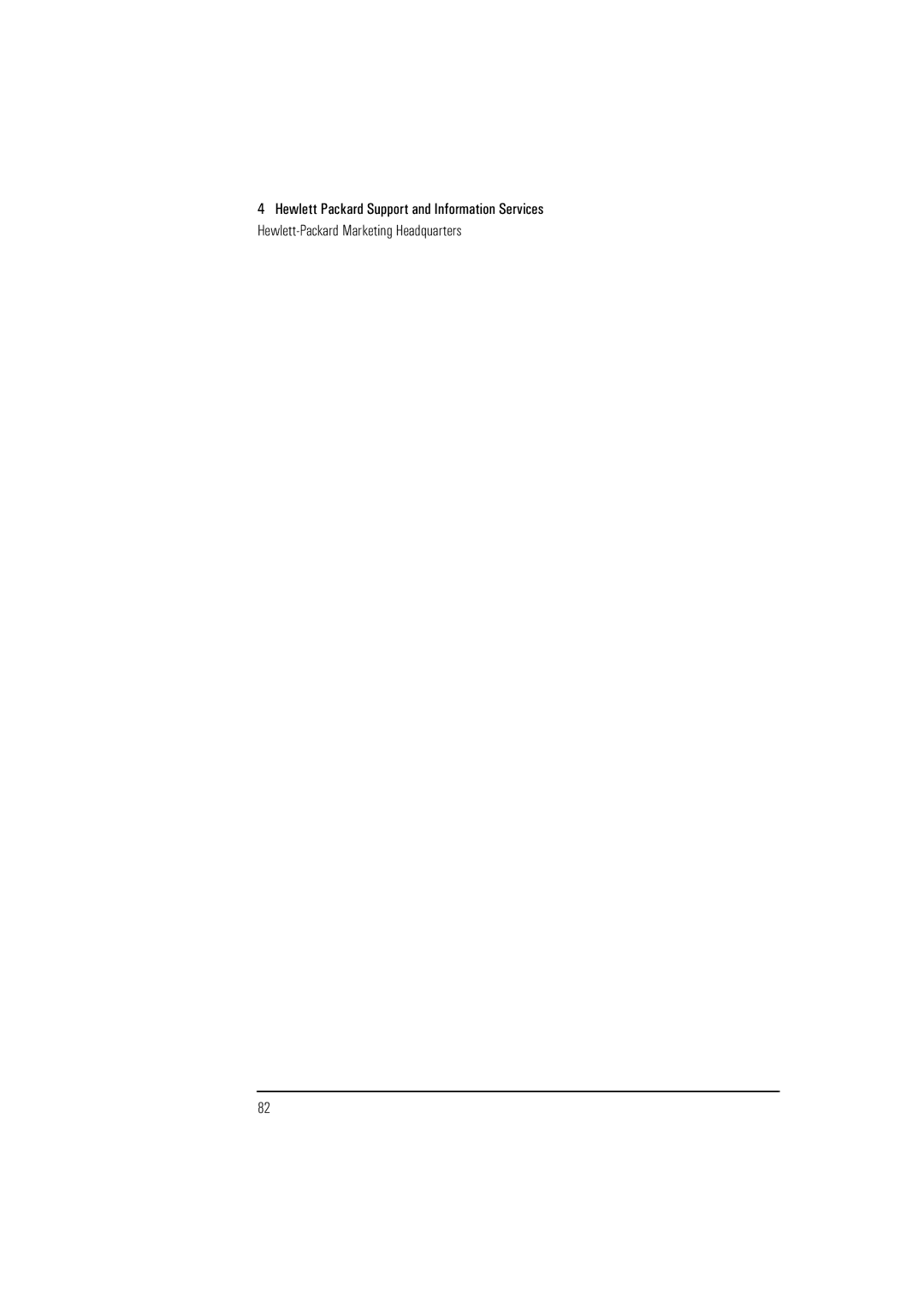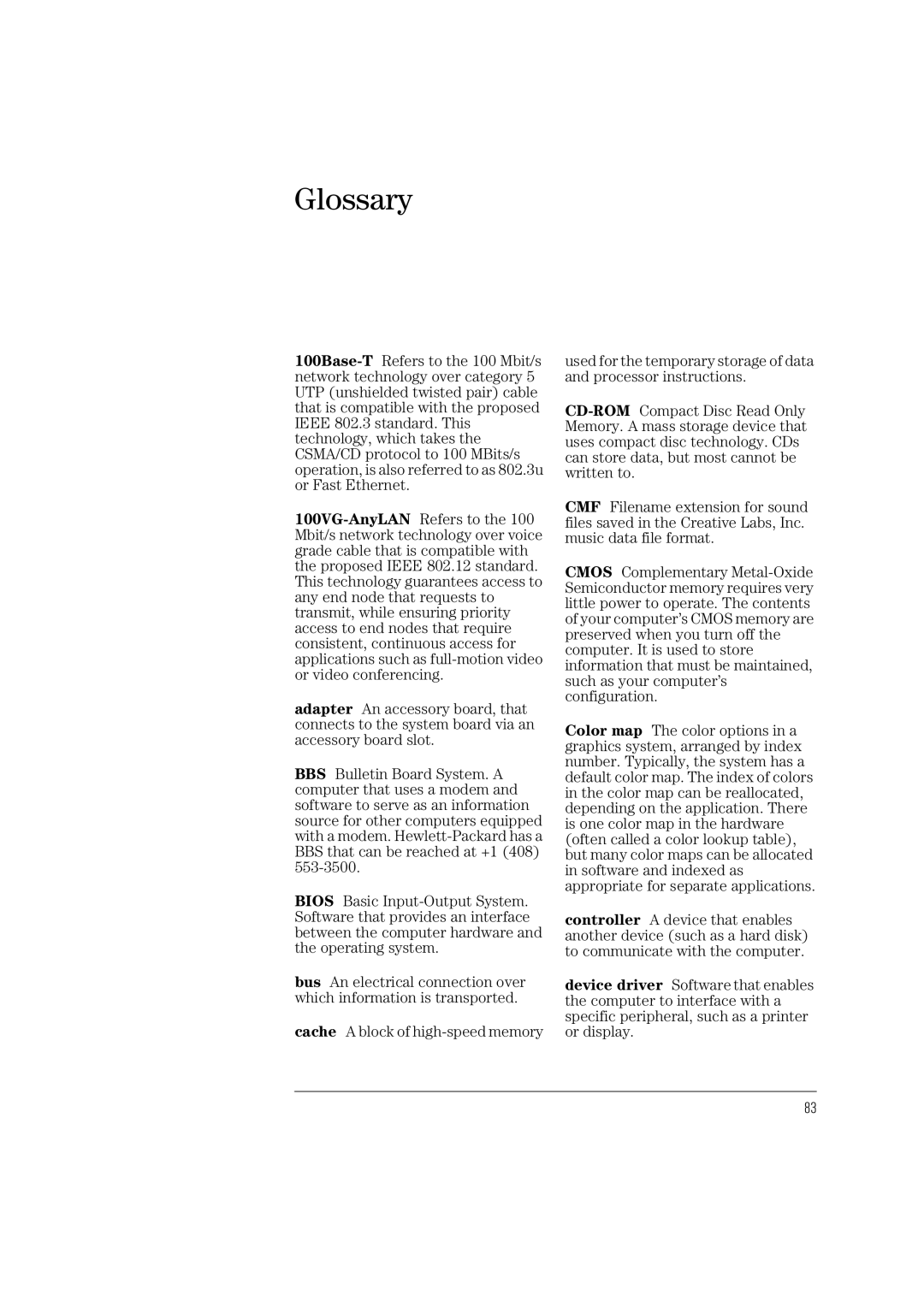3 Troubleshooting Your PC
If Your PC Has an Audio Problem
Humming Noise If the power grounding of your audio components is inadequate, a humming noise may be generated. This may happen if your PC is connected to a hifi system. Plug all devices into adjacent power outlets (outlets within 5 cm / 2 inches of each other), or use line filters.
Occasional Crackles
When Playing Back
Sounds
The PC Hangs While Recording
MS-DOS Games Give “Not enough memory” Errors
These crackles are usually the result of your PC being unable to transfer audio samples within the required time. A solution is to use a lower sampling rate. Recording and playing back at 22 kHz is less demanding upon system resources than recording audio at 44 kHz.
Uncompressed digital audio can eventually fill your hard disk. For example, one minute of stereo sound recorded at a resolution of 44 kHz will occupy about 10.5 MB. Before recording, check that there is enough free space on your hard disk.
Data compression can reduce the space required. The
Many games require a large amount of base memory and may not execute if many drivers or TSR (Terminate and Stay Resident) programs are installed. You may solve this problem by loading device drivers and TSRs into high memory. Refer to your
60