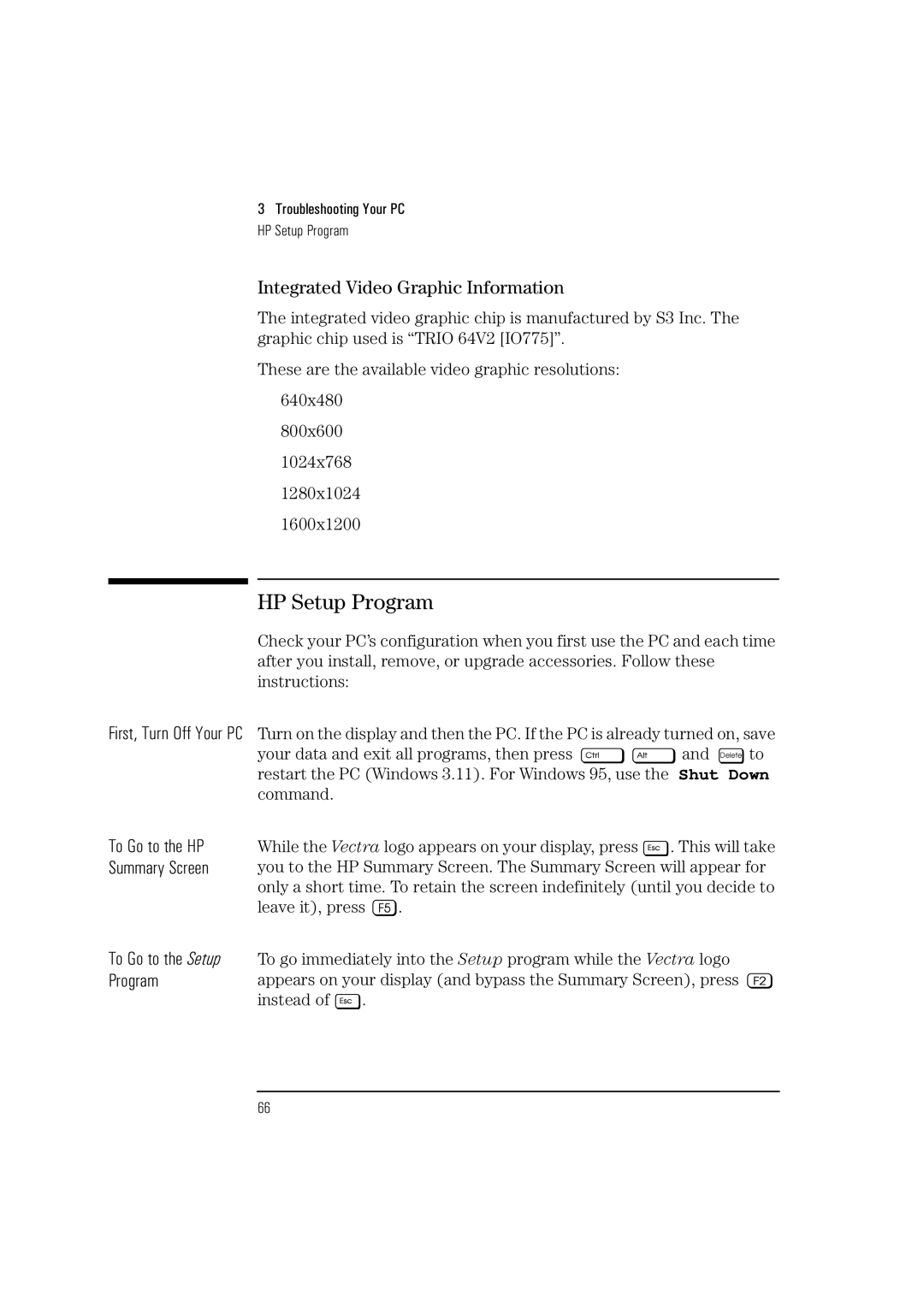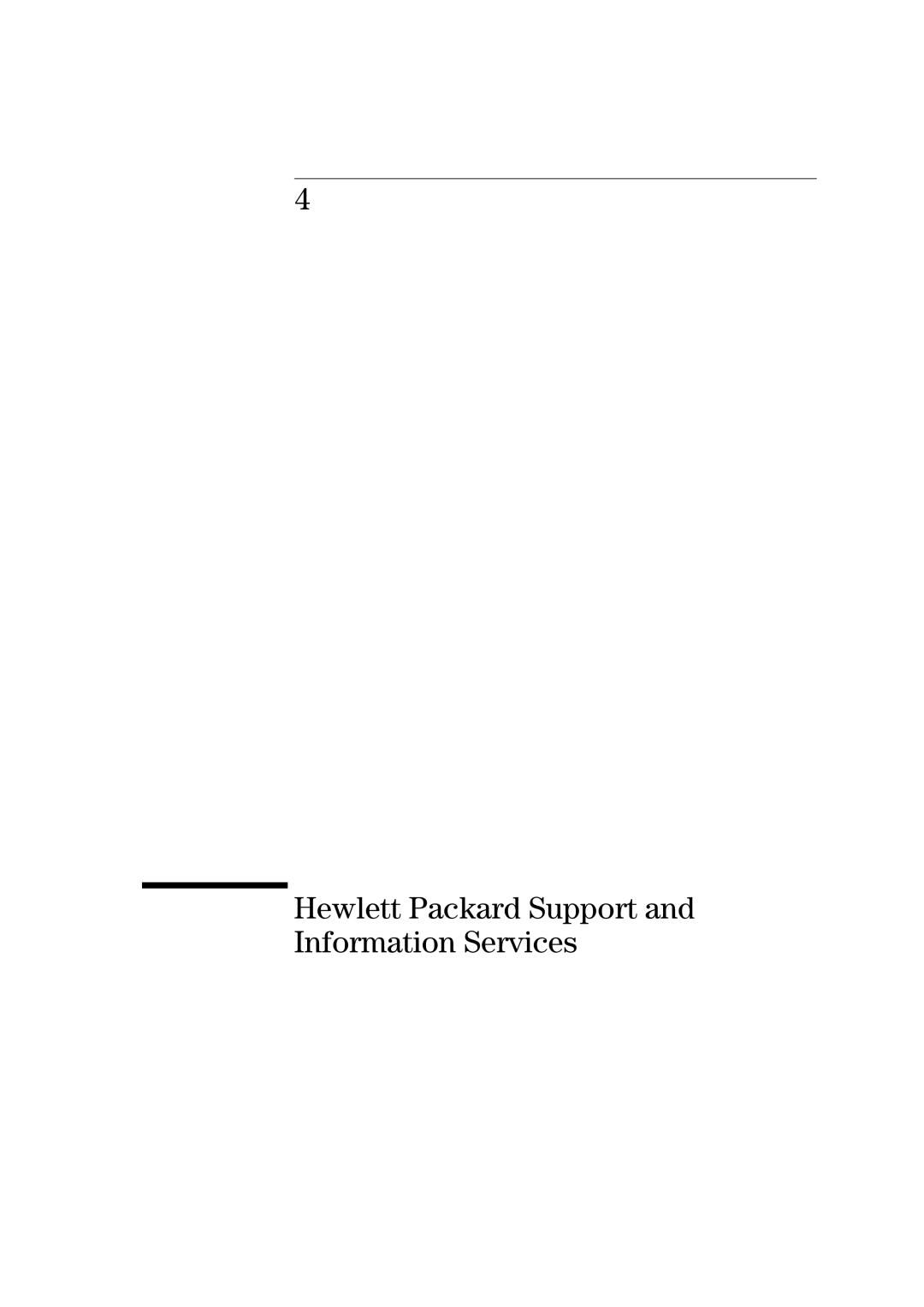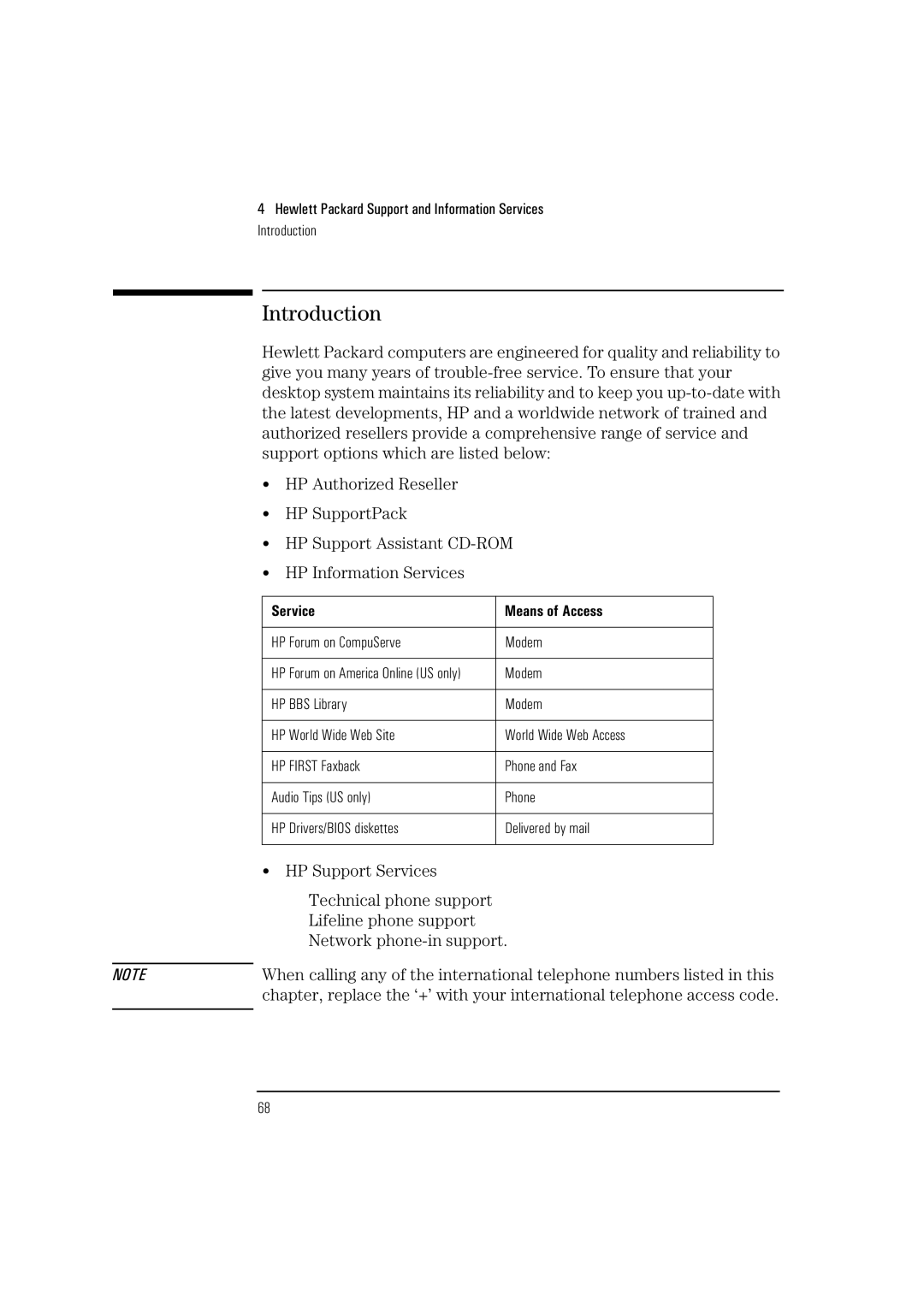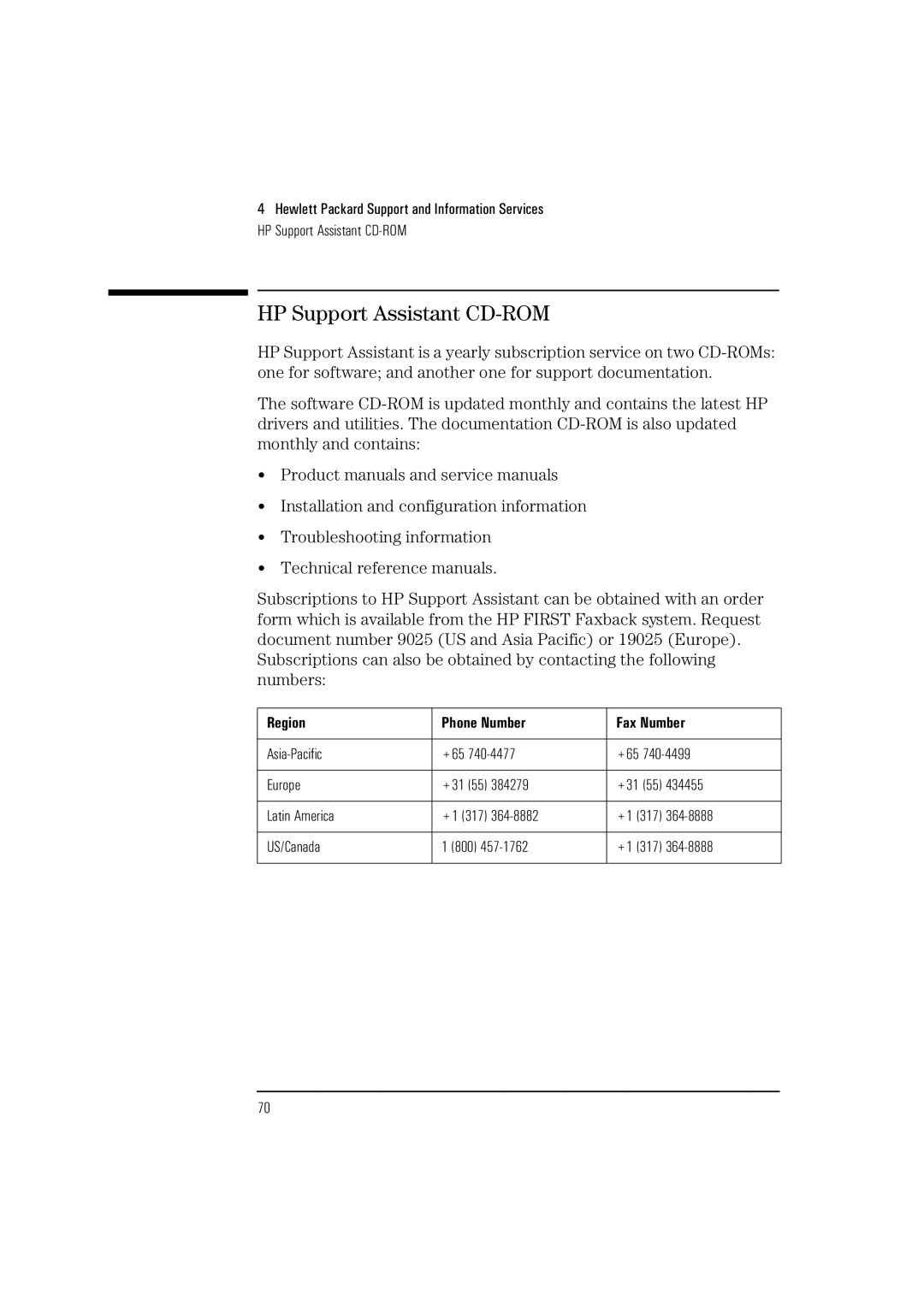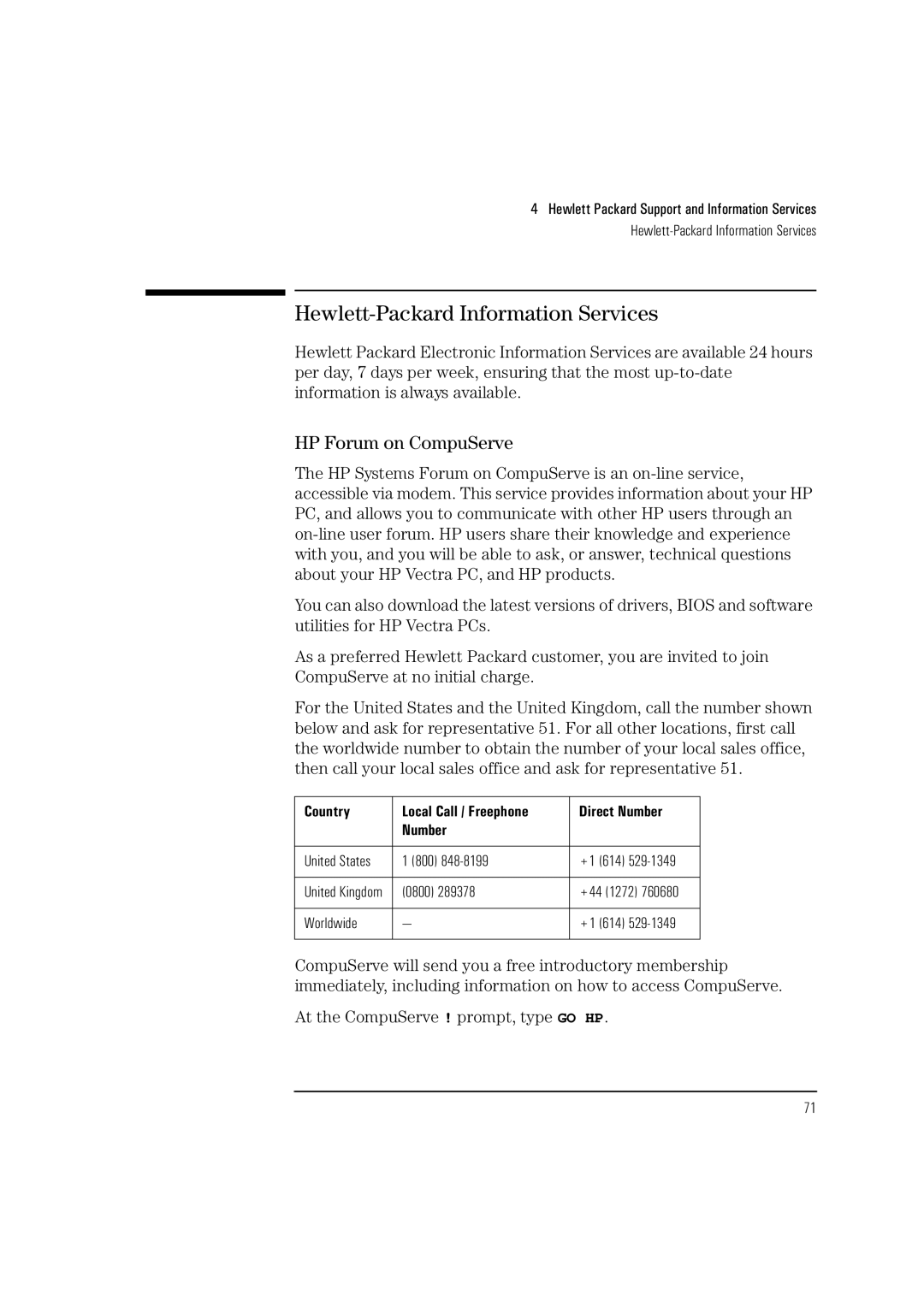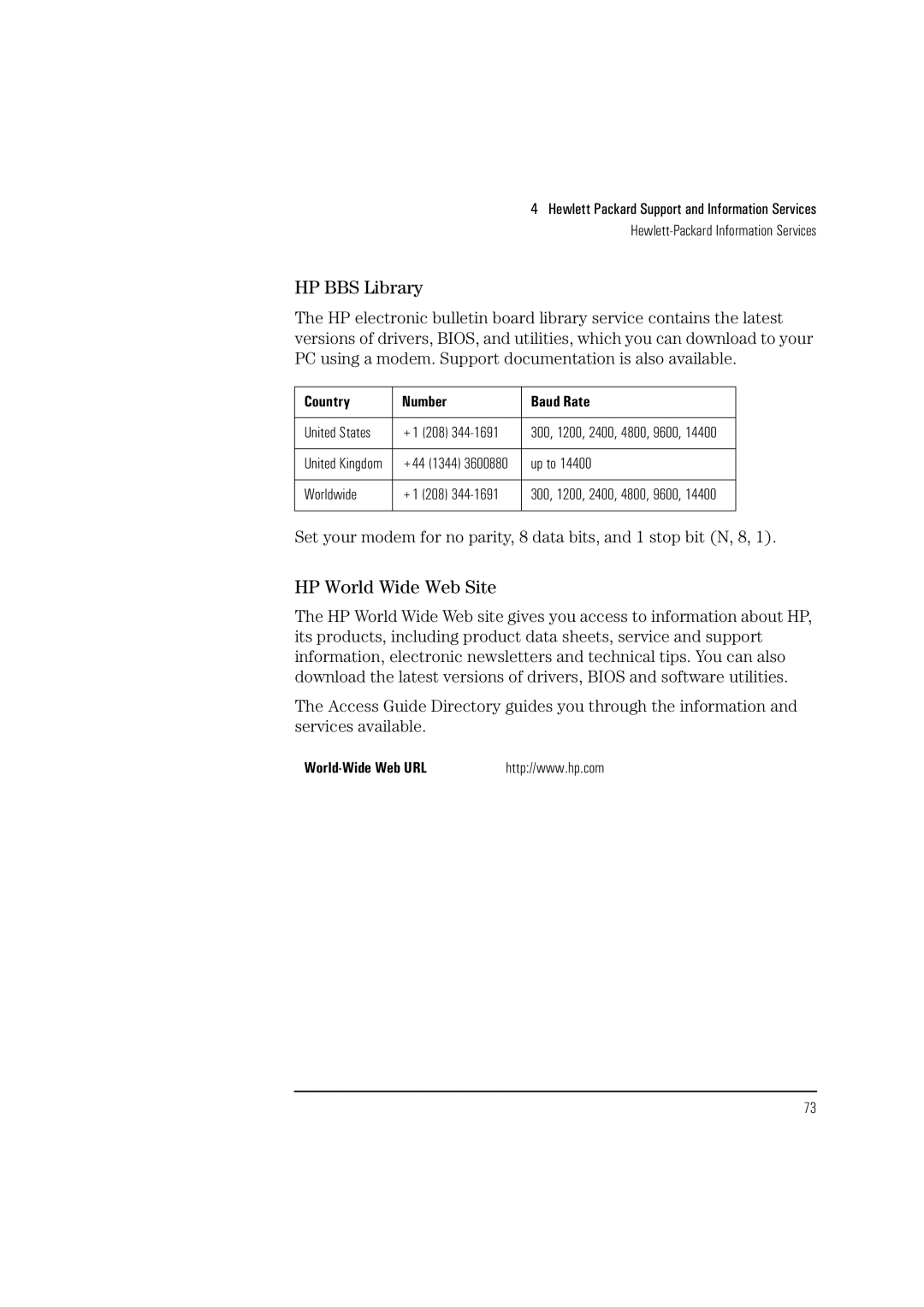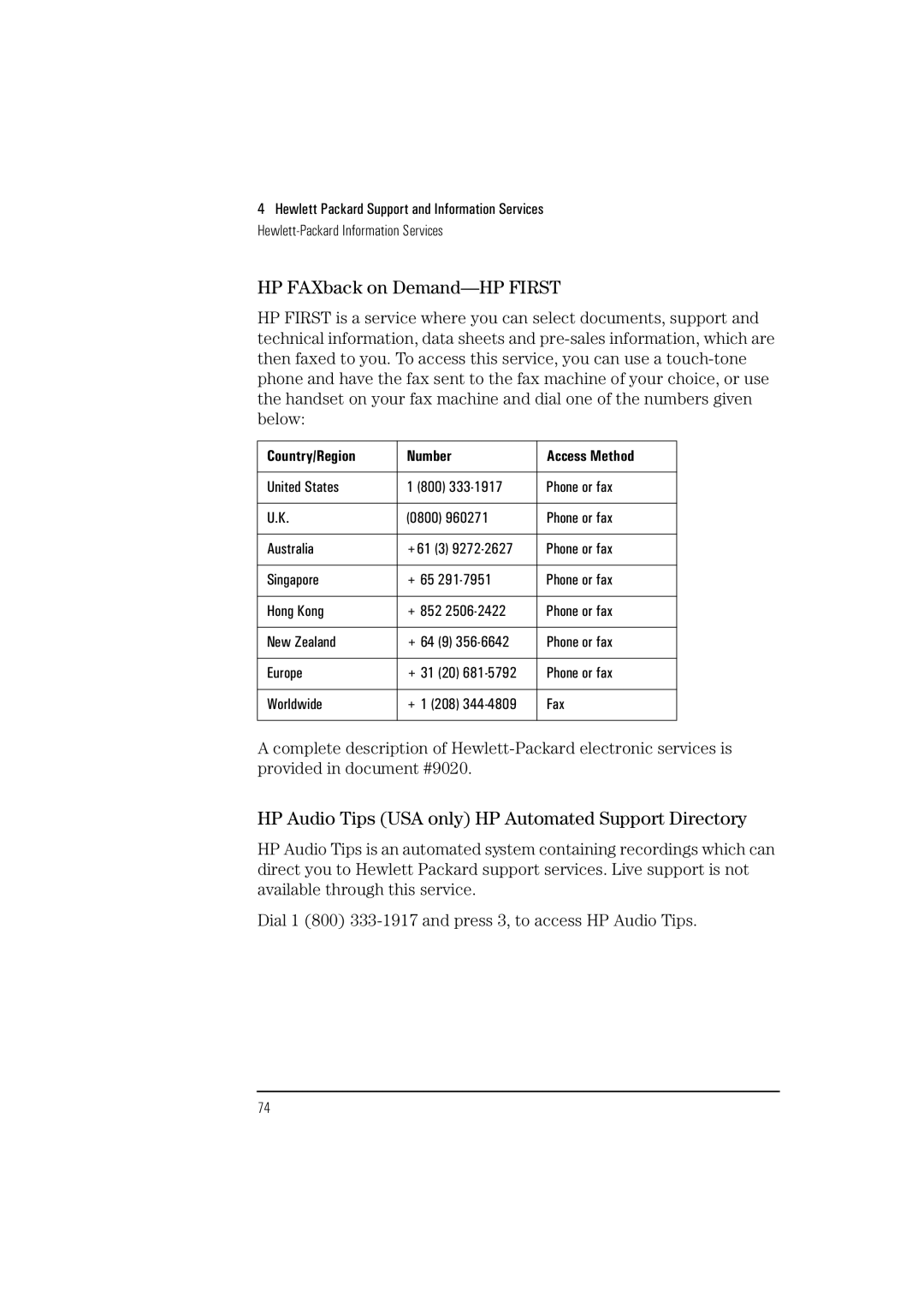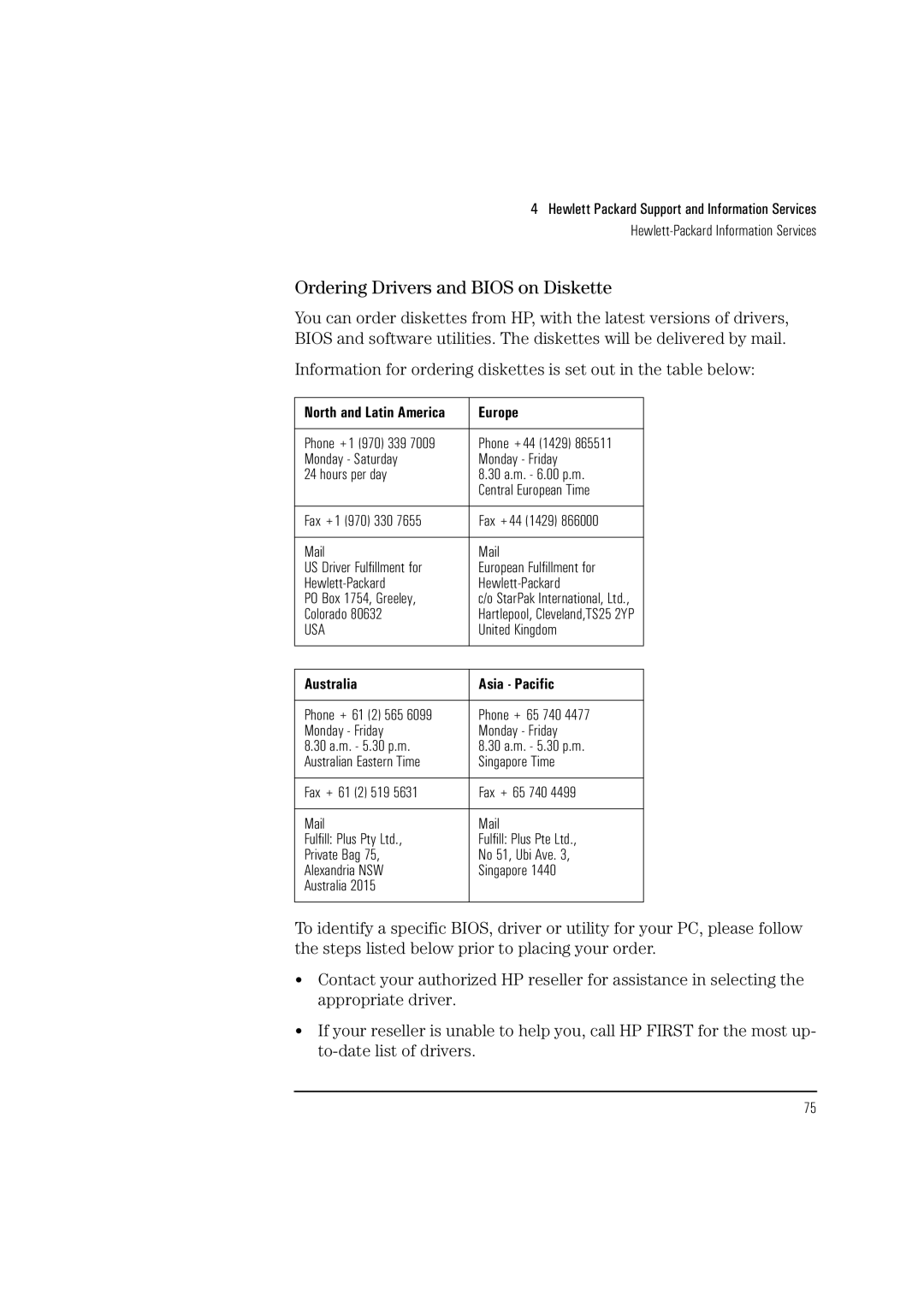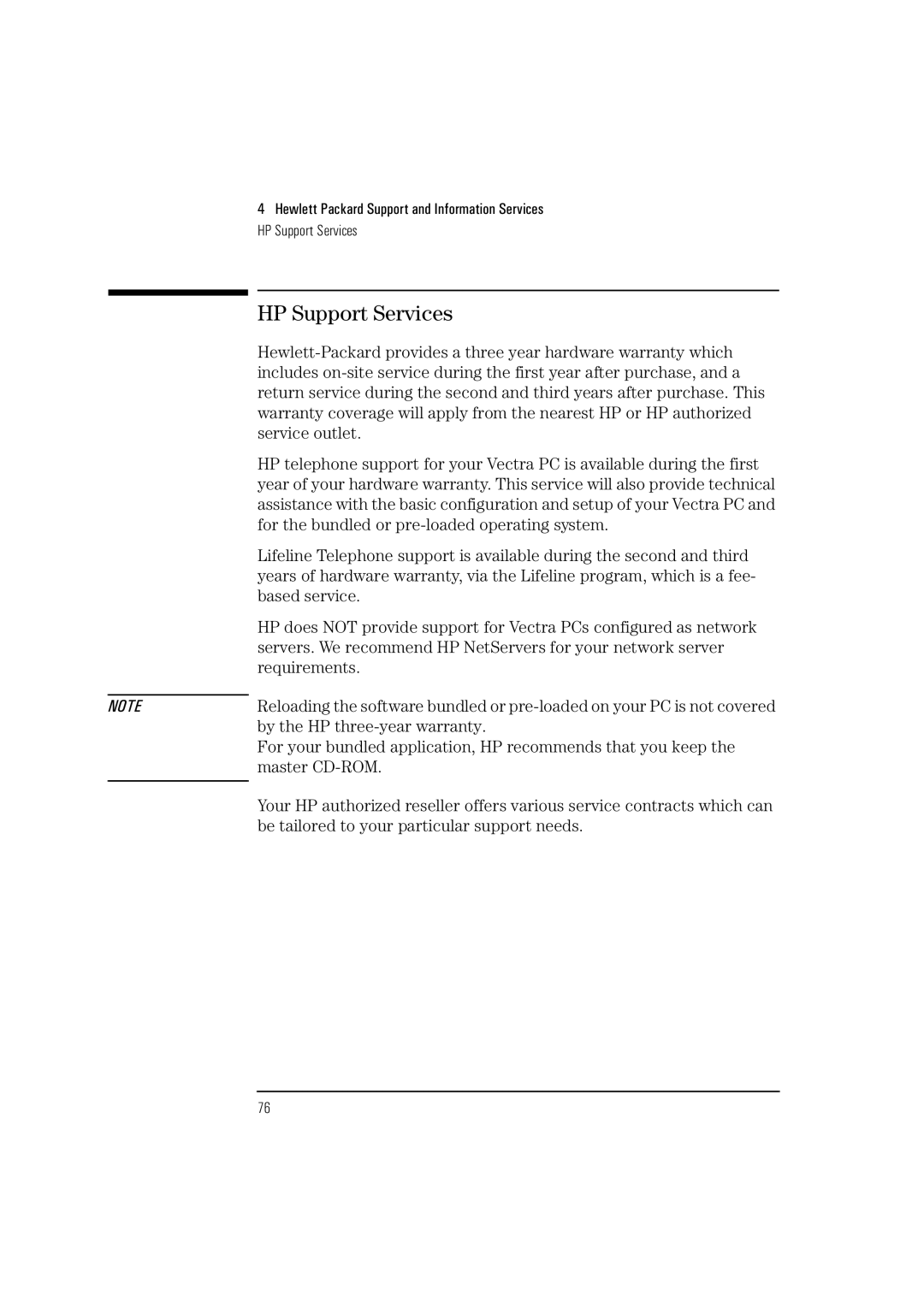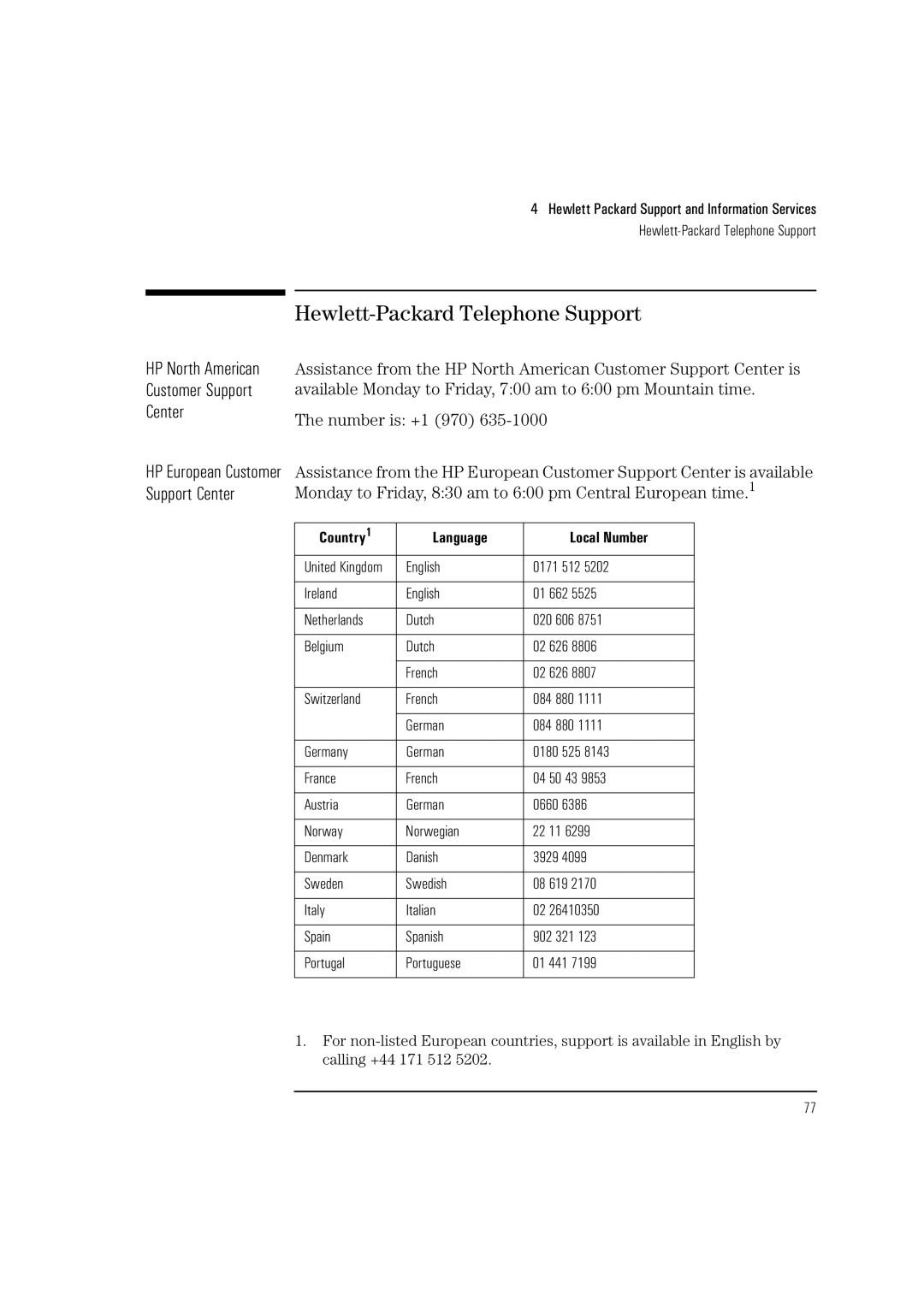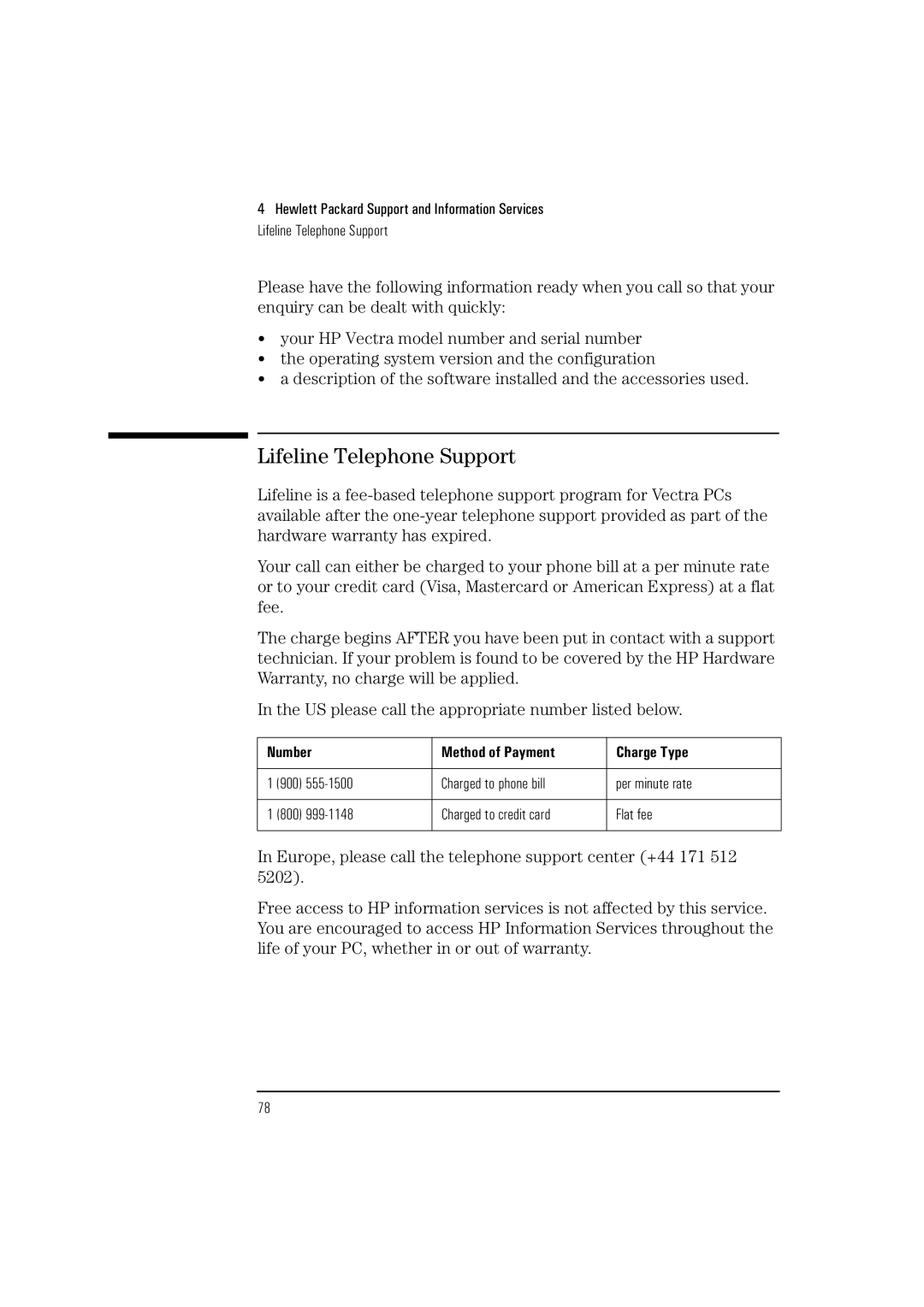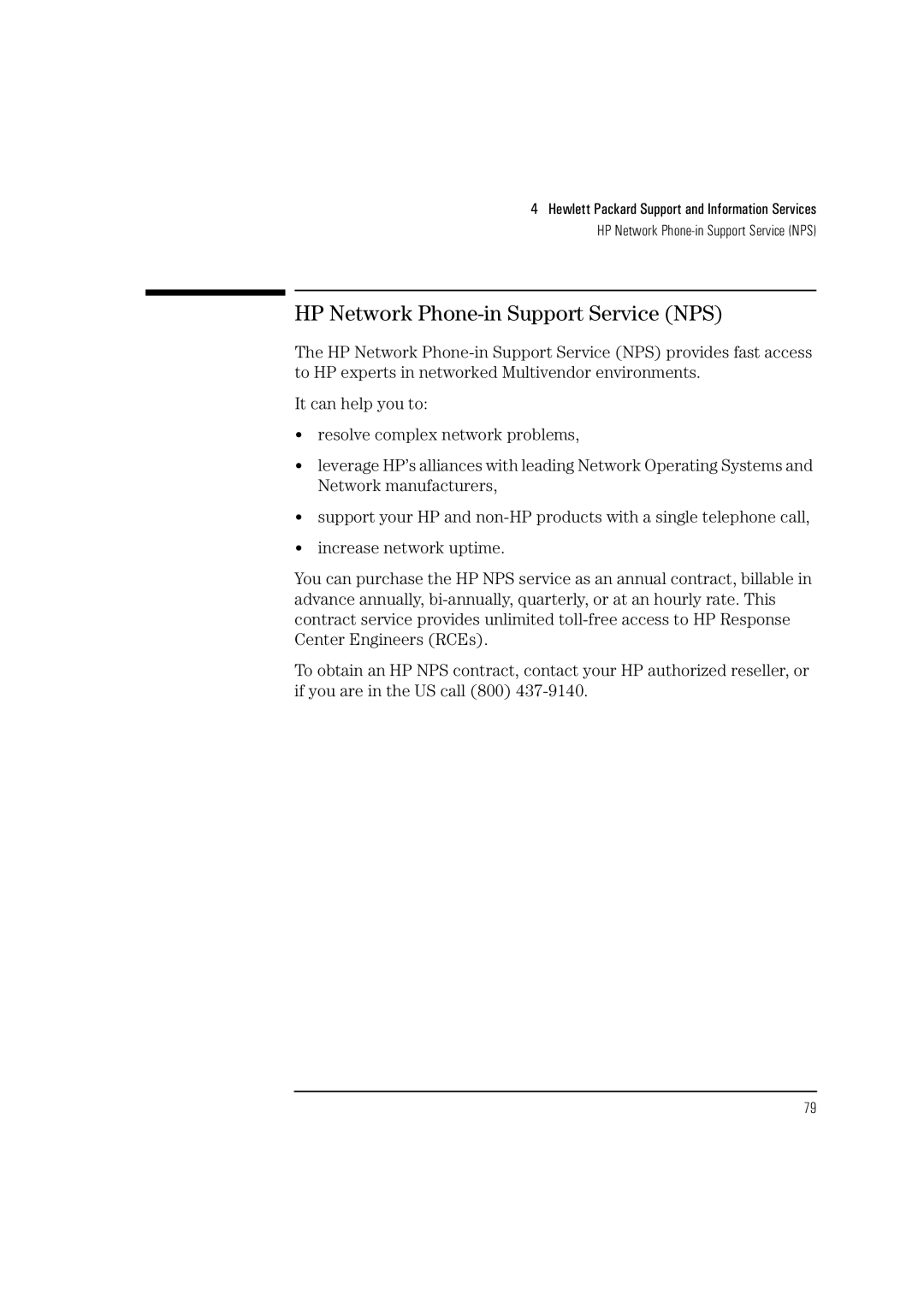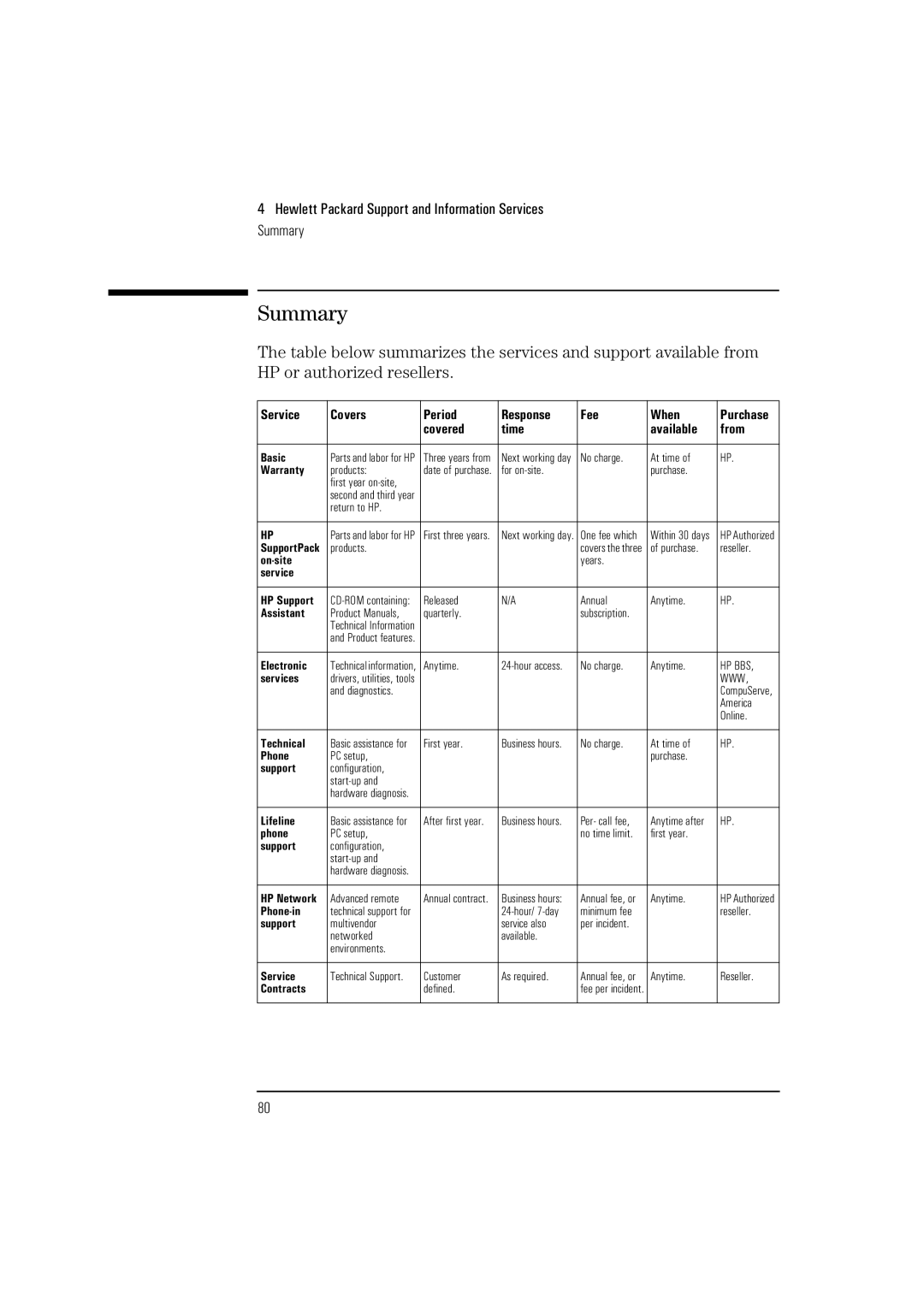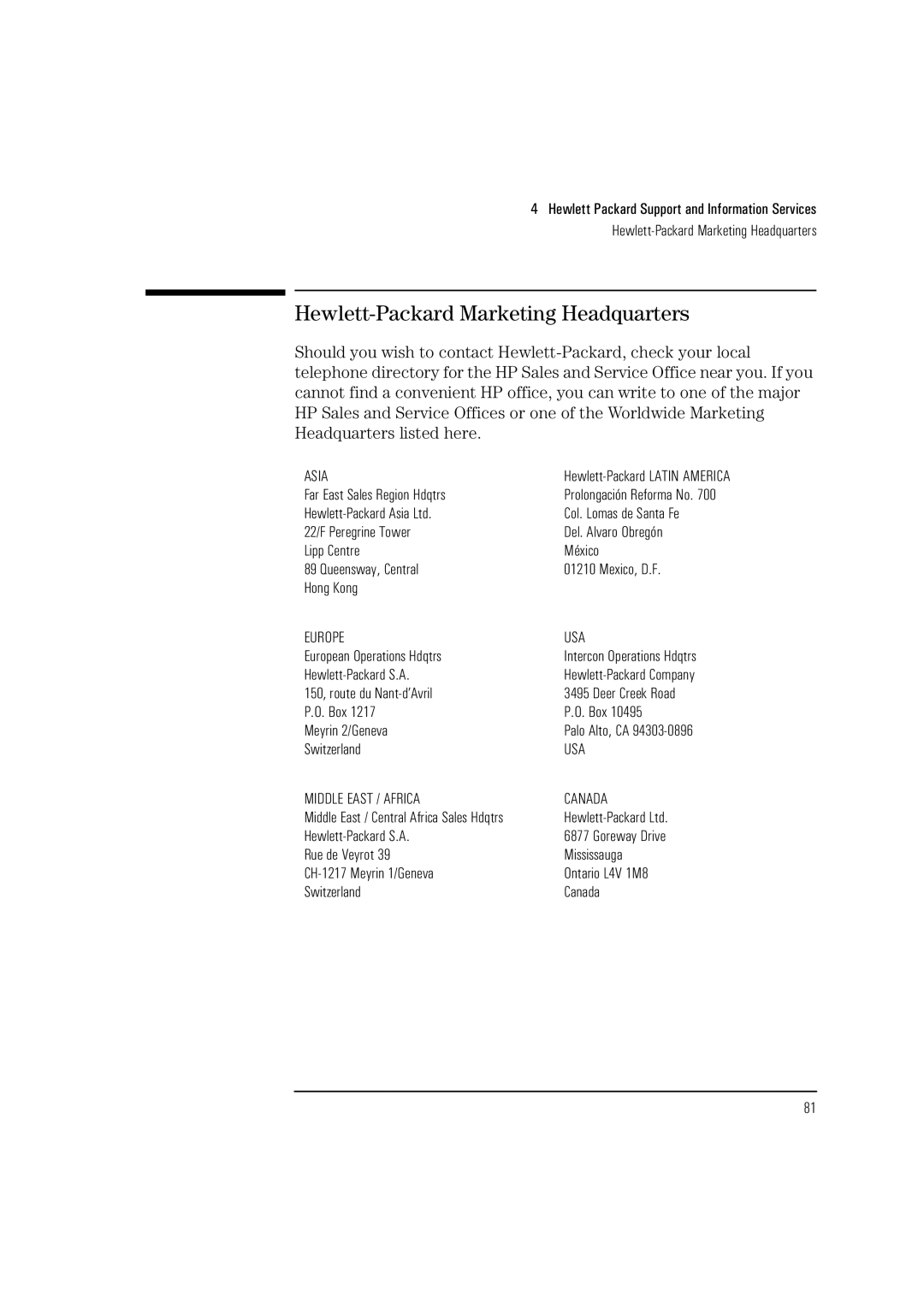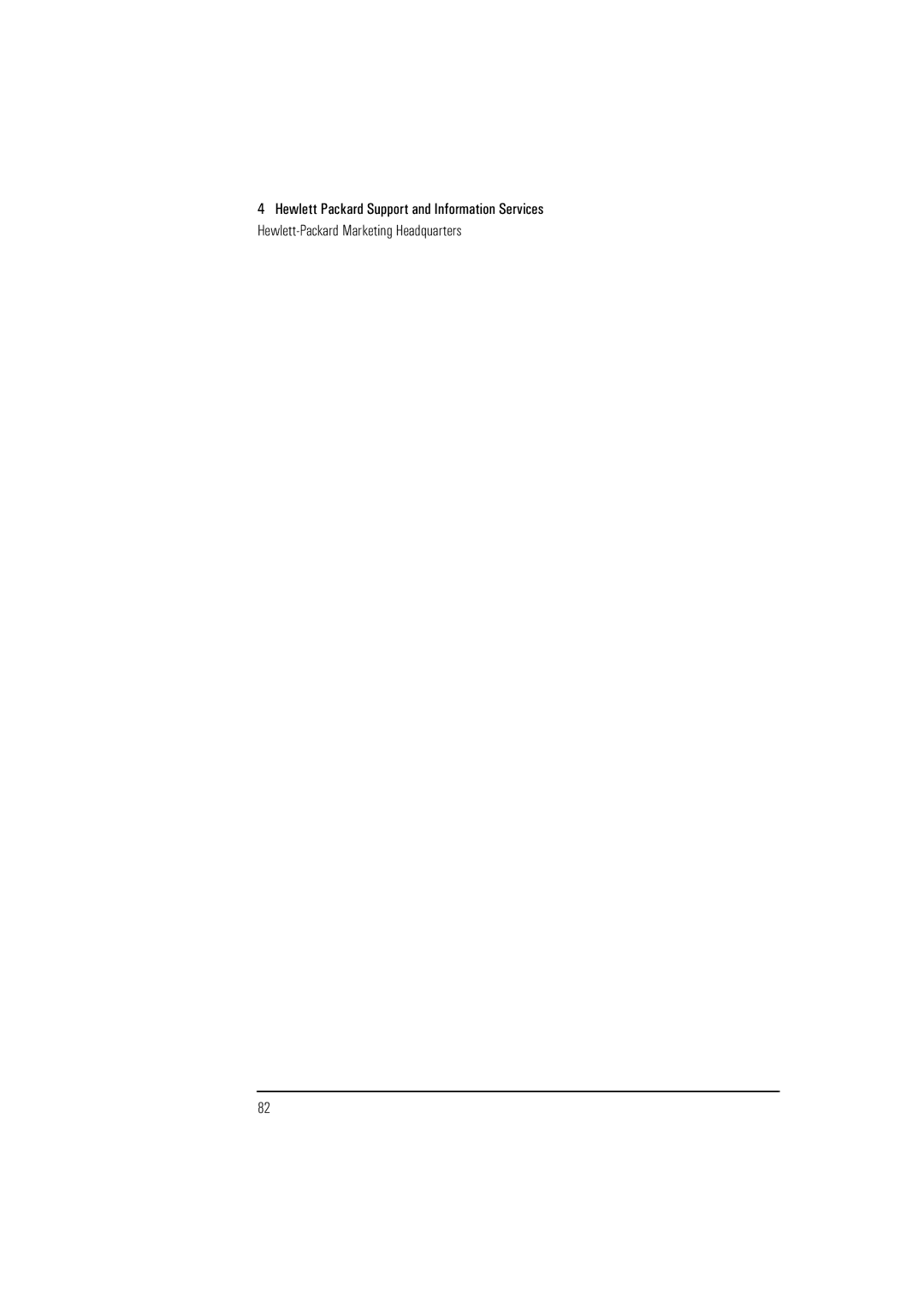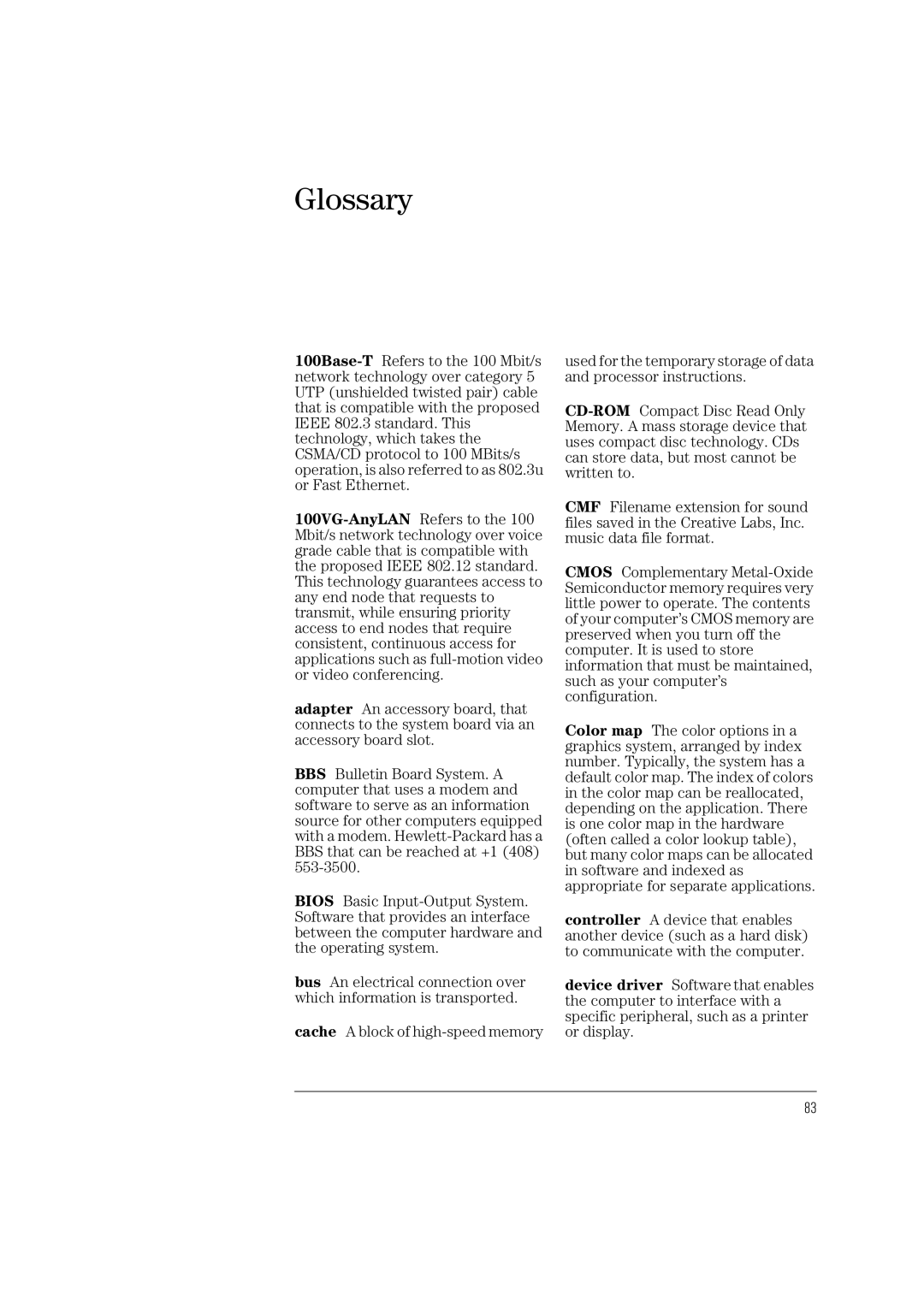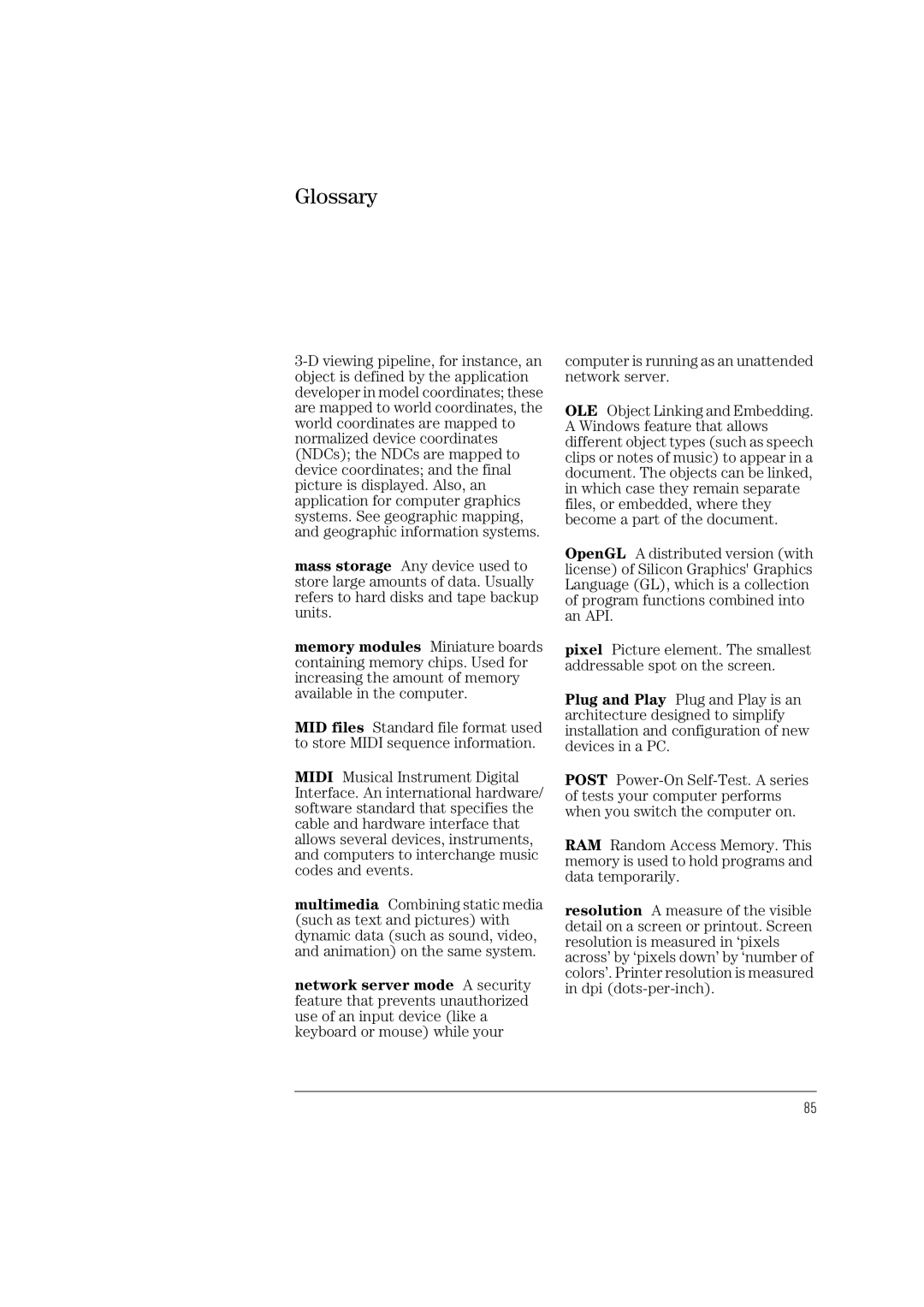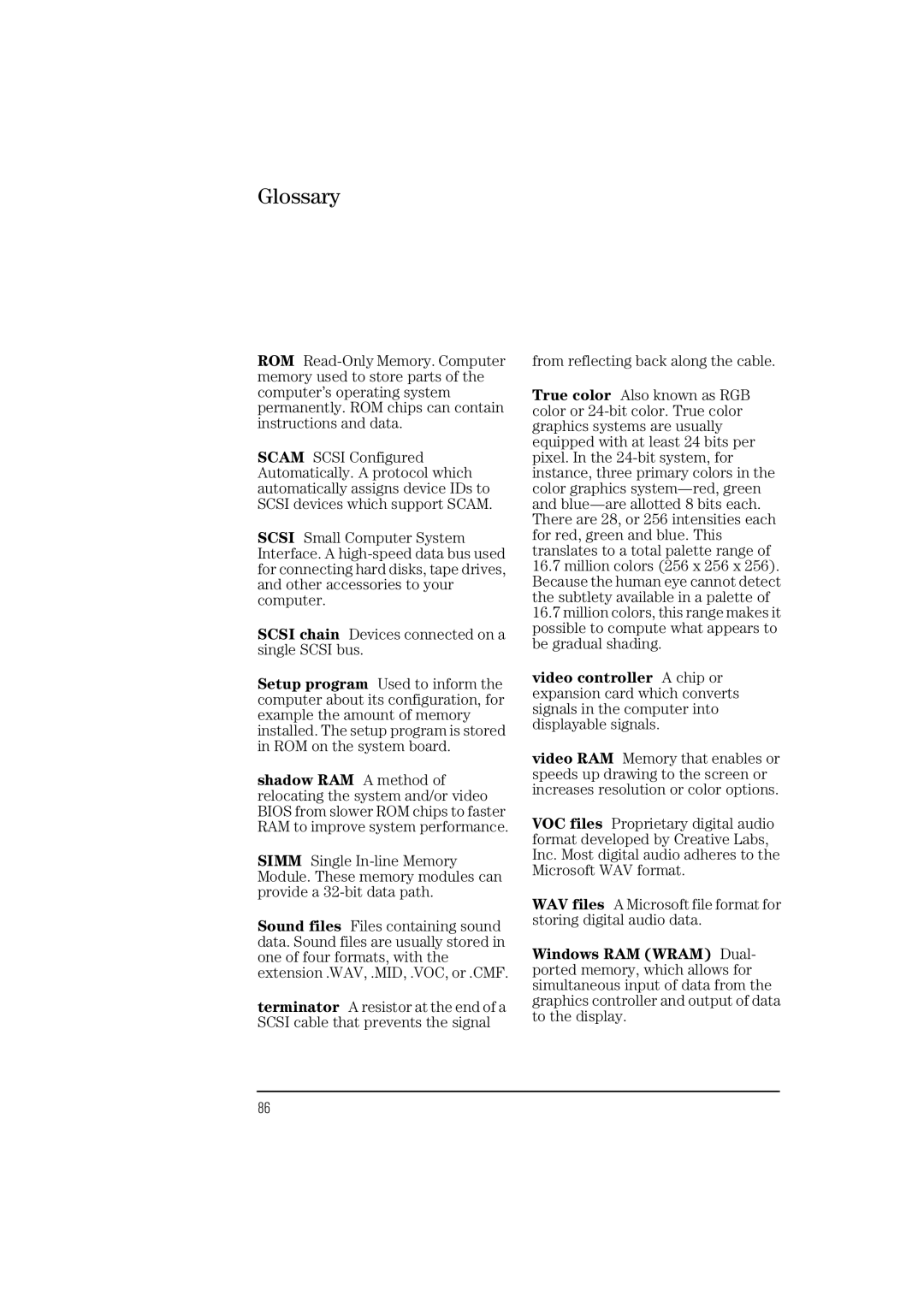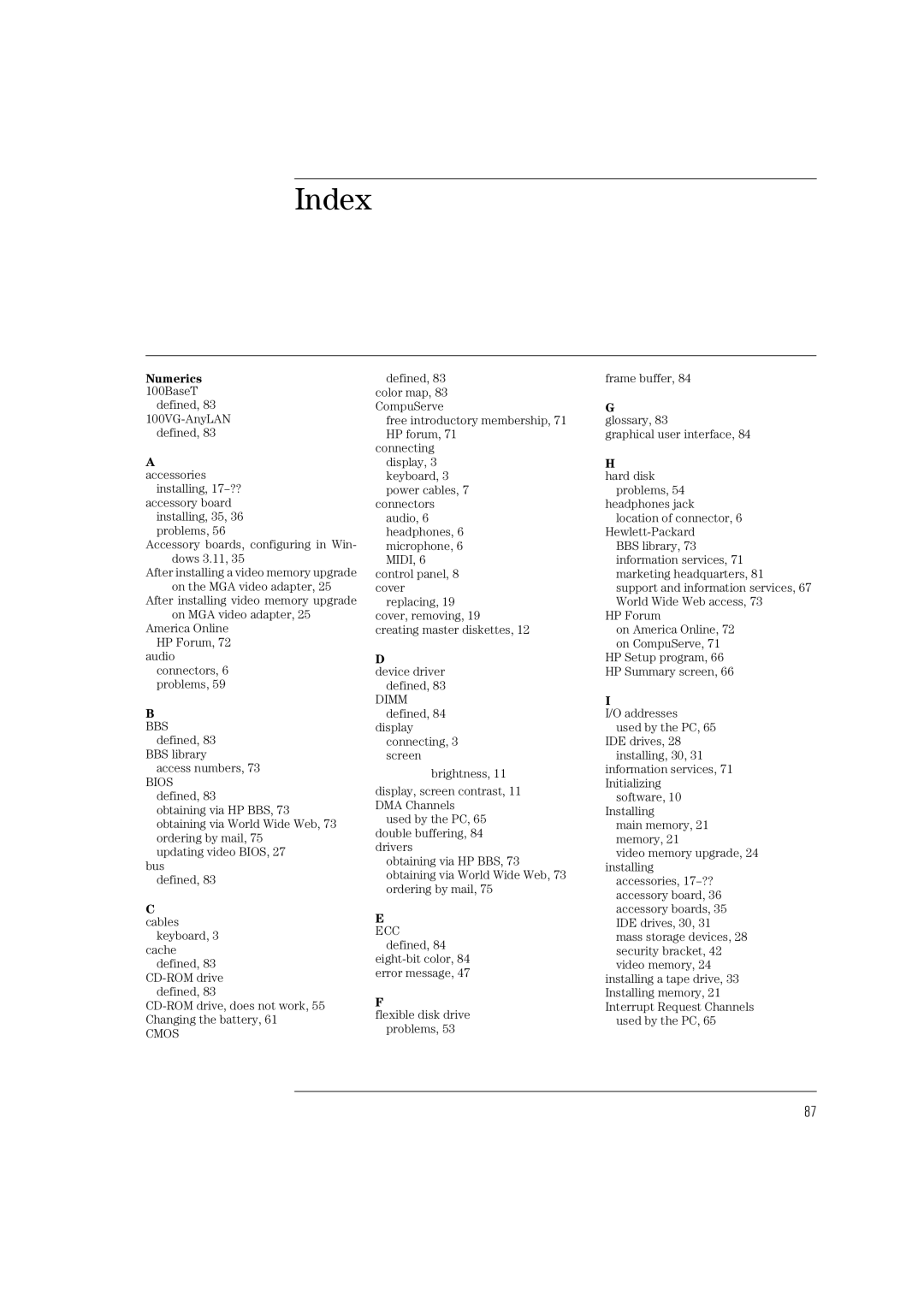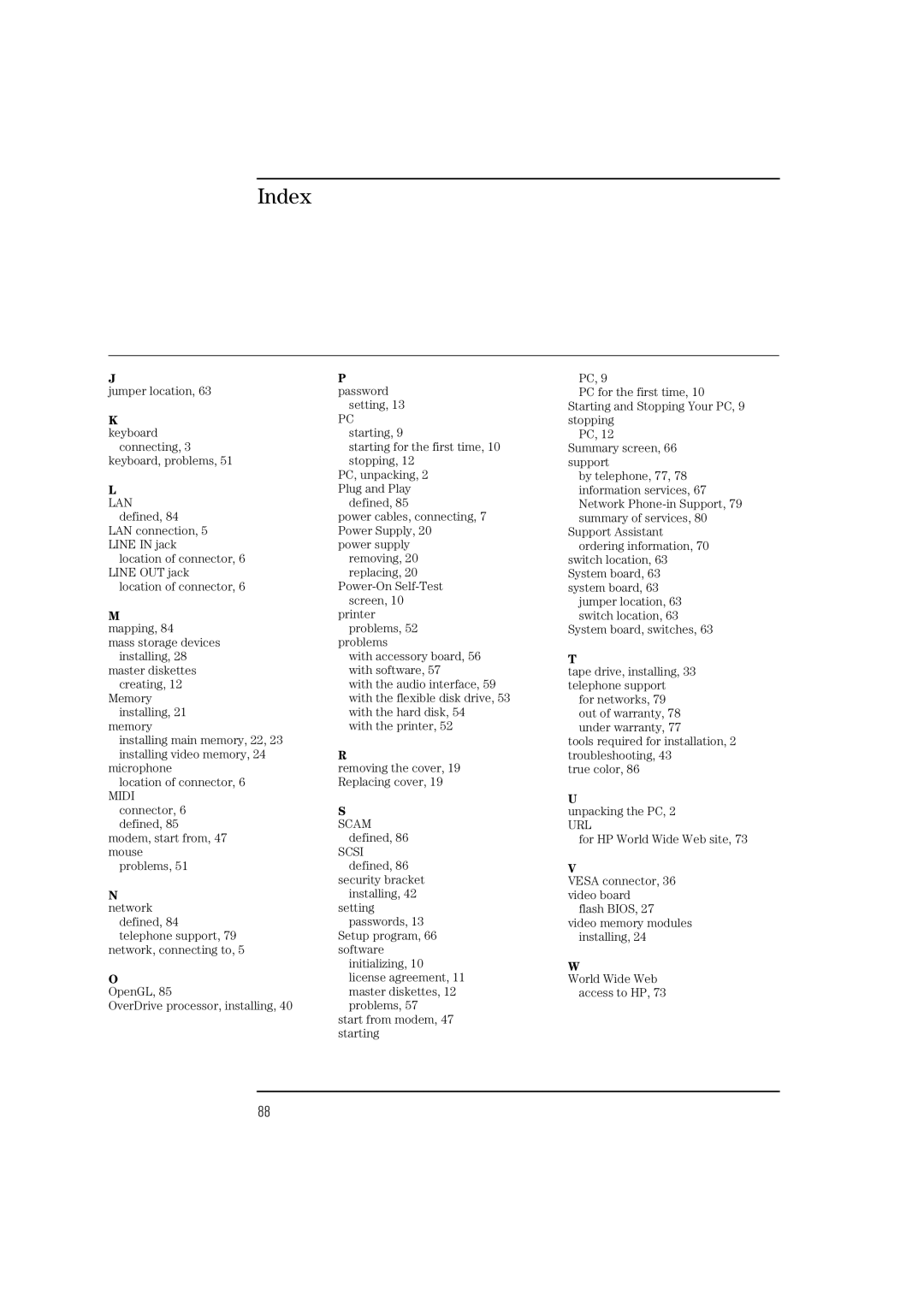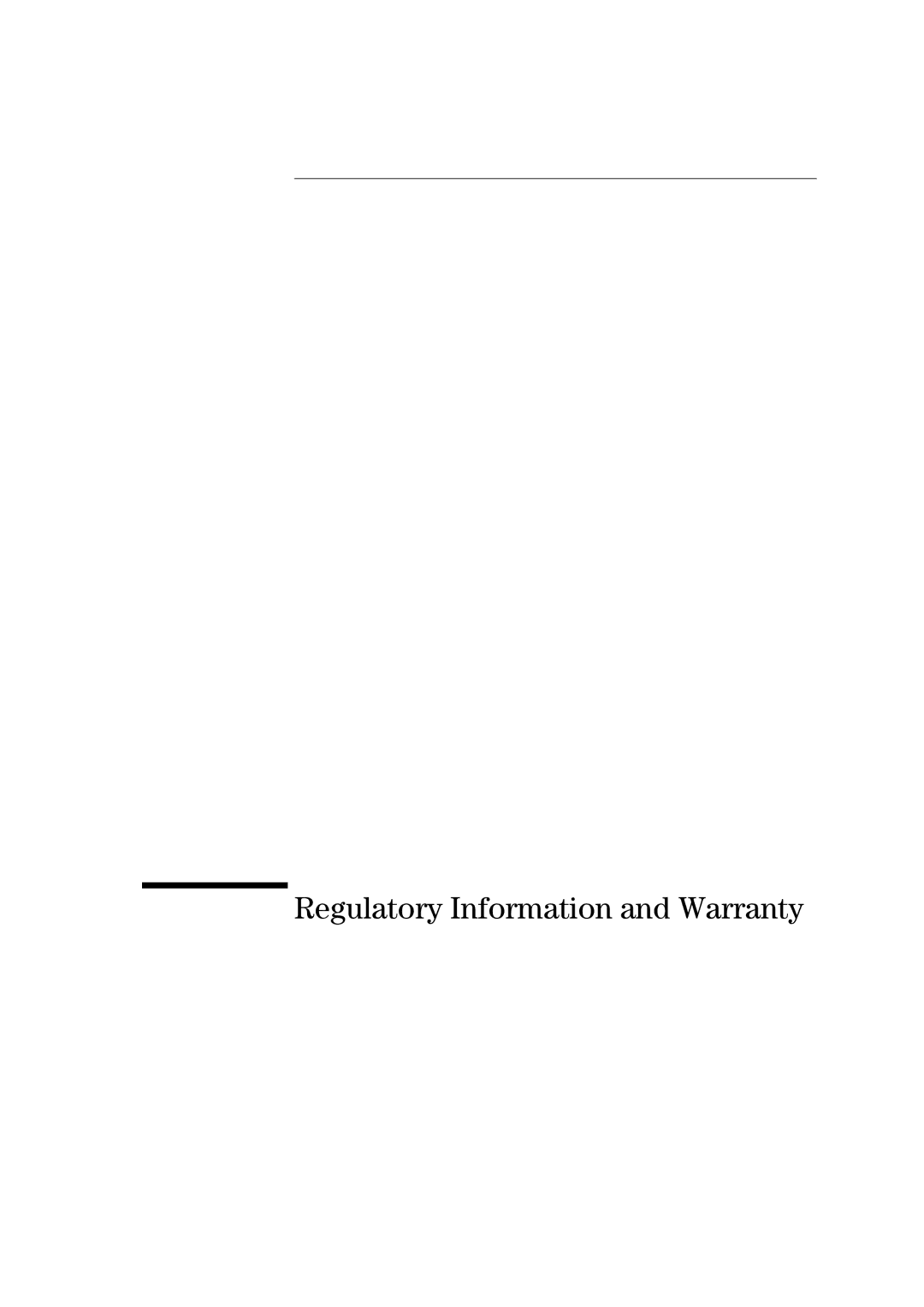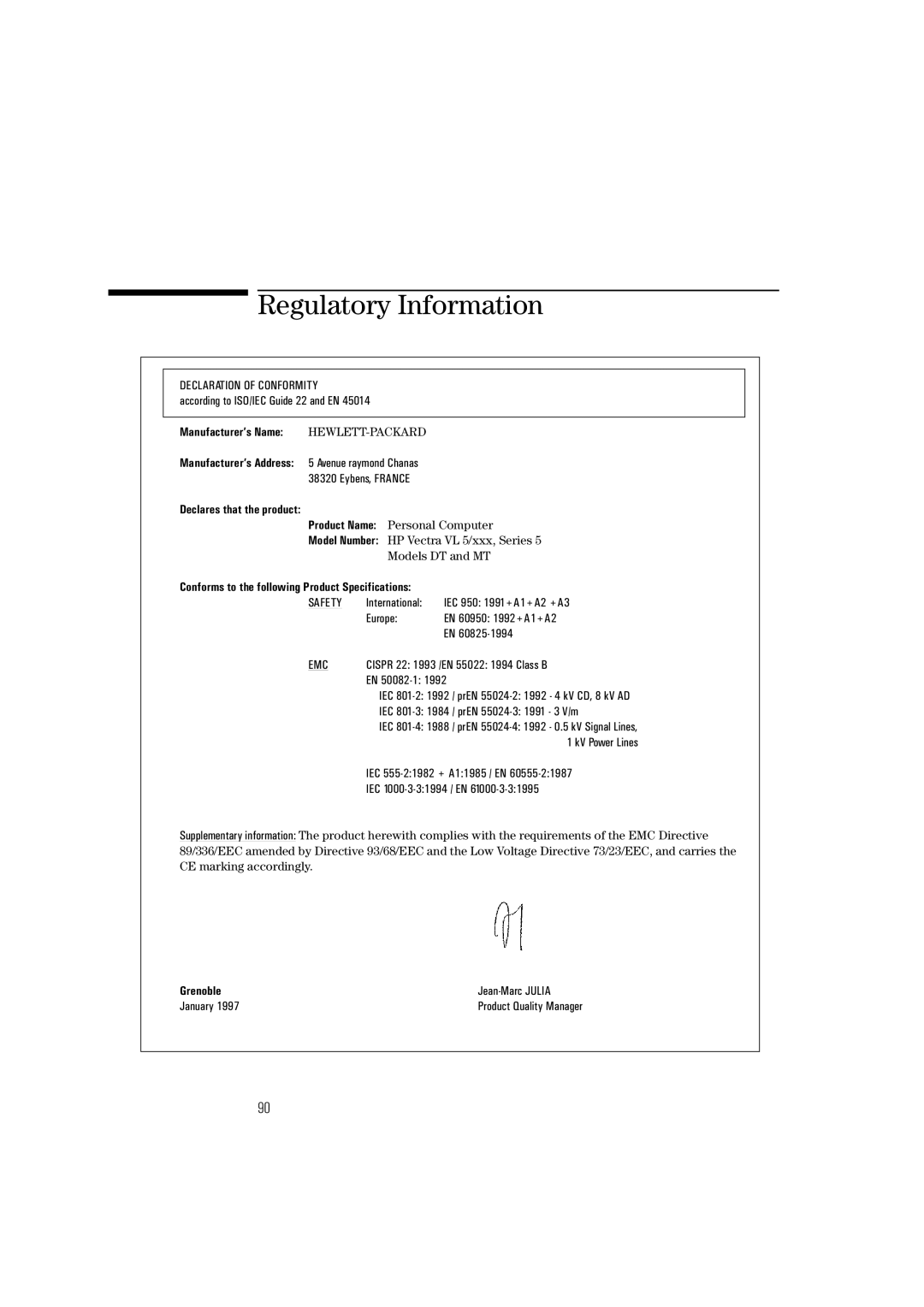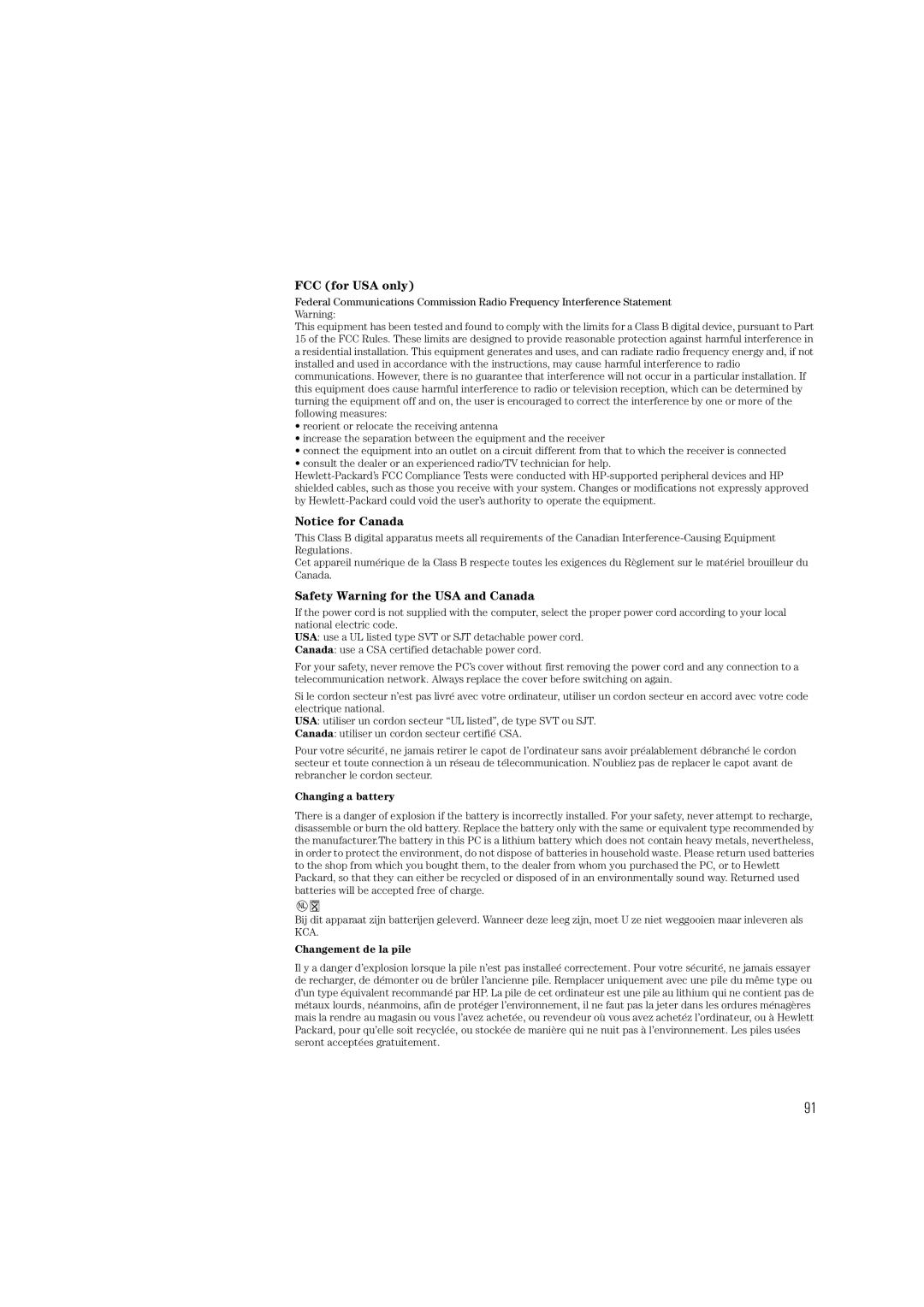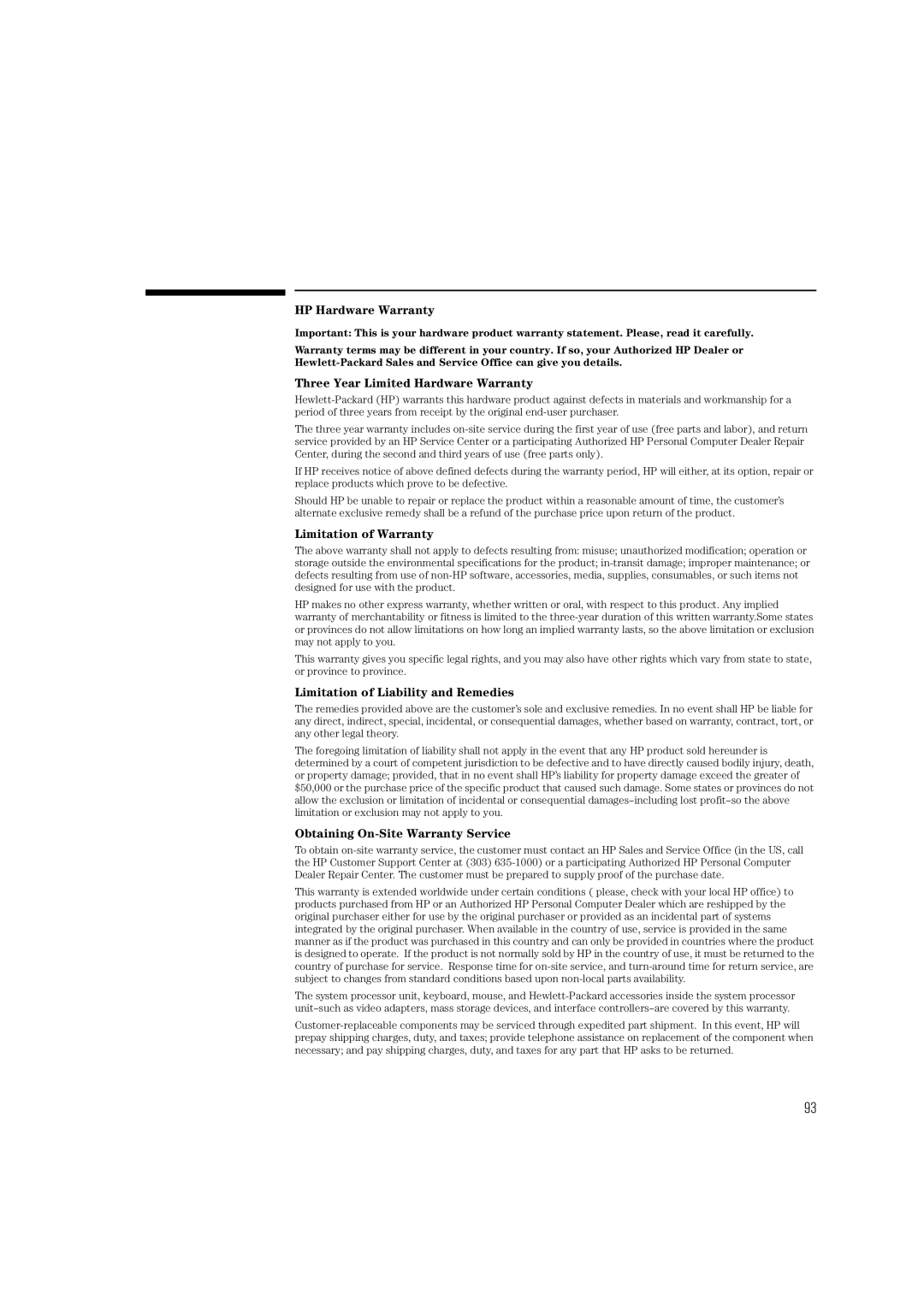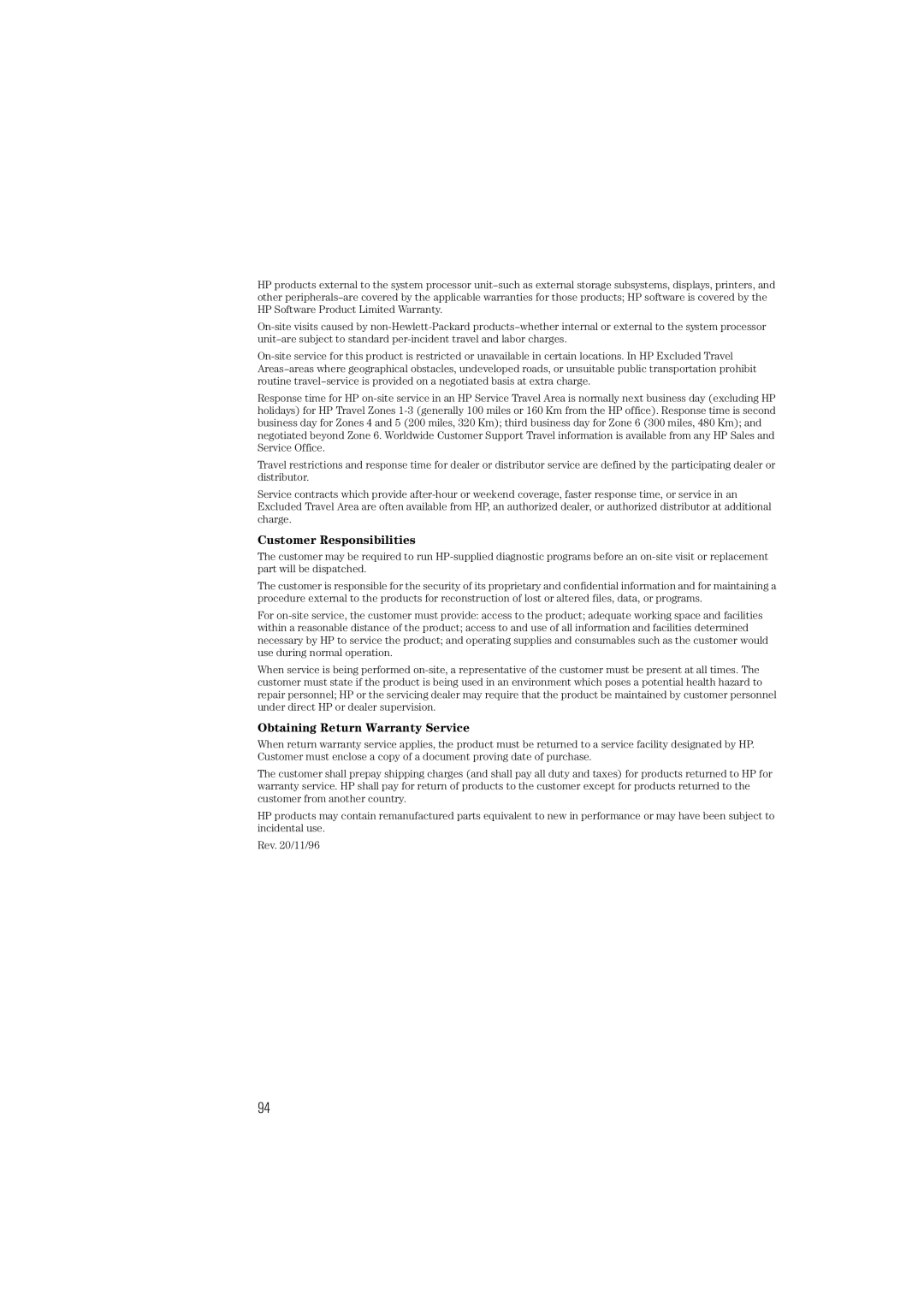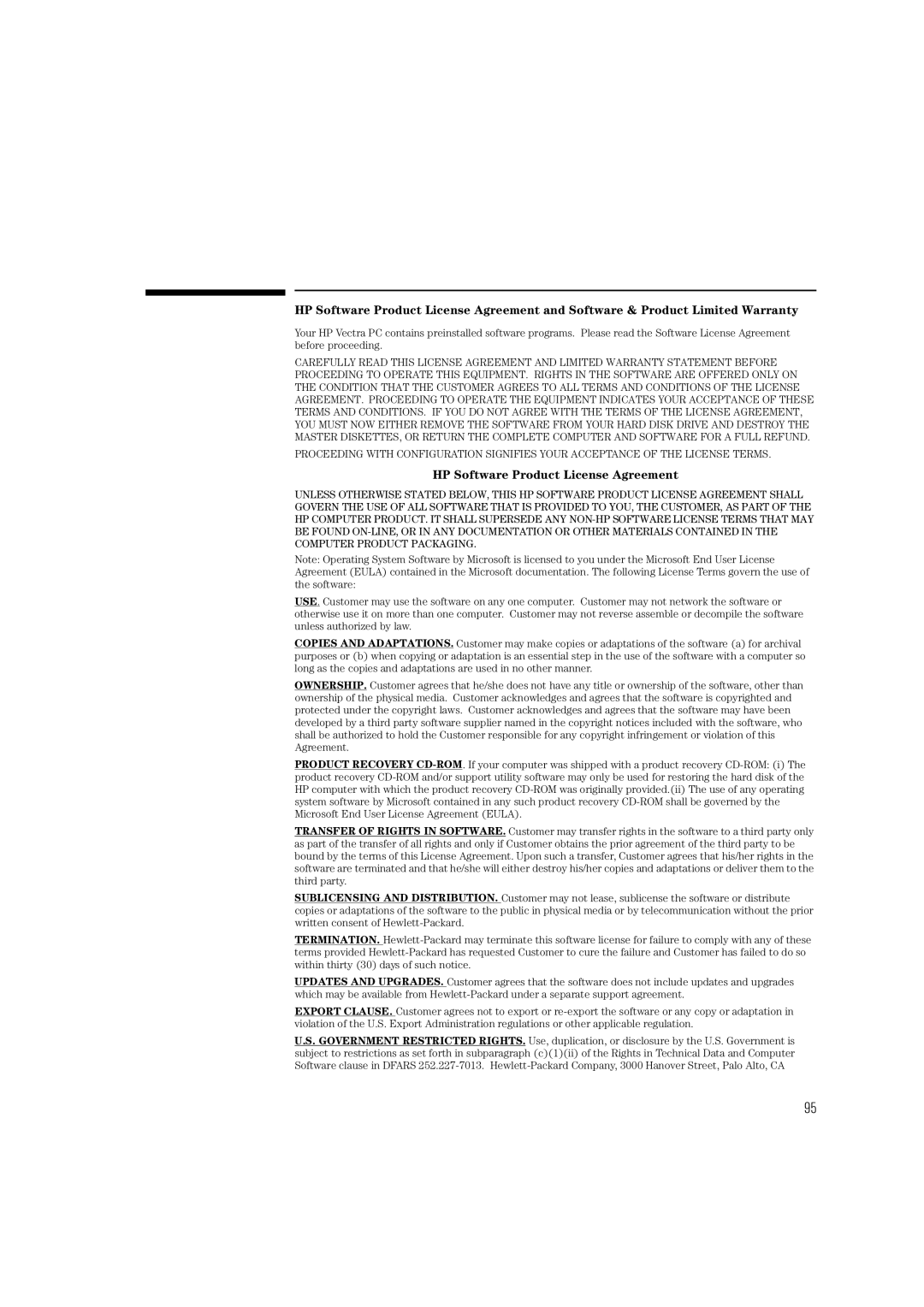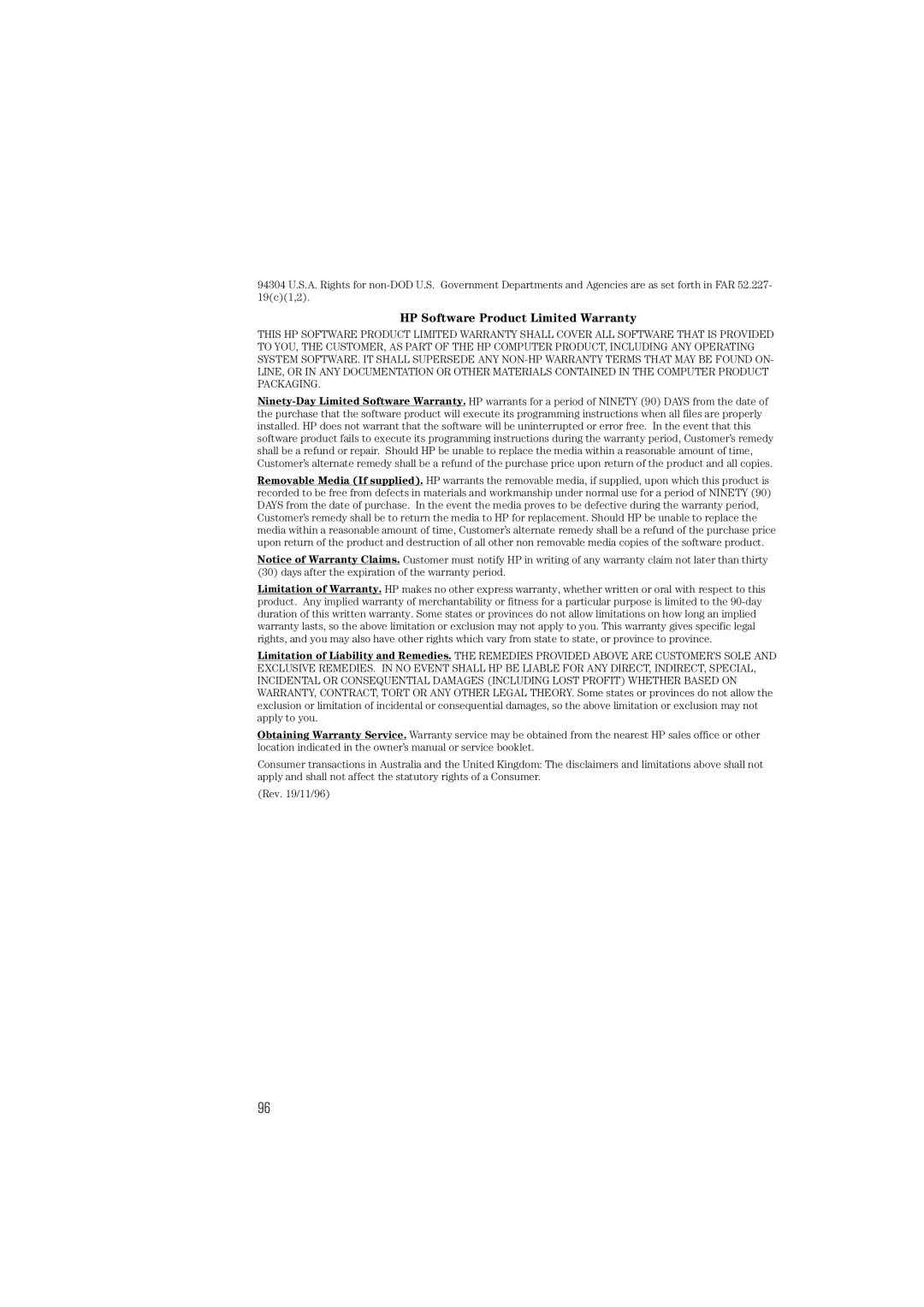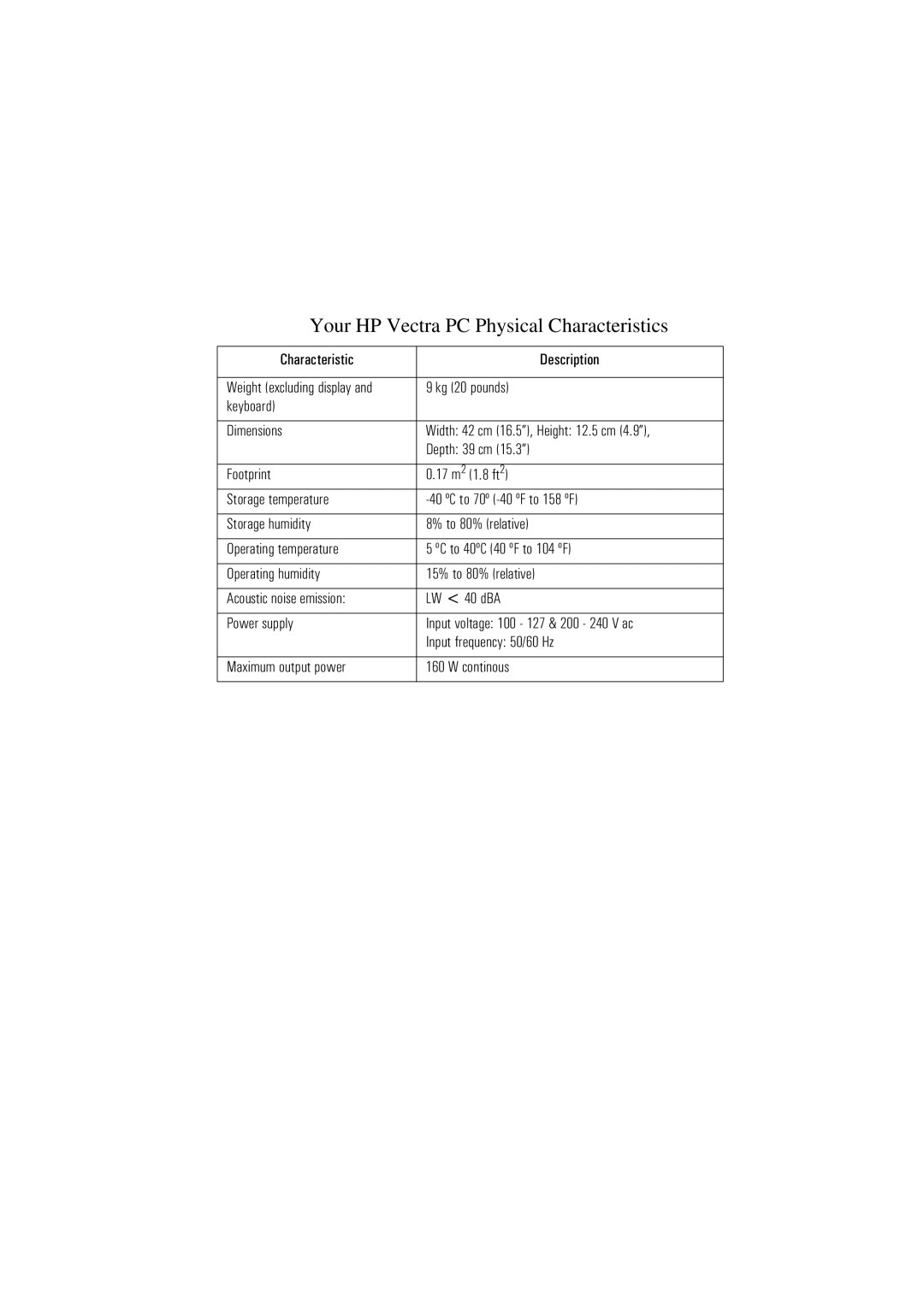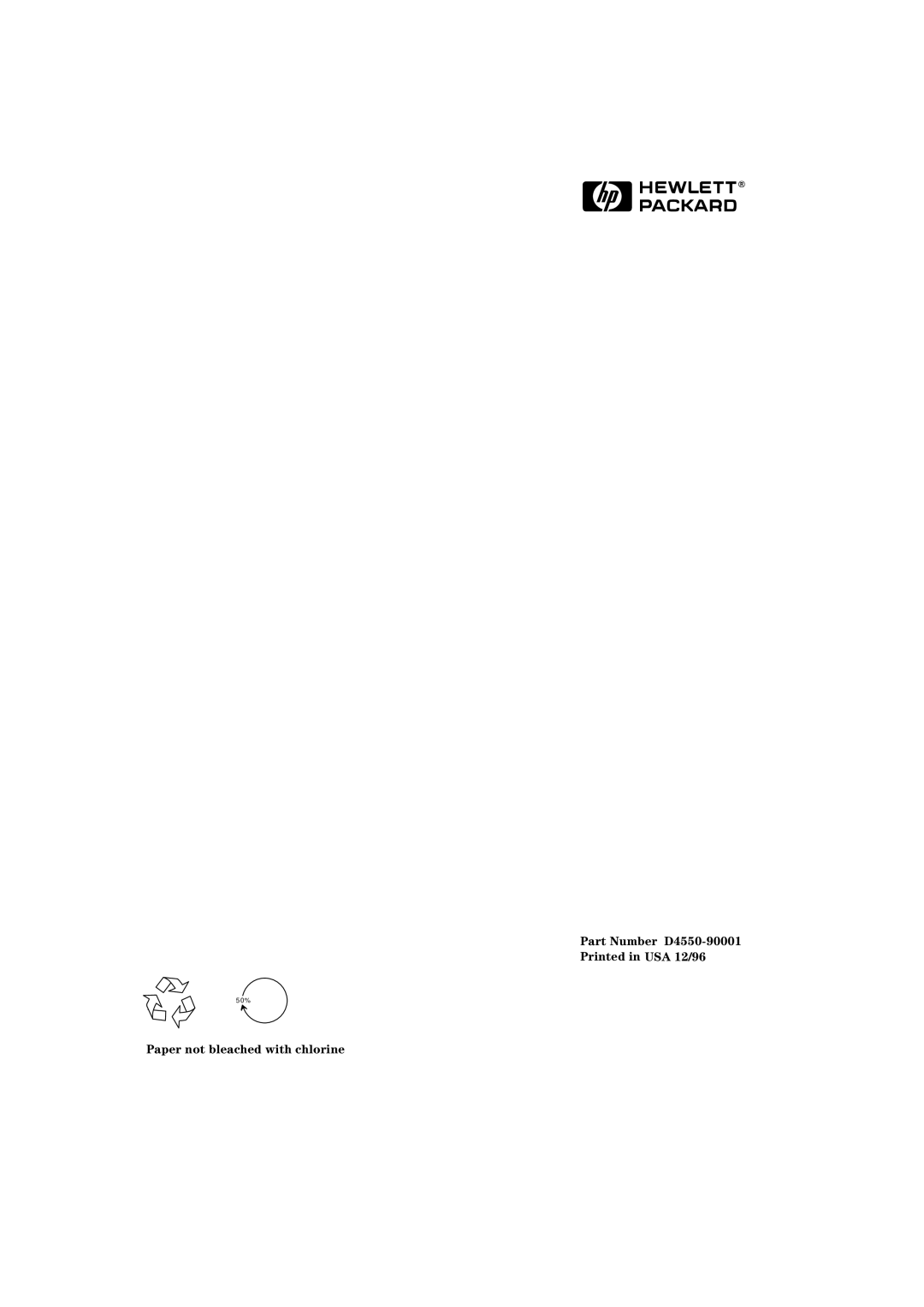4 Hewlett Packard Support and Information Services
Lifeline Telephone Support
Please have the following information ready when you call so that your enquiry can be dealt with quickly:
•your HP Vectra model number and serial number
•the operating system version and the configuration
•a description of the software installed and the accessories used.
Lifeline Telephone Support
Lifeline is a
Your call can either be charged to your phone bill at a per minute rate or to your credit card (Visa, Mastercard or American Express) at a flat fee.
The charge begins AFTER you have been put in contact with a support technician. If your problem is found to be covered by the HP Hardware Warranty, no charge will be applied.
In the US please call the appropriate number listed below.
Number | Method of Payment | Charge Type |
|
|
|
1 (900) | Charged to phone bill | per minute rate |
|
|
|
1 (800) | Charged to credit card | Flat fee |
|
|
|
In Europe, please call the telephone support center (+44 171 512 5202).
Free access to HP information services is not affected by this service. You are encouraged to access HP Information Services throughout the life of your PC, whether in or out of warranty.
78