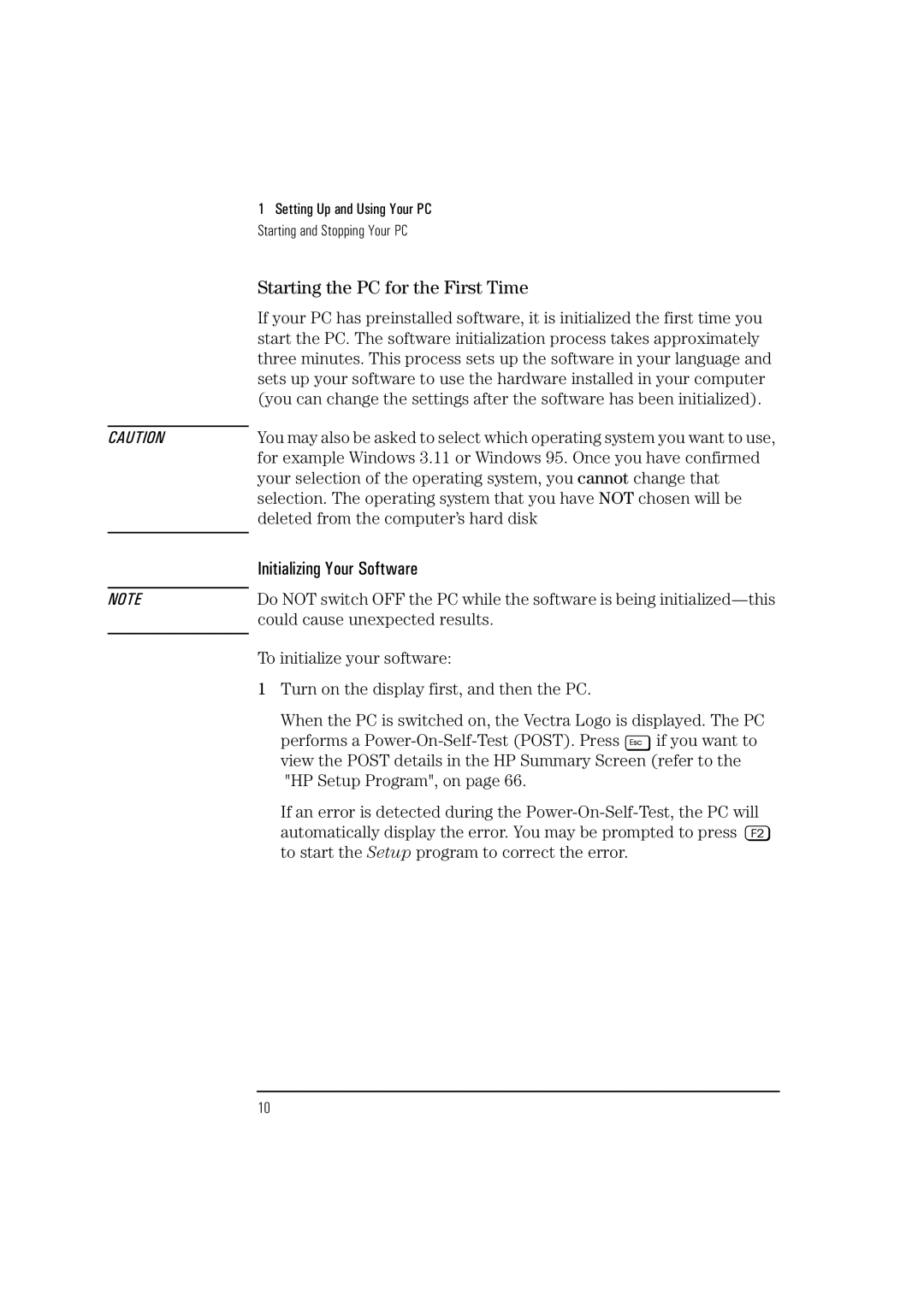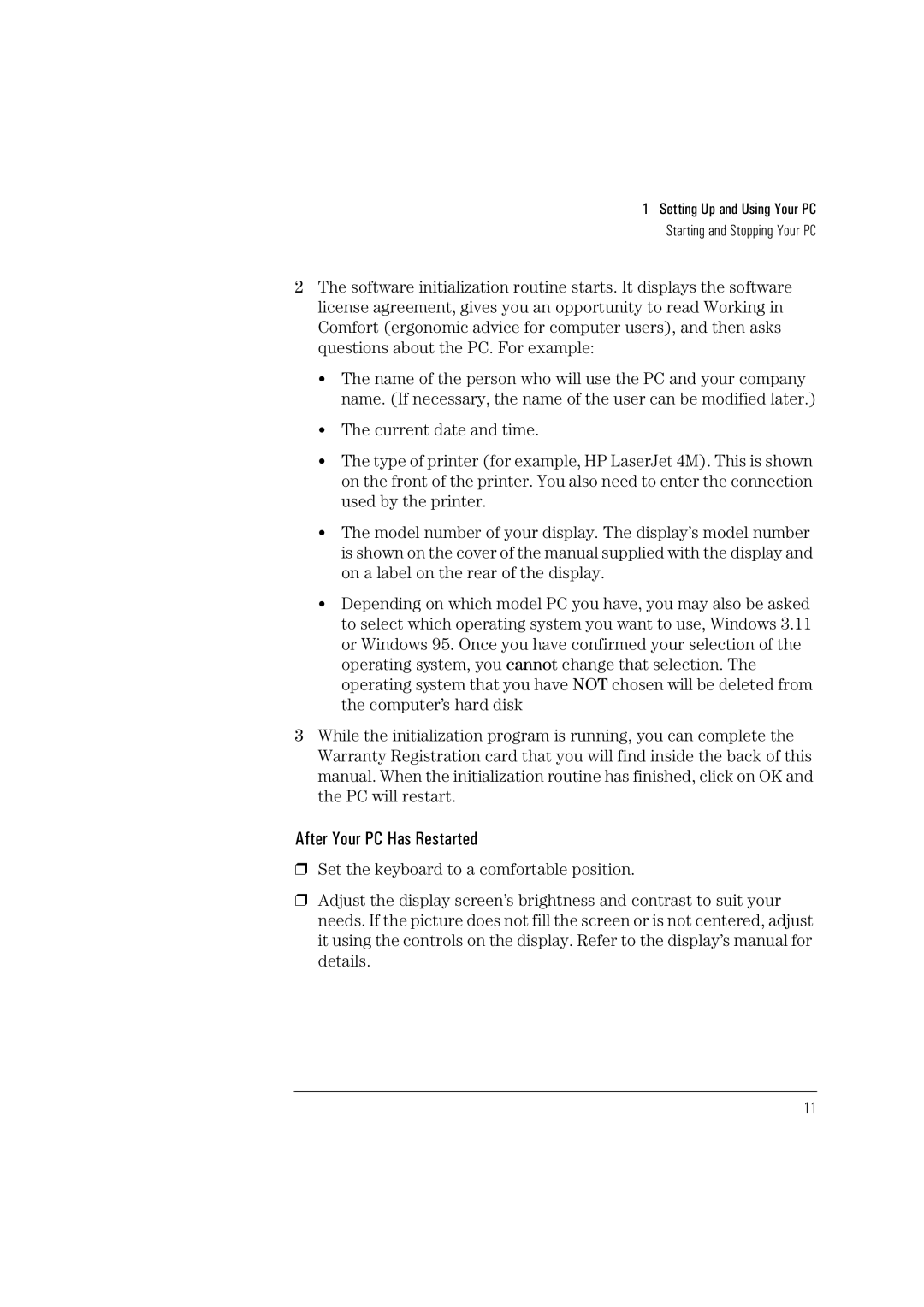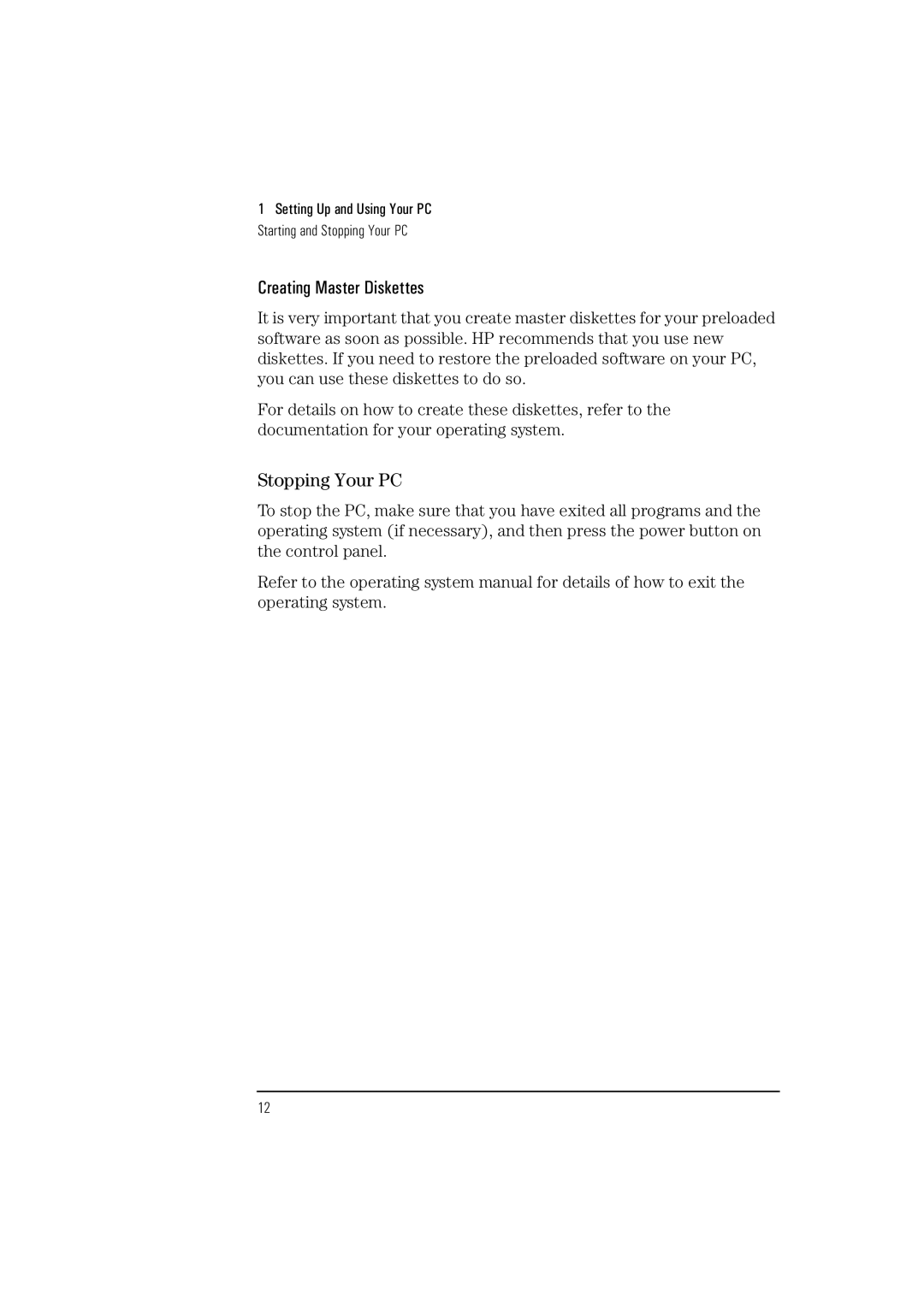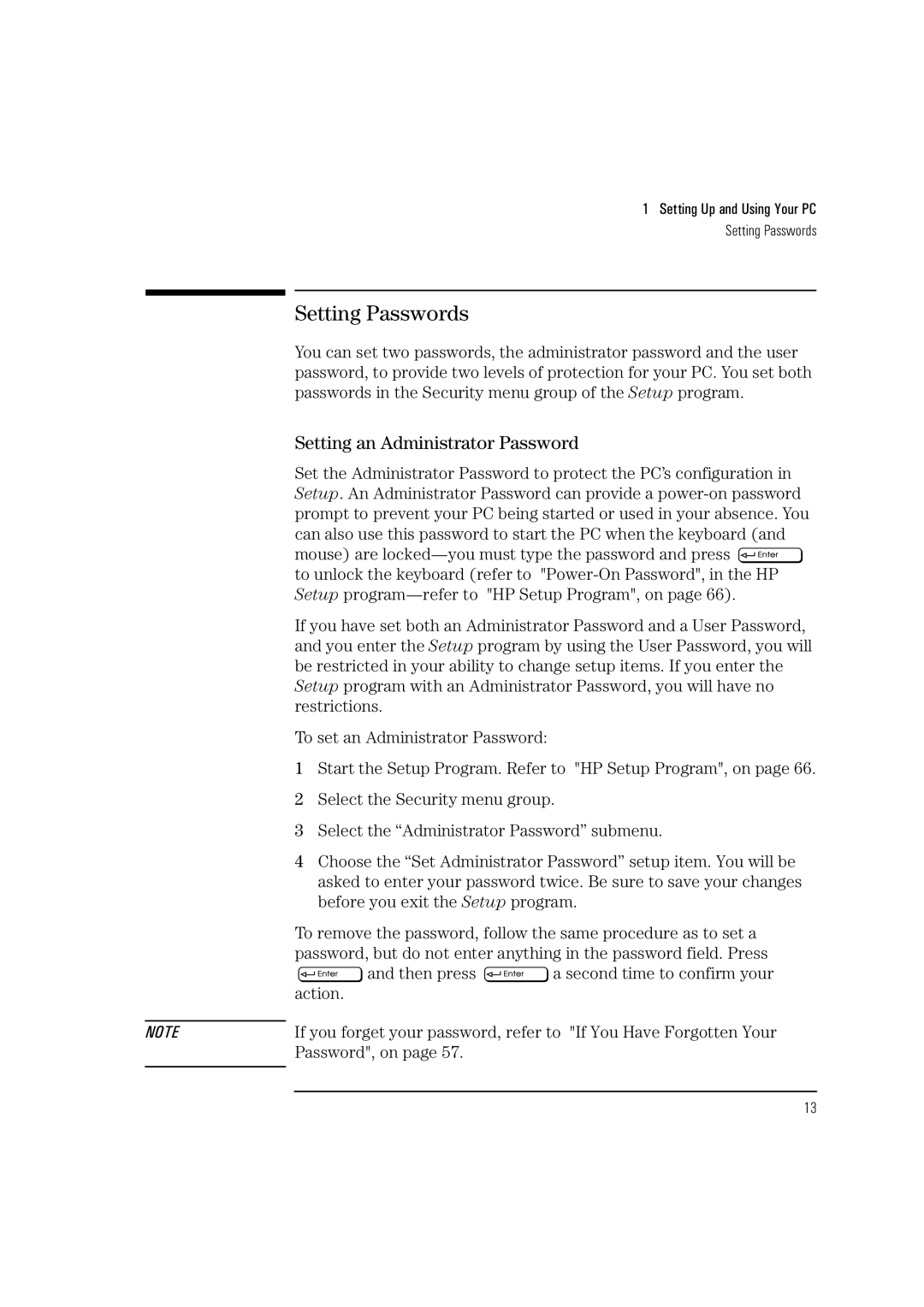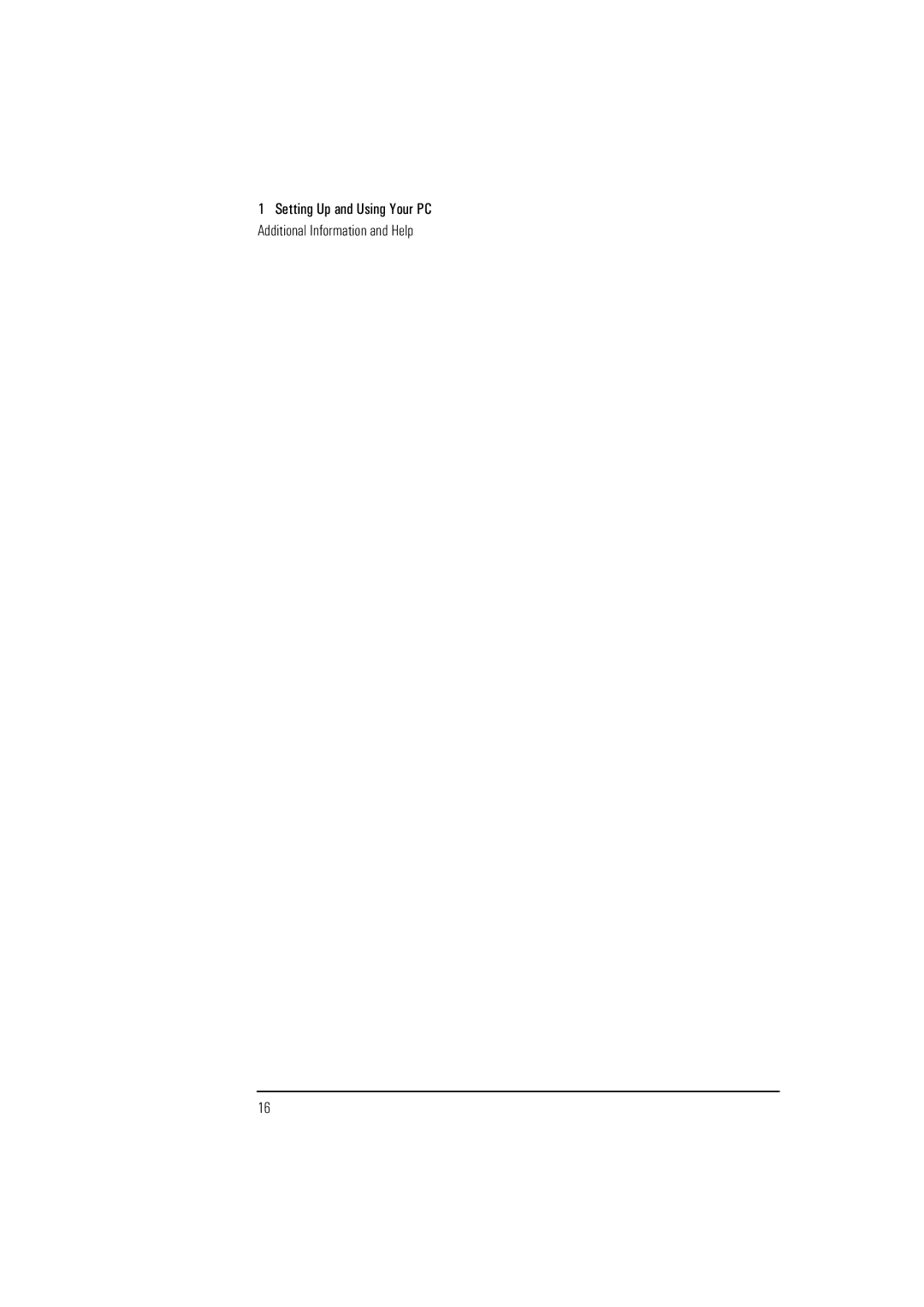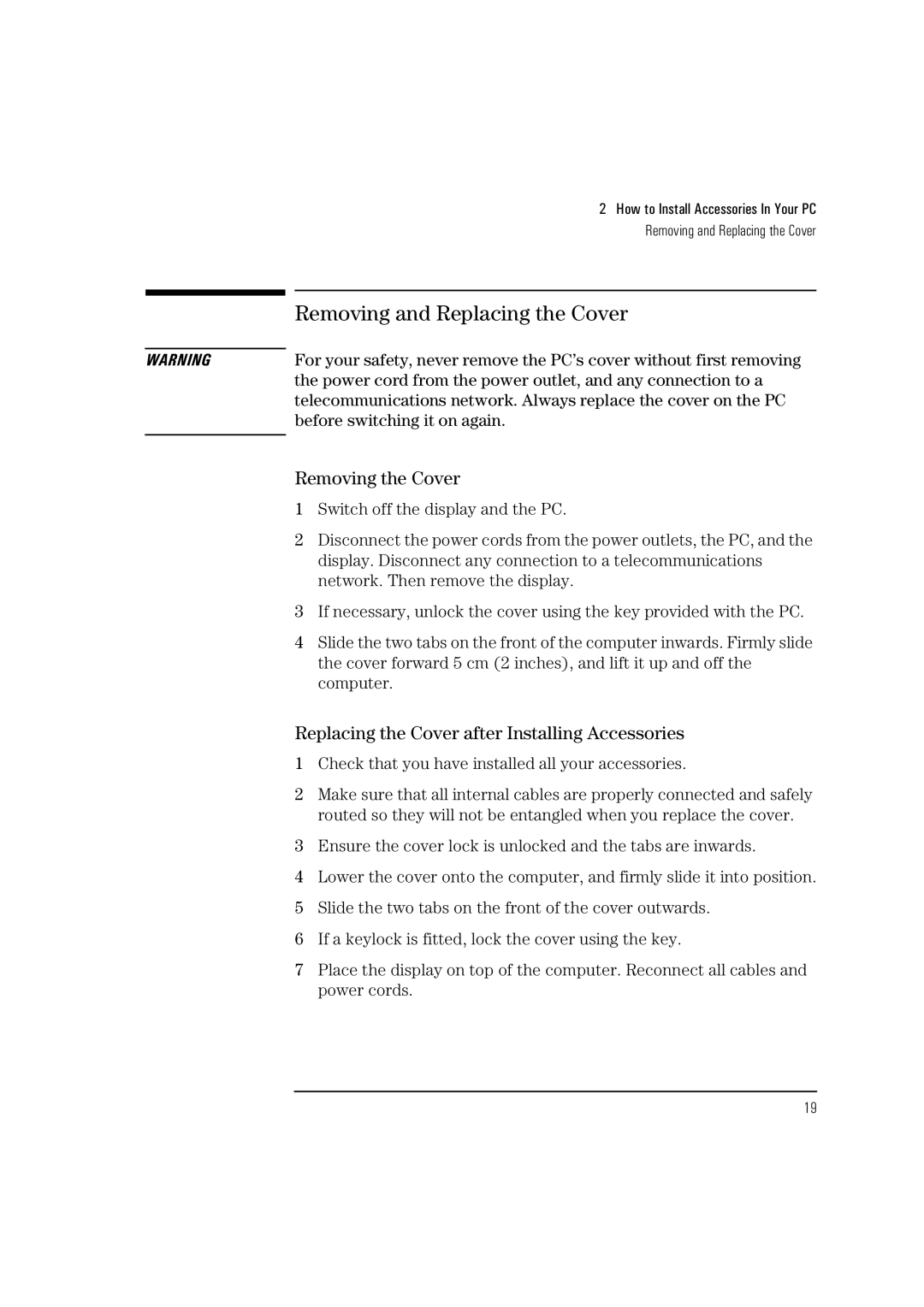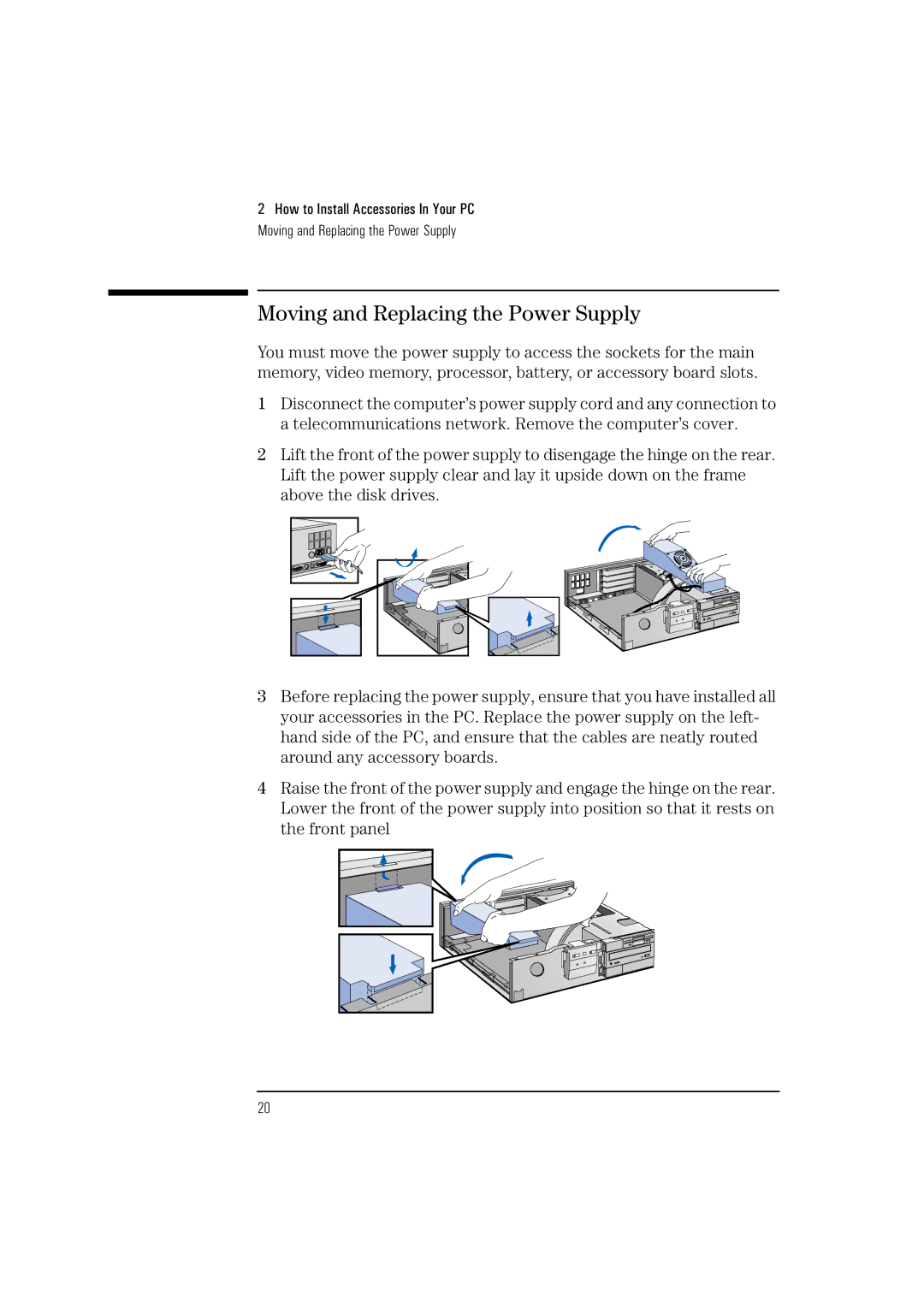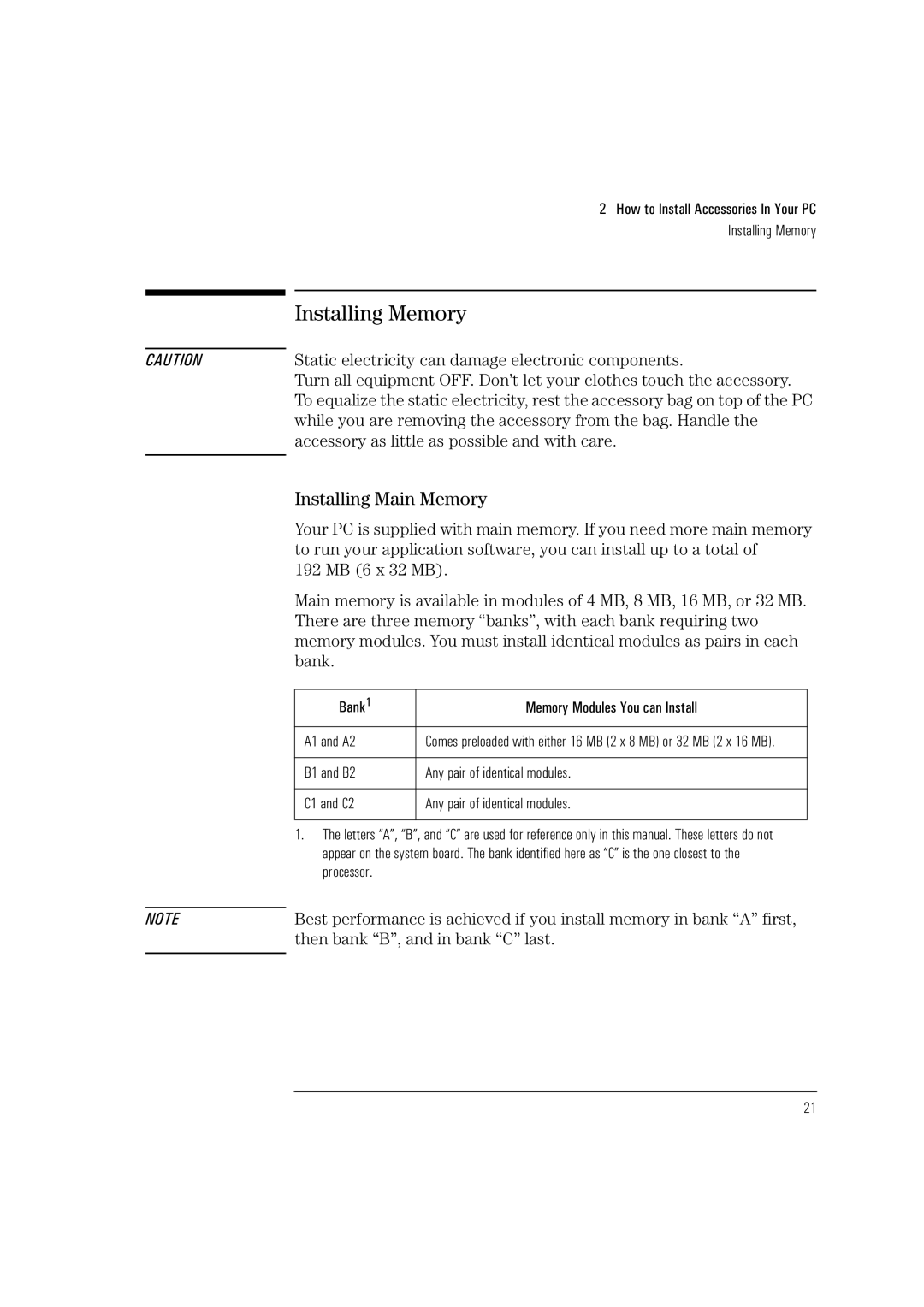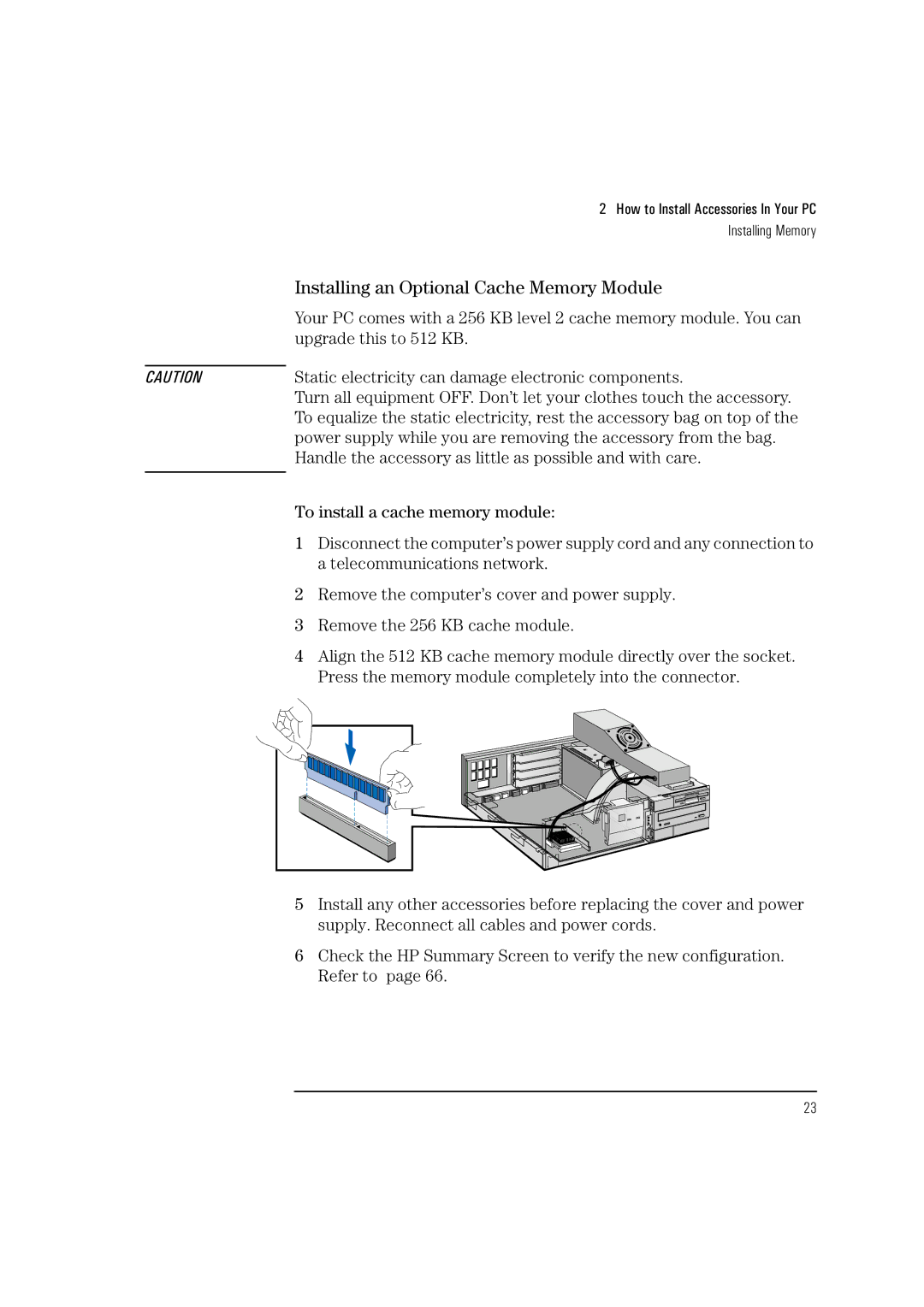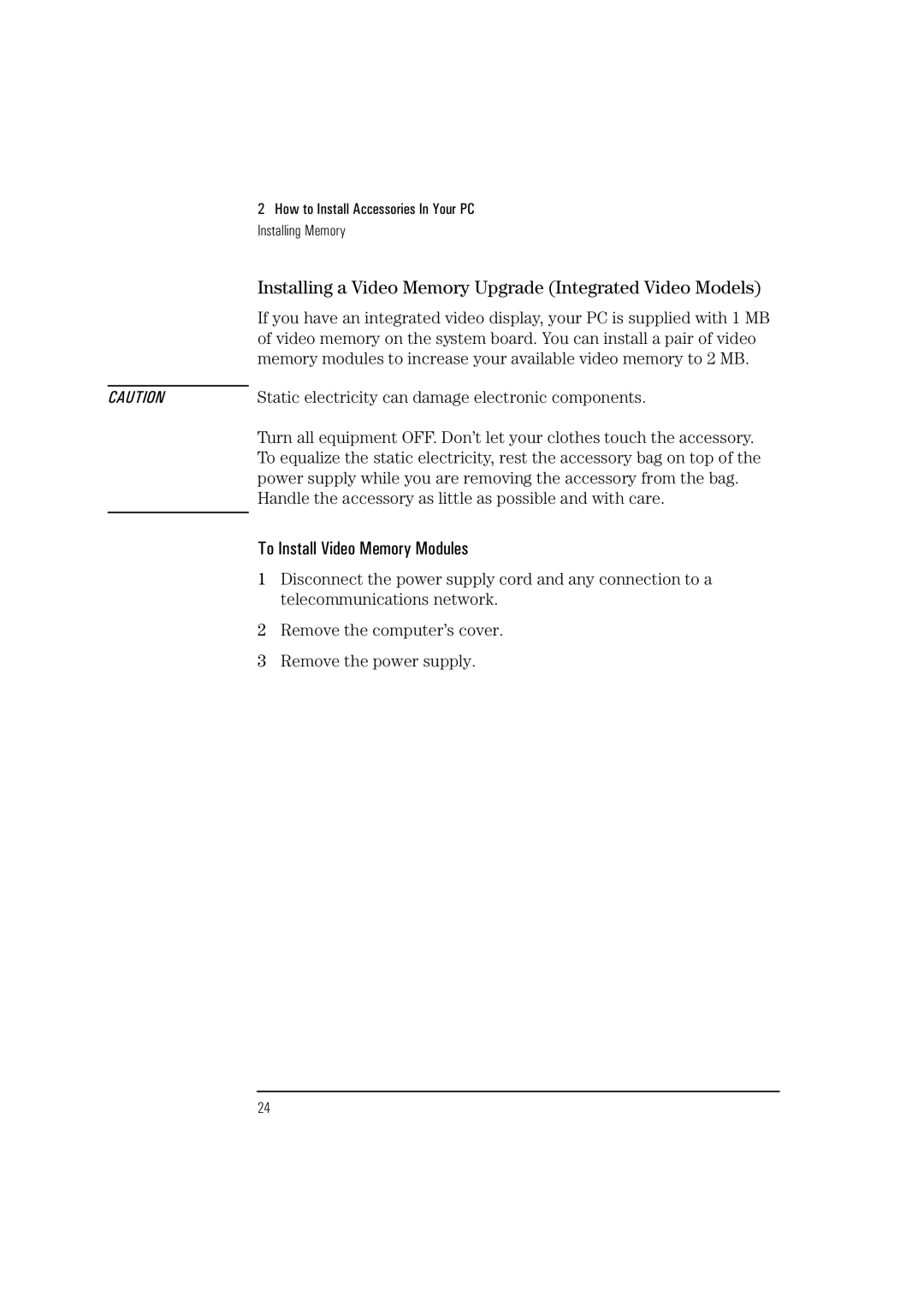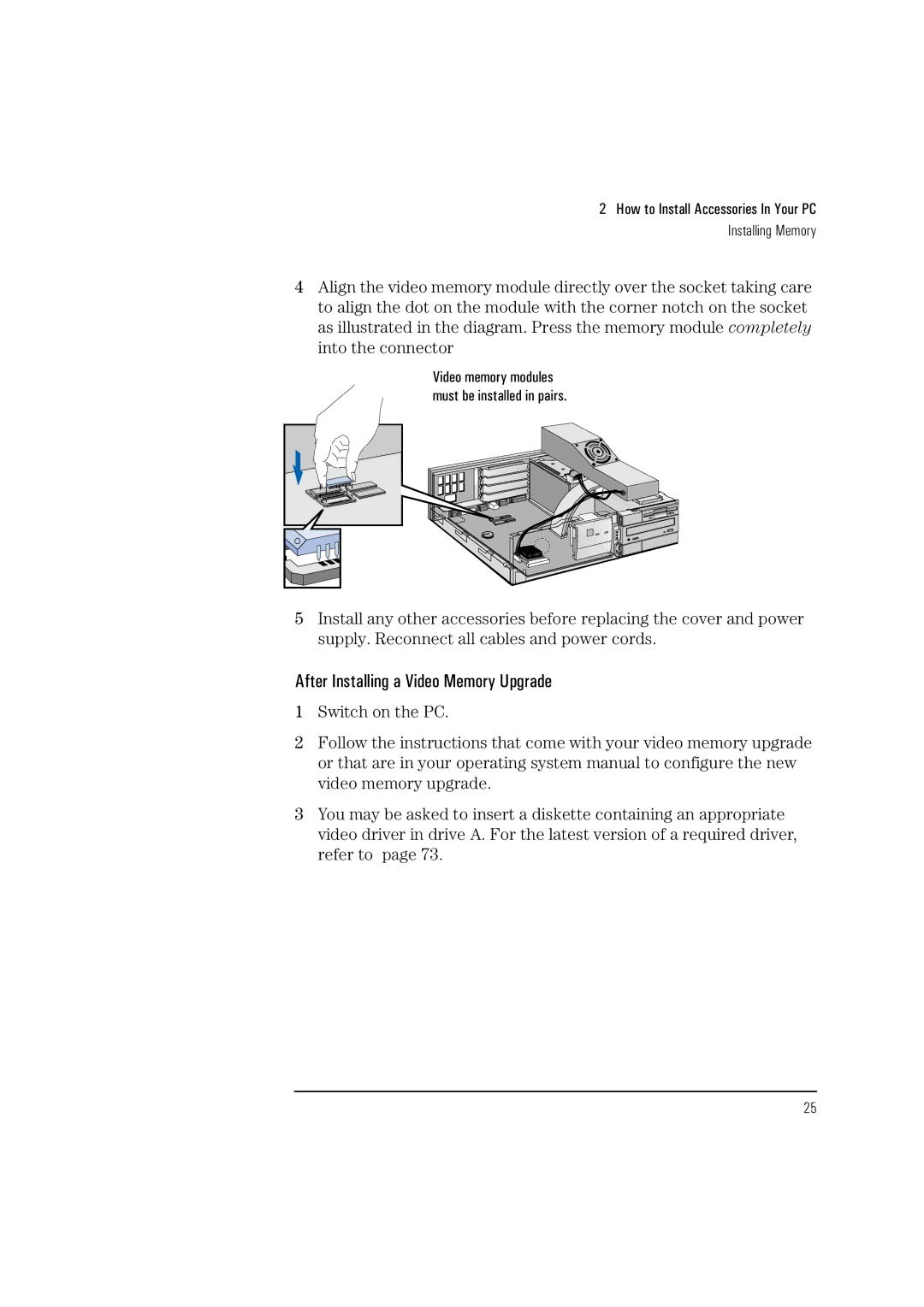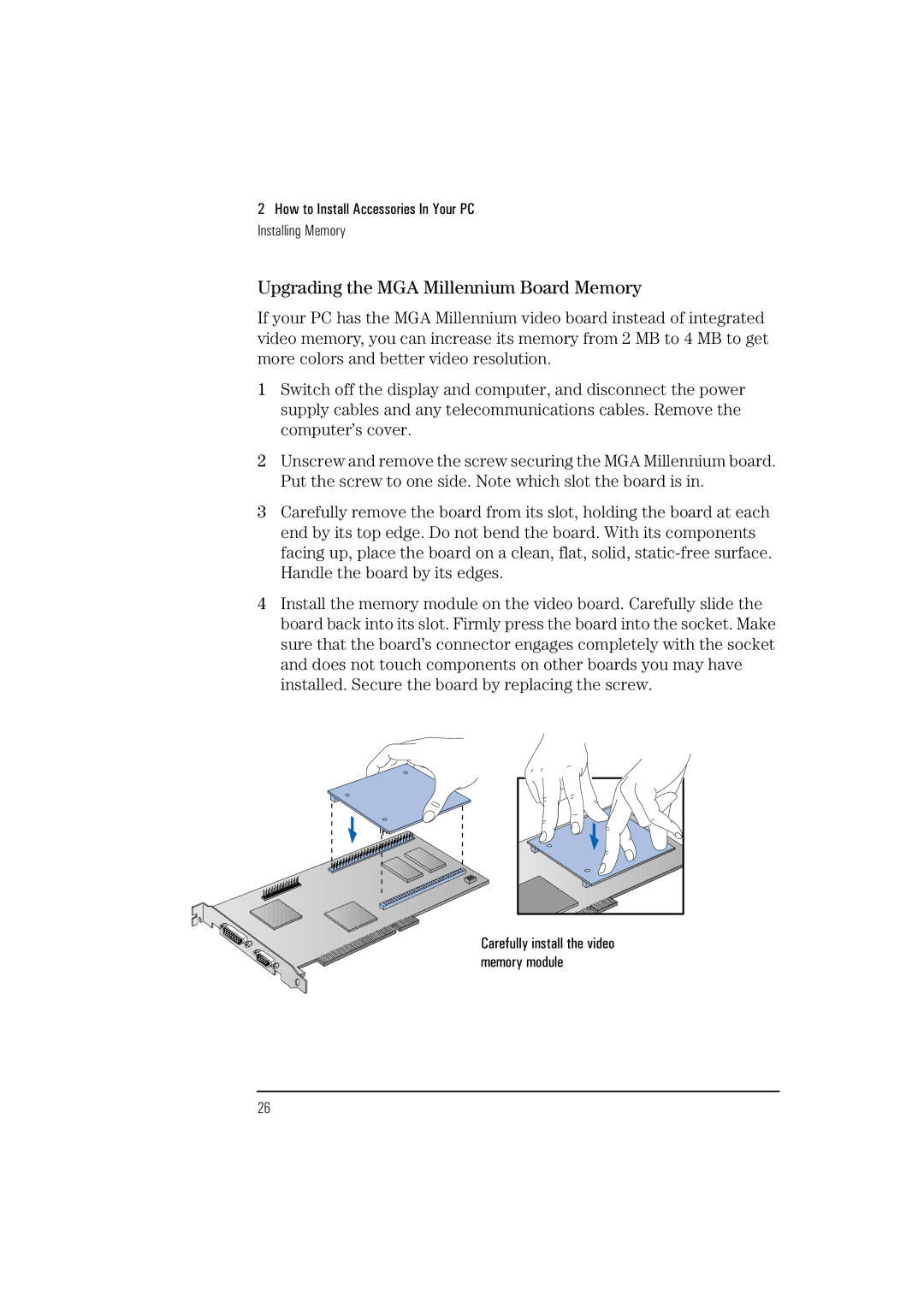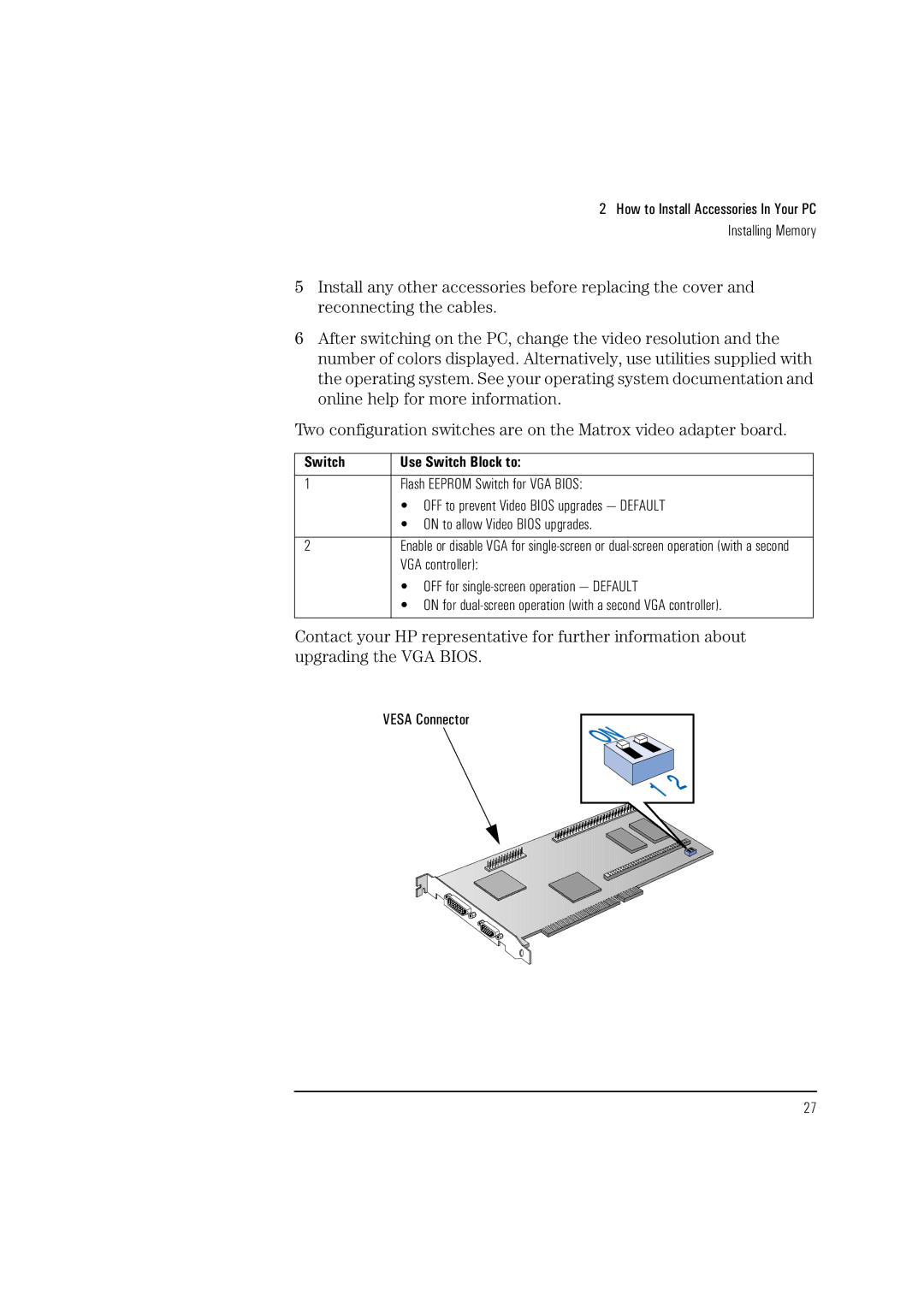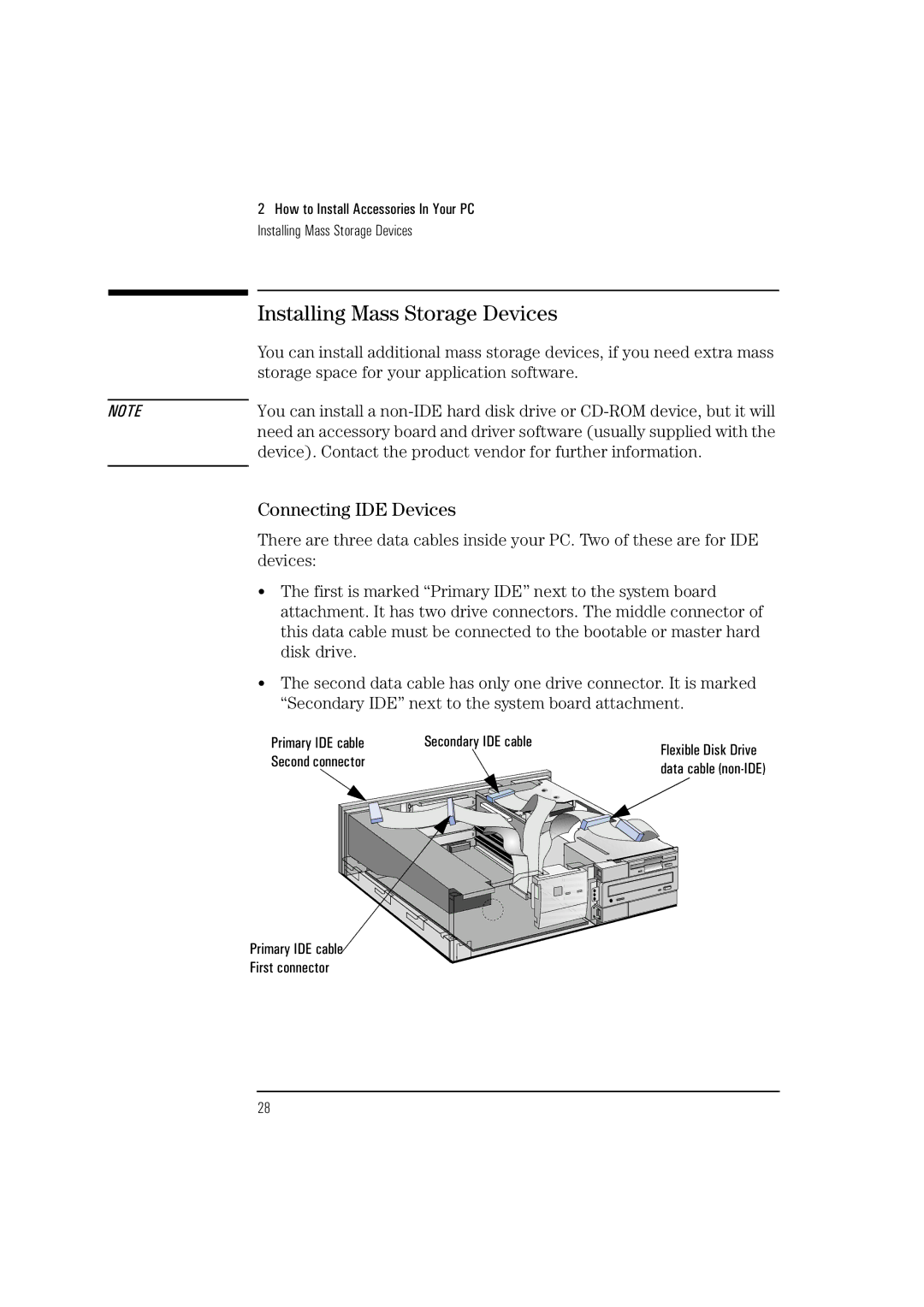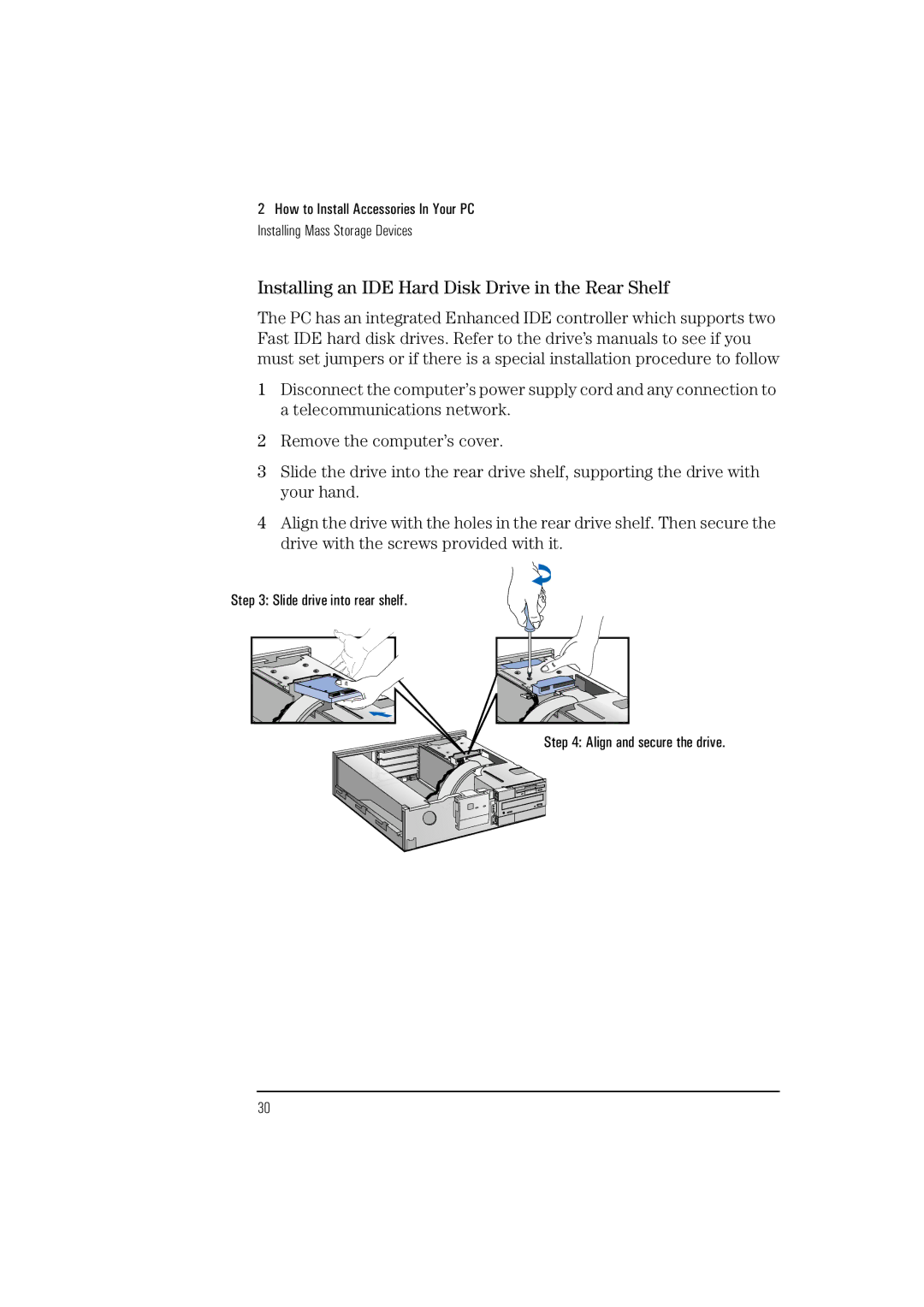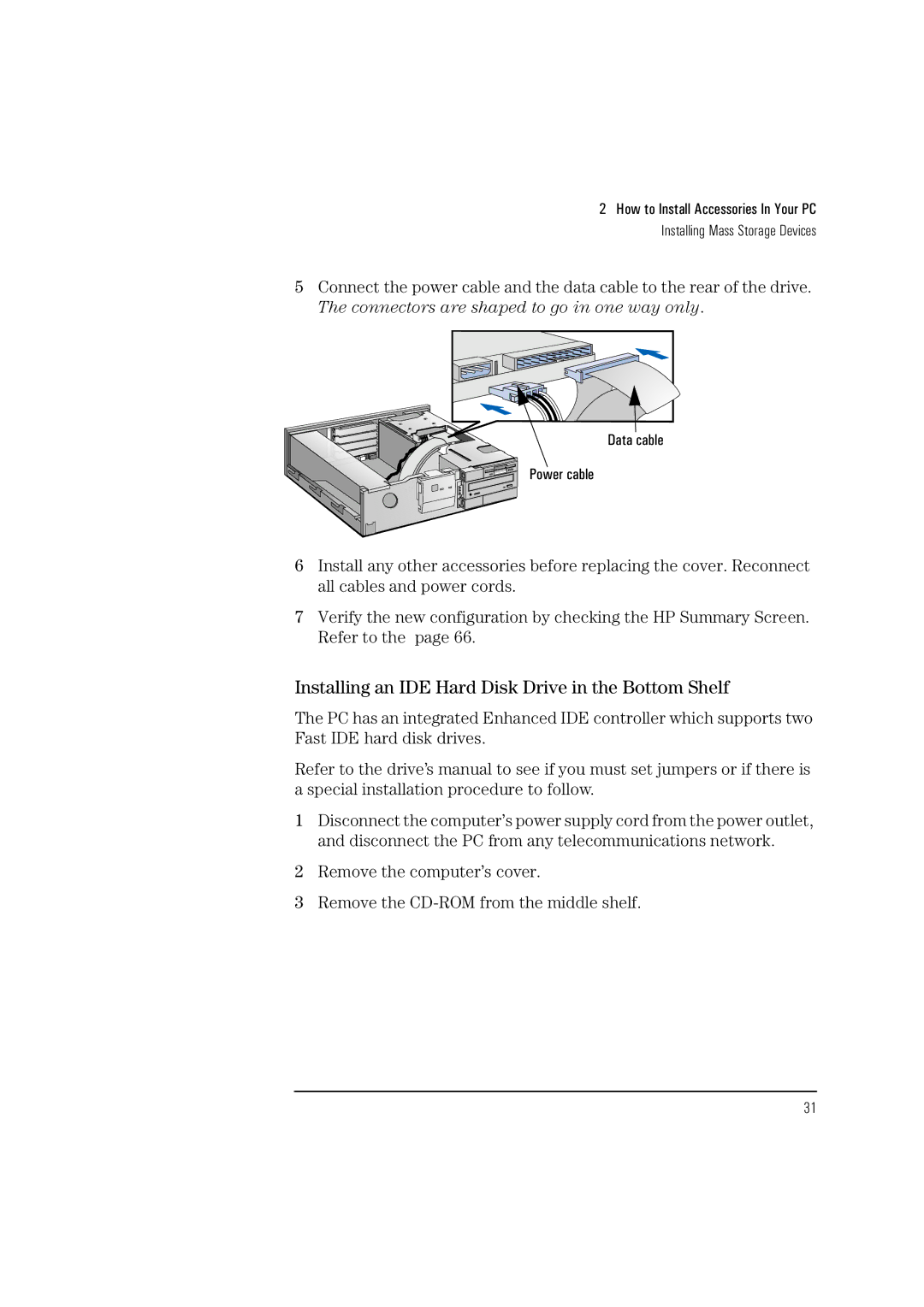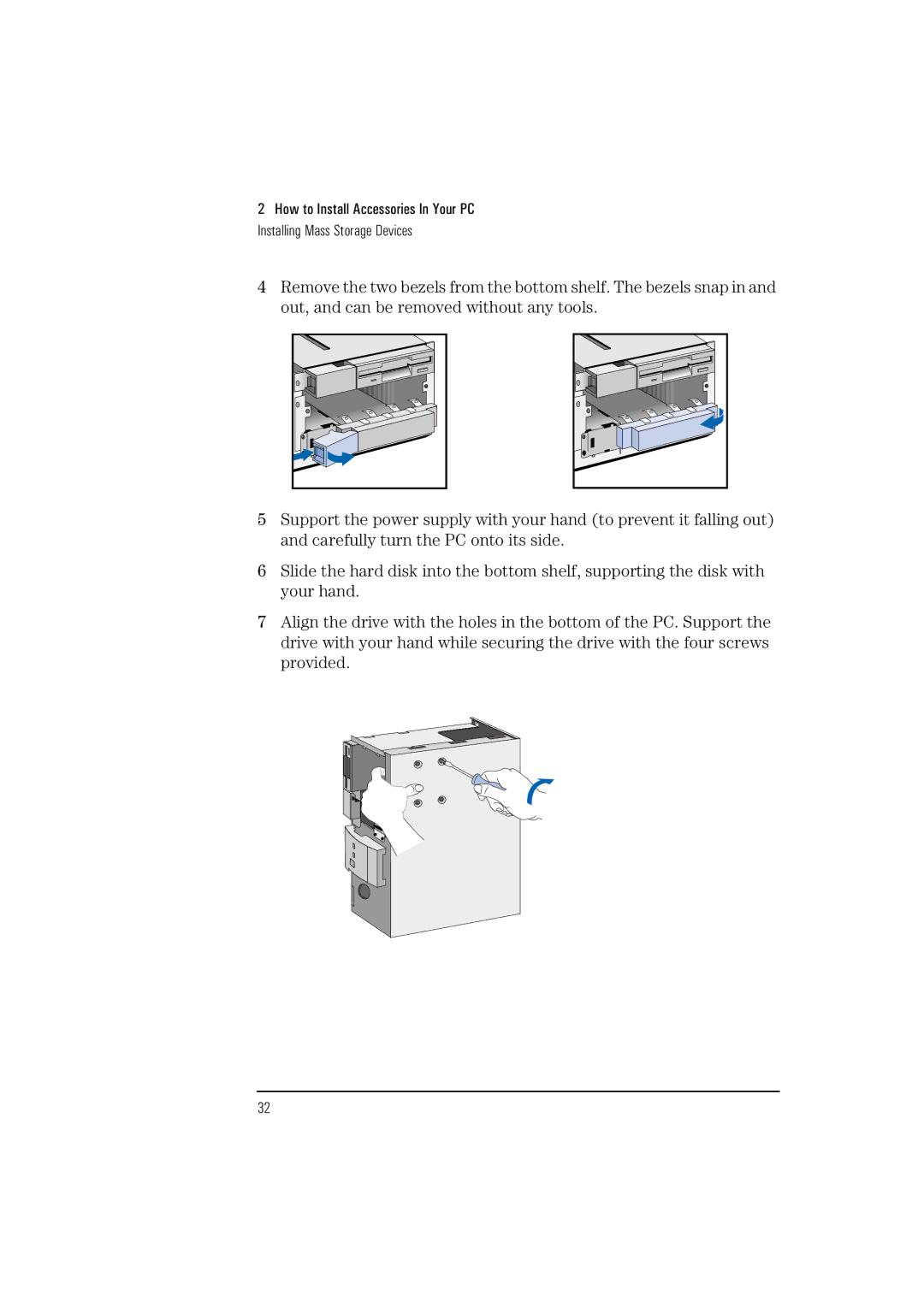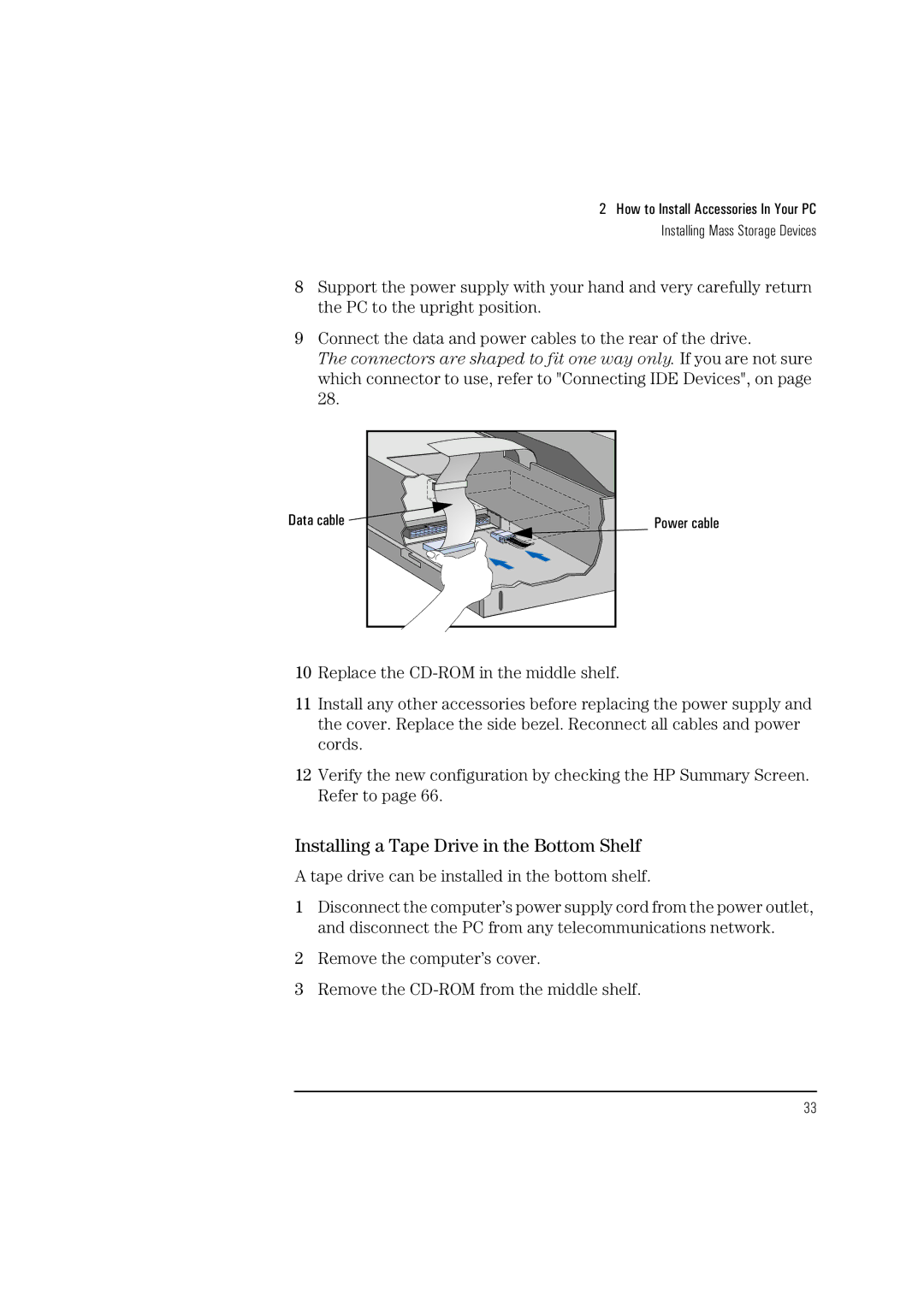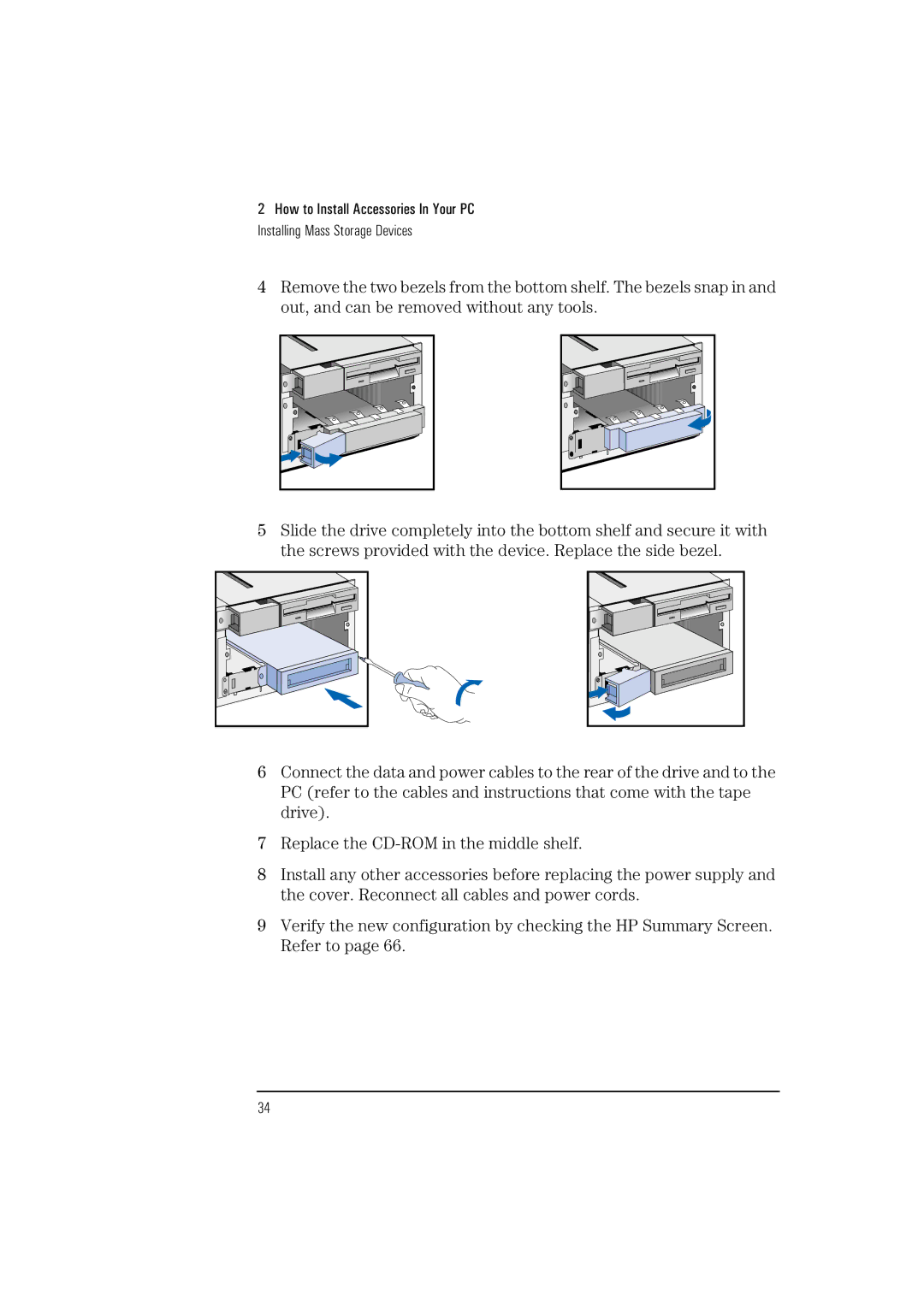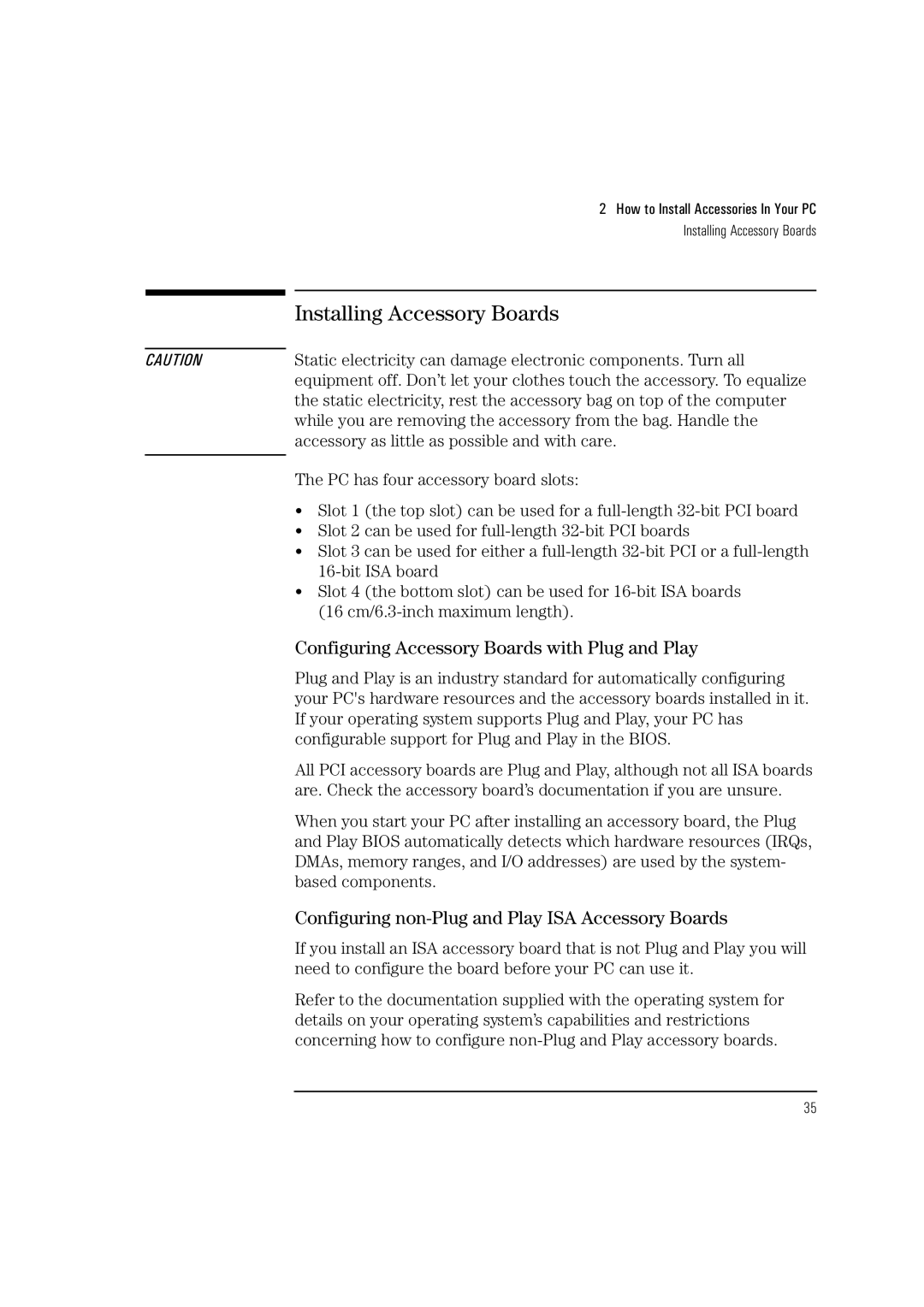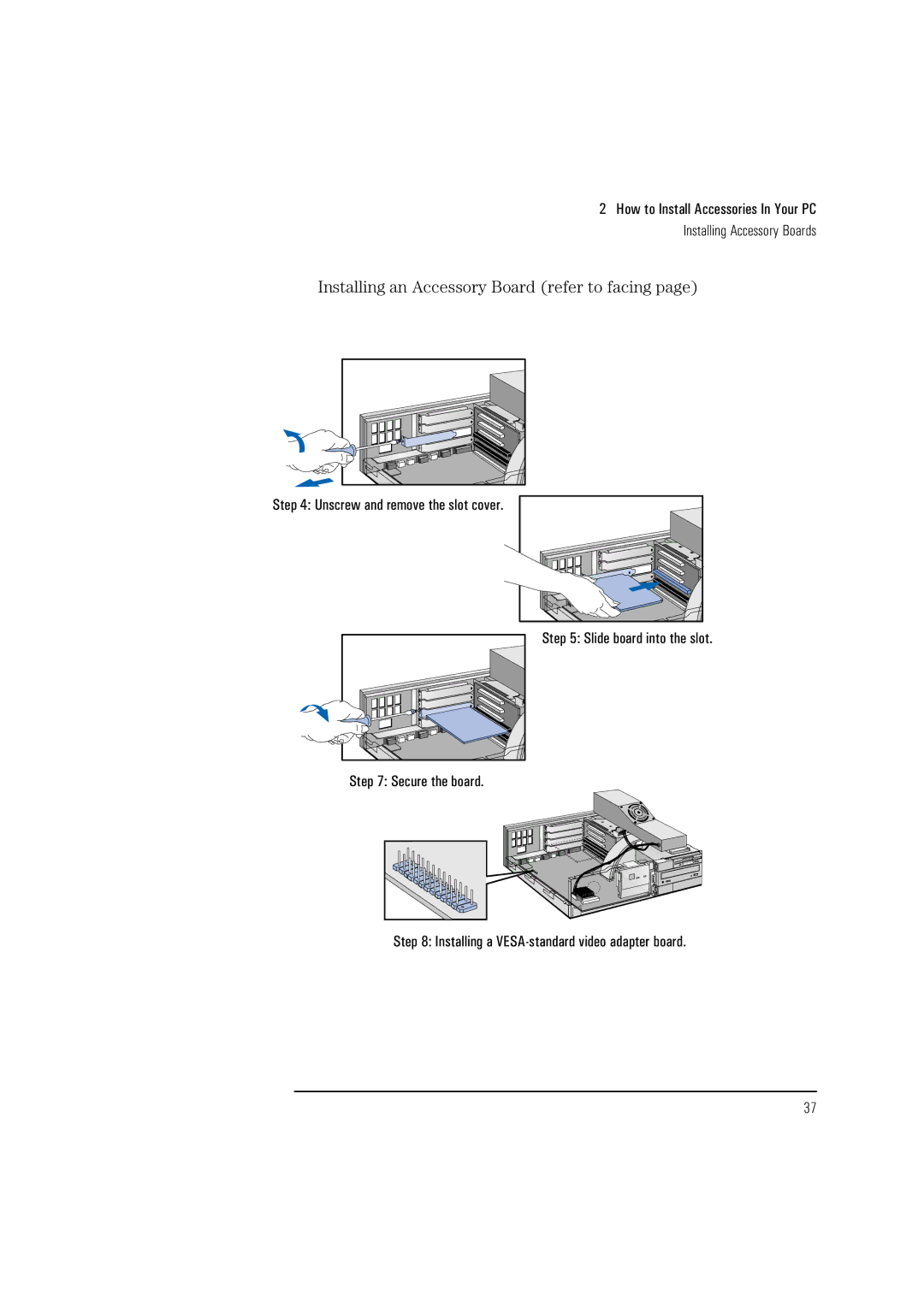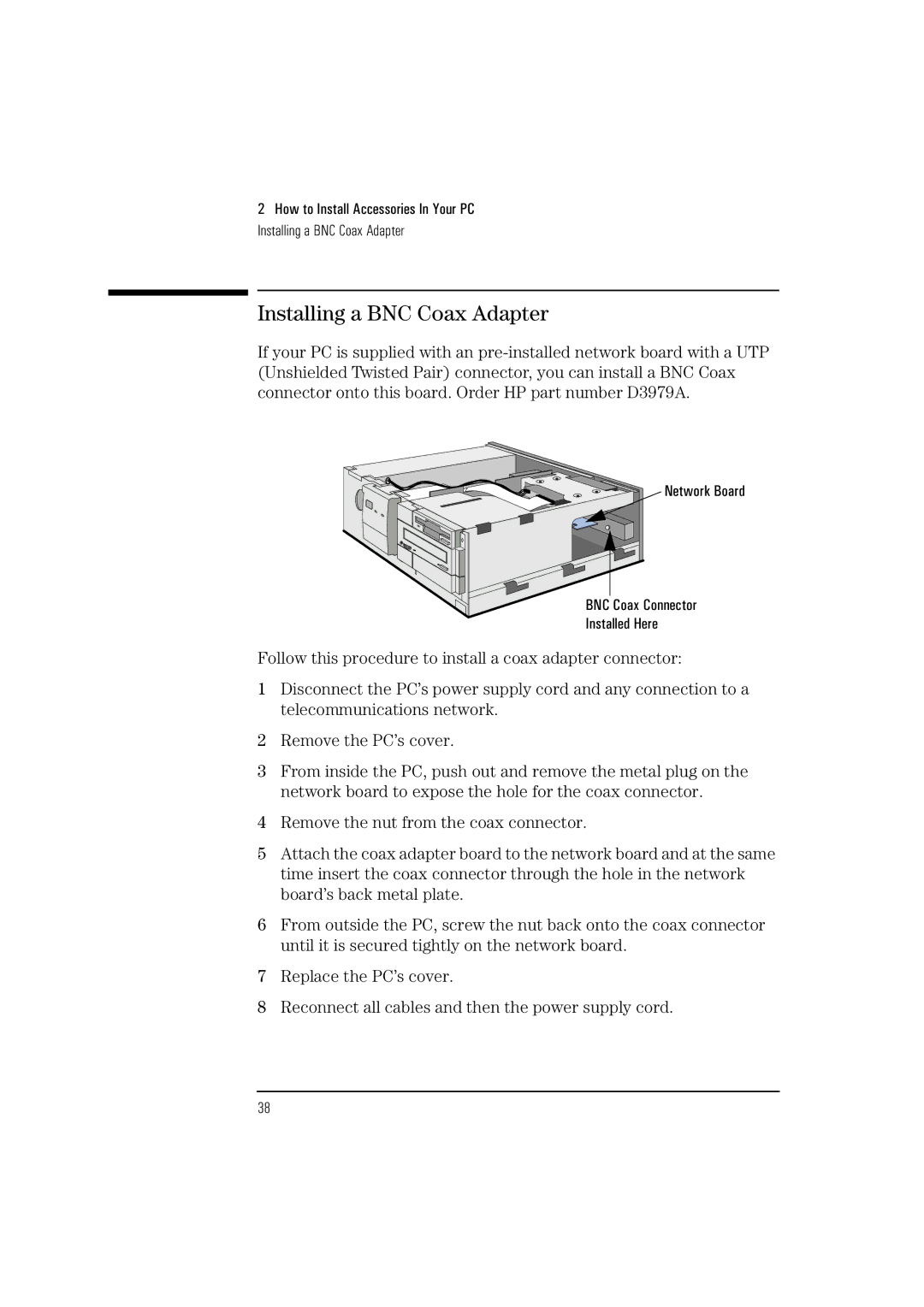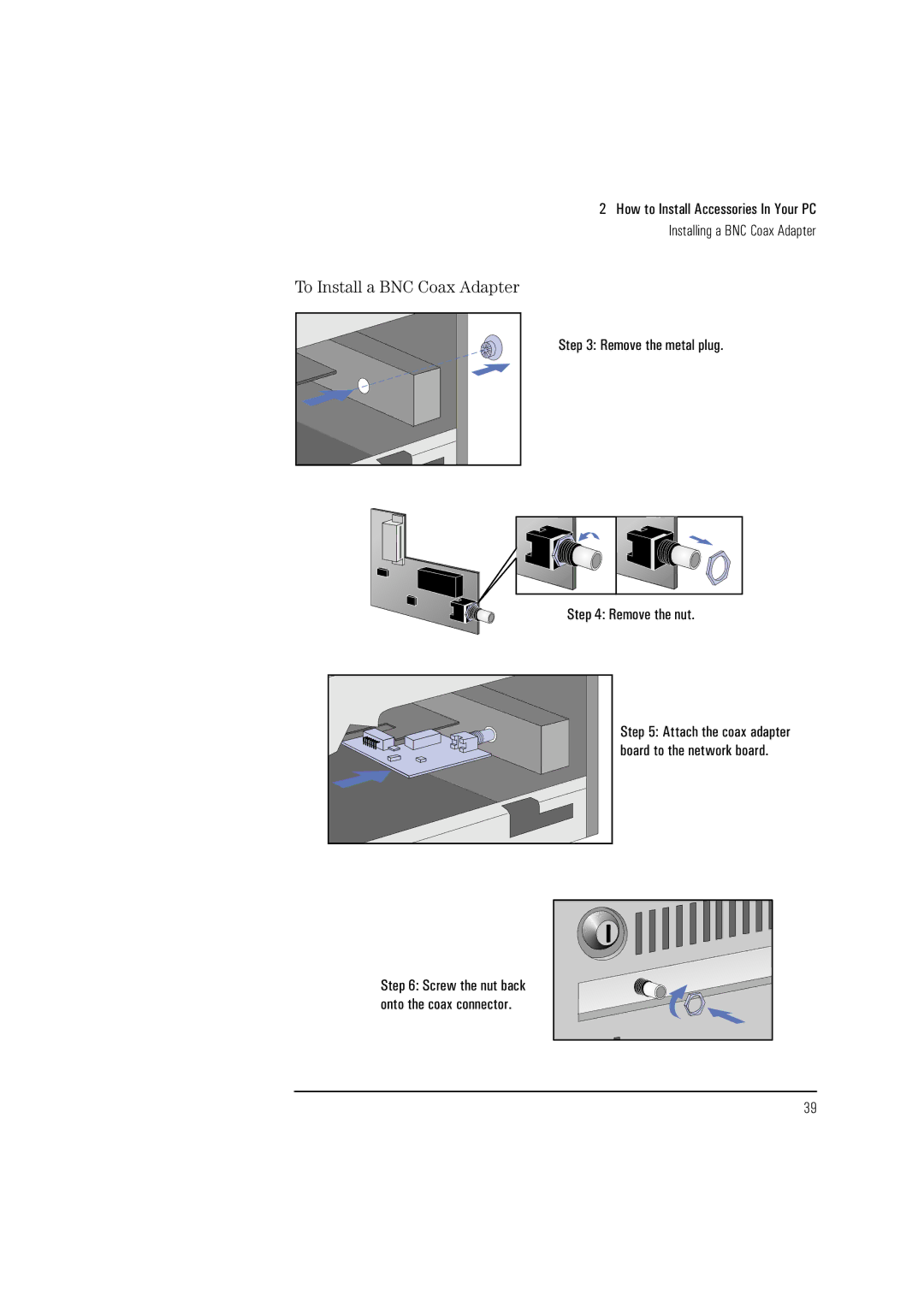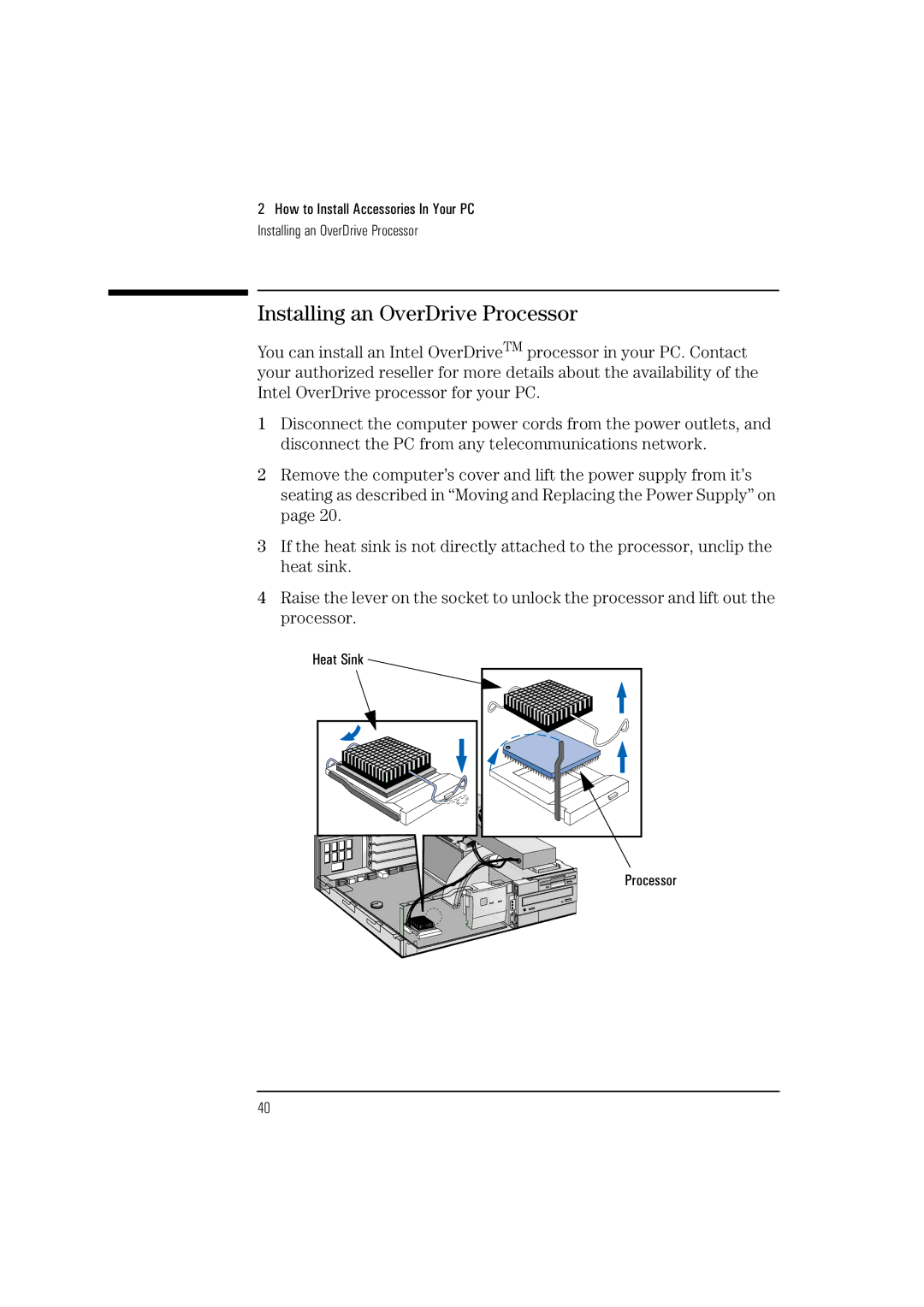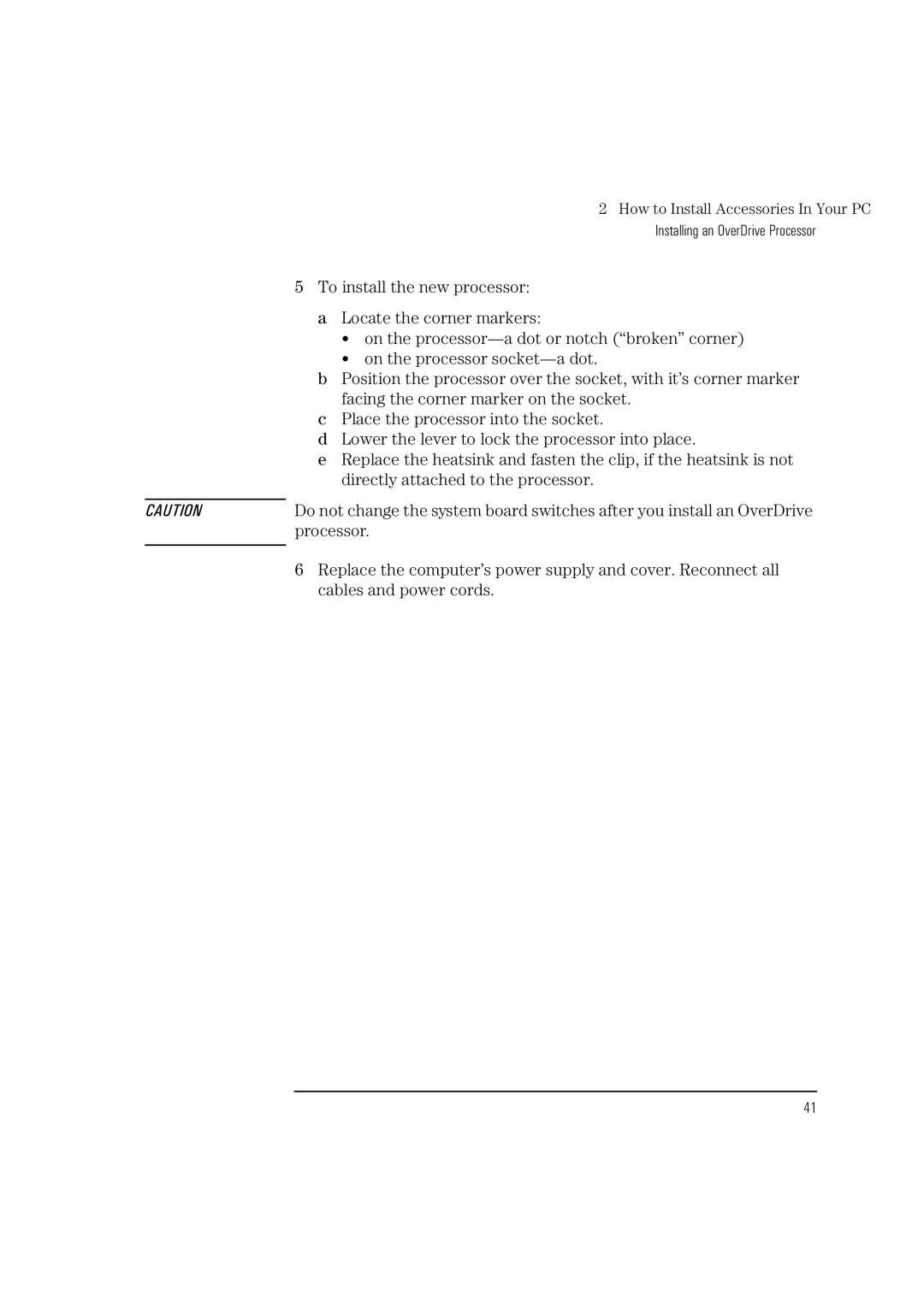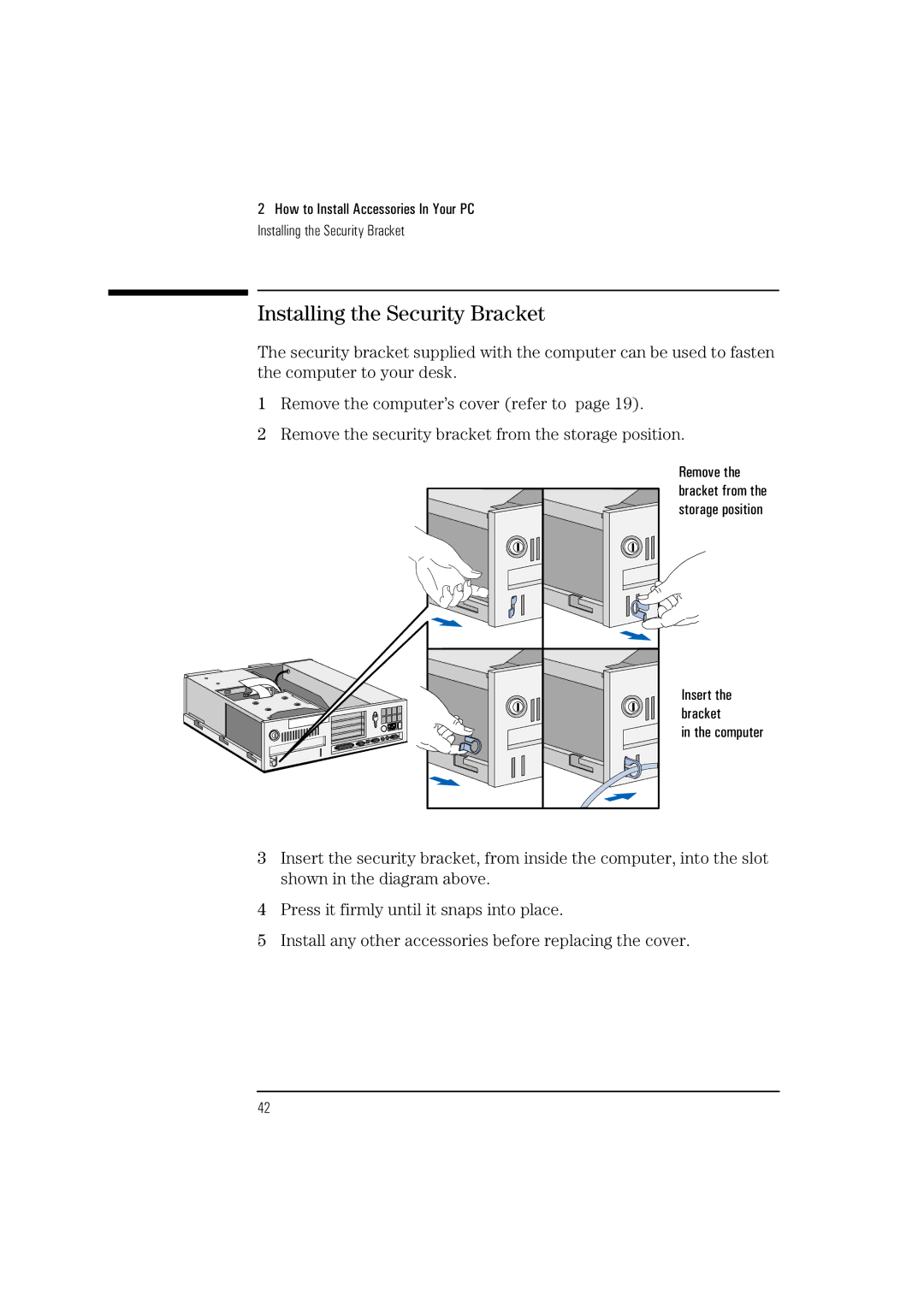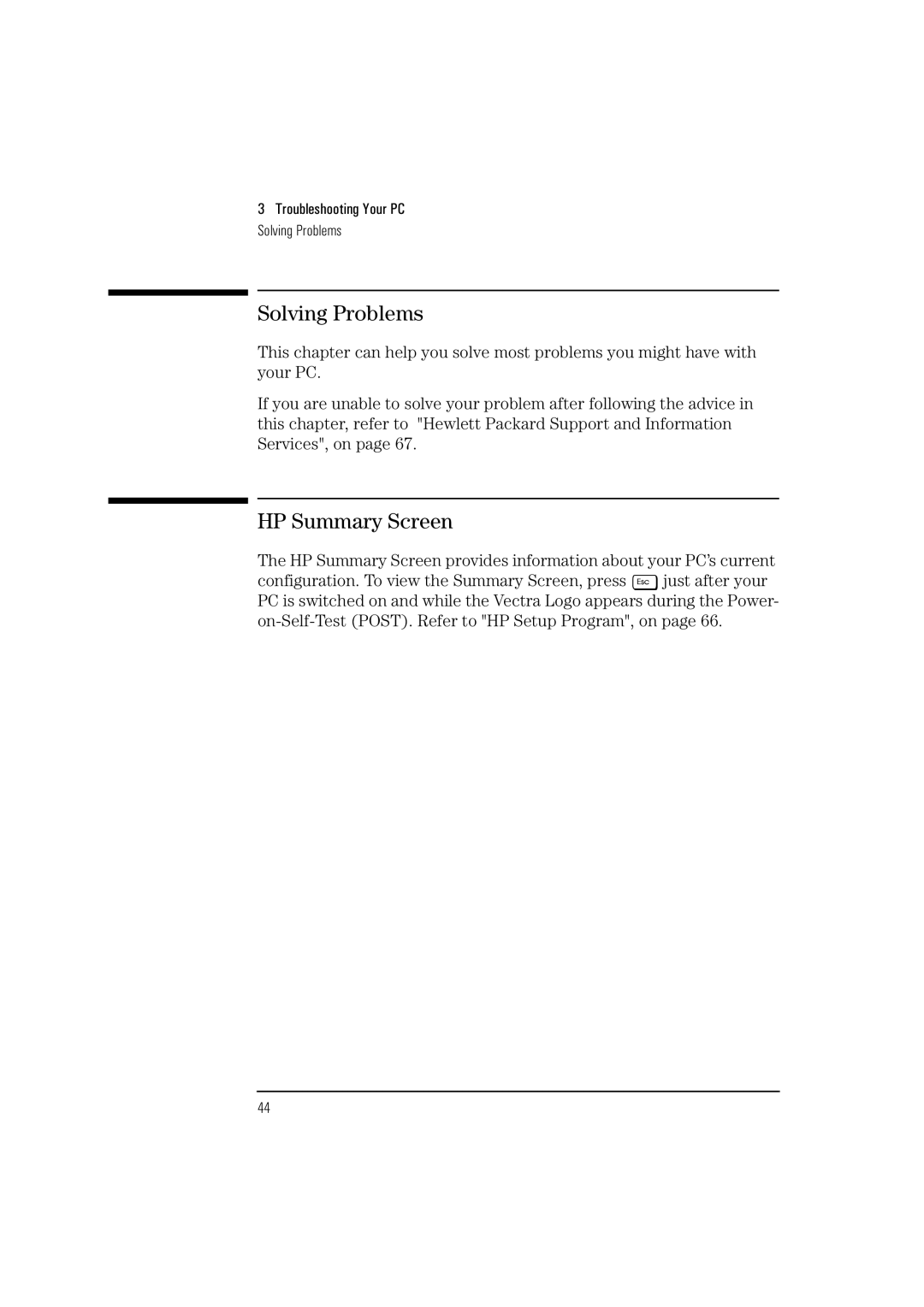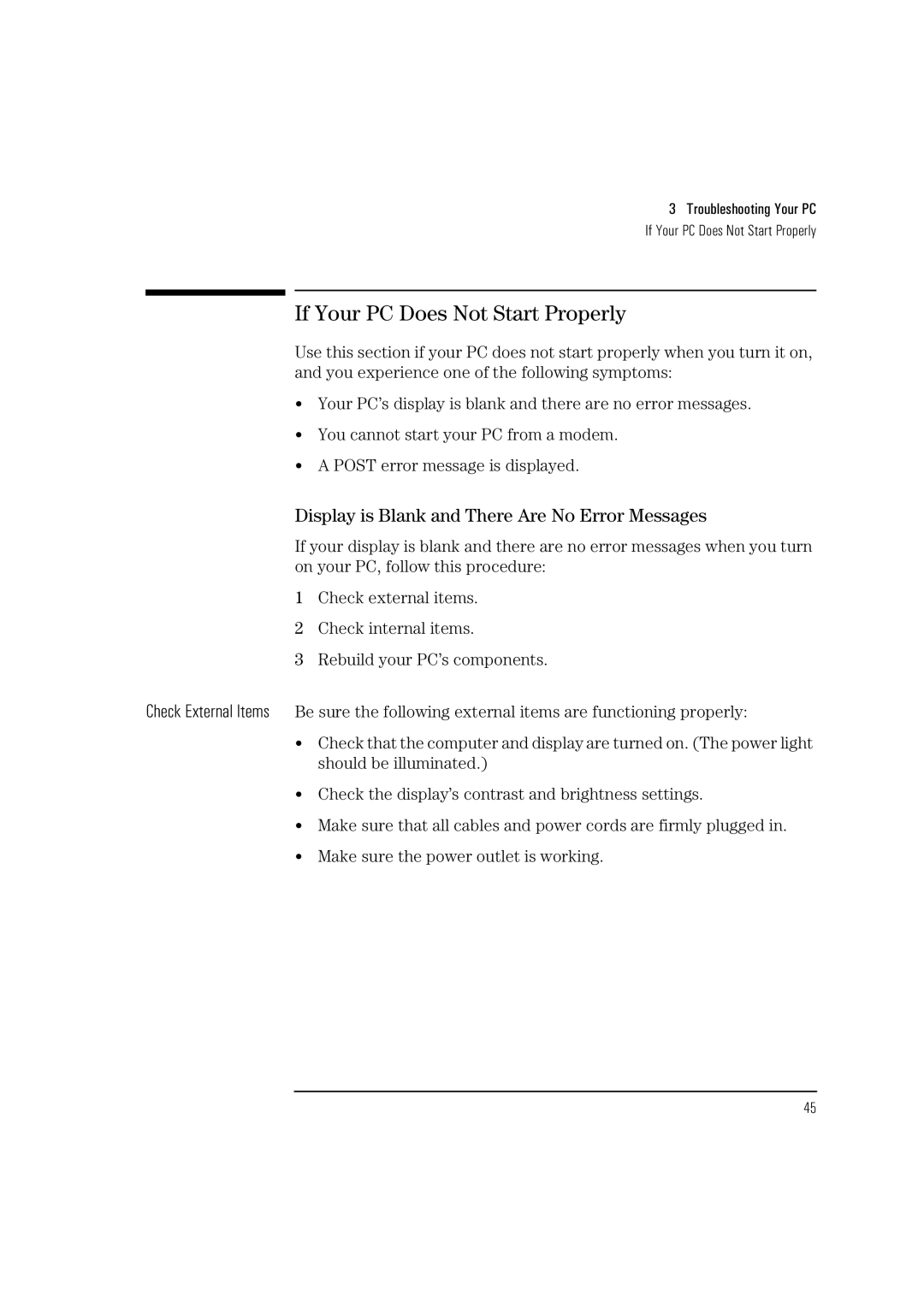2 How to Install Accessories In Your PC
Installing Memory
To install a main memory module:
1Disconnect the computer’s power supply cord and any connection to a telecommunications network.
2Remove the computer’s cover and the power supply (refer to page 20).
3Align the memory module with the slot, with the notch on the right hand side. For each memory module, slide it into the slot at 45°. Pivot the memory module to a perpendicular position and click into place.
NOTE | The letters “A”, “B”, and “C” are used for reference only in the above | |
| illustration. These letters do not appear on the system board. The bank | |
| identified here as “C” is the one closest to the processor. | |
| 4 | If you need to remove a main memory module, release the retaining |
| ||
|
| clip and pull the module forward and out of the socket. |
| 5 | Install any other accessories before replacing the cover. Reconnect |
|
| all cables and power cords. |
| 6 | Check the HP Summary Screen to verify the new configuration. |
|
| Refer to page 66. |
22