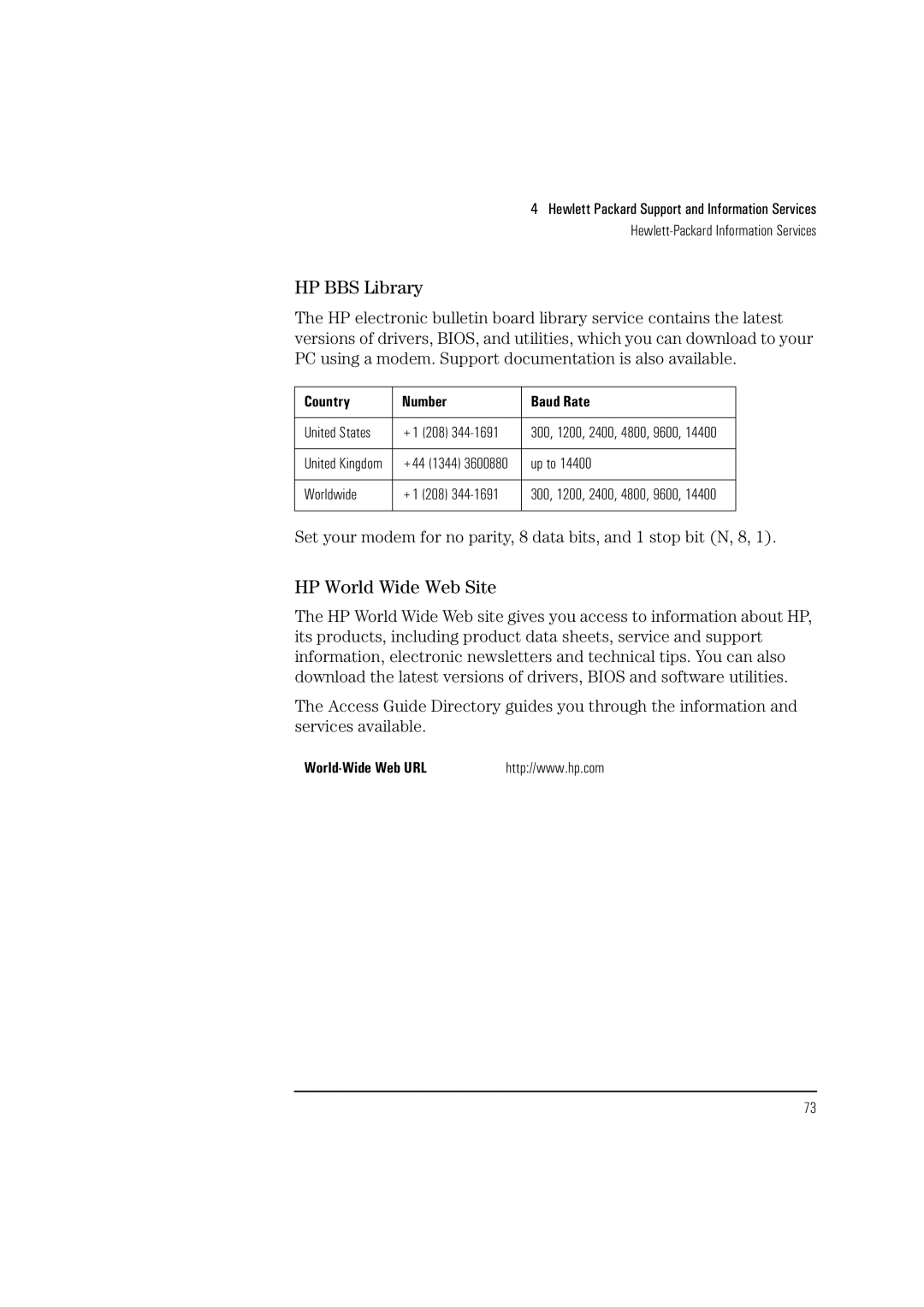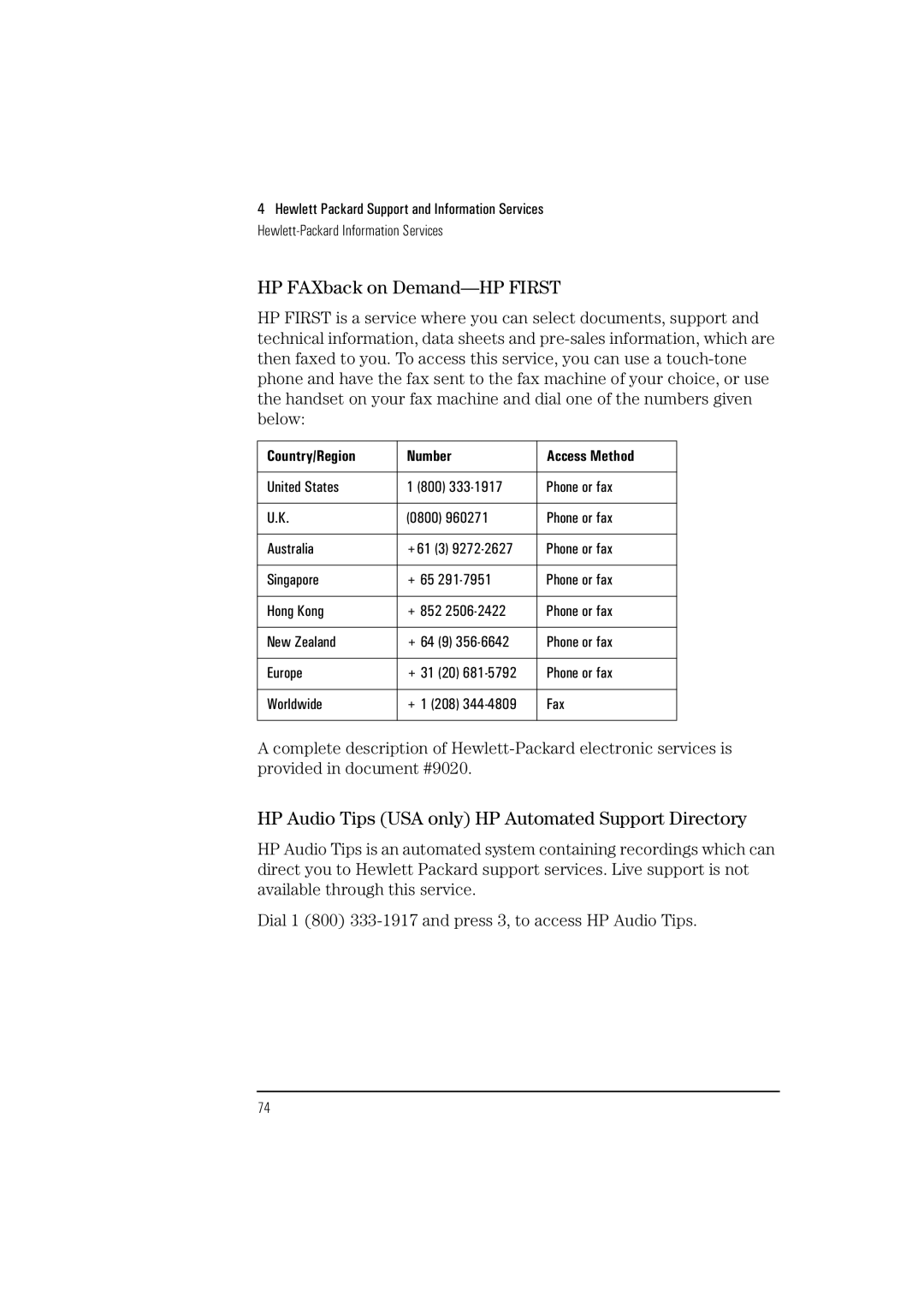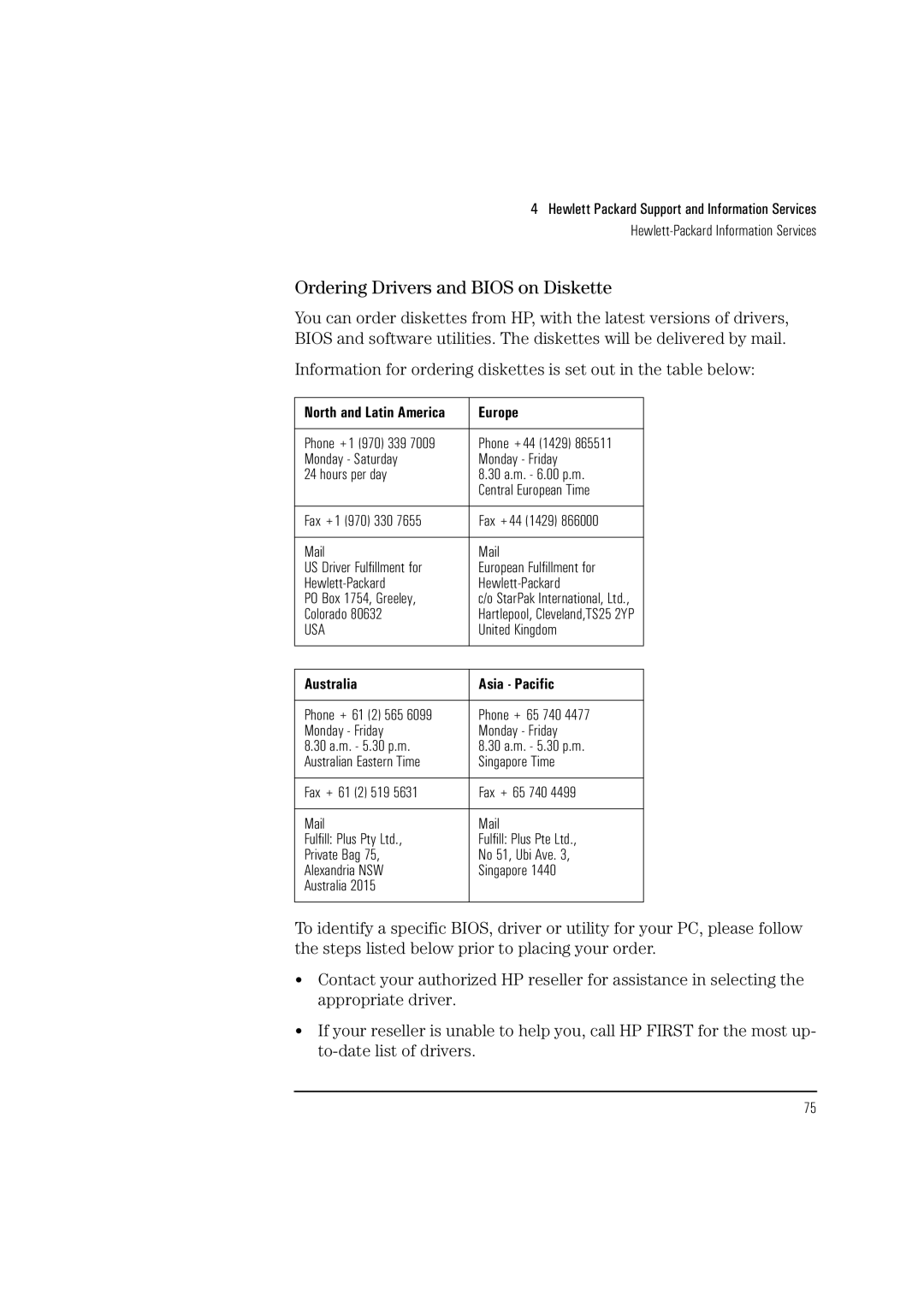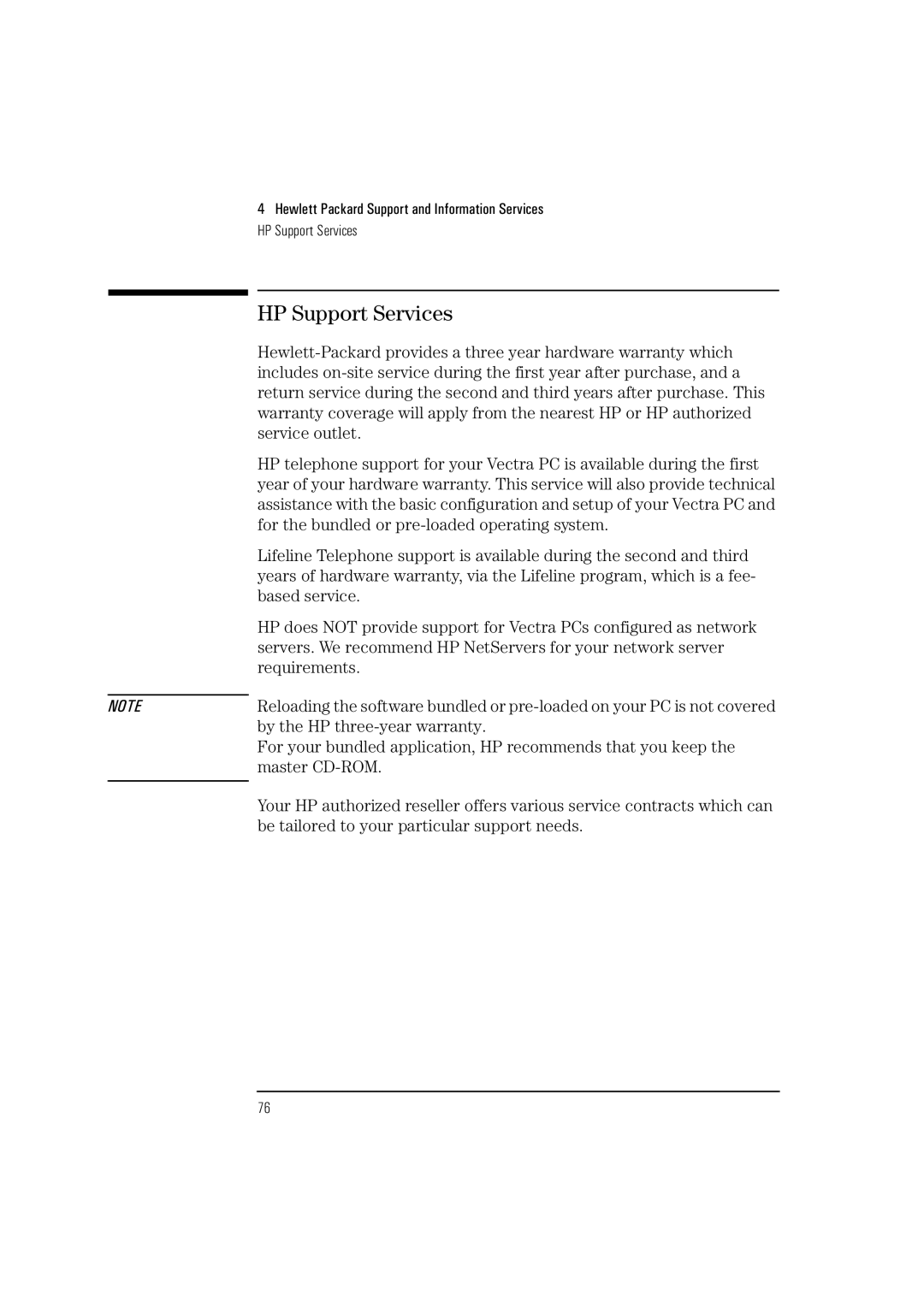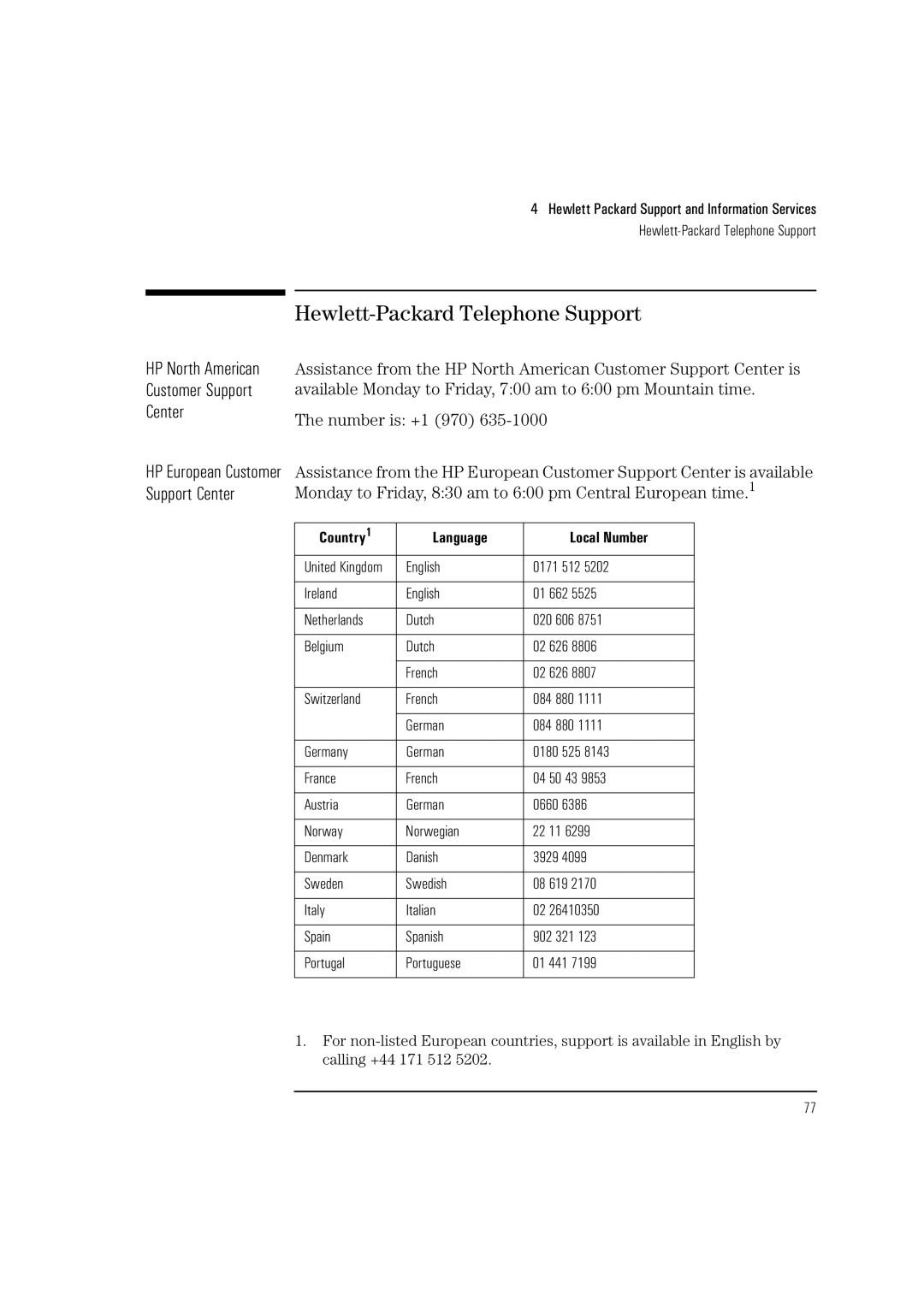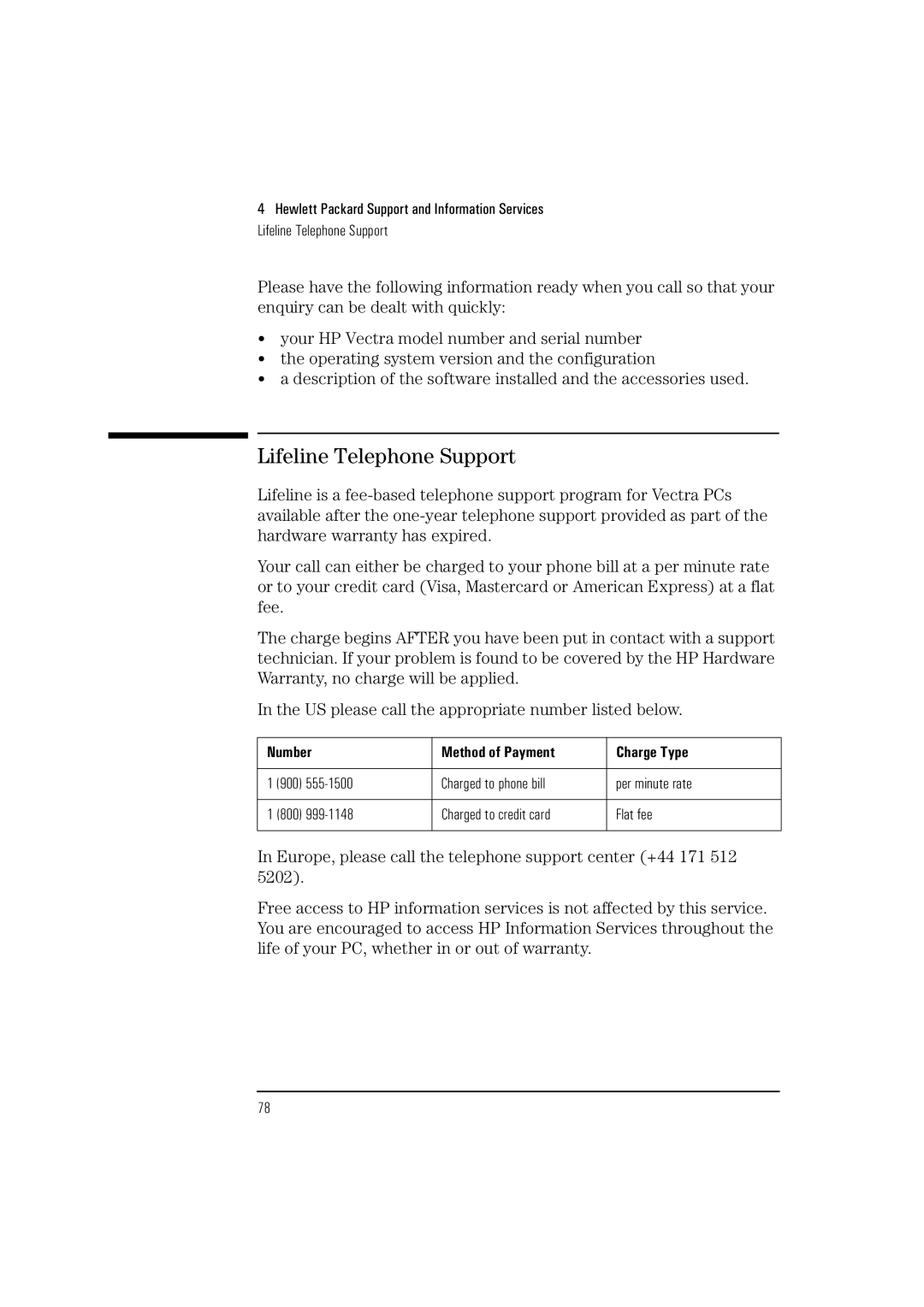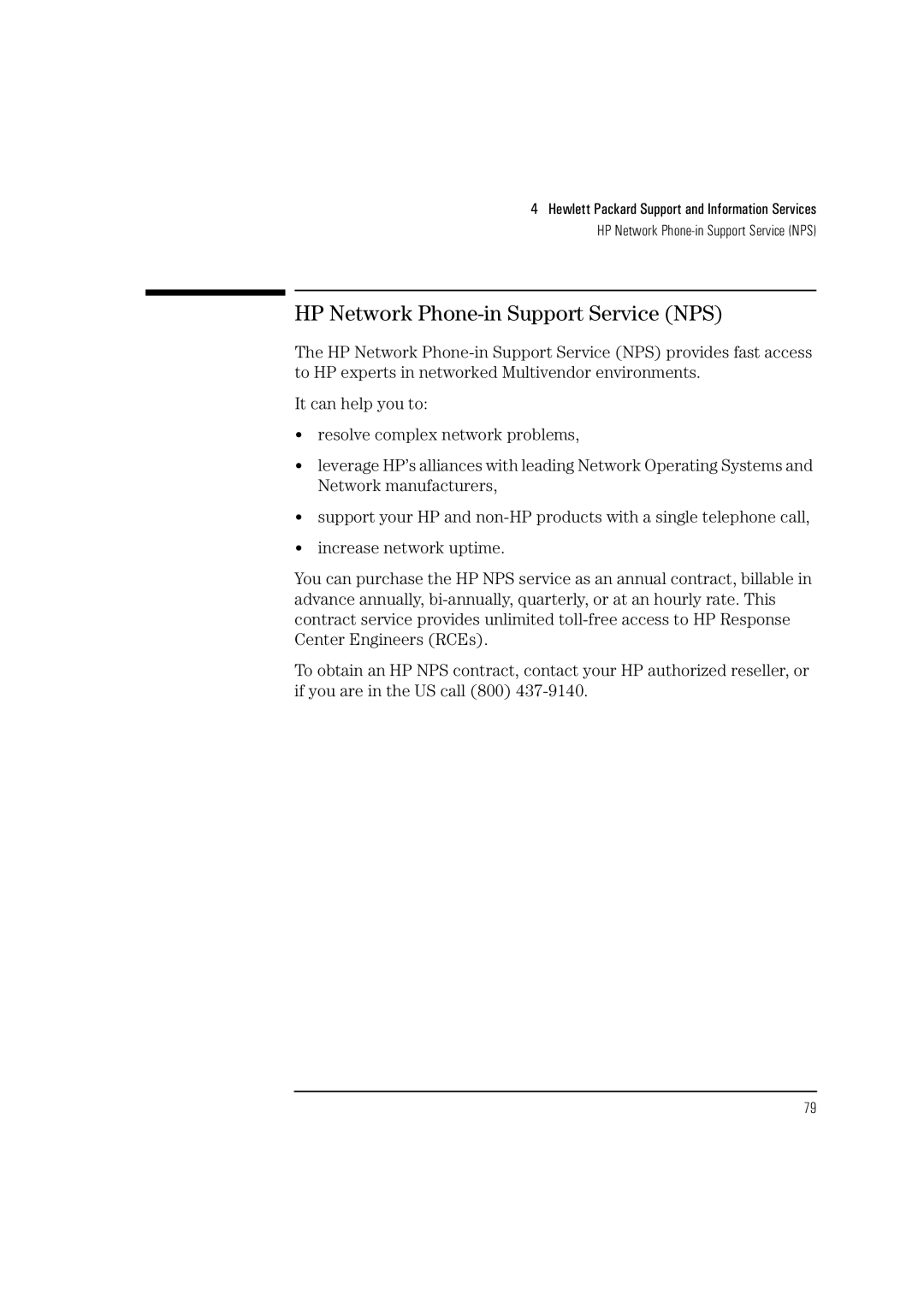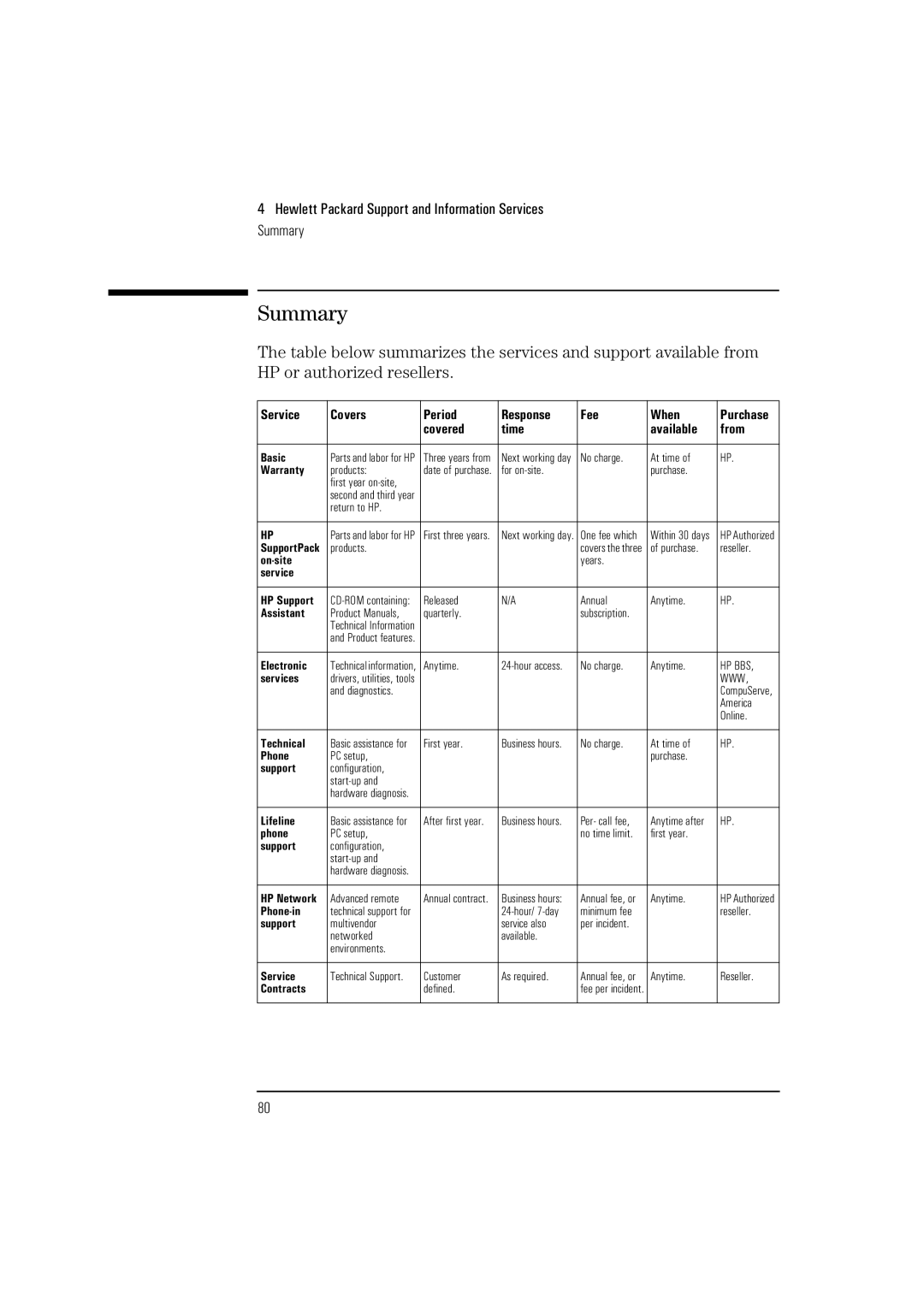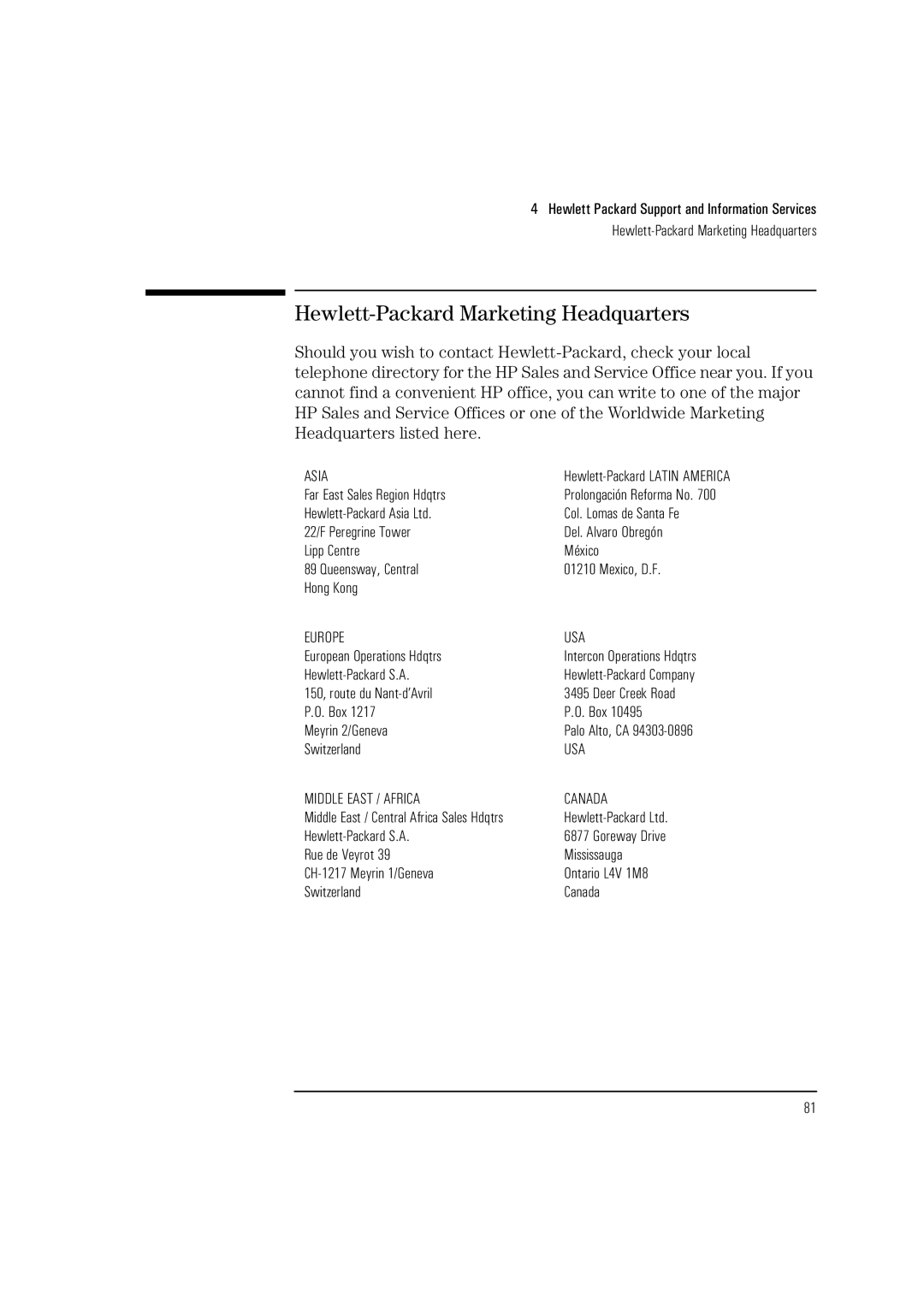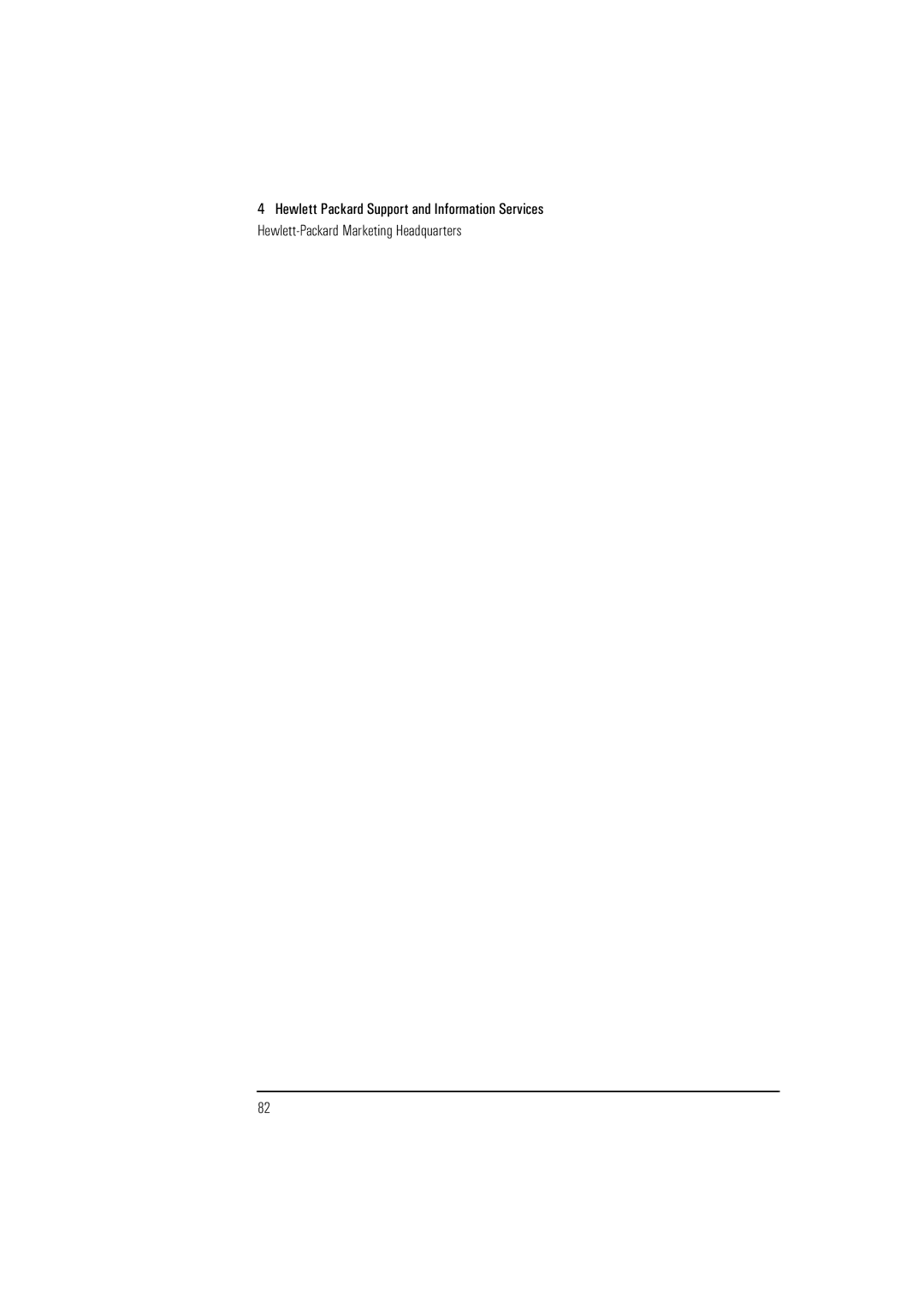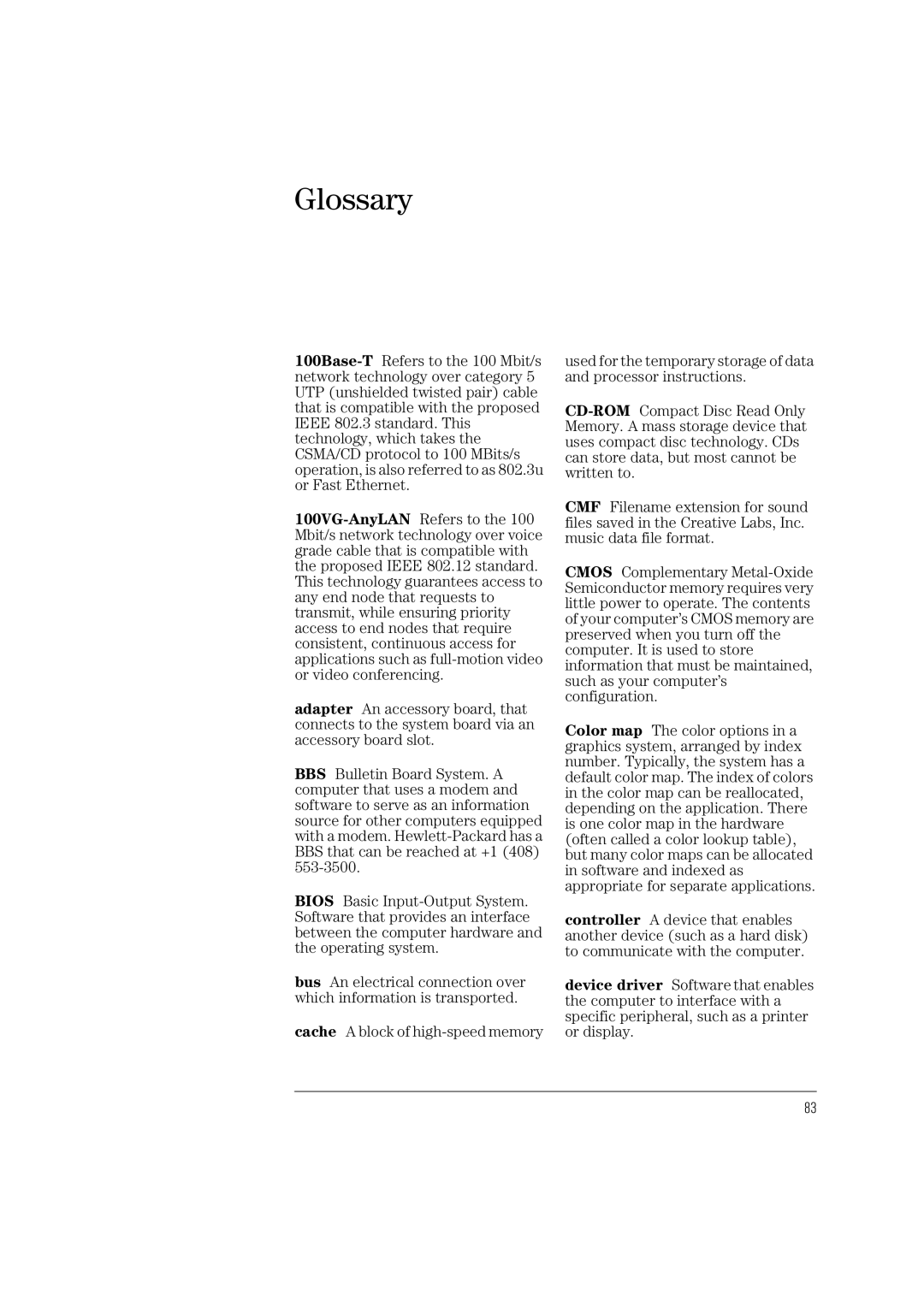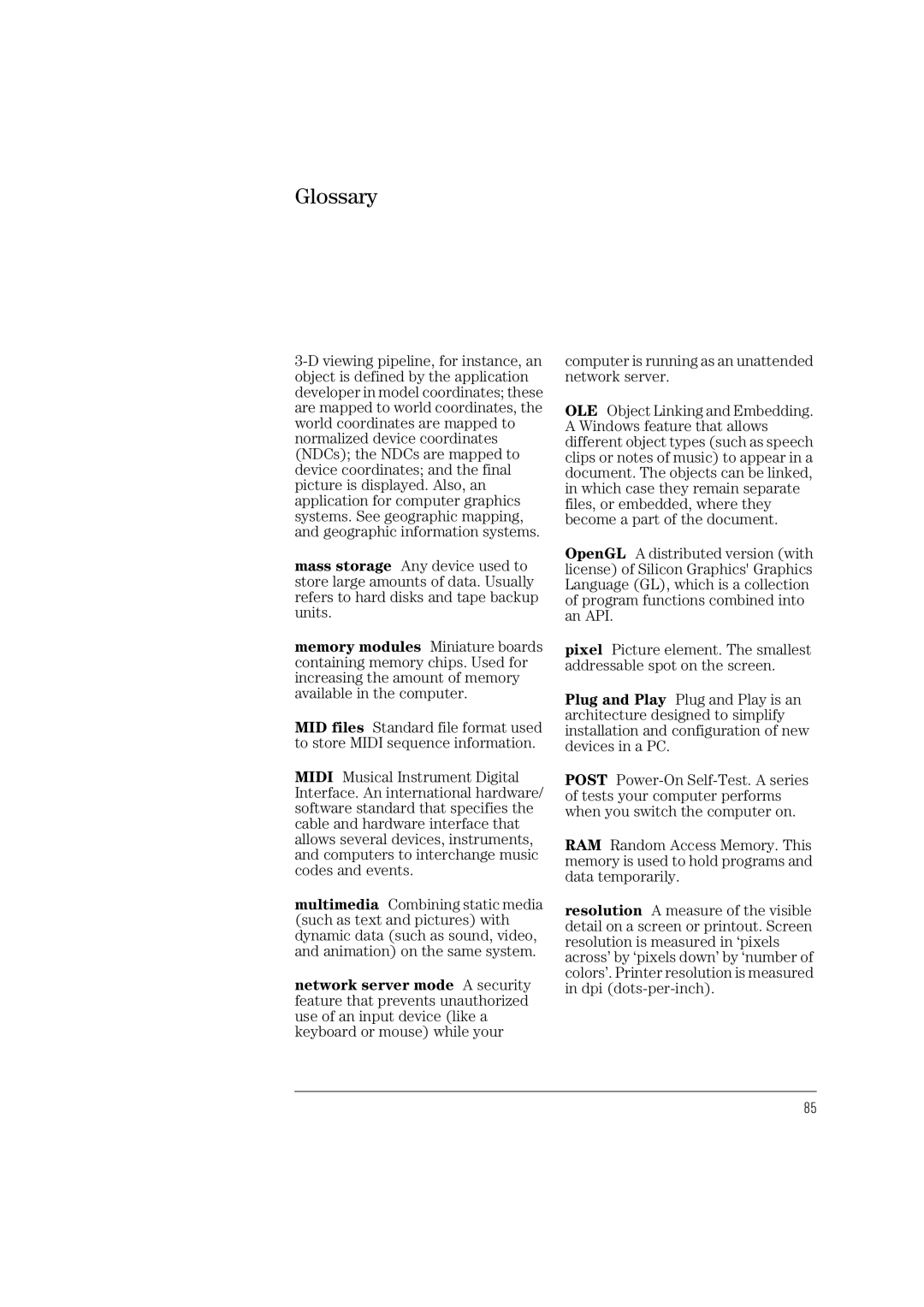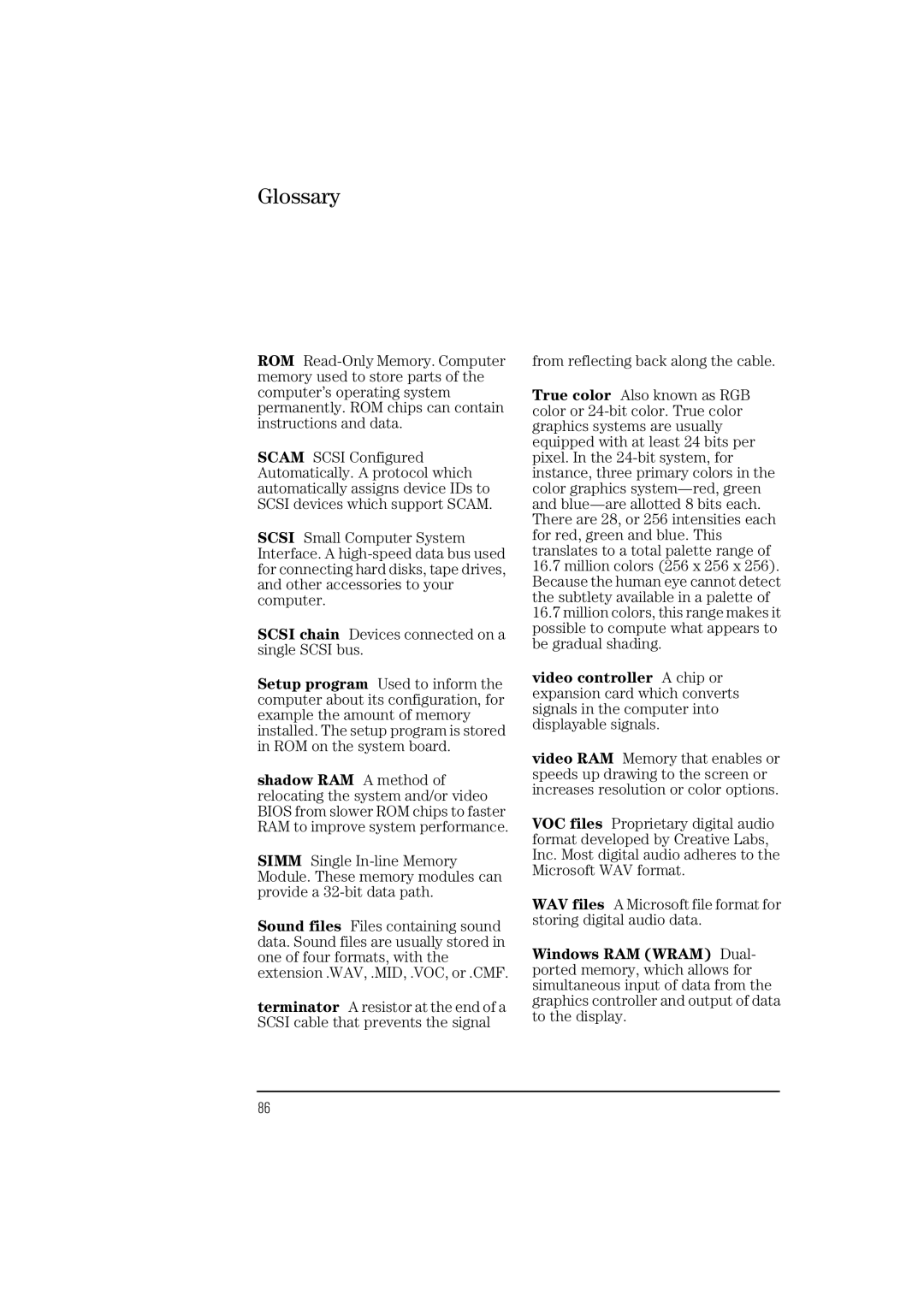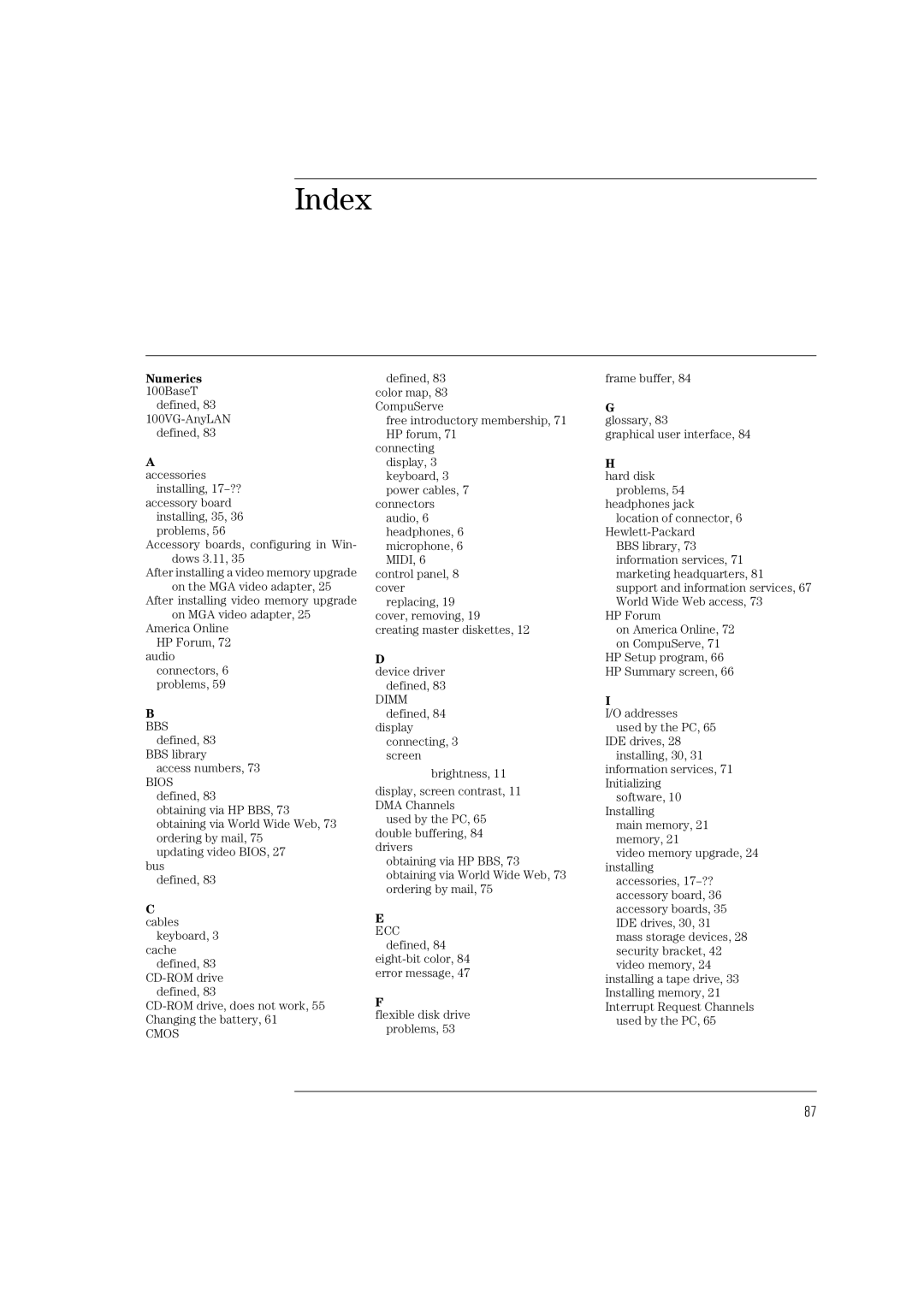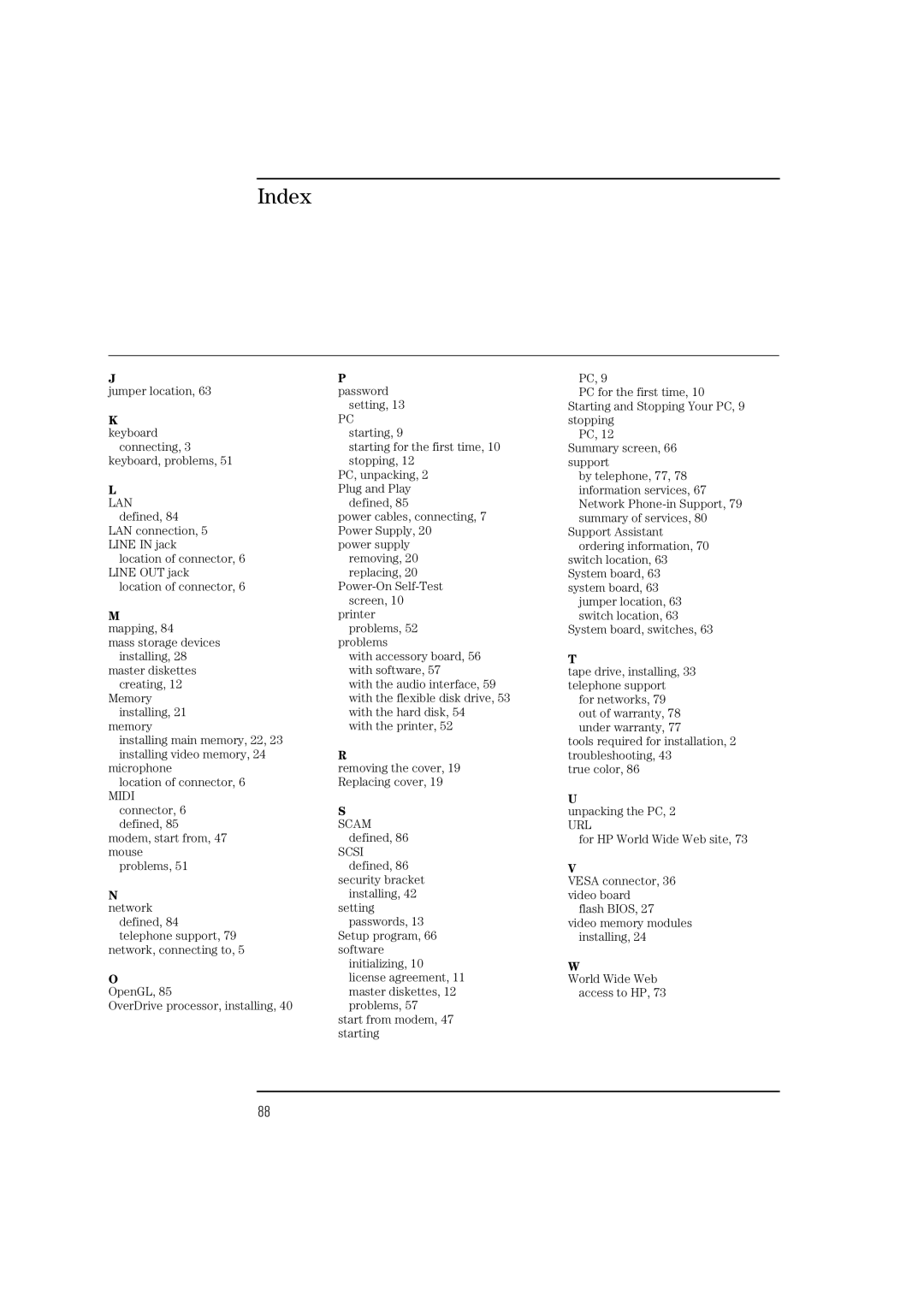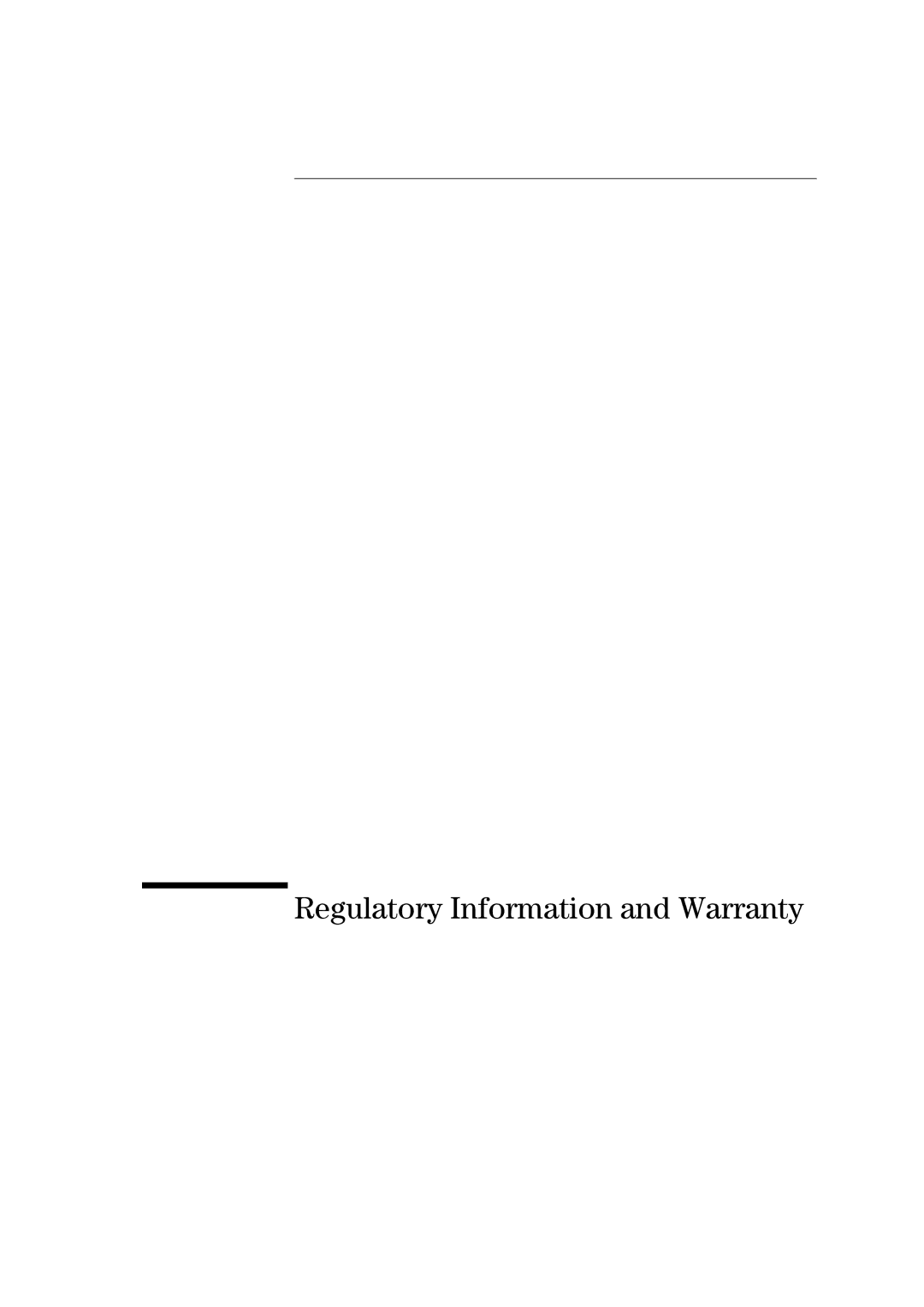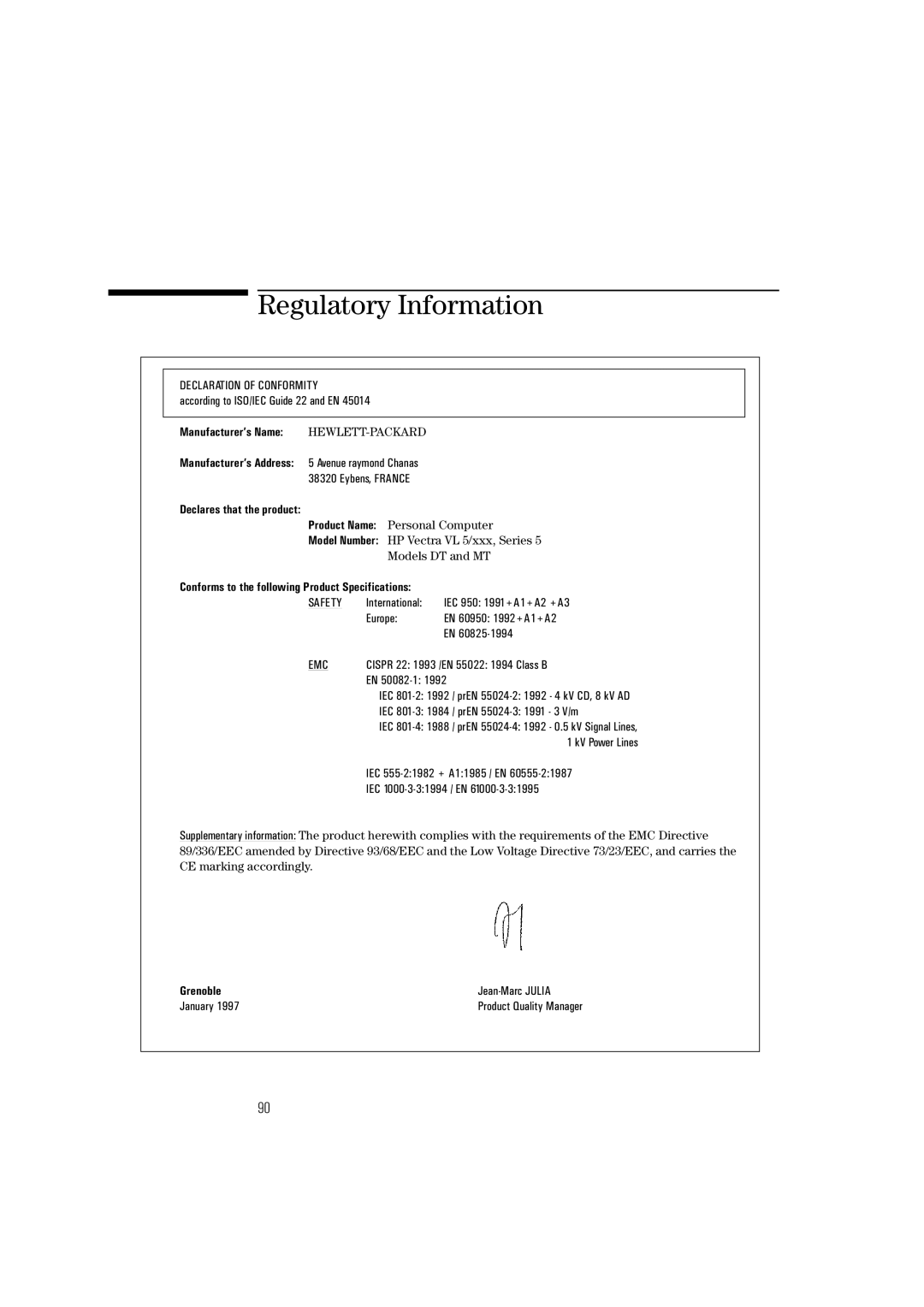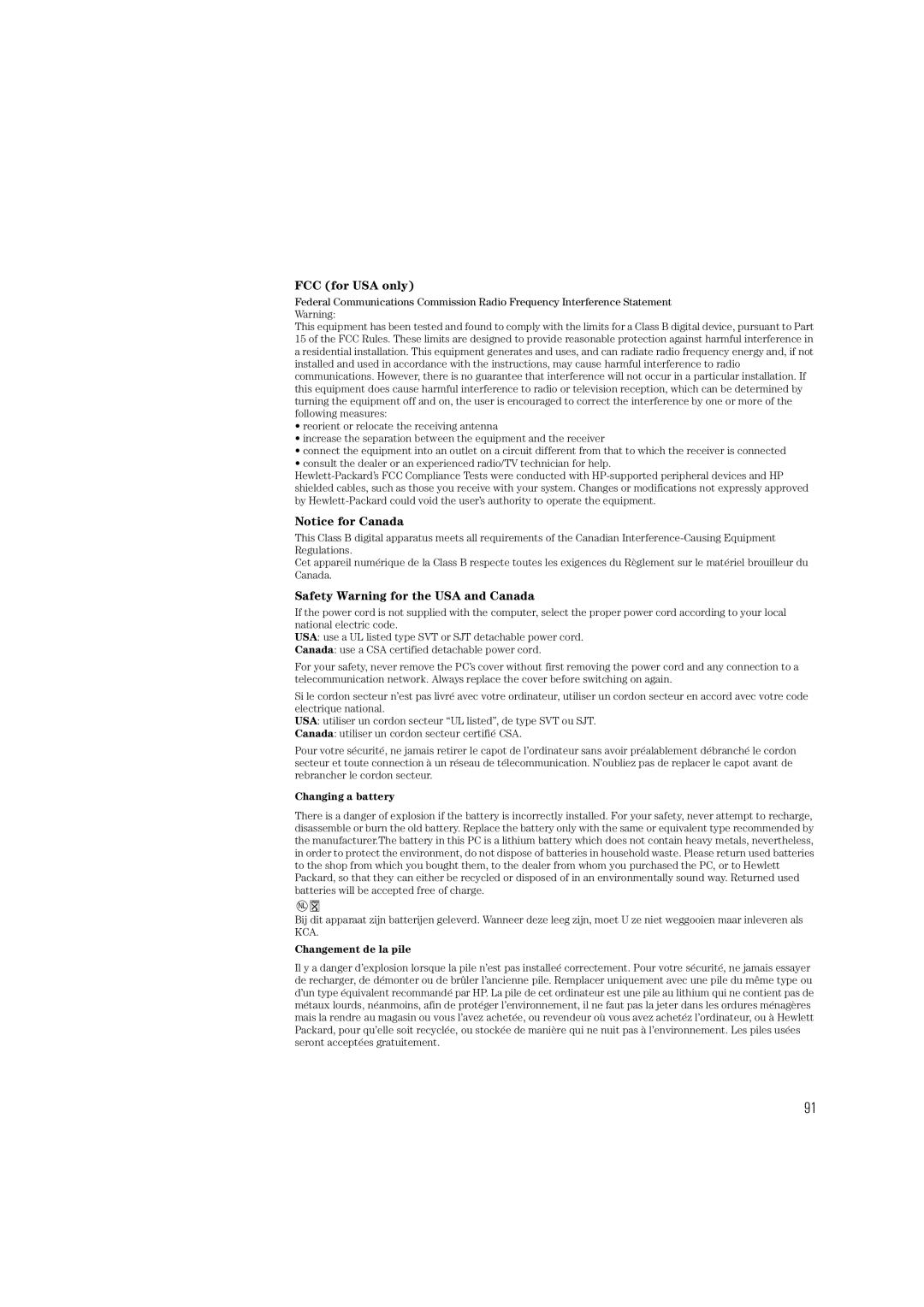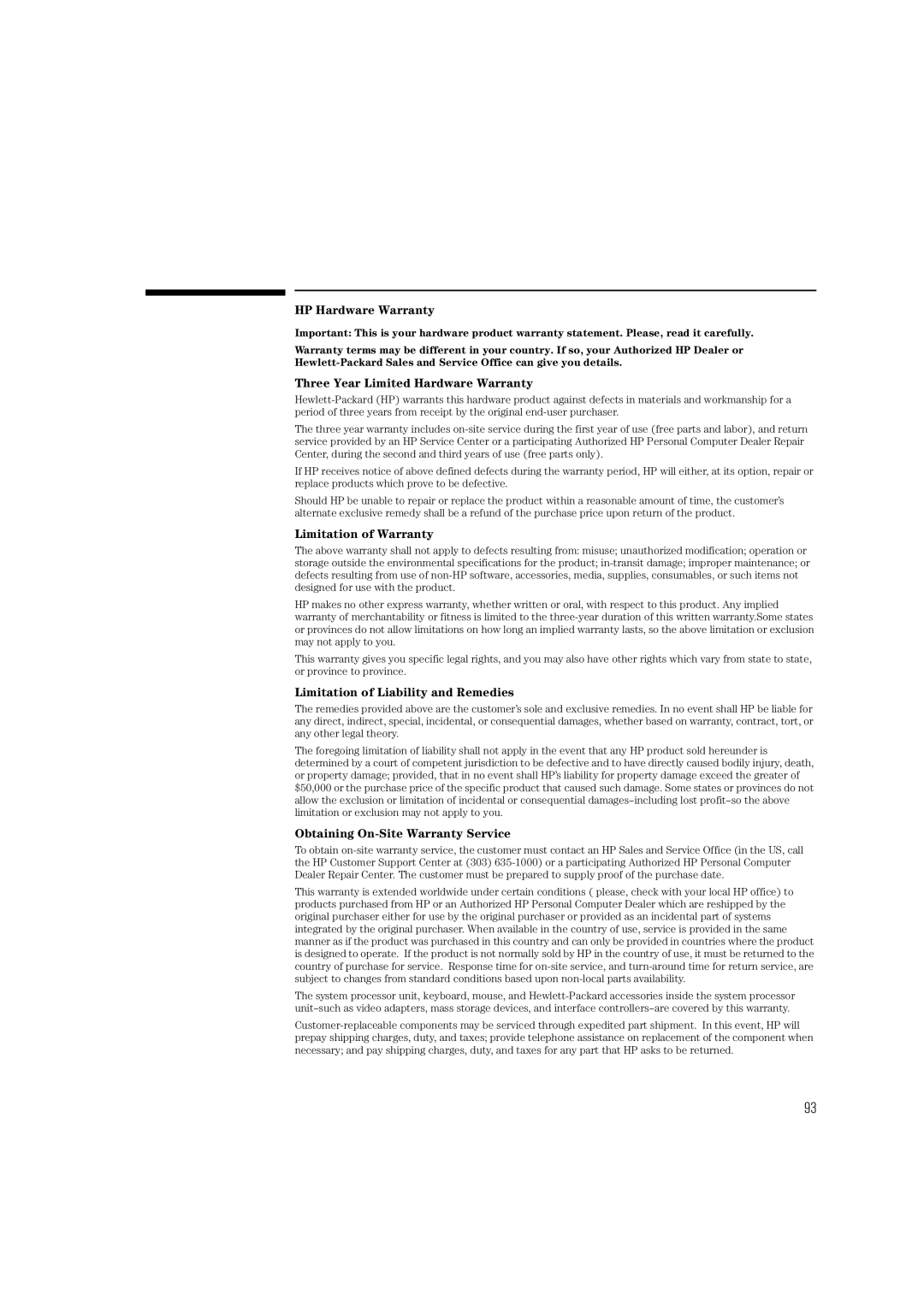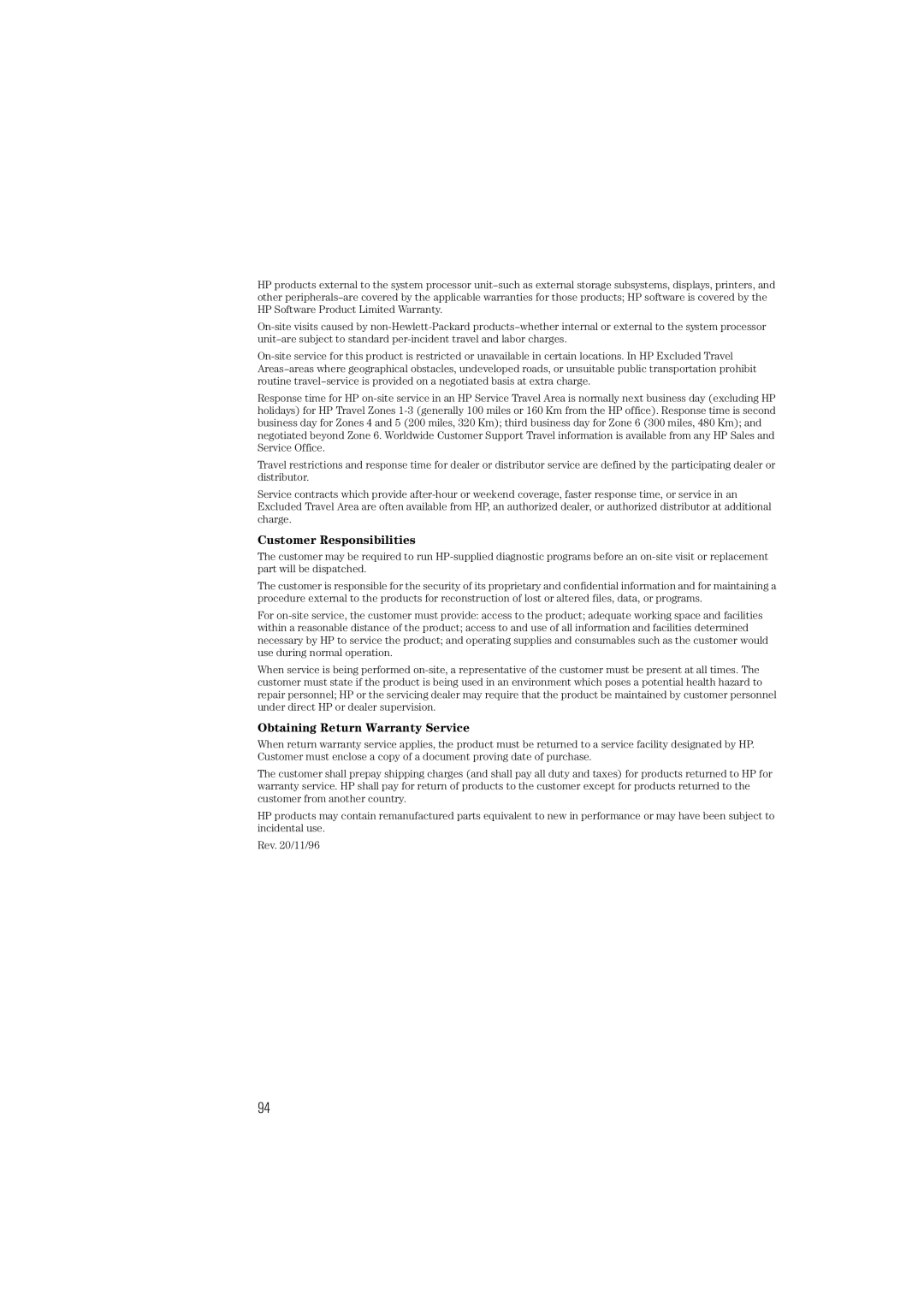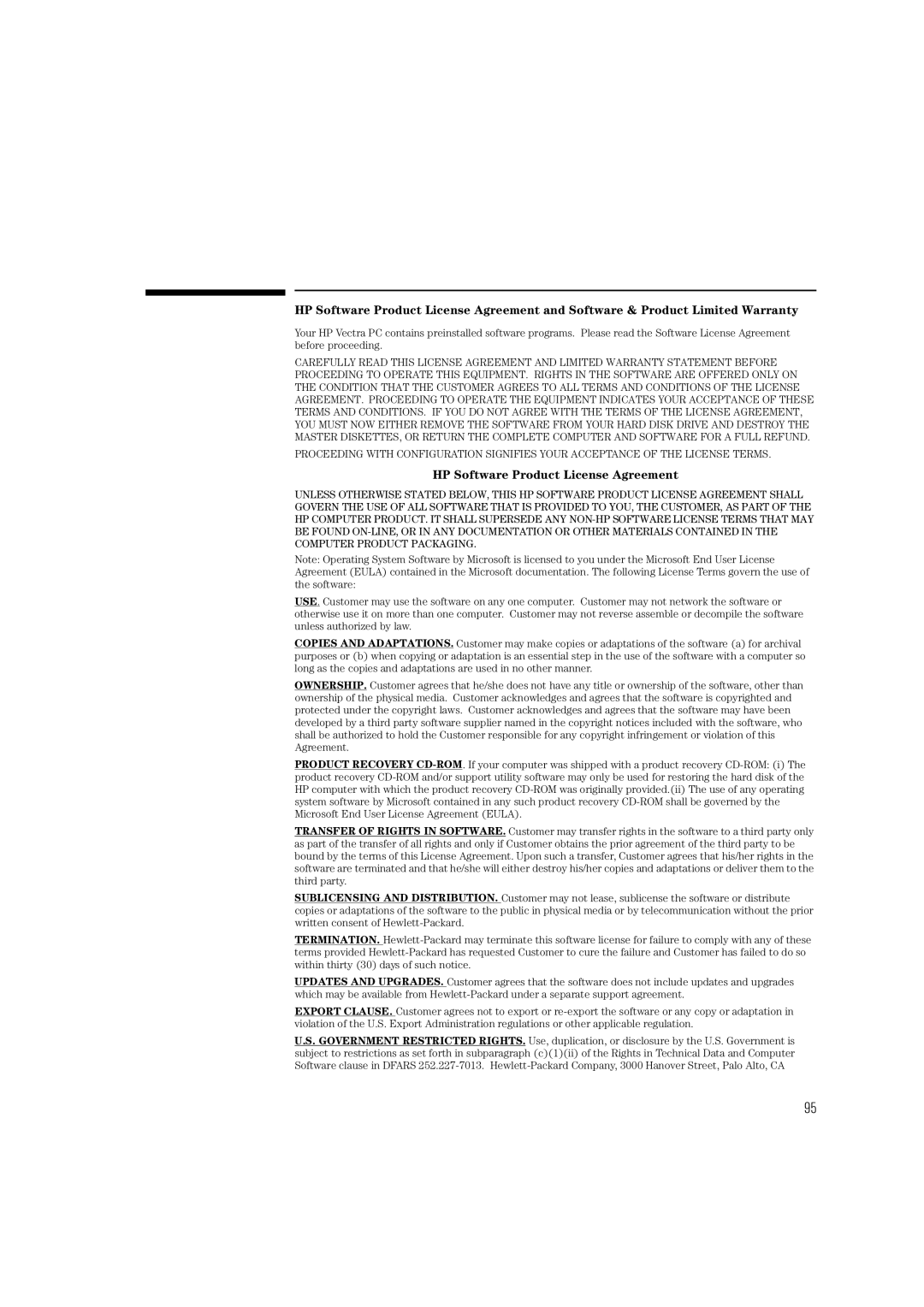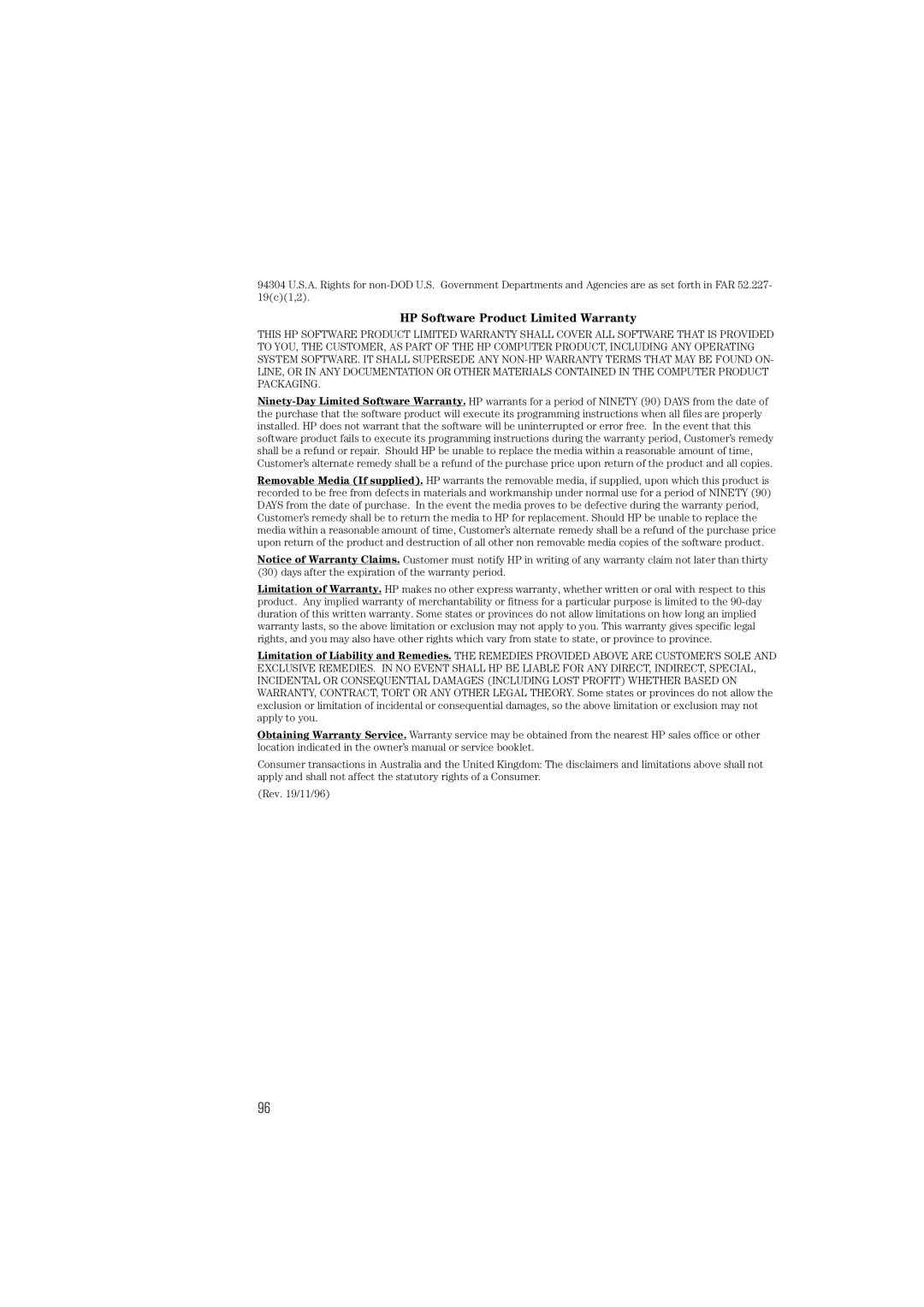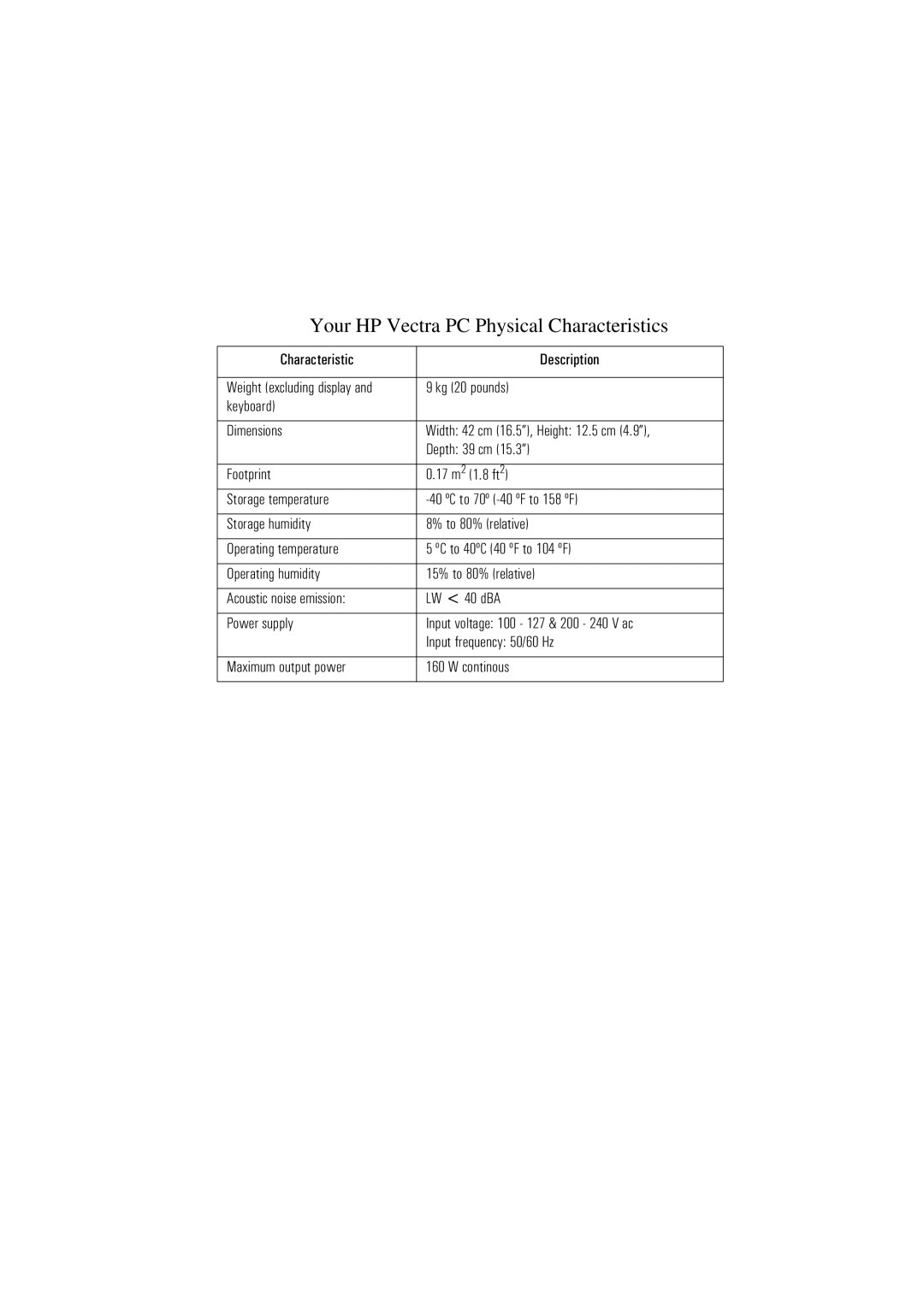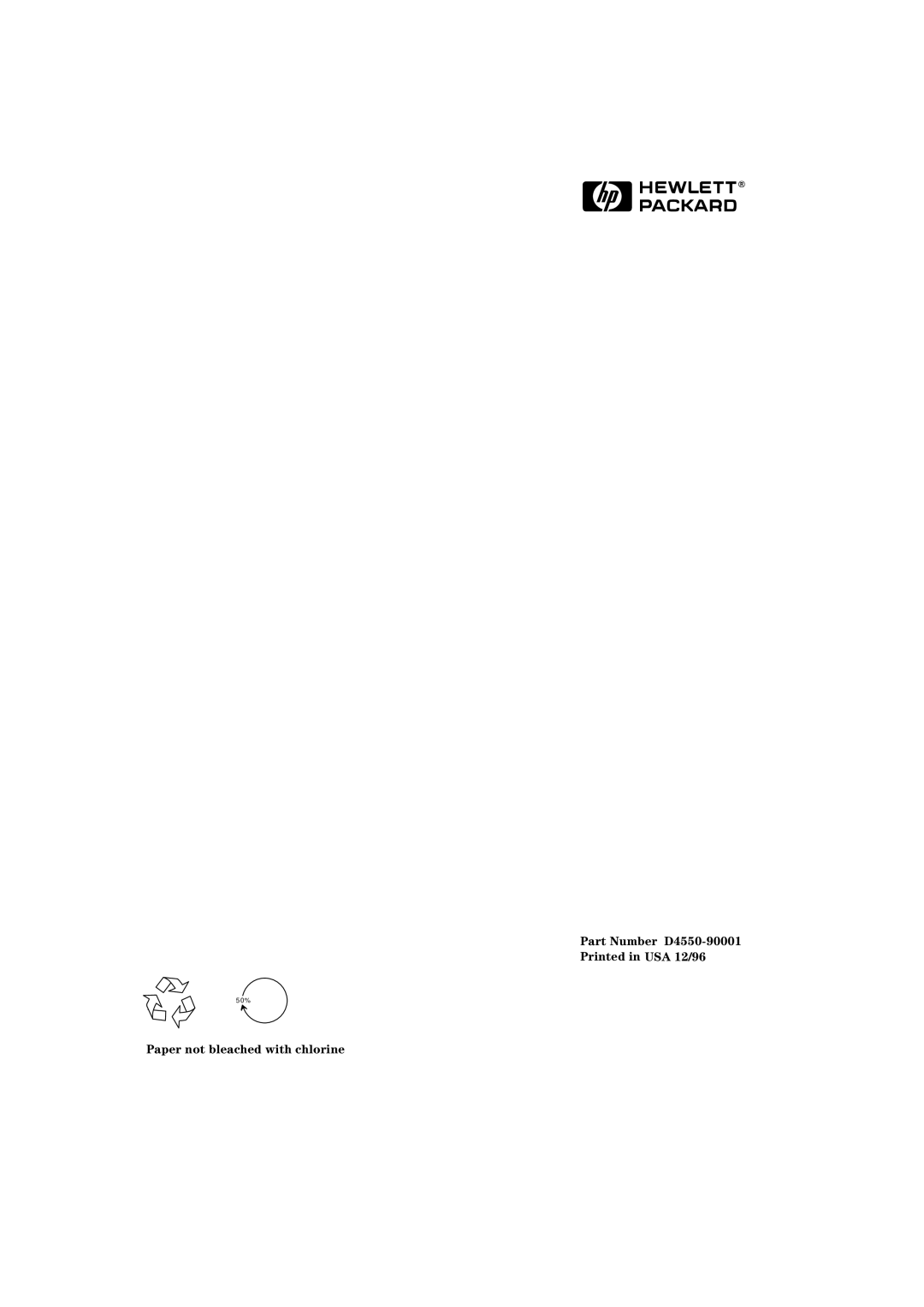Glossary
mass storage Any device used to store large amounts of data. Usually refers to hard disks and tape backup units.
memory modules Miniature boards containing memory chips. Used for increasing the amount of memory available in the computer.
MID files Standard file format used to store MIDI sequence information.
MIDI Musical Instrument Digital Interface. An international hardware/ software standard that specifies the cable and hardware interface that allows several devices, instruments, and computers to interchange music codes and events.
multimedia Combining static media (such as text and pictures) with dynamic data (such as sound, video, and animation) on the same system.
network server mode A security feature that prevents unauthorized use of an input device (like a keyboard or mouse) while your
computer is running as an unattended network server.
OLE Object Linking and Embedding. A Windows feature that allows different object types (such as speech clips or notes of music) to appear in a document. The objects can be linked, in which case they remain separate files, or embedded, where they become a part of the document.
OpenGL A distributed version (with license) of Silicon Graphics' Graphics Language (GL), which is a collection of program functions combined into an API.
pixel Picture element. The smallest addressable spot on the screen.
Plug and Play Plug and Play is an architecture designed to simplify installation and configuration of new devices in a PC.
POST
RAM Random Access Memory. This memory is used to hold programs and data temporarily.
resolution A measure of the visible detail on a screen or printout. Screen resolution is measured in ‘pixels across’ by ‘pixels down’ by ‘number of colors’. Printer resolution is measured in dpi
85