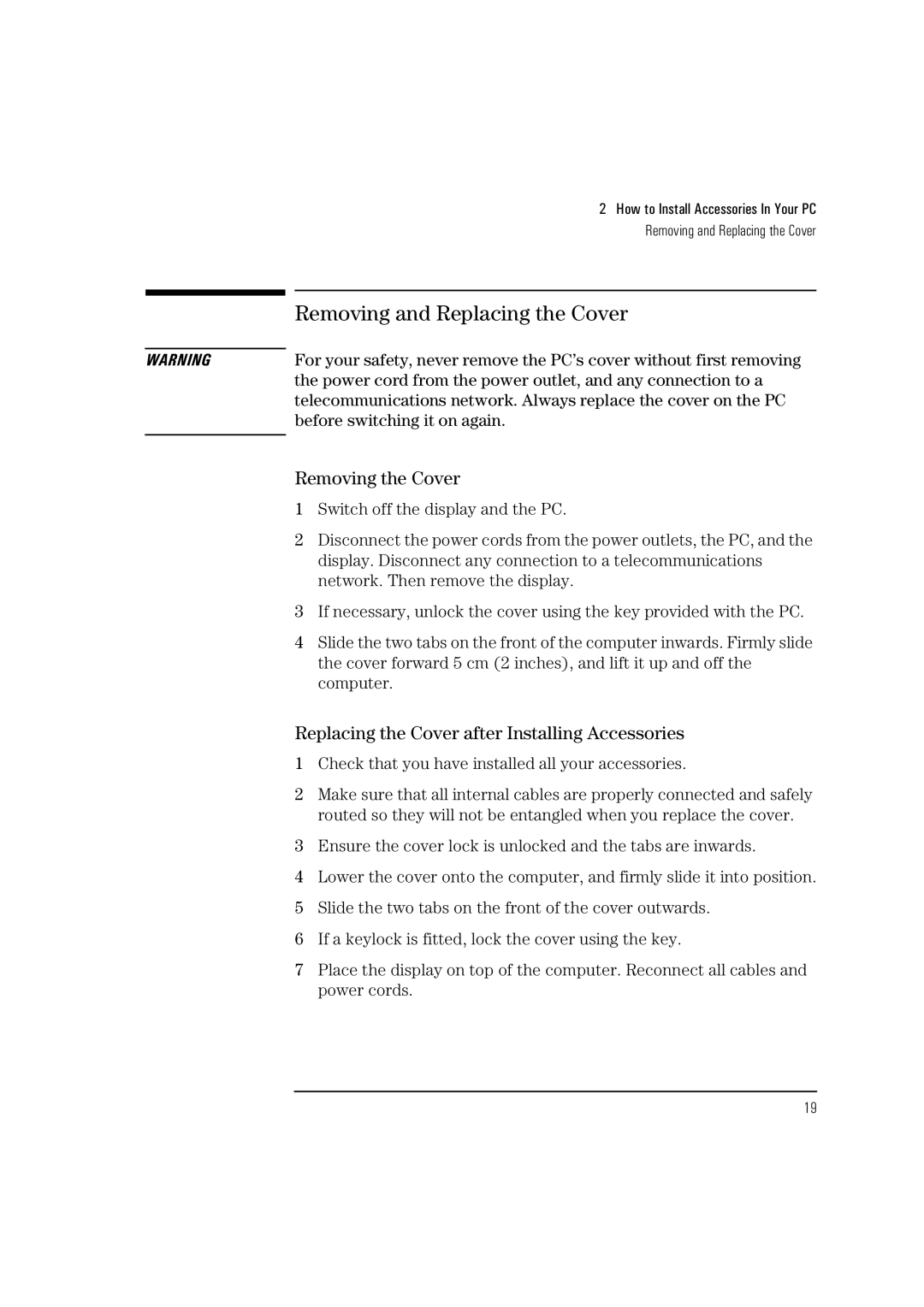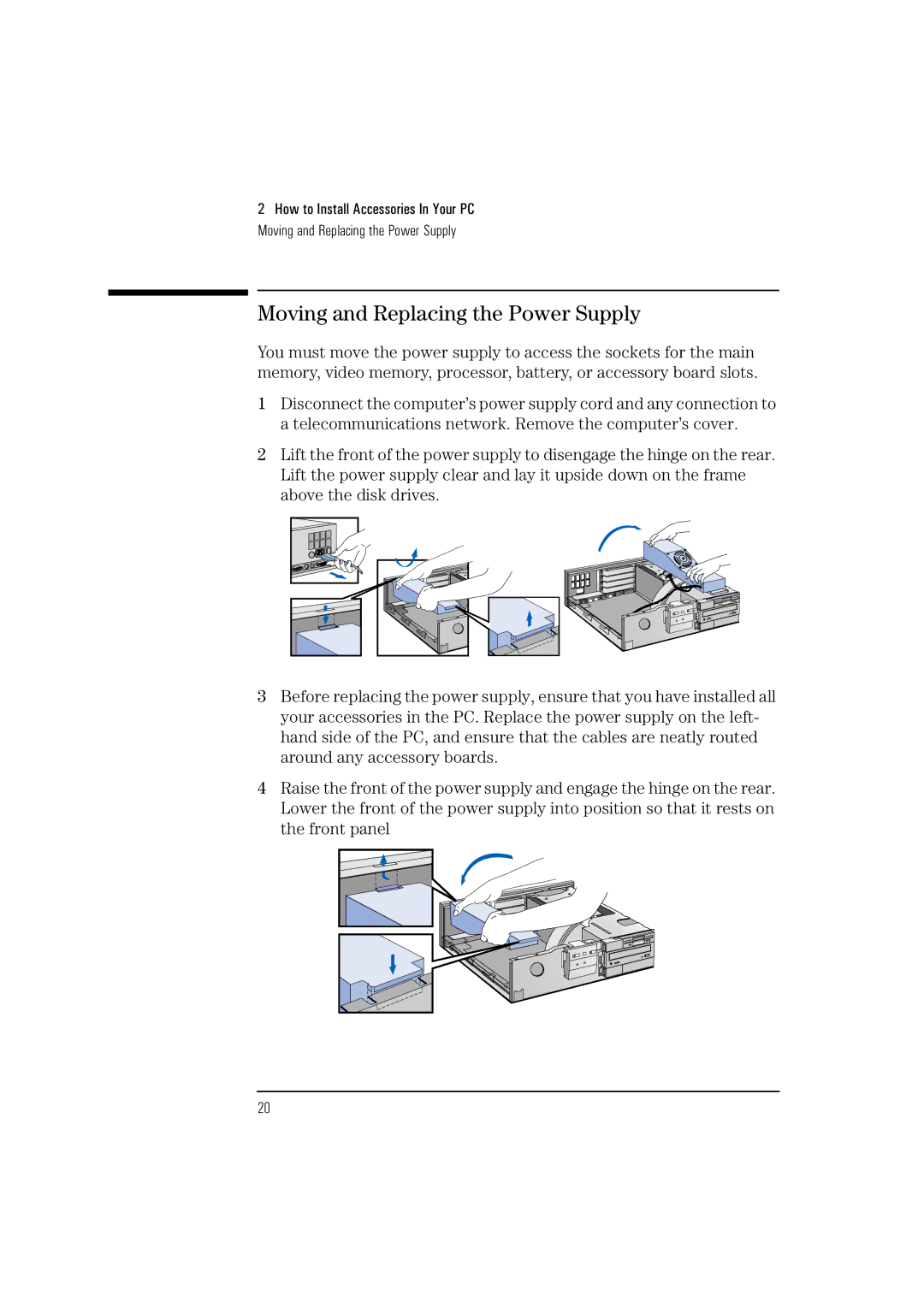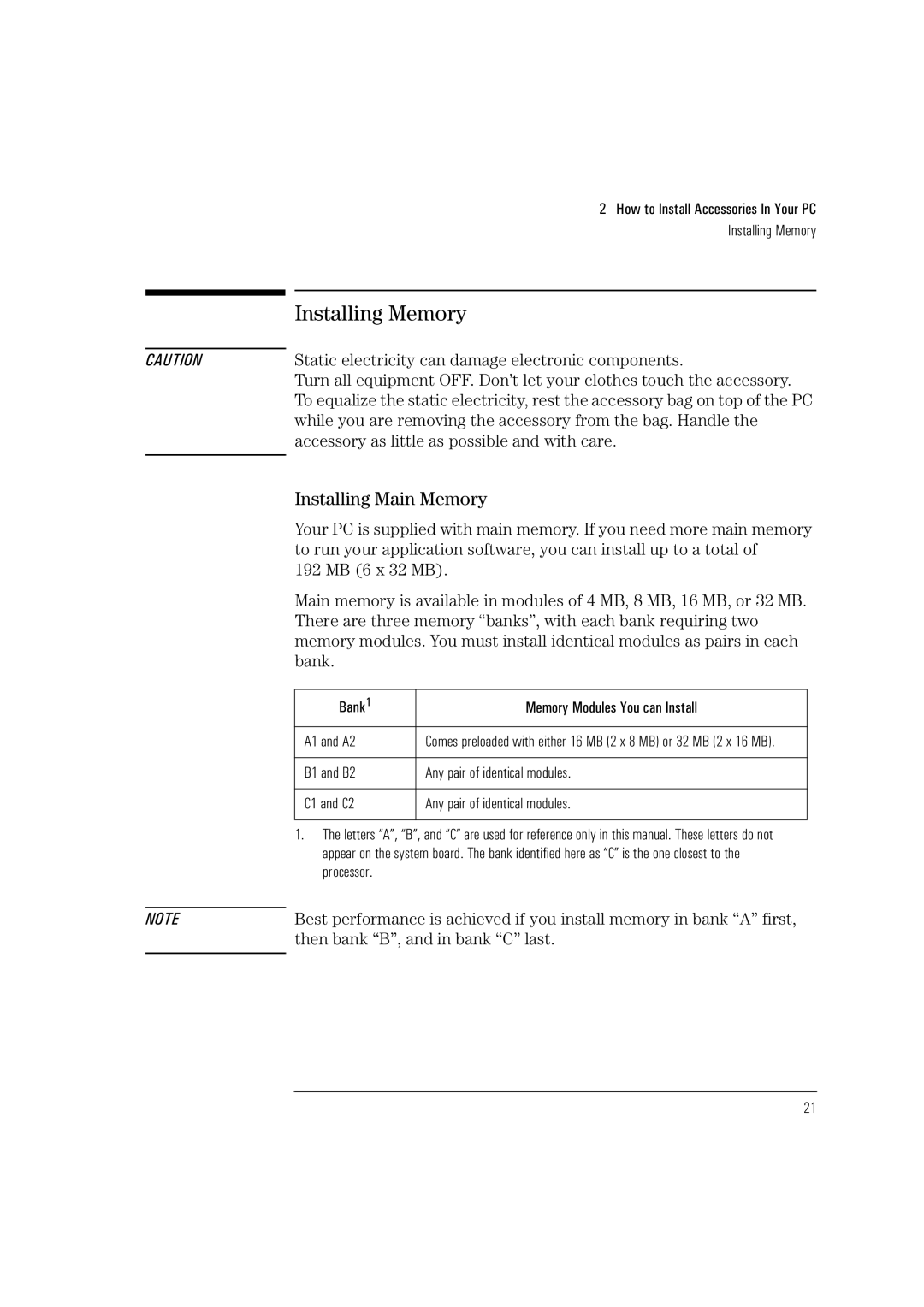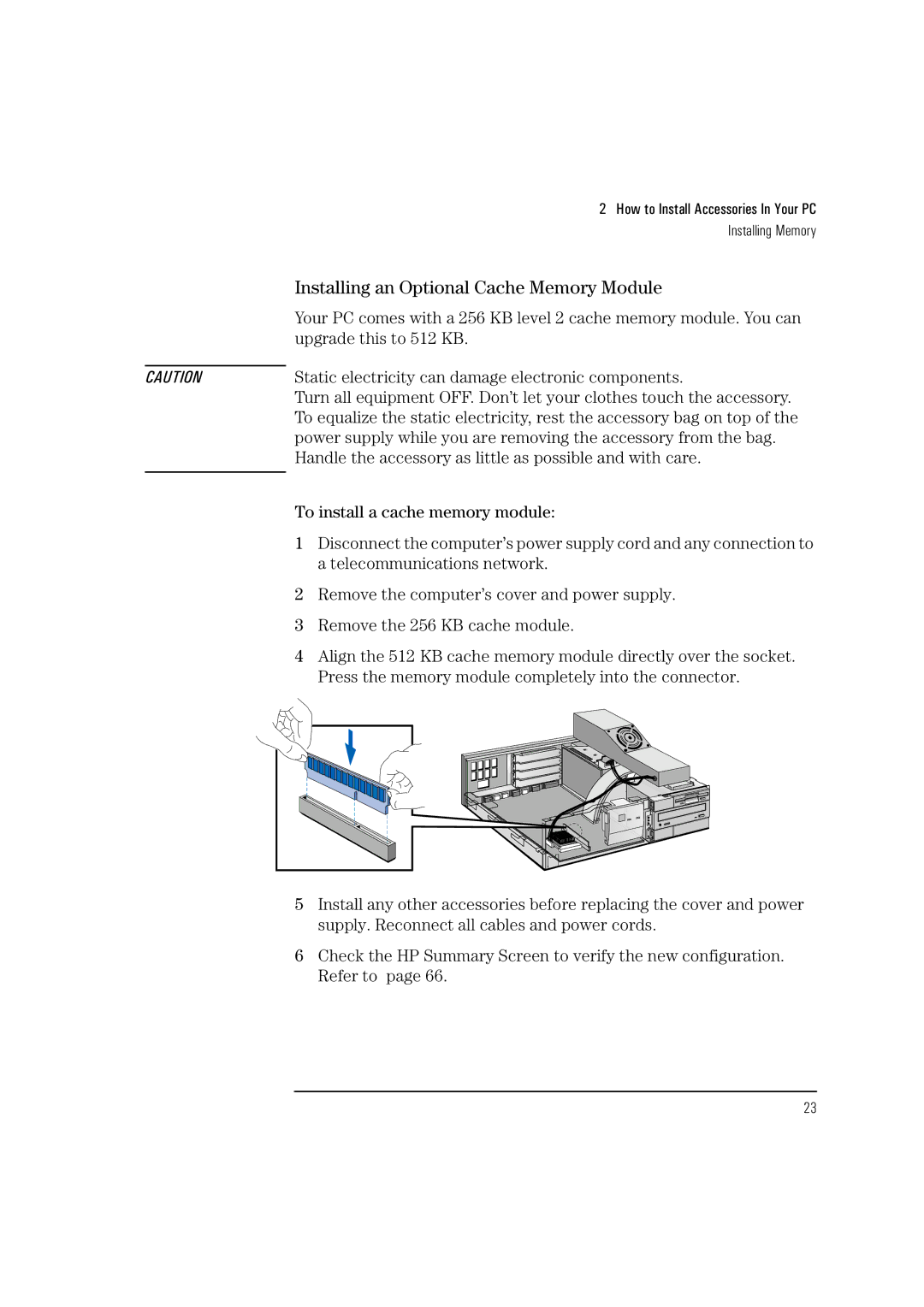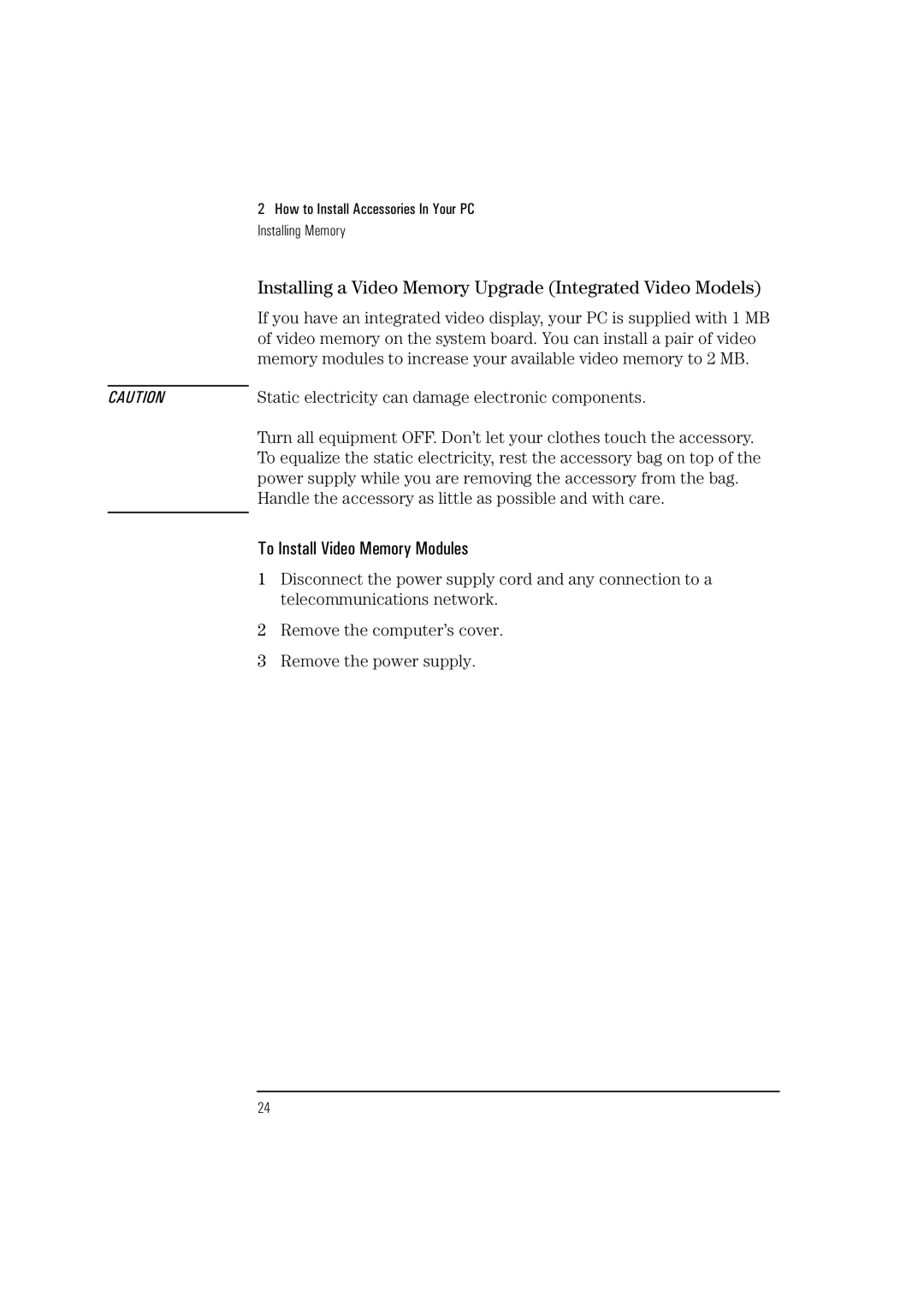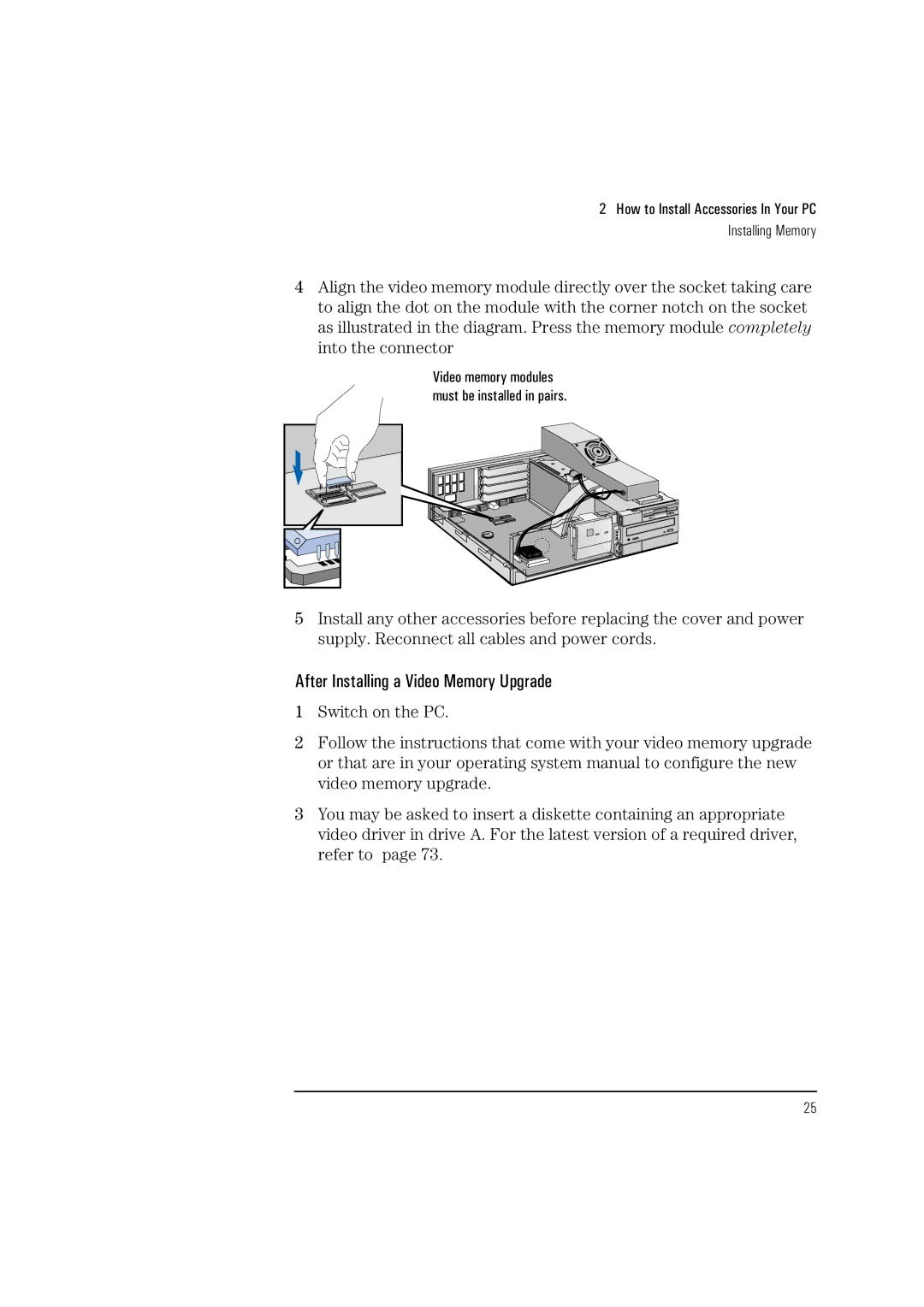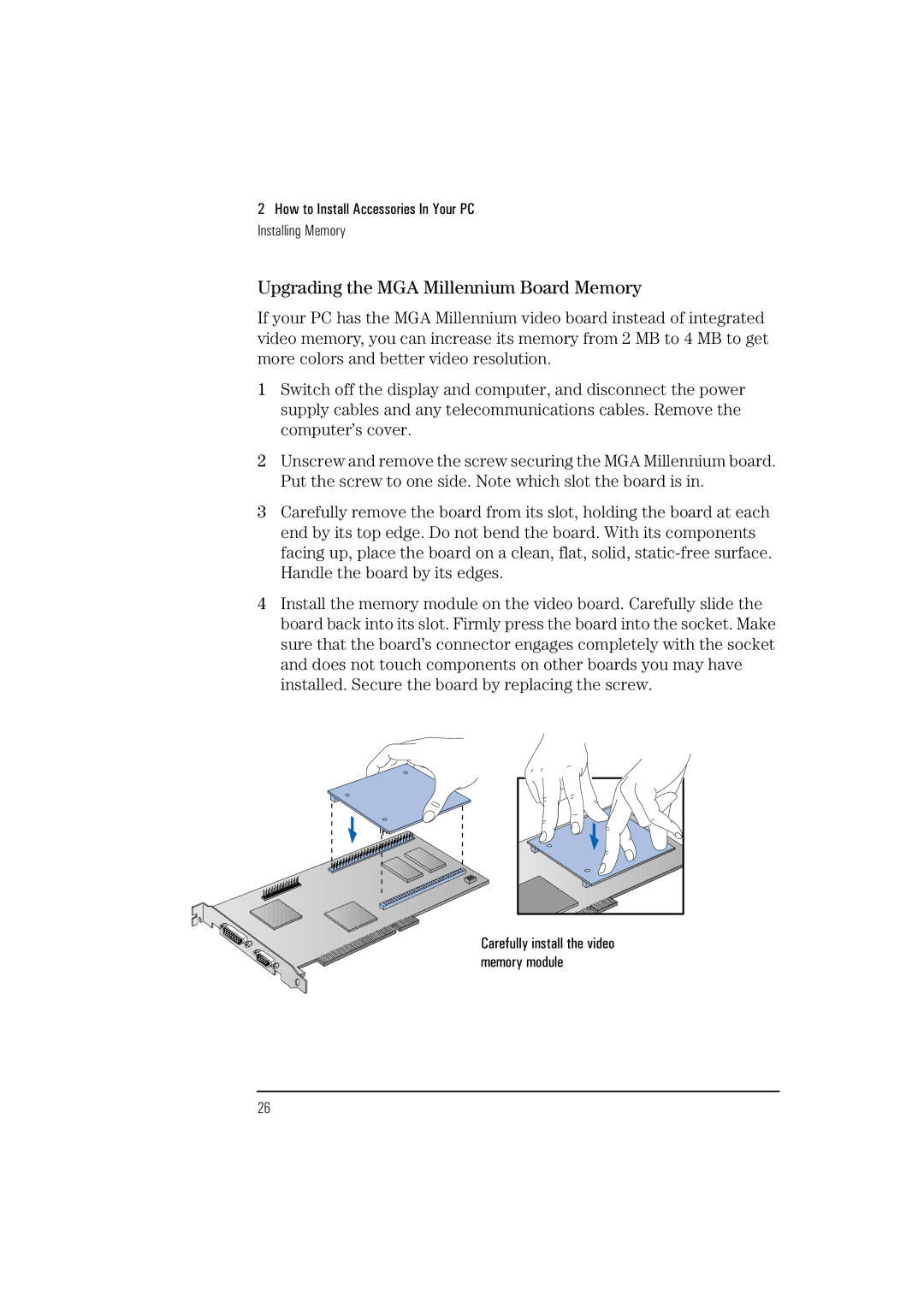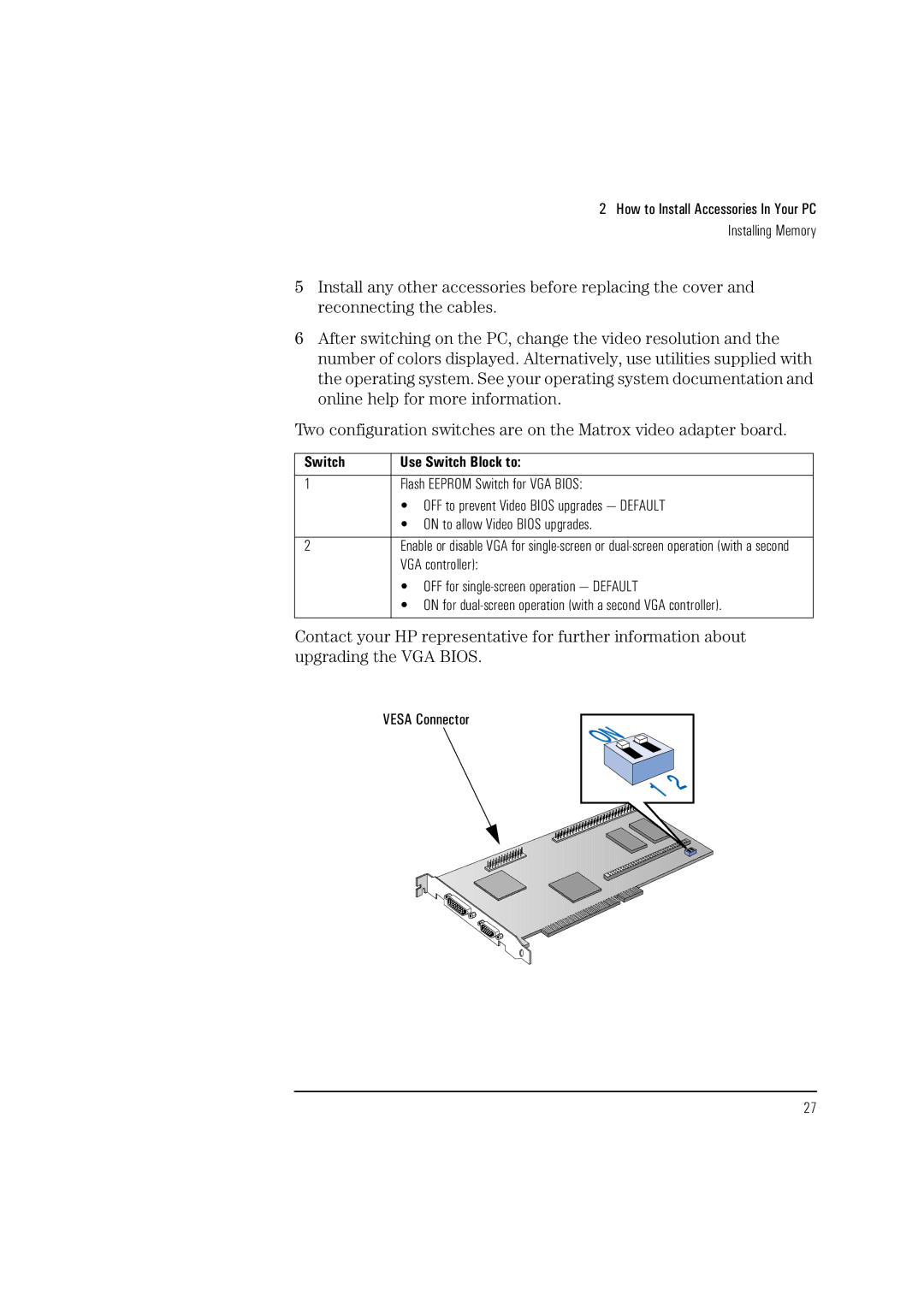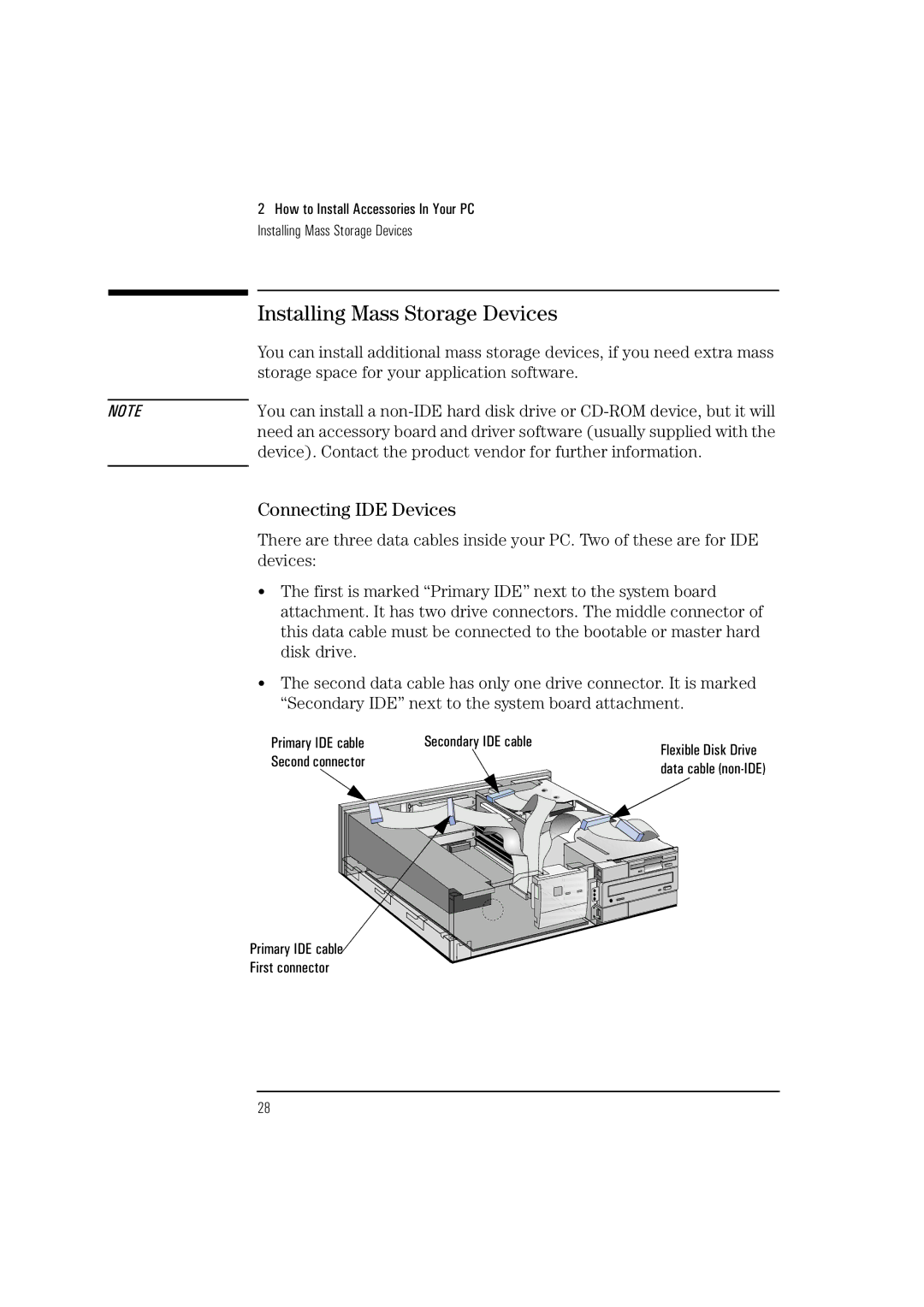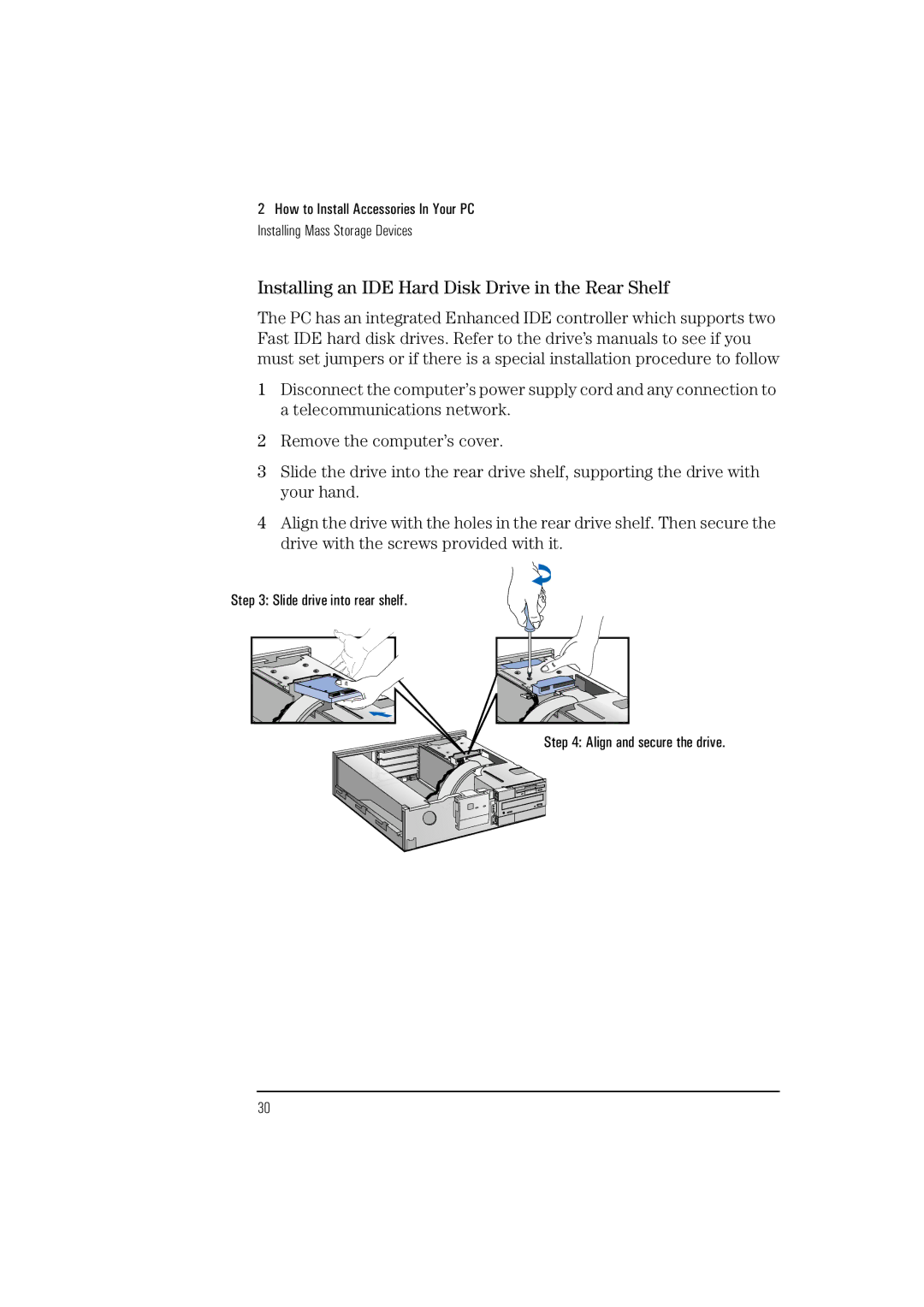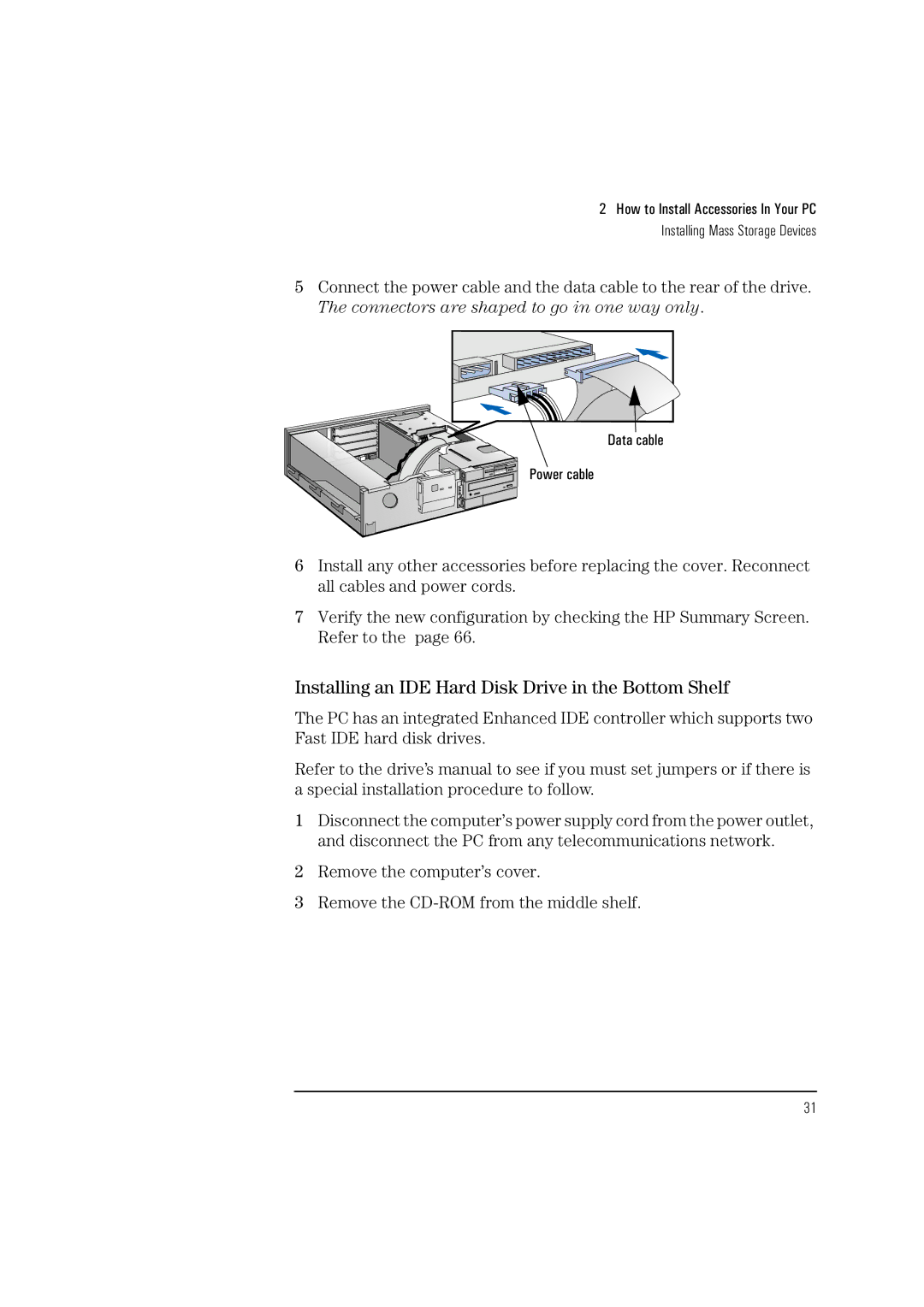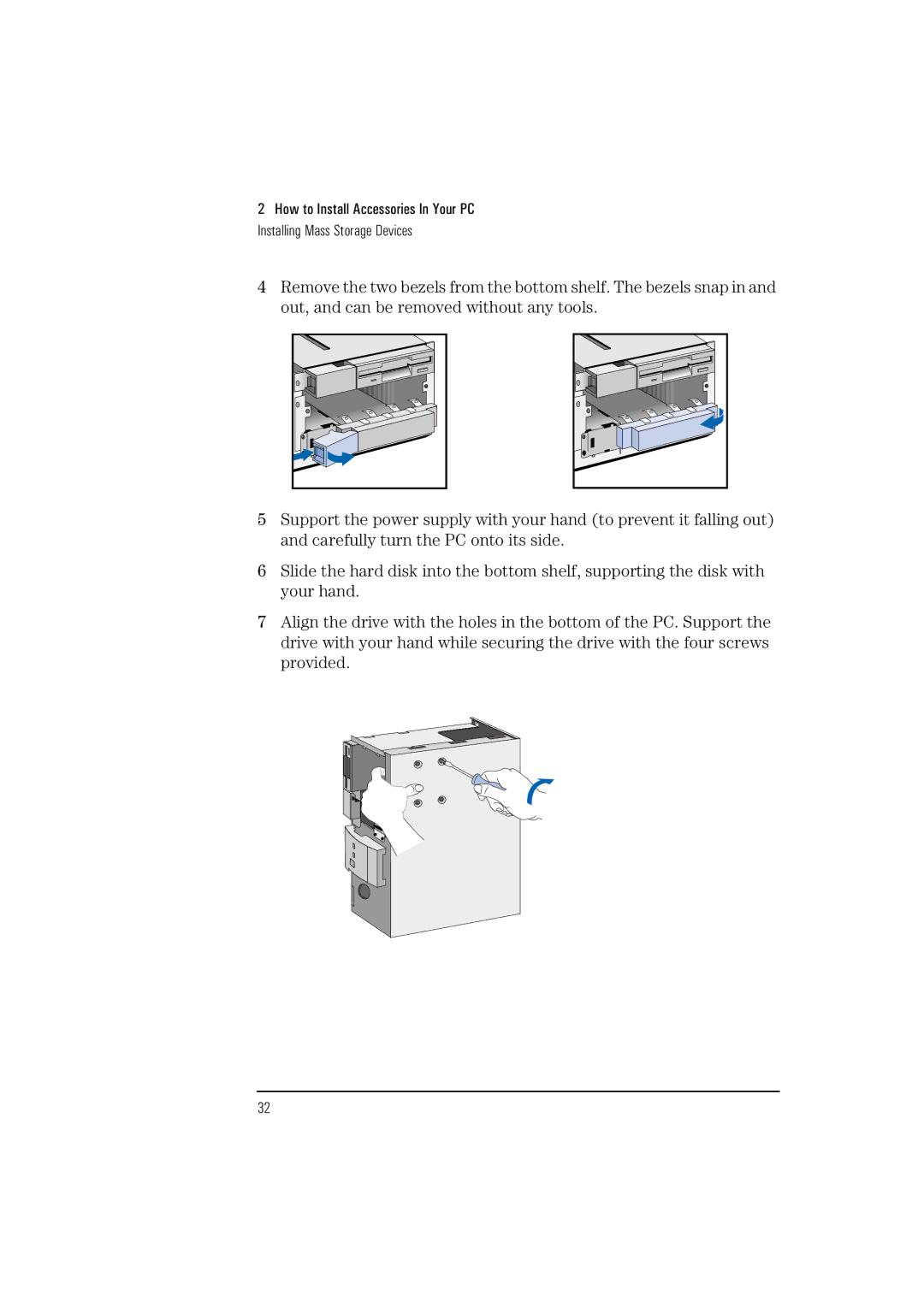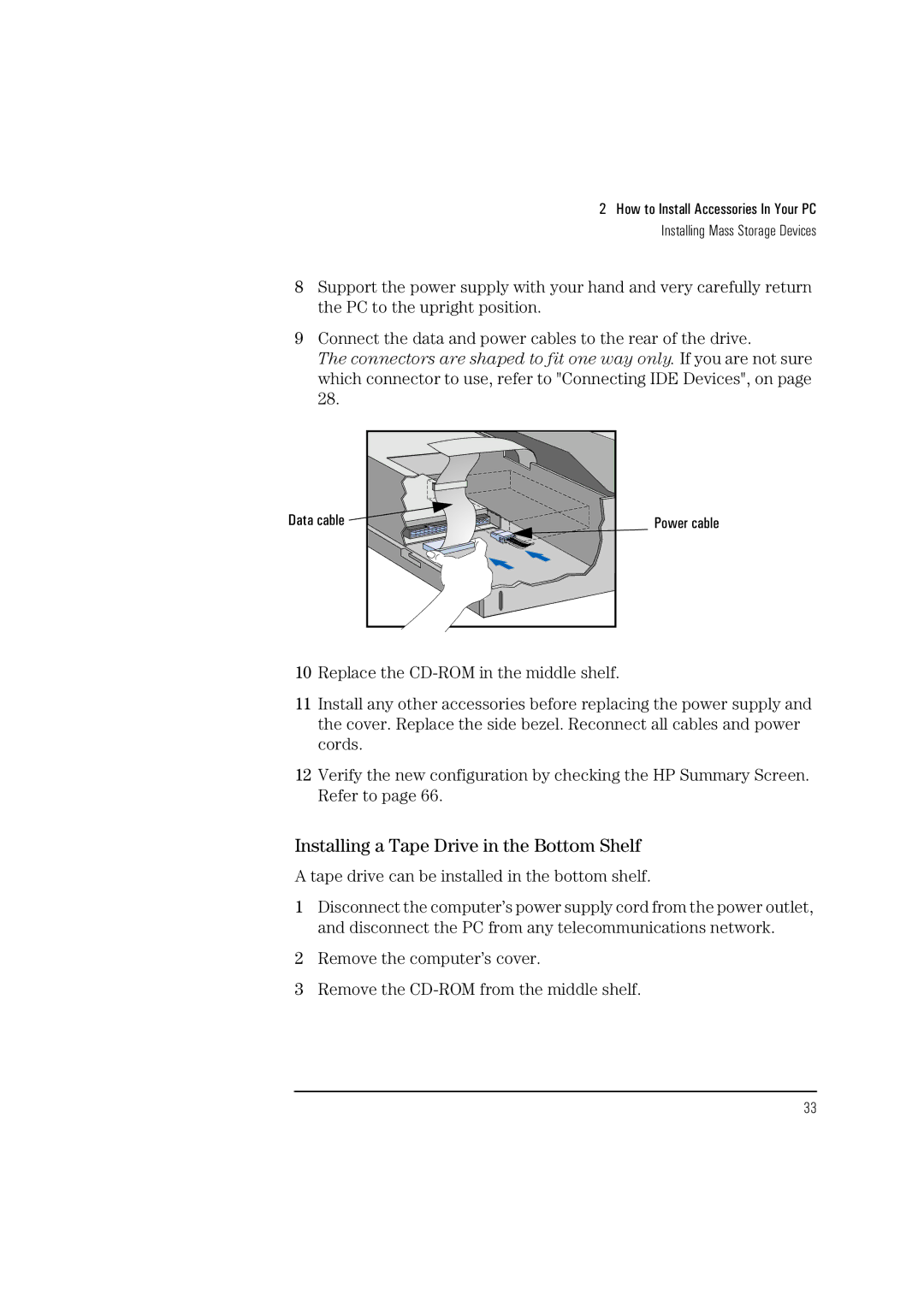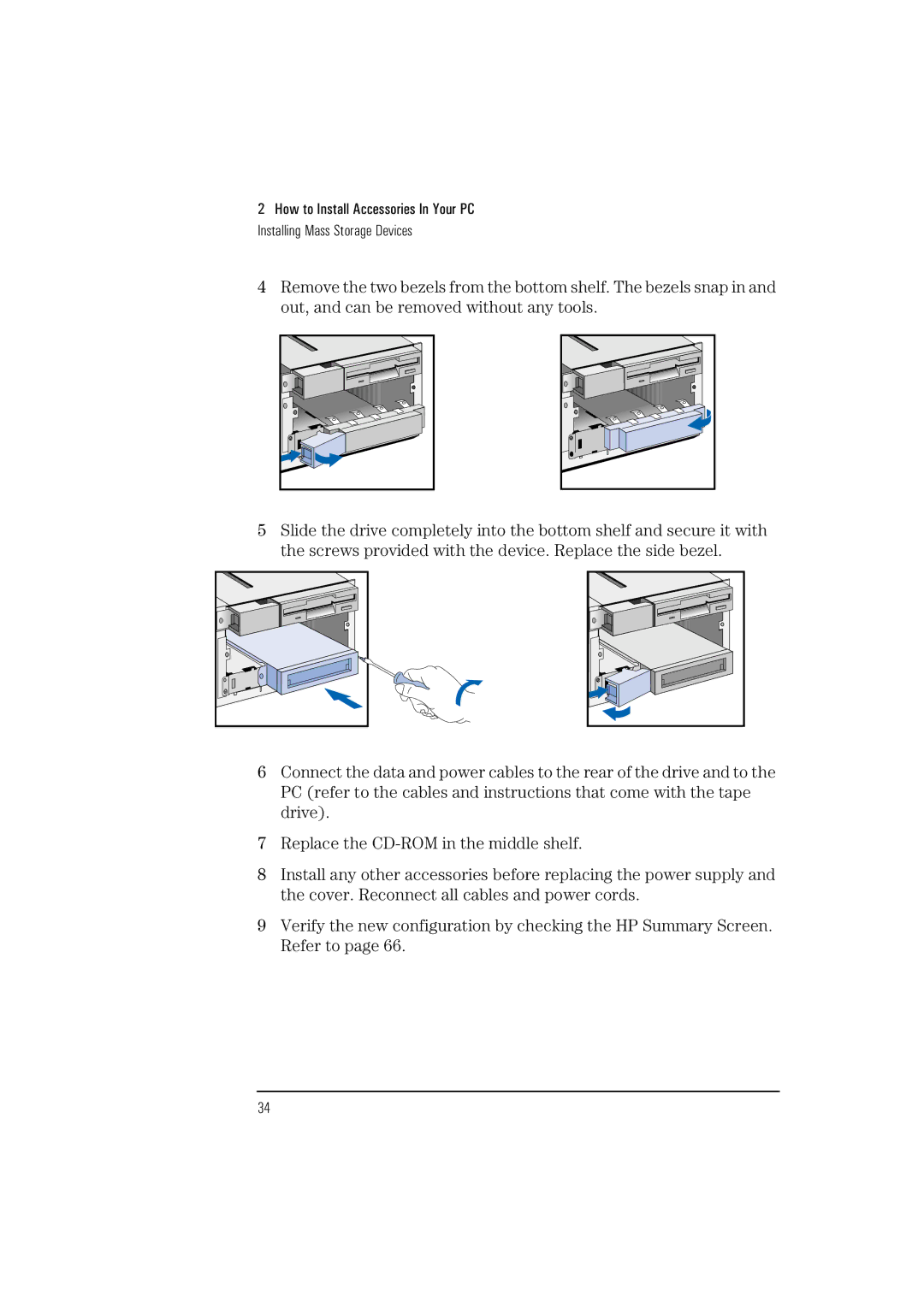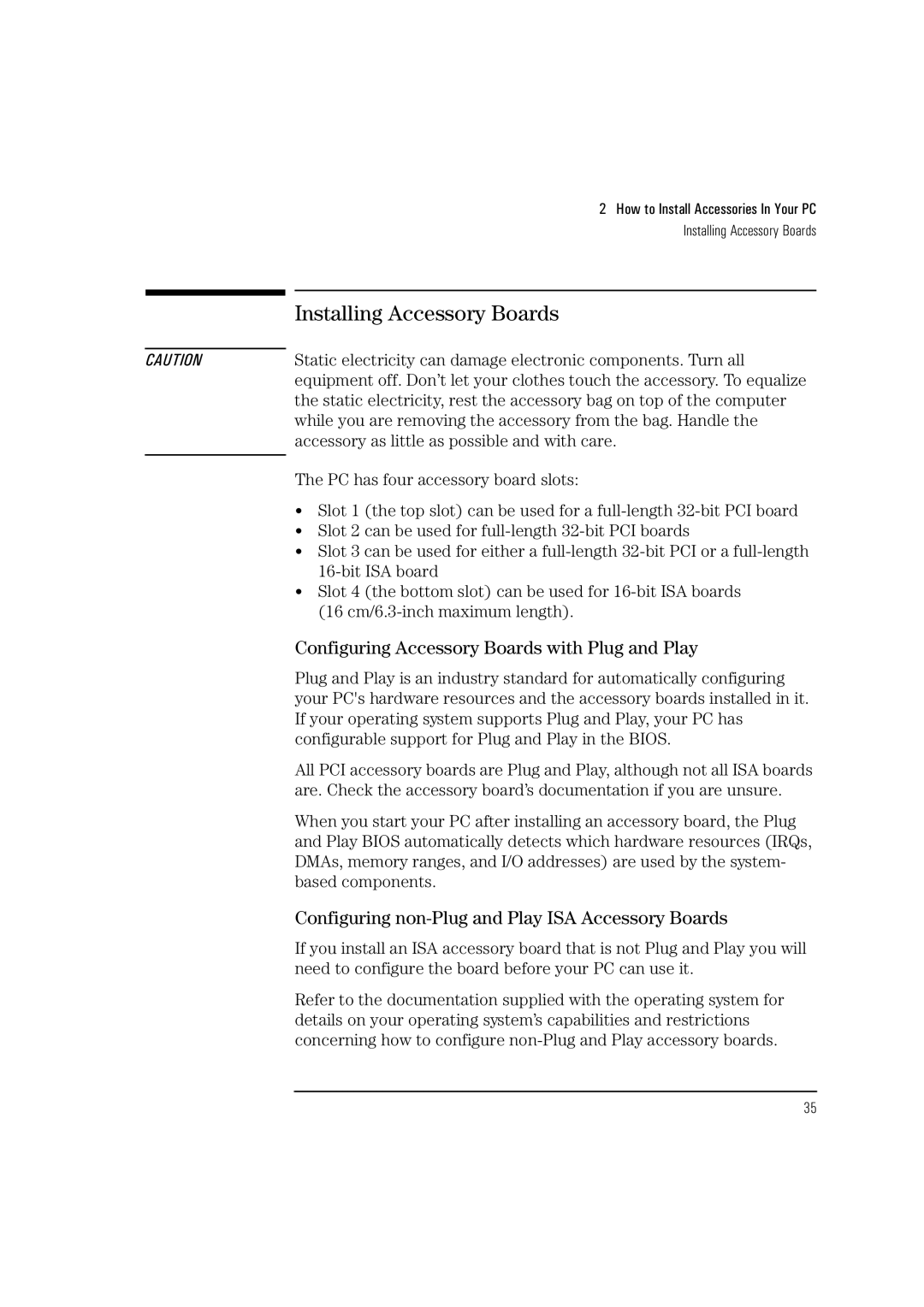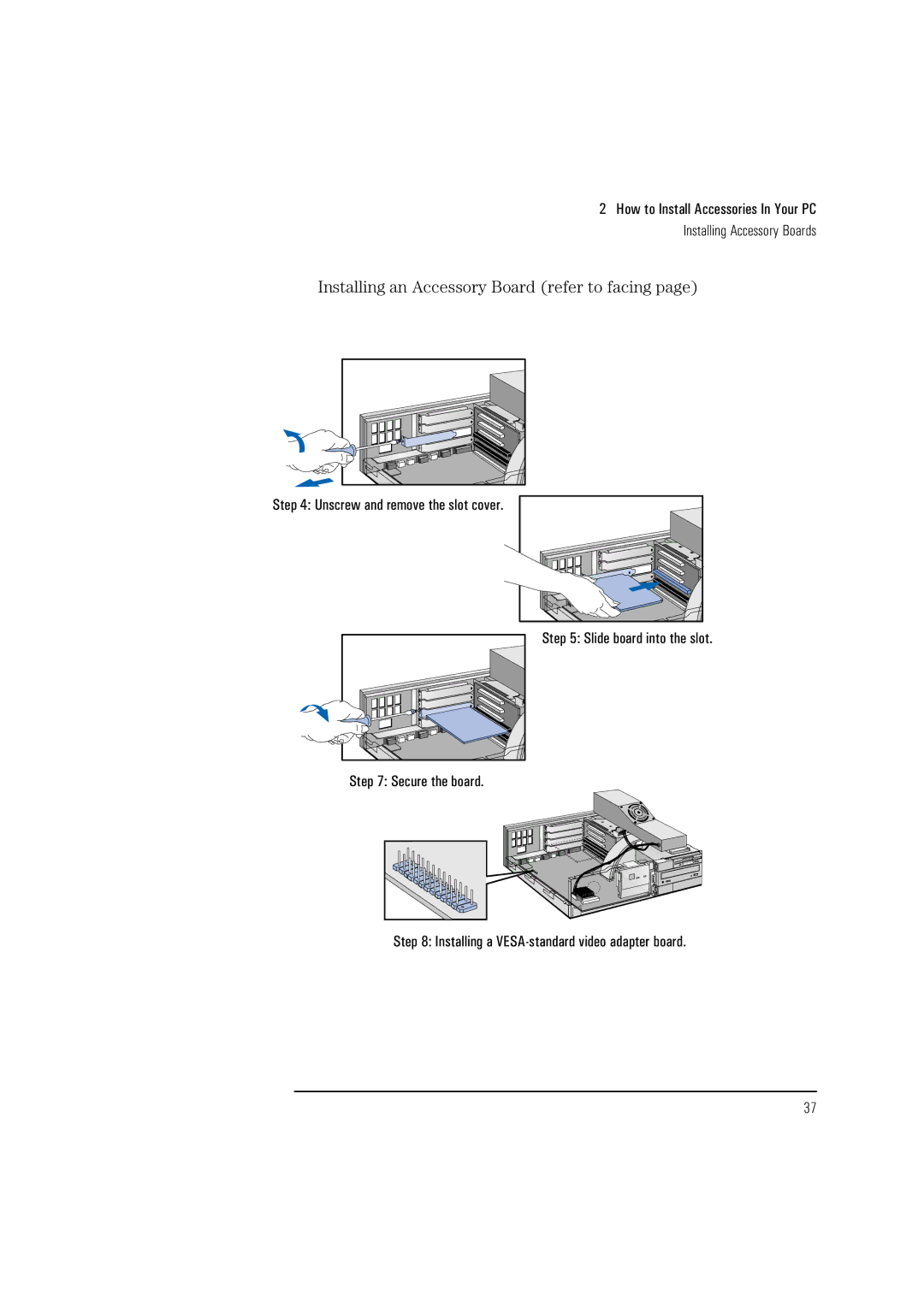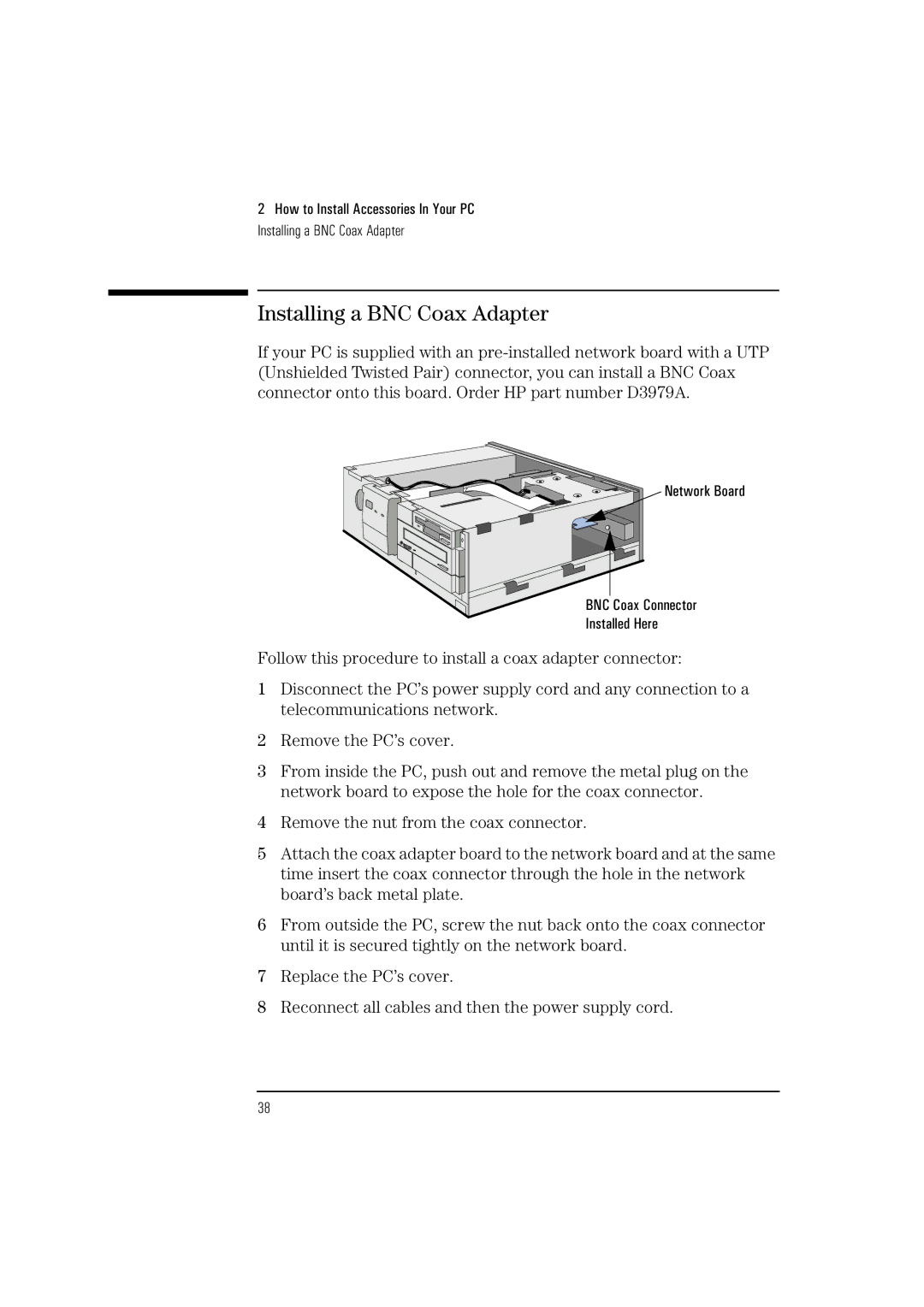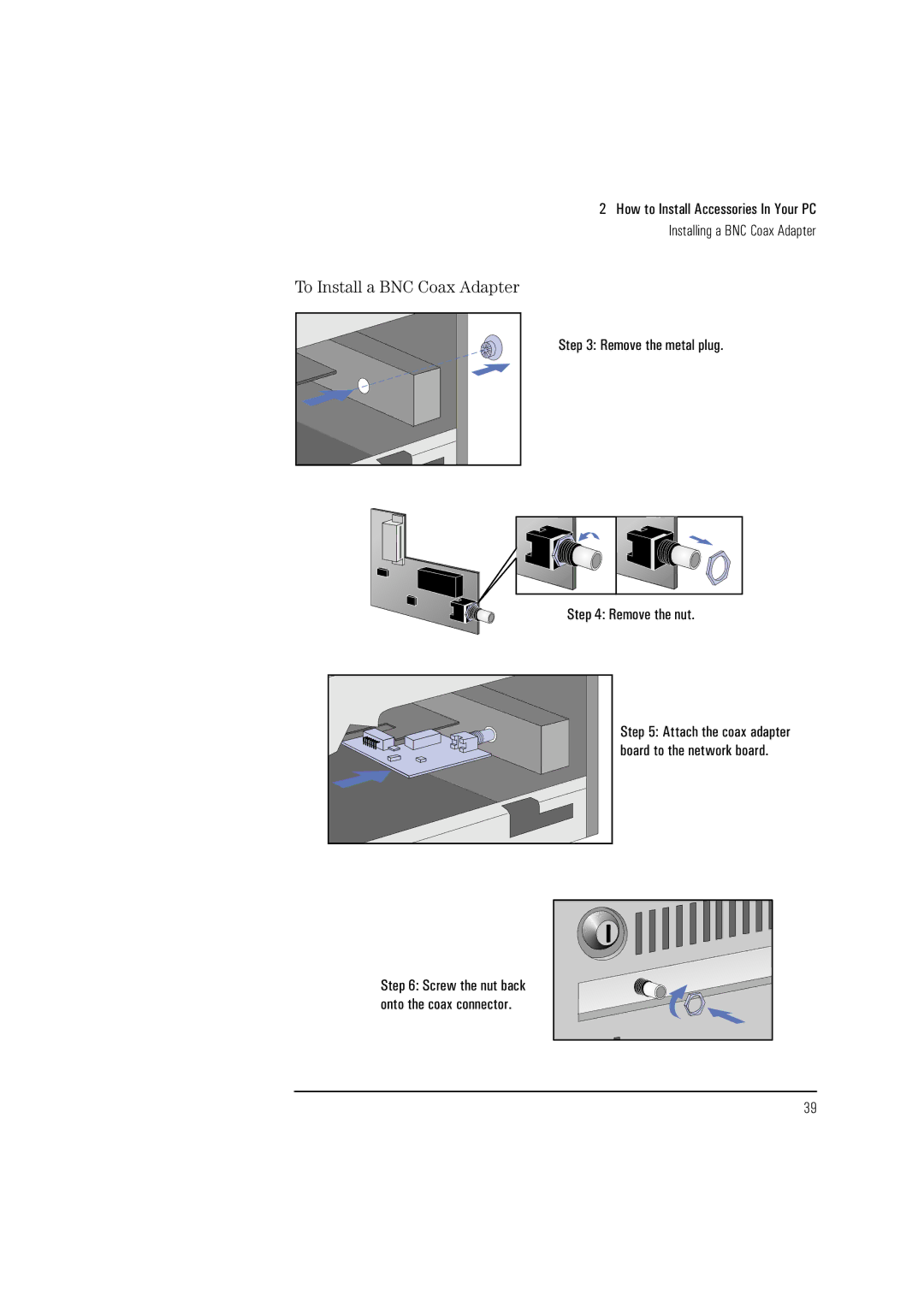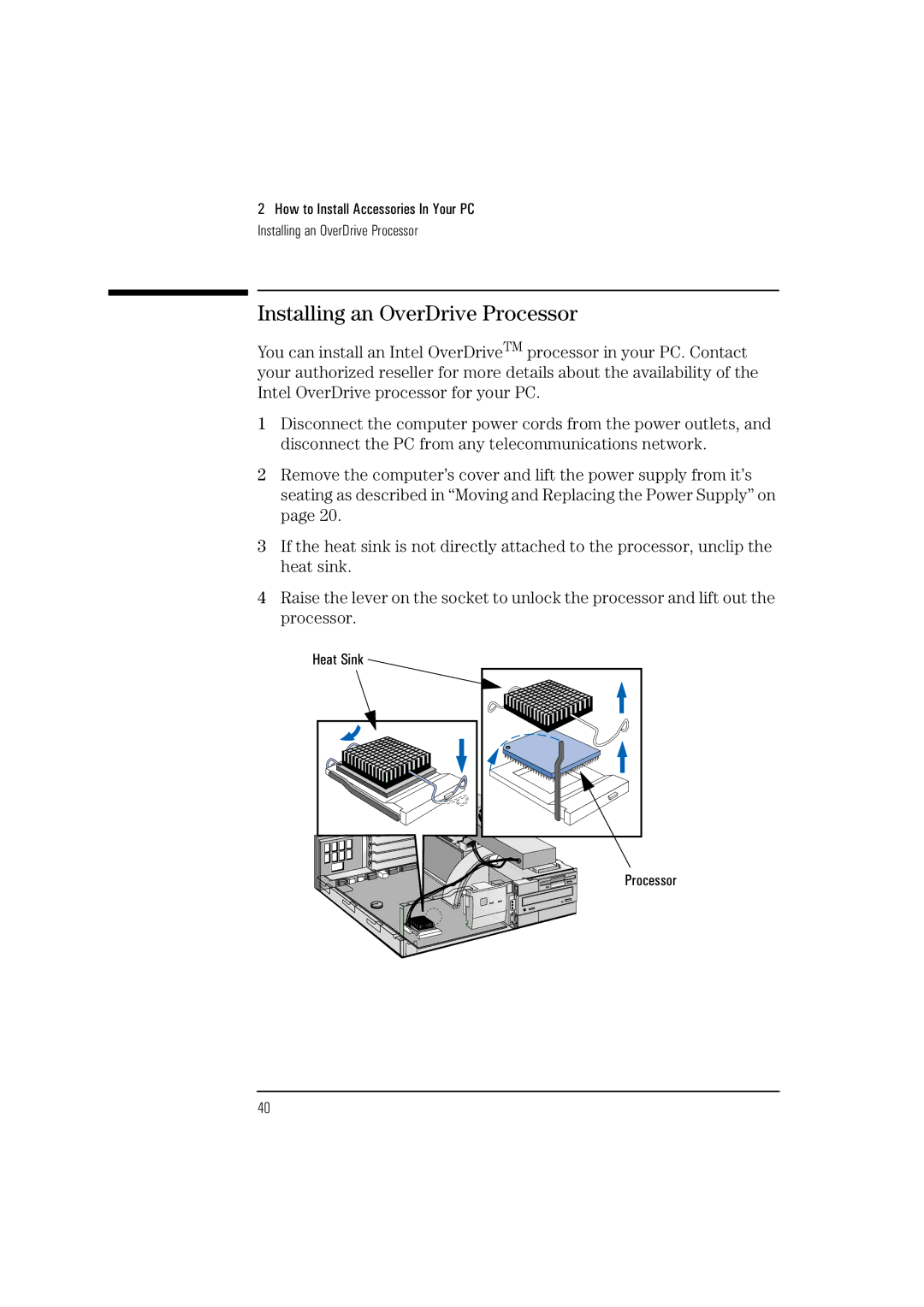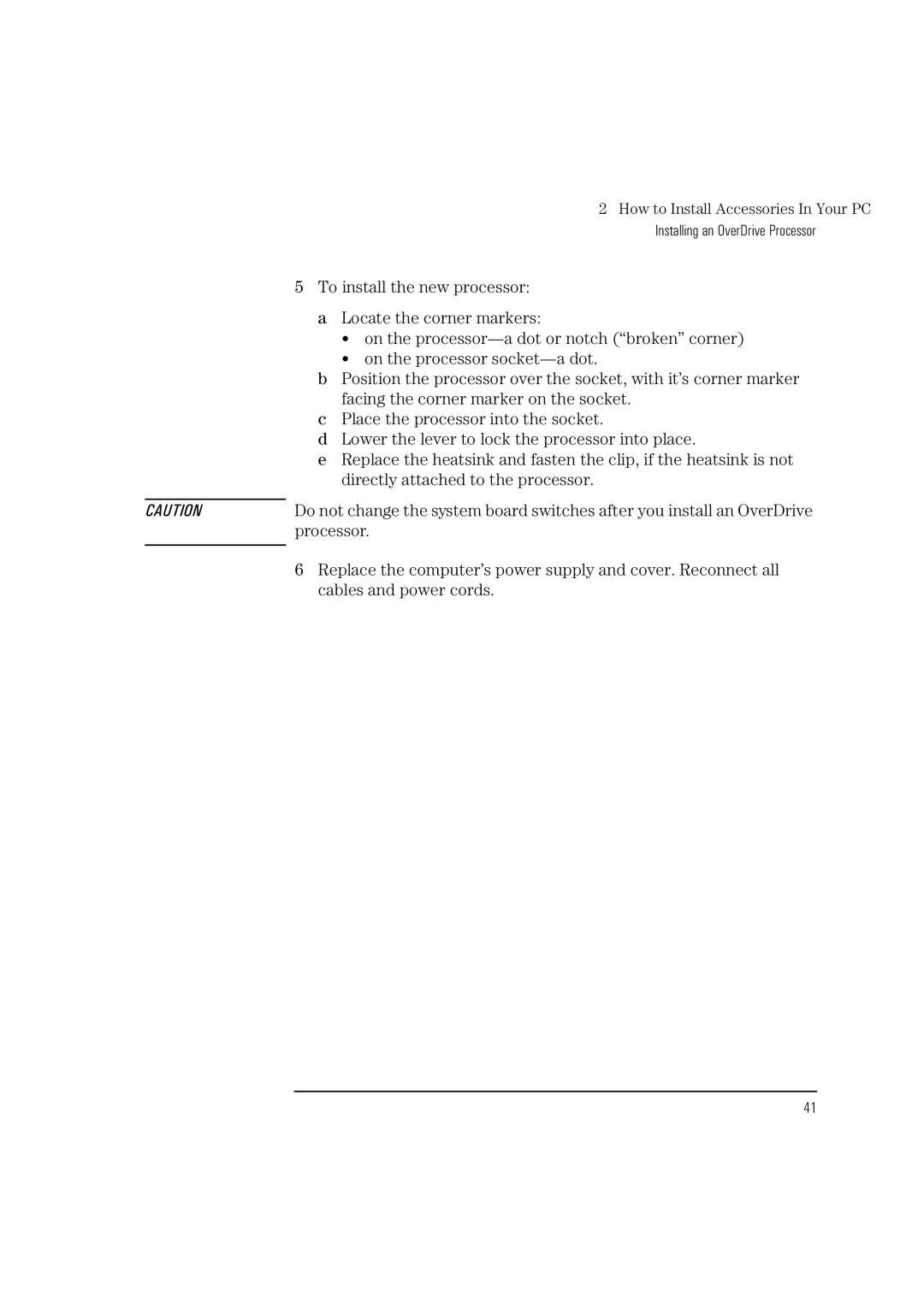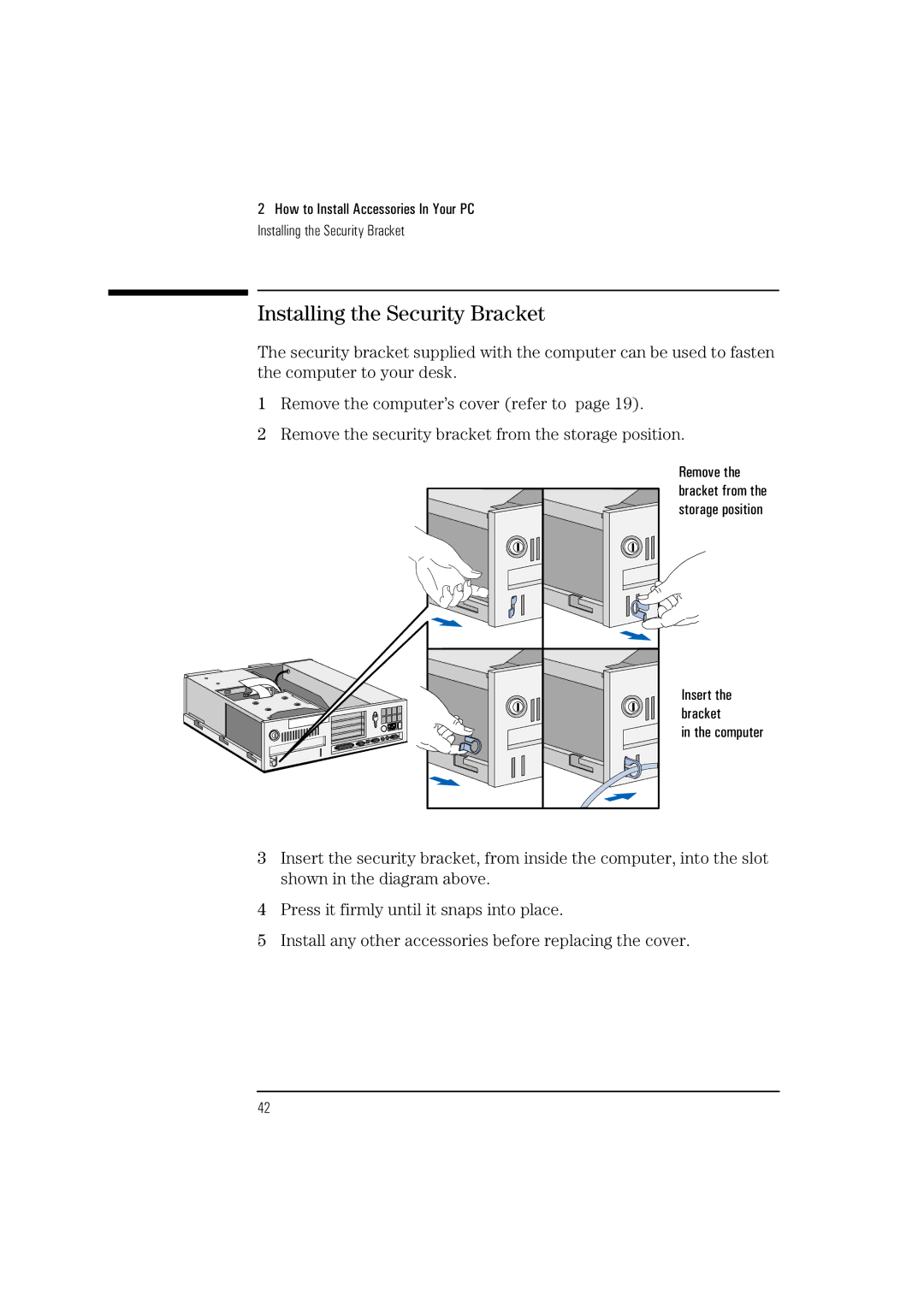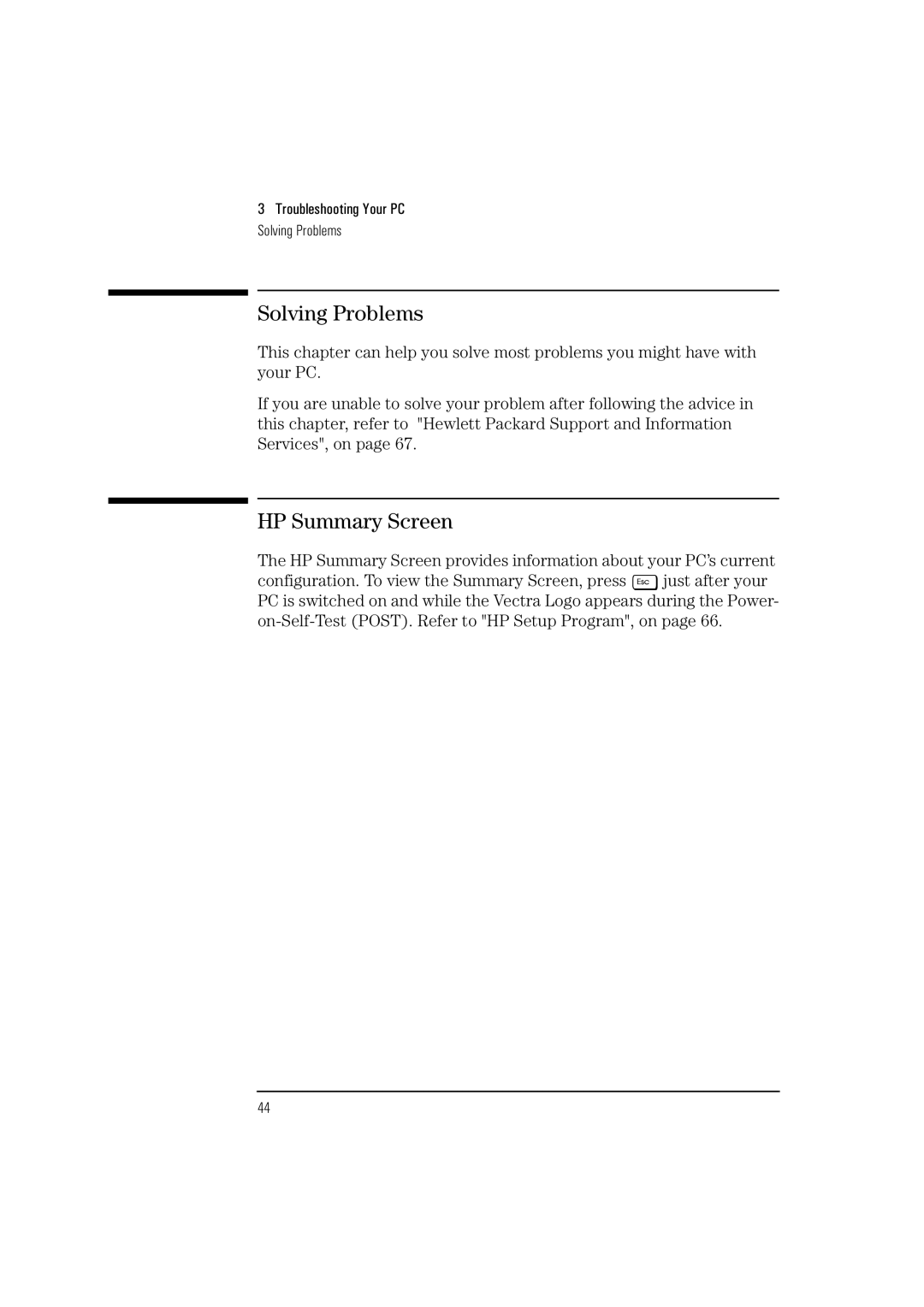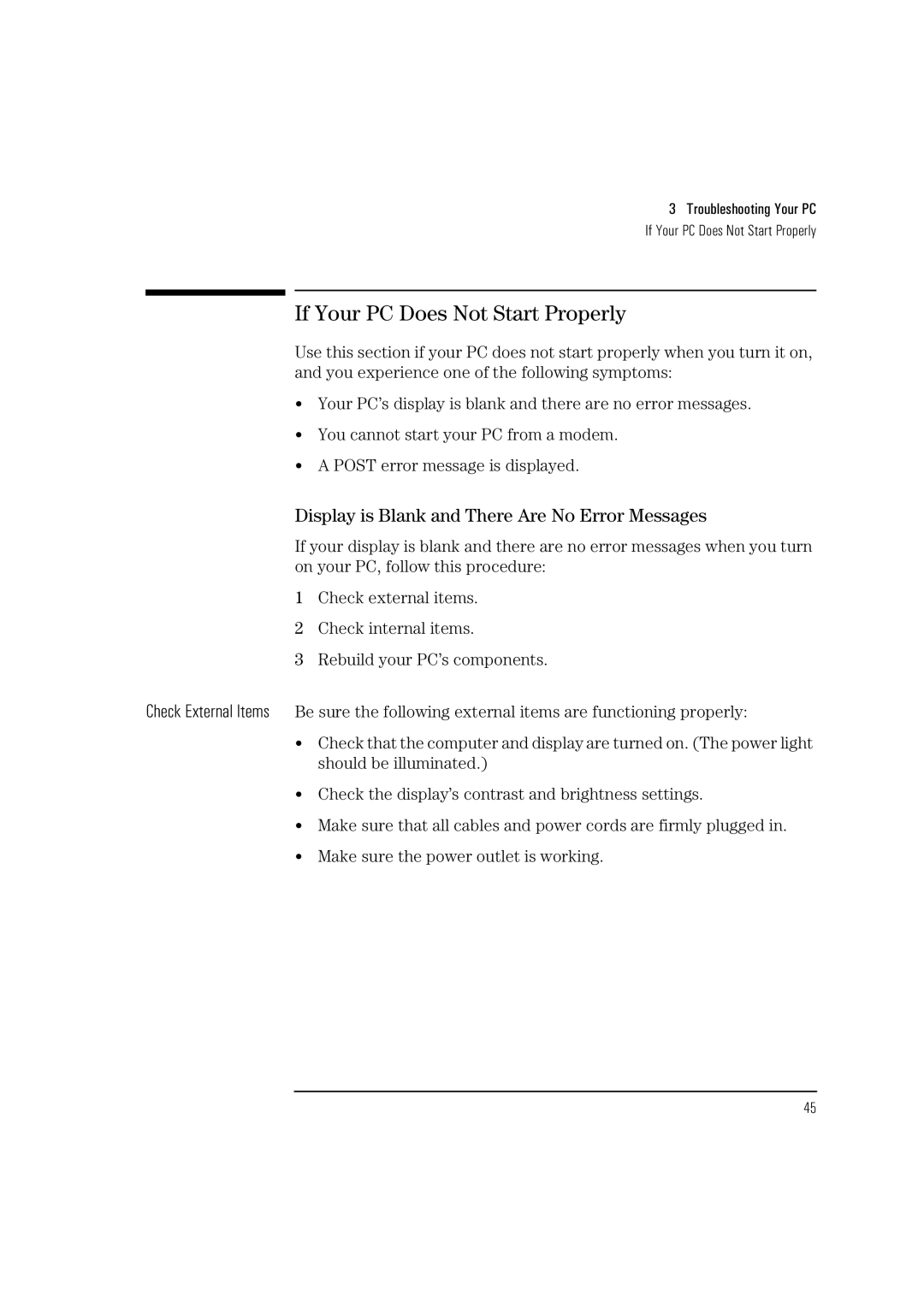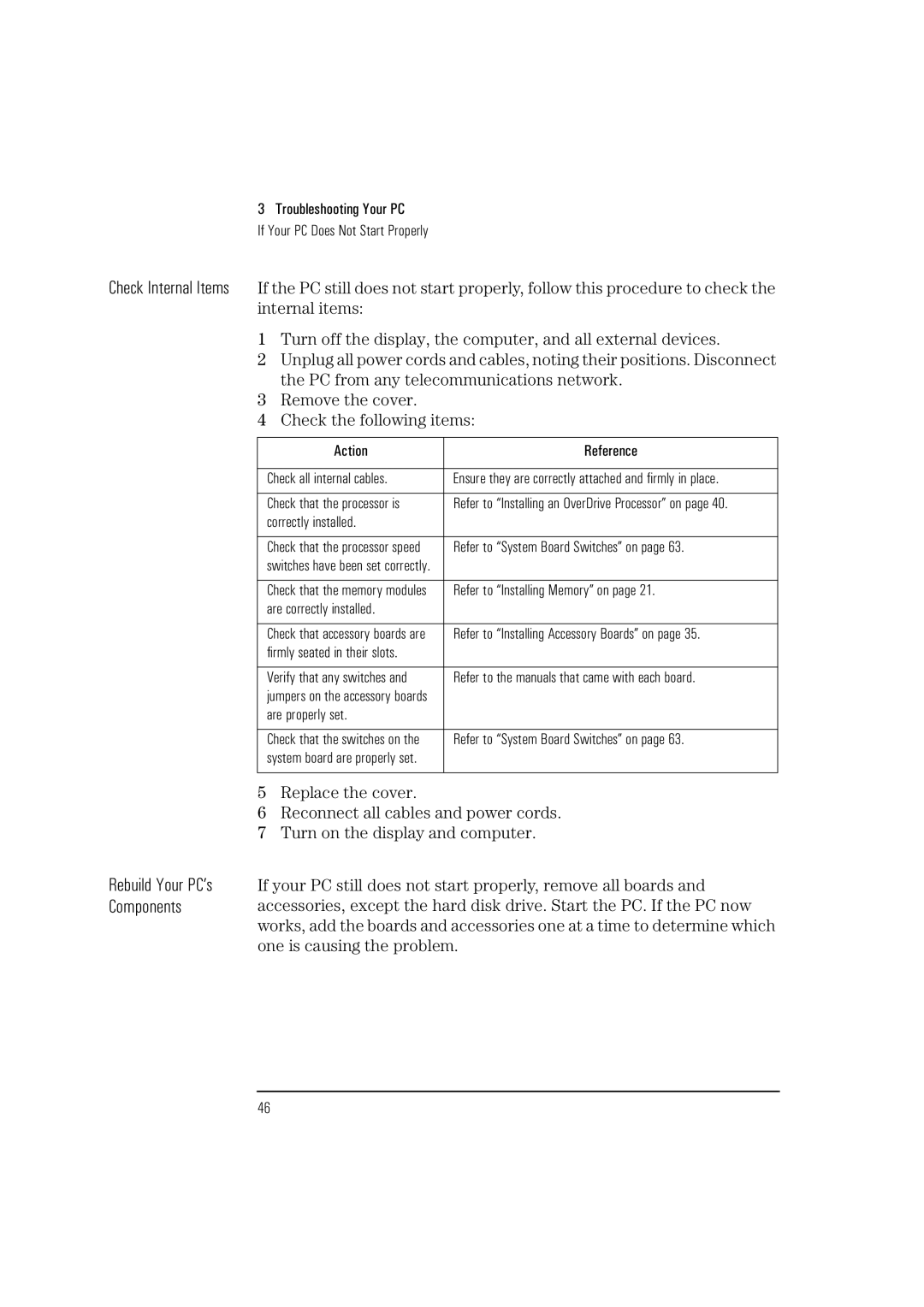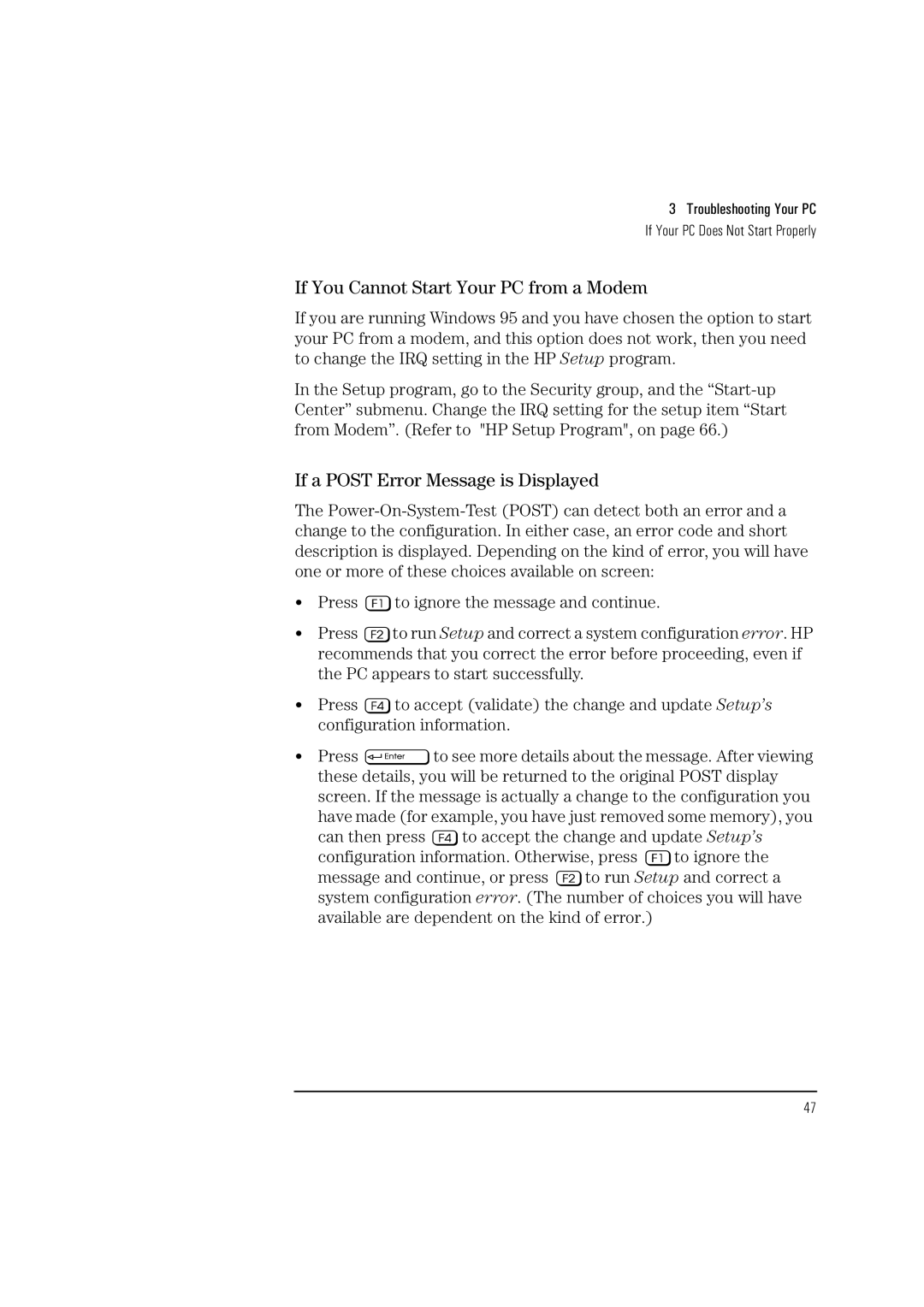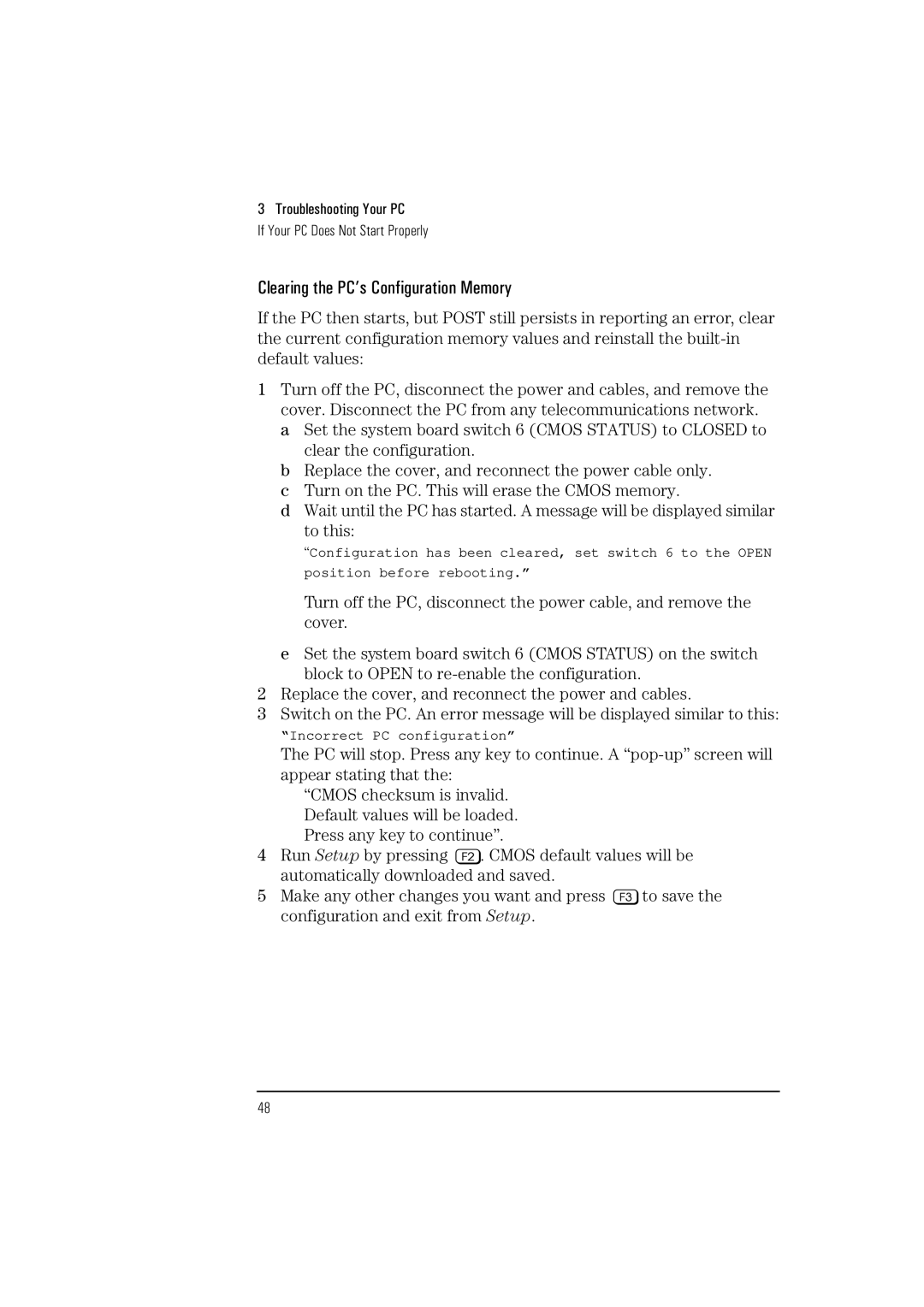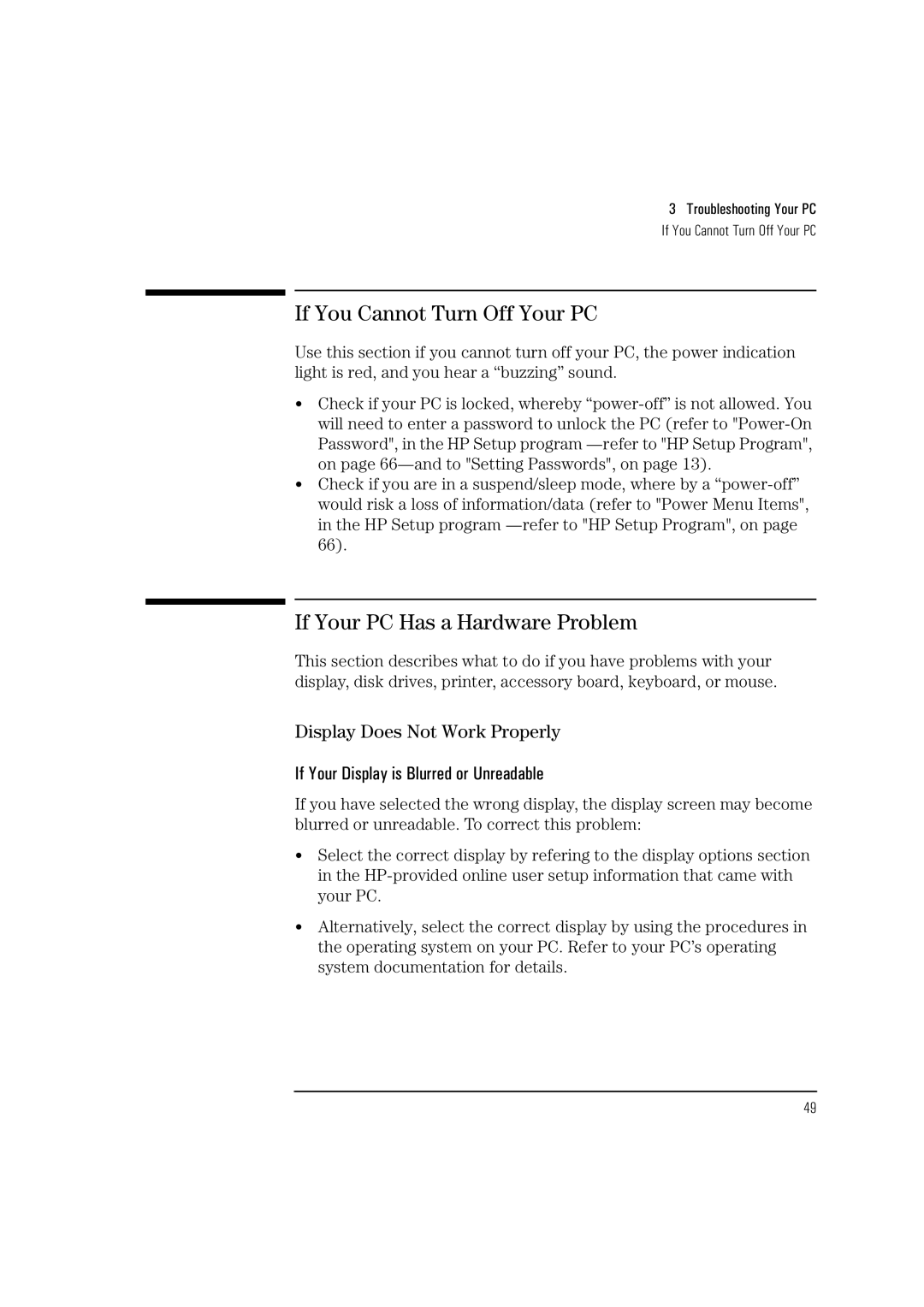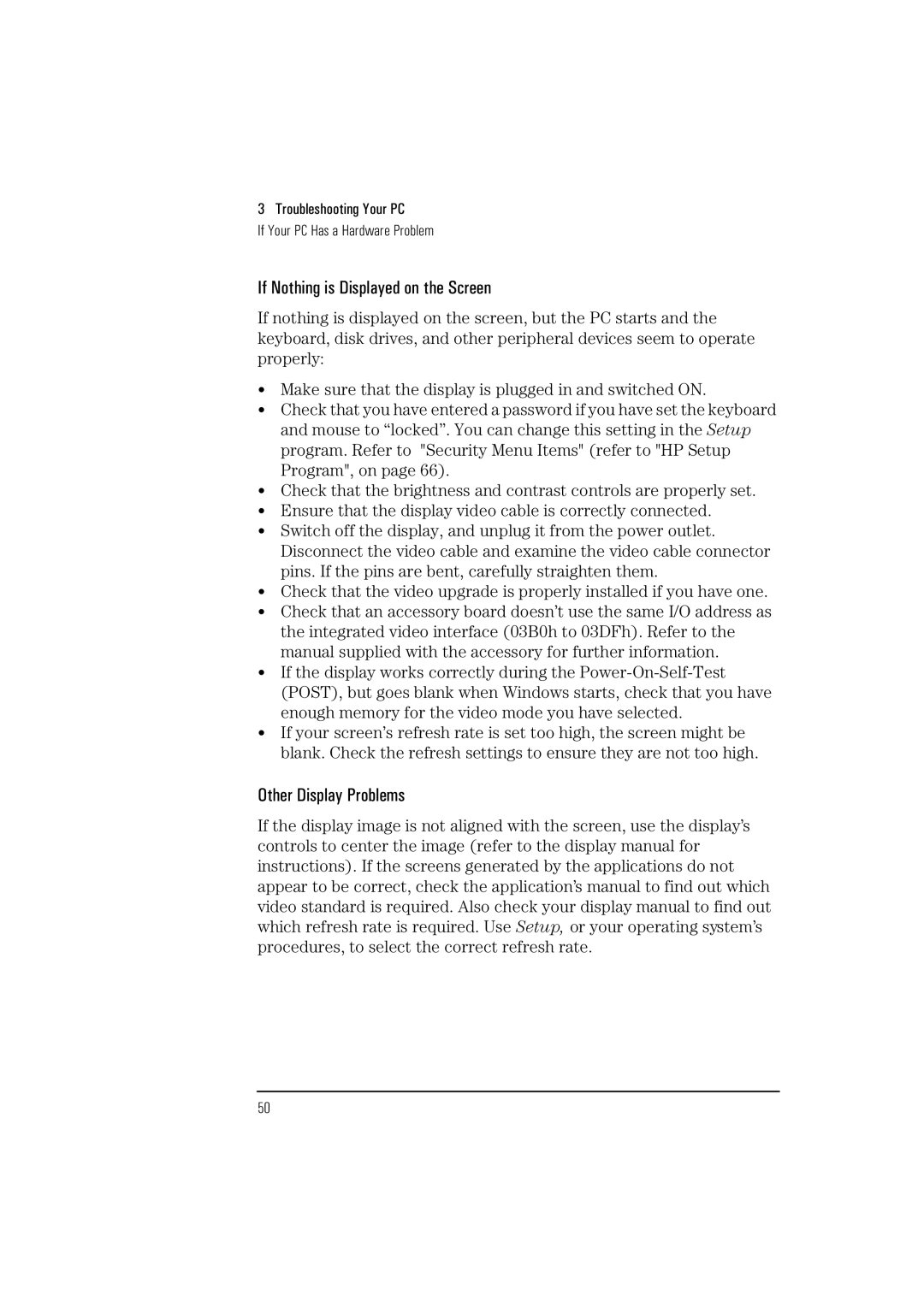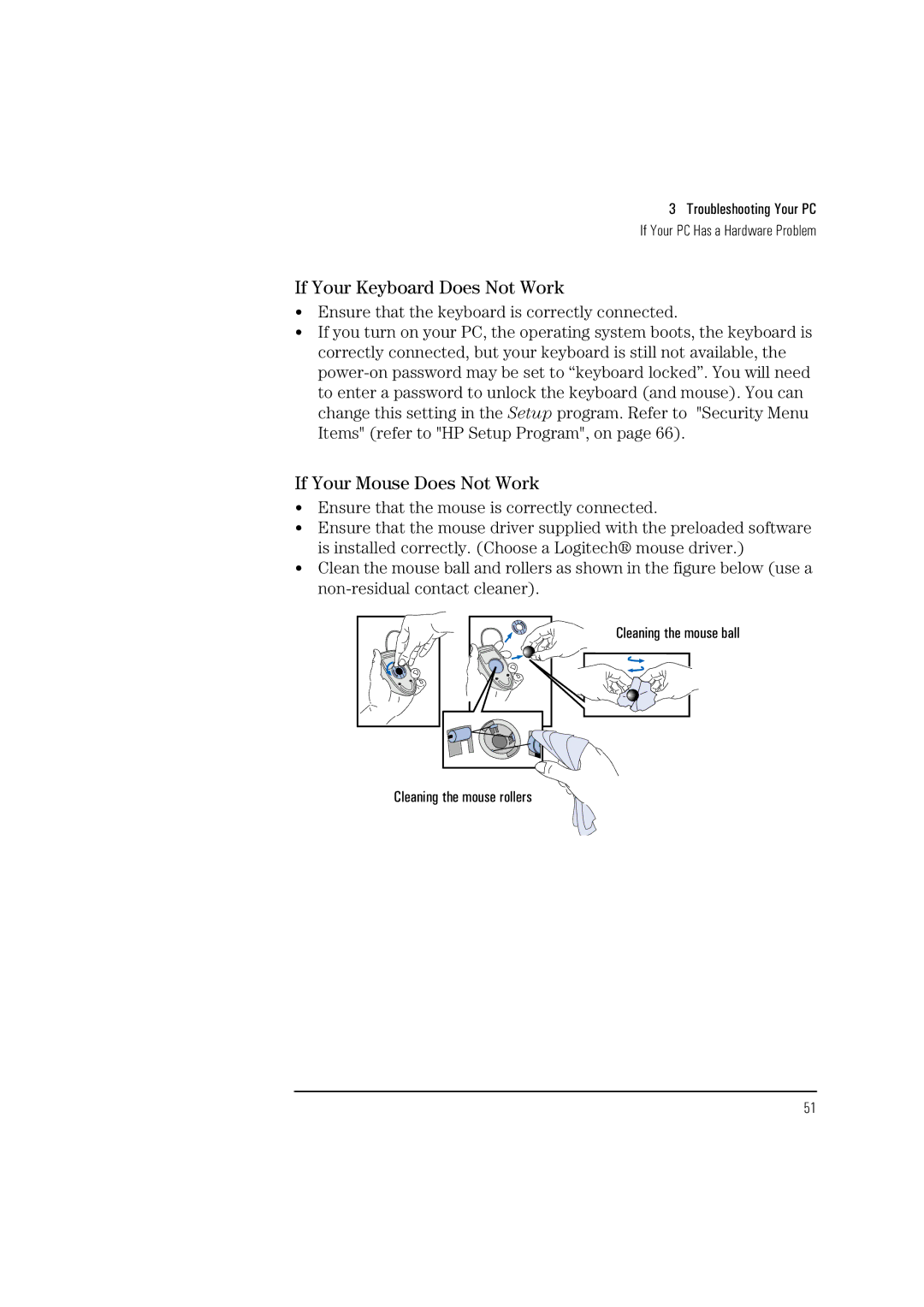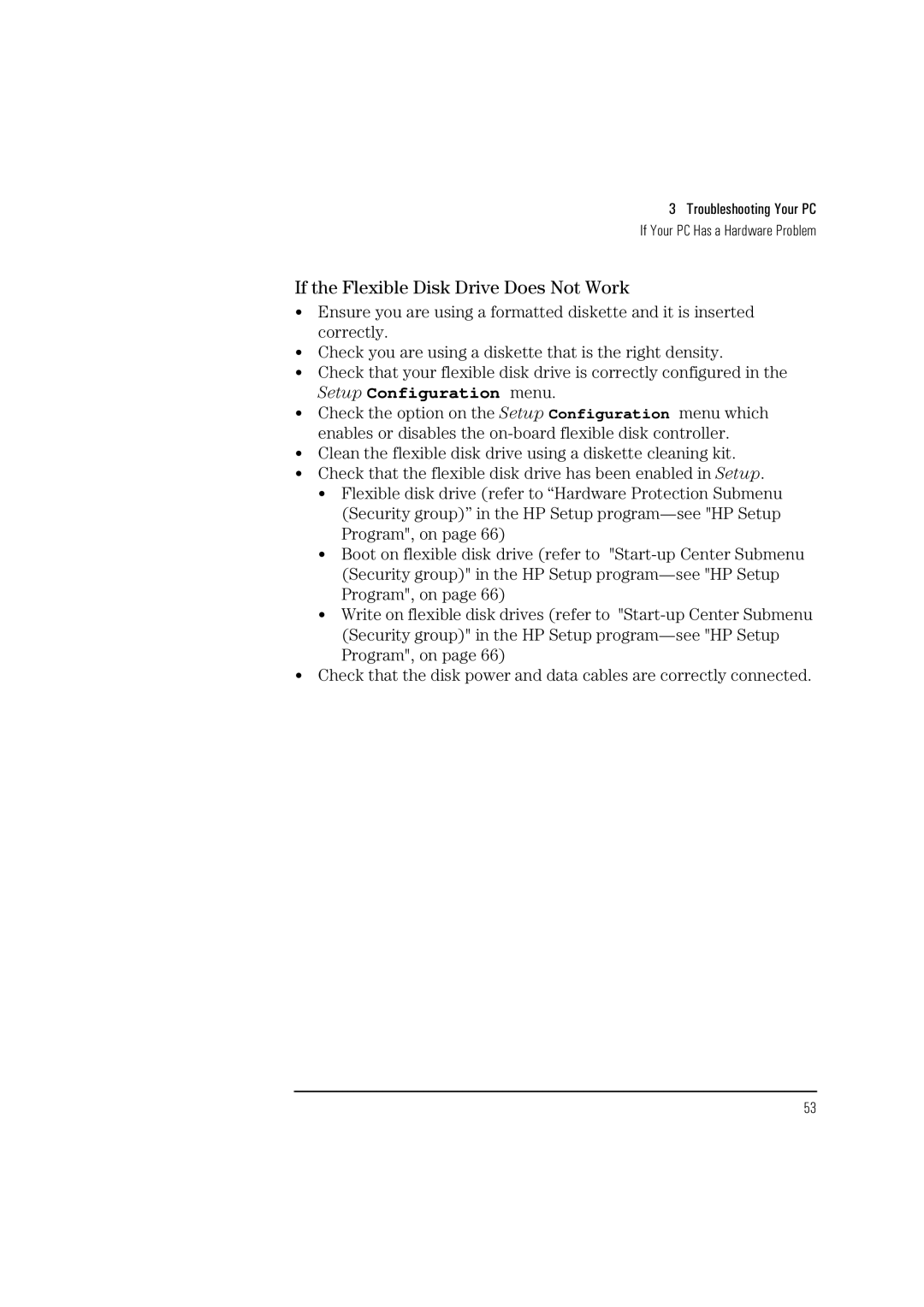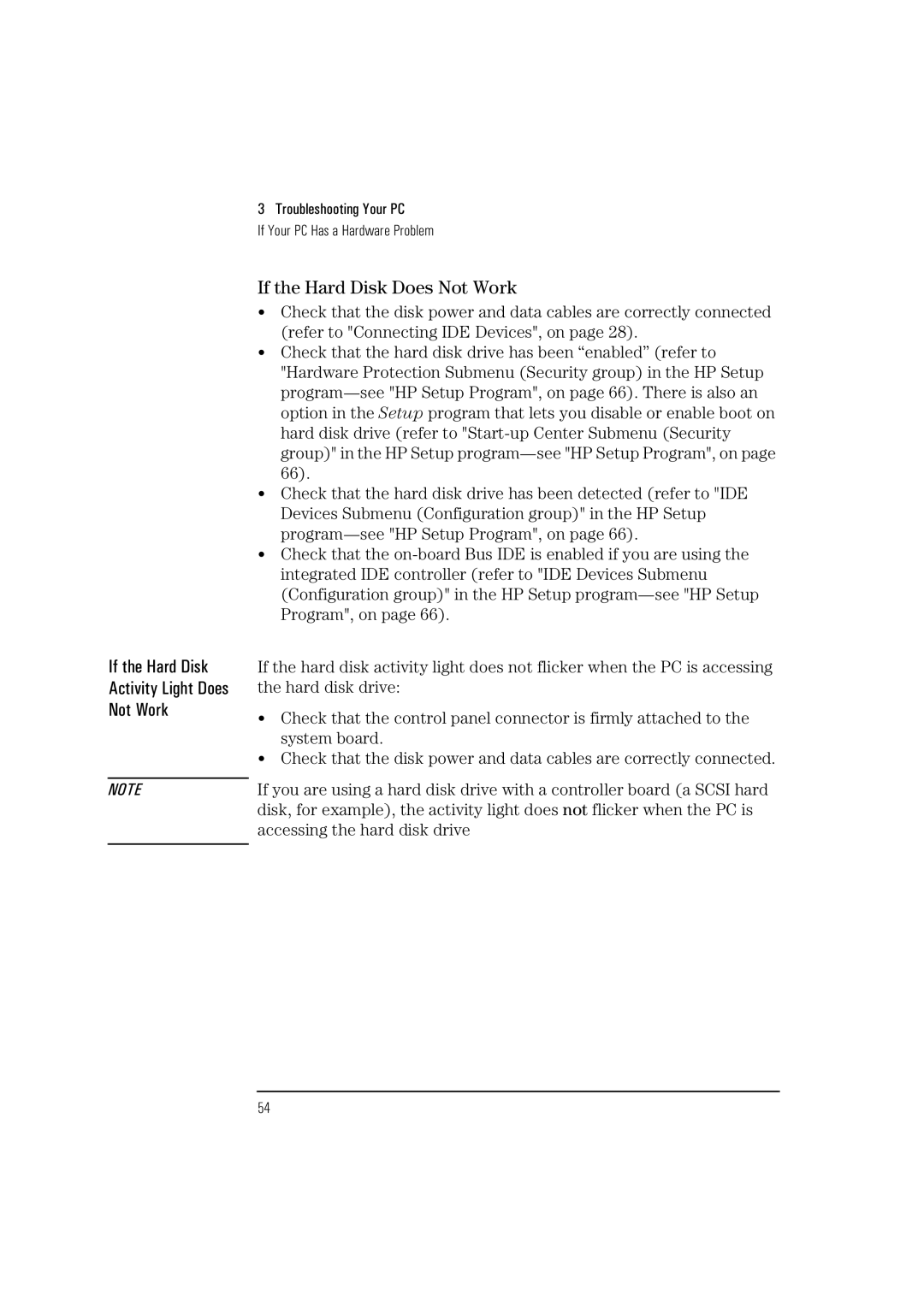2 How to Install Accessories In Your PC
Installing Mass Storage Devices
5Connect the power cable and the data cable to the rear of the drive. The connectors are shaped to go in one way only.
Data cable
Power cable
6Install any other accessories before replacing the cover. Reconnect all cables and power cords.
7Verify the new configuration by checking the HP Summary Screen. Refer to the page 66.
Installing an IDE Hard Disk Drive in the Bottom Shelf
The PC has an integrated Enhanced IDE controller which supports two Fast IDE hard disk drives.
Refer to the drive’s manual to see if you must set jumpers or if there is a special installation procedure to follow.
1Disconnect the computer’s power supply cord from the power outlet, and disconnect the PC from any telecommunications network.
2Remove the computer’s cover.
3Remove the
31