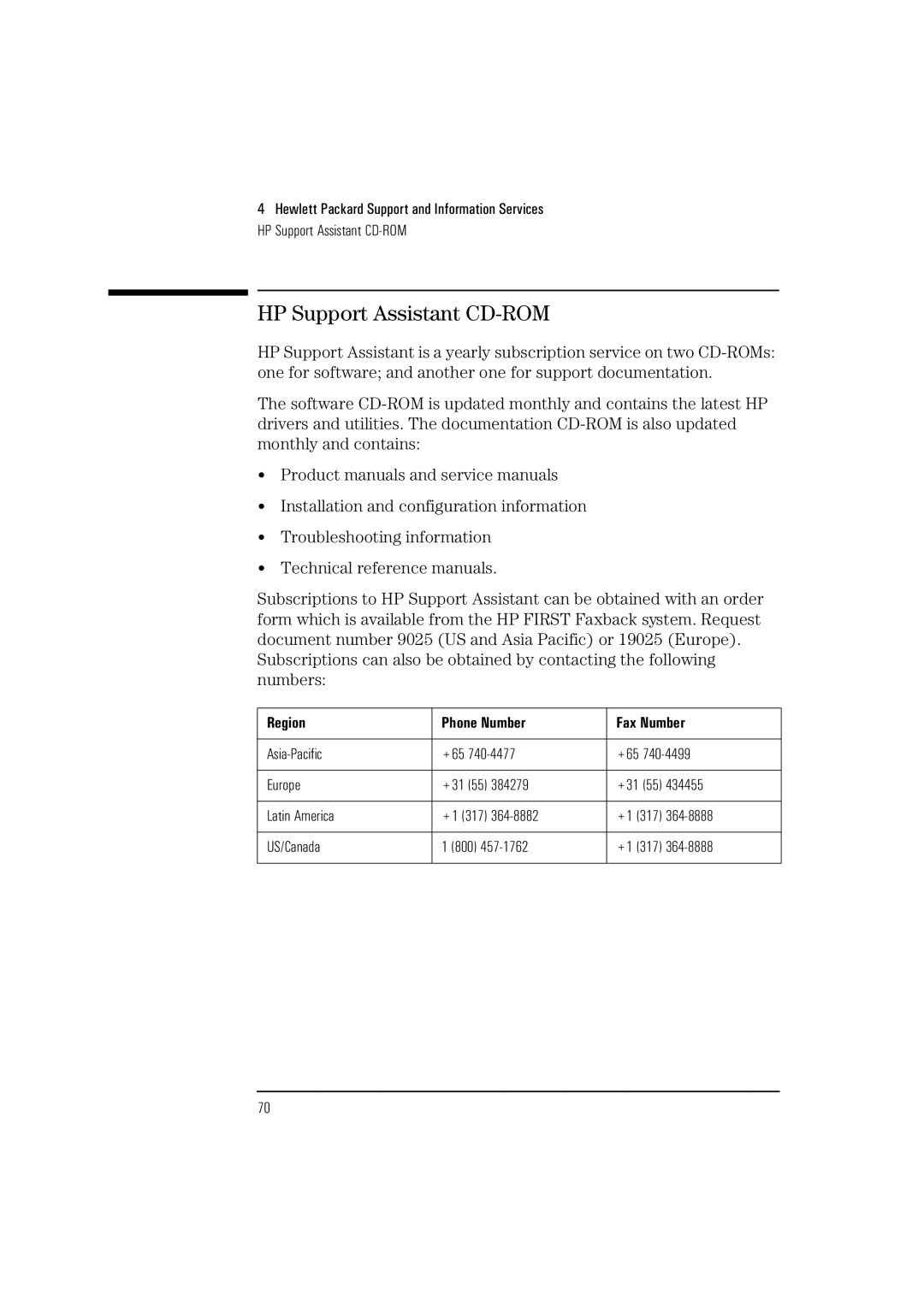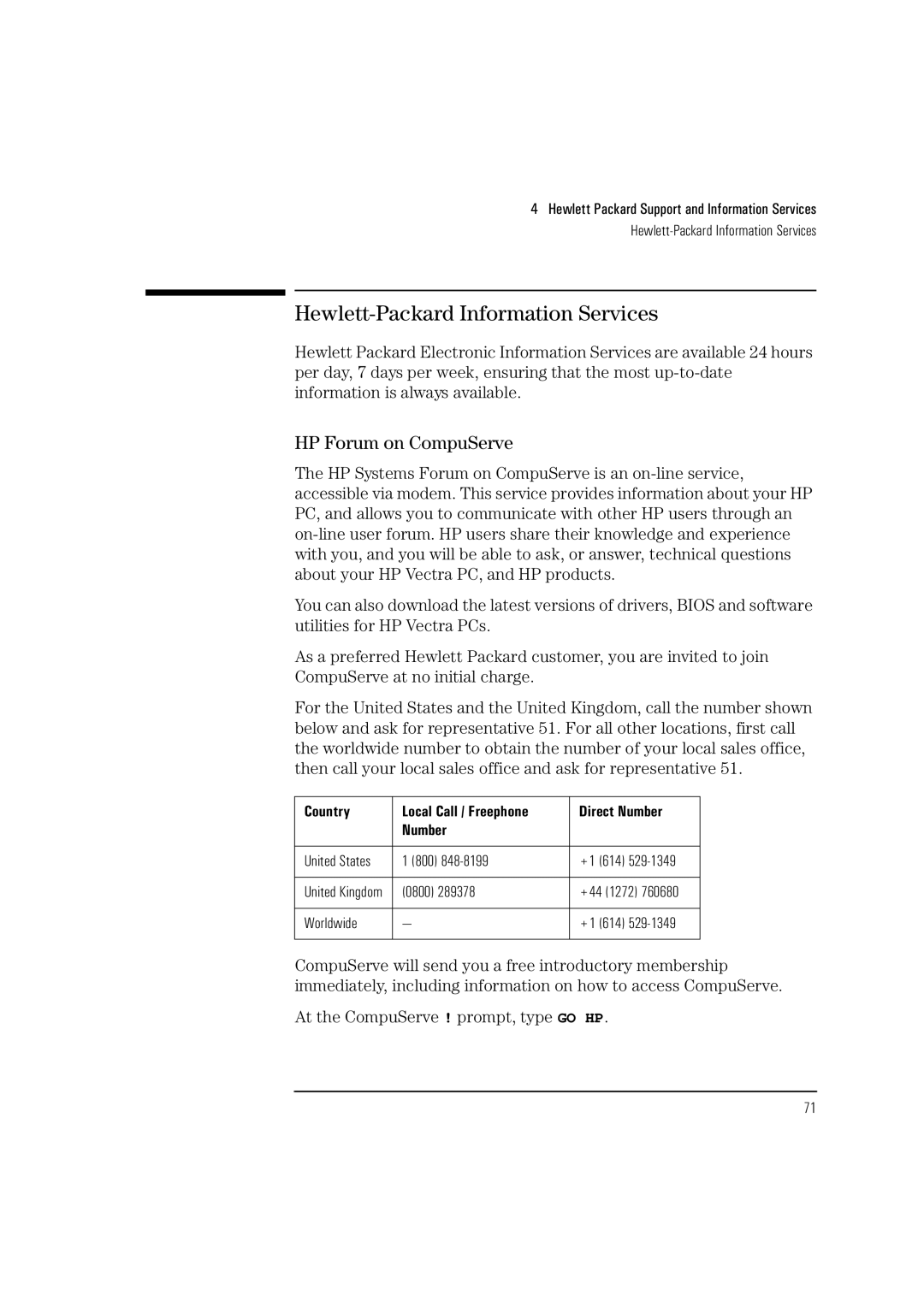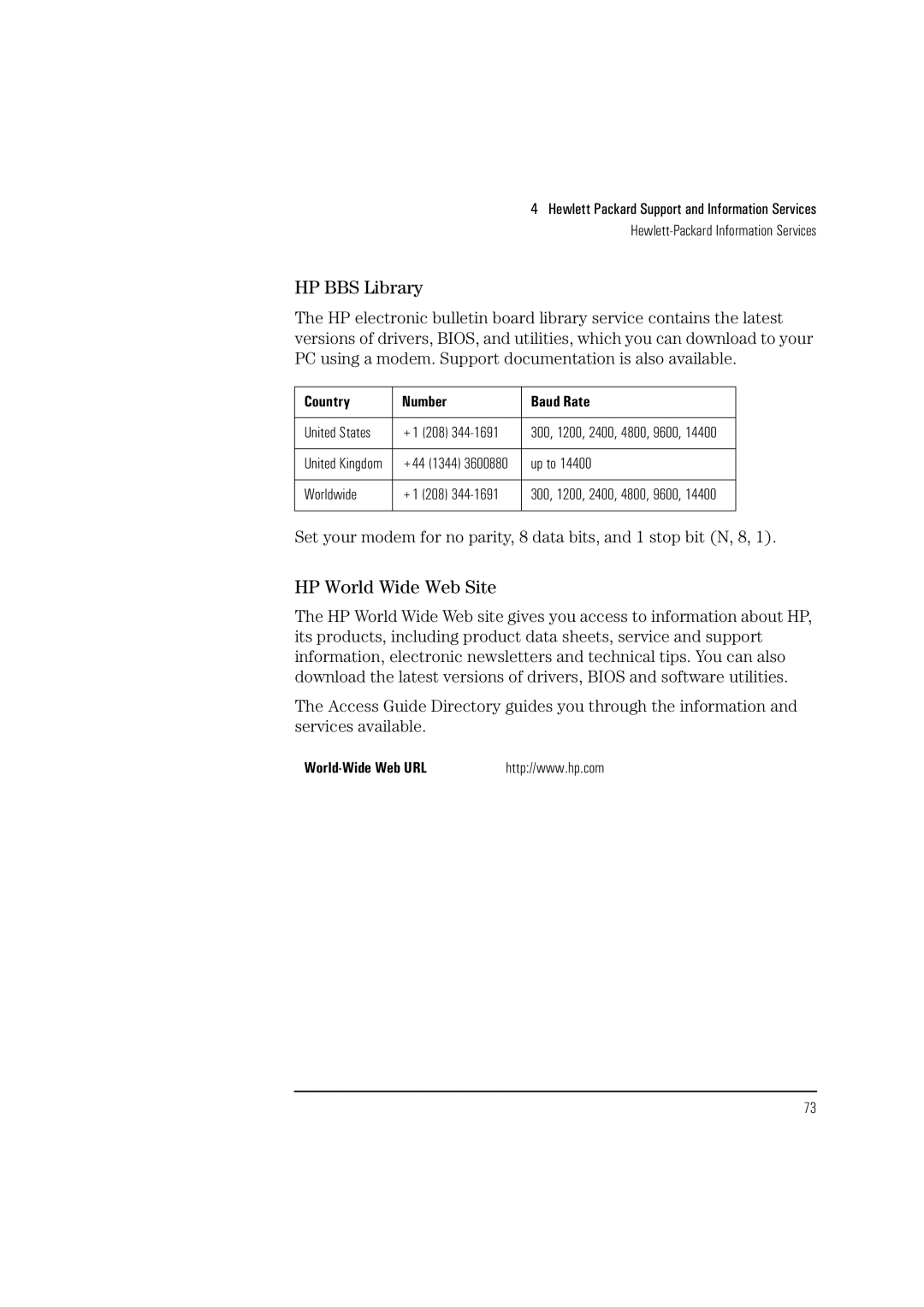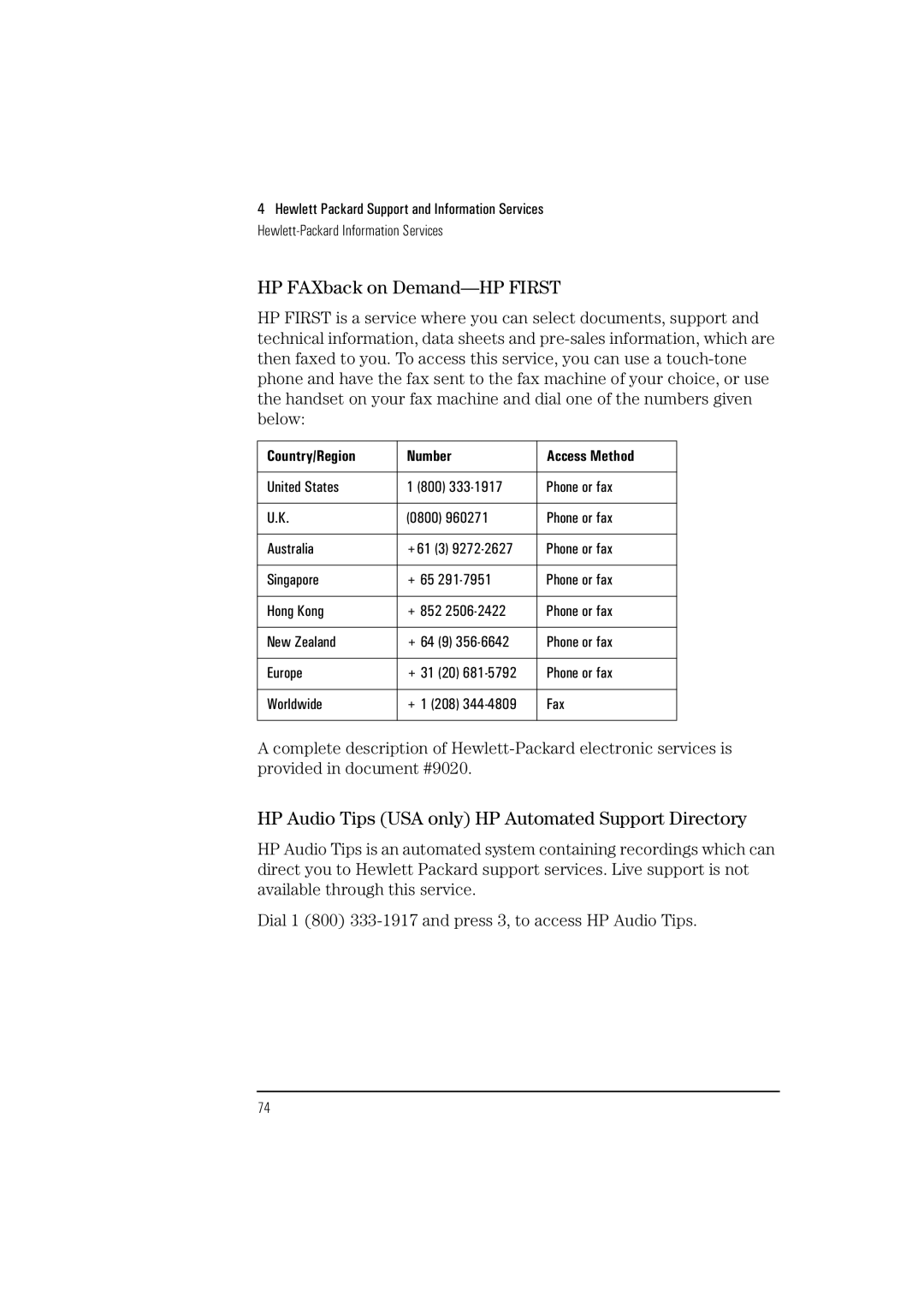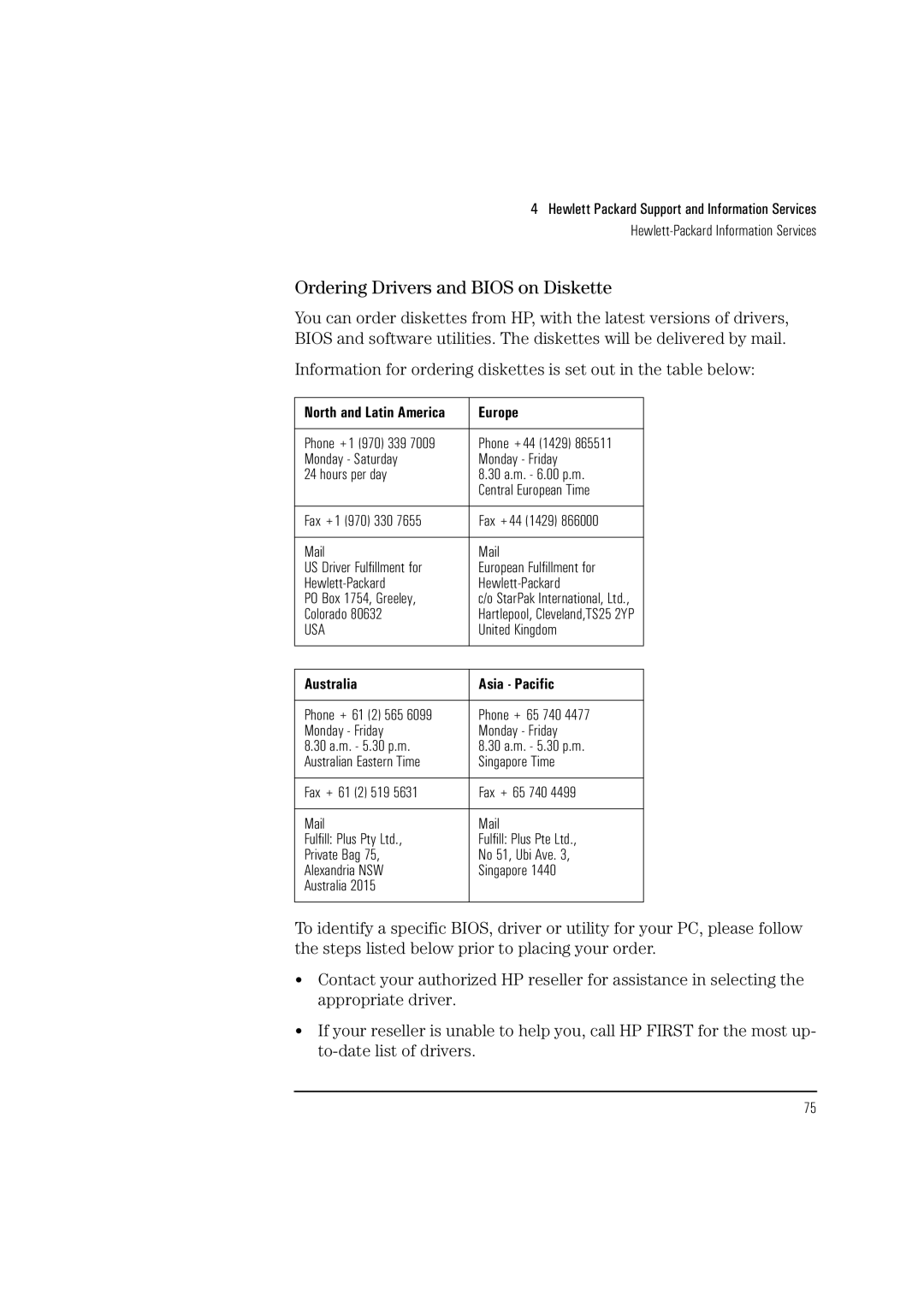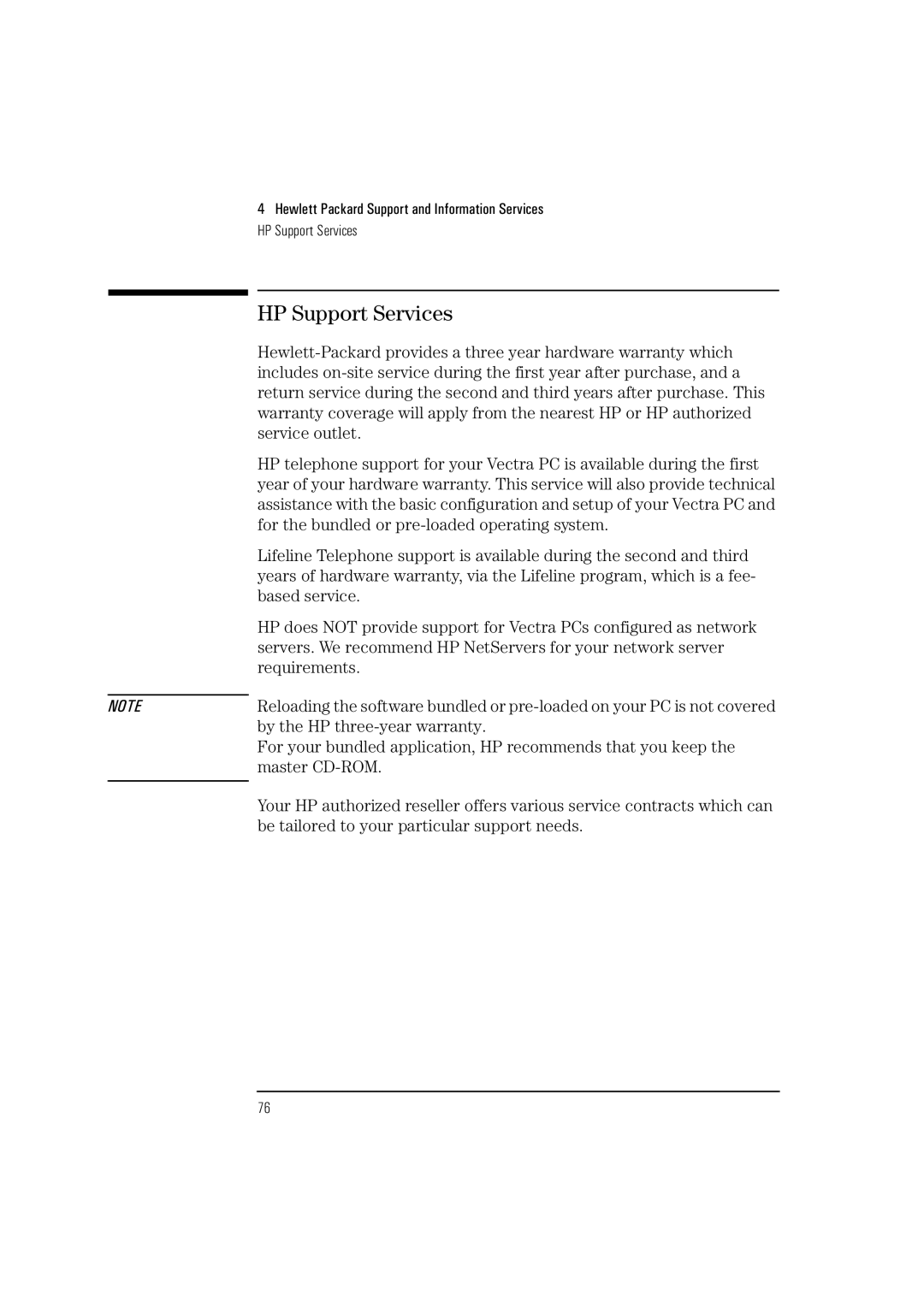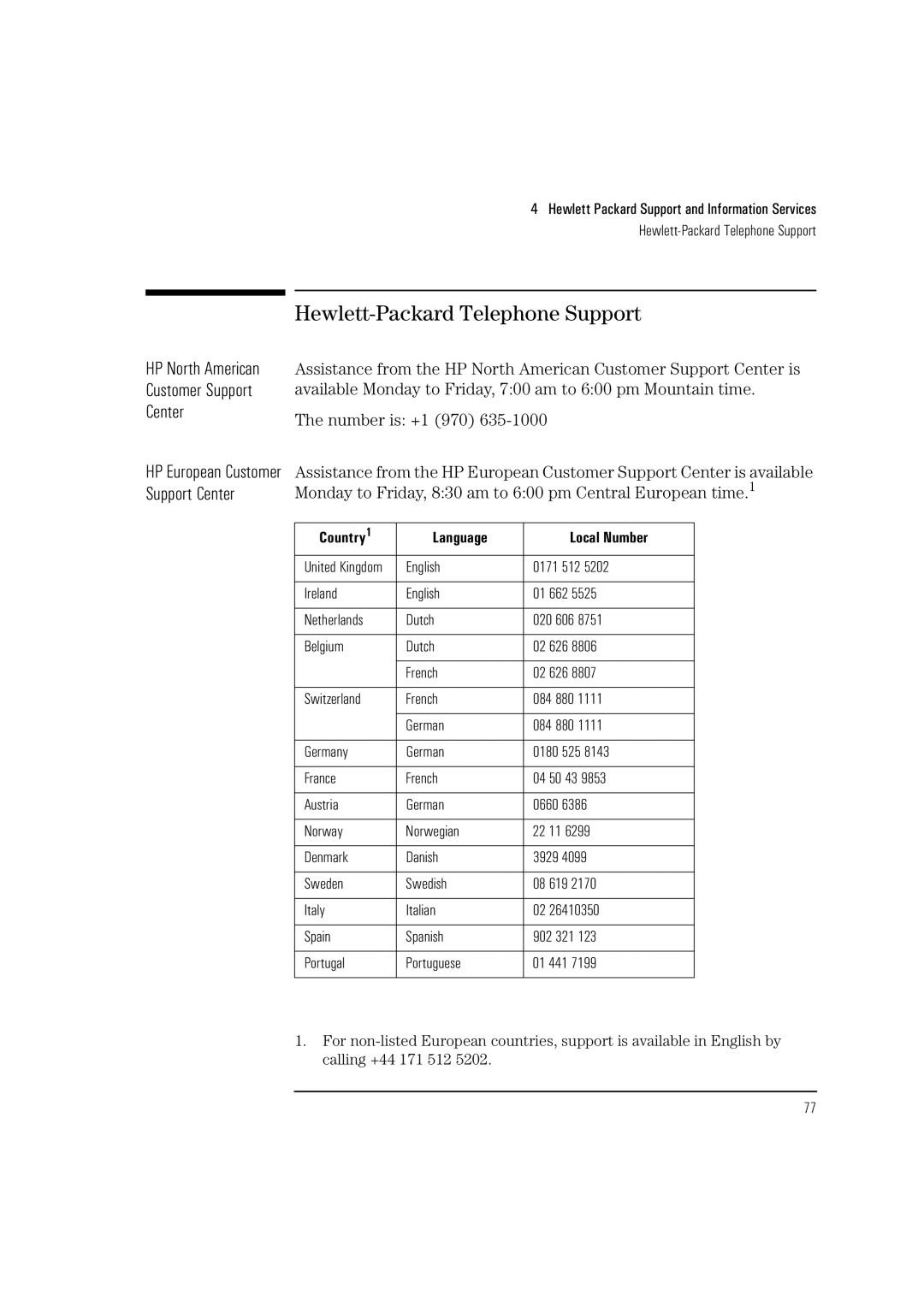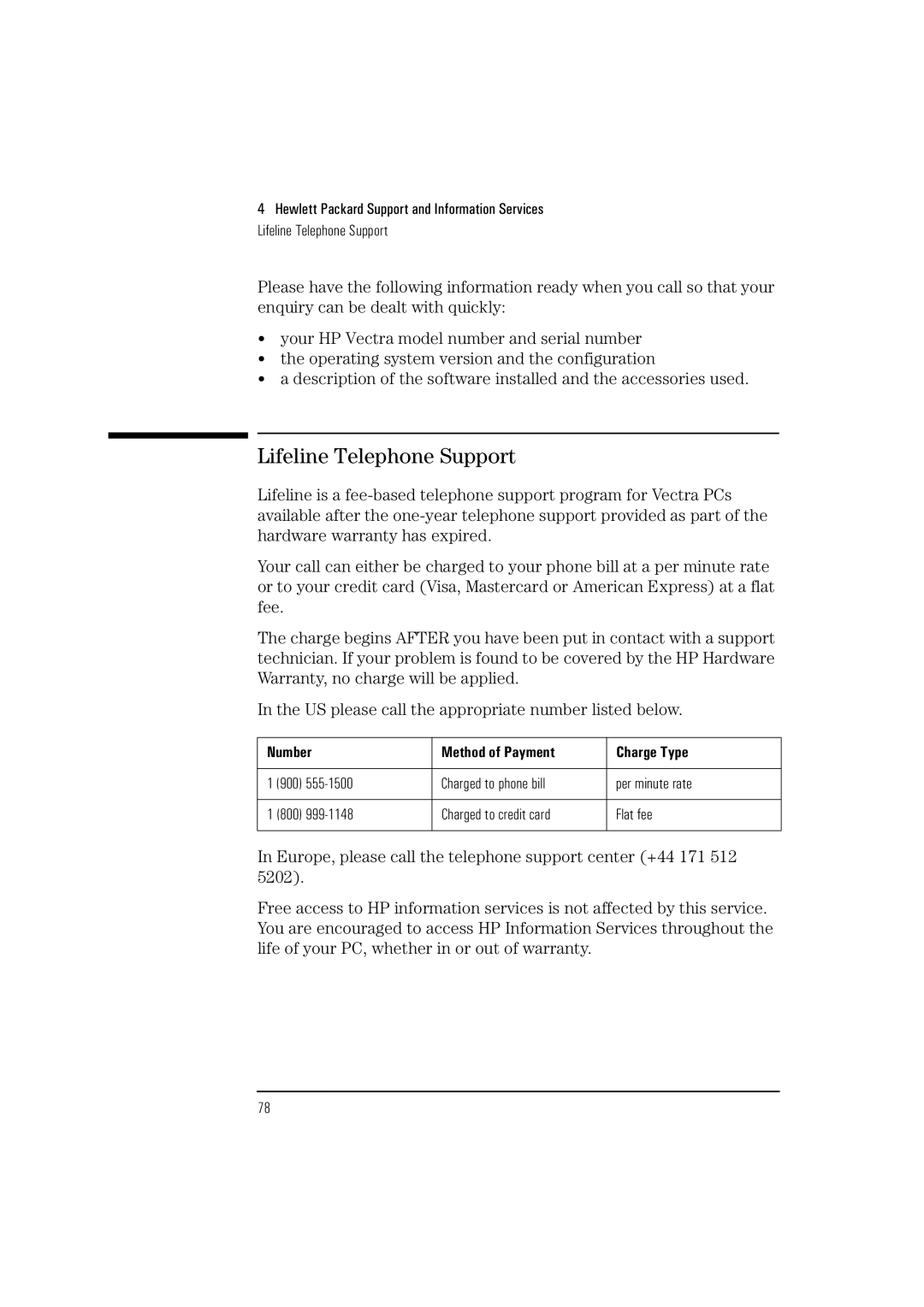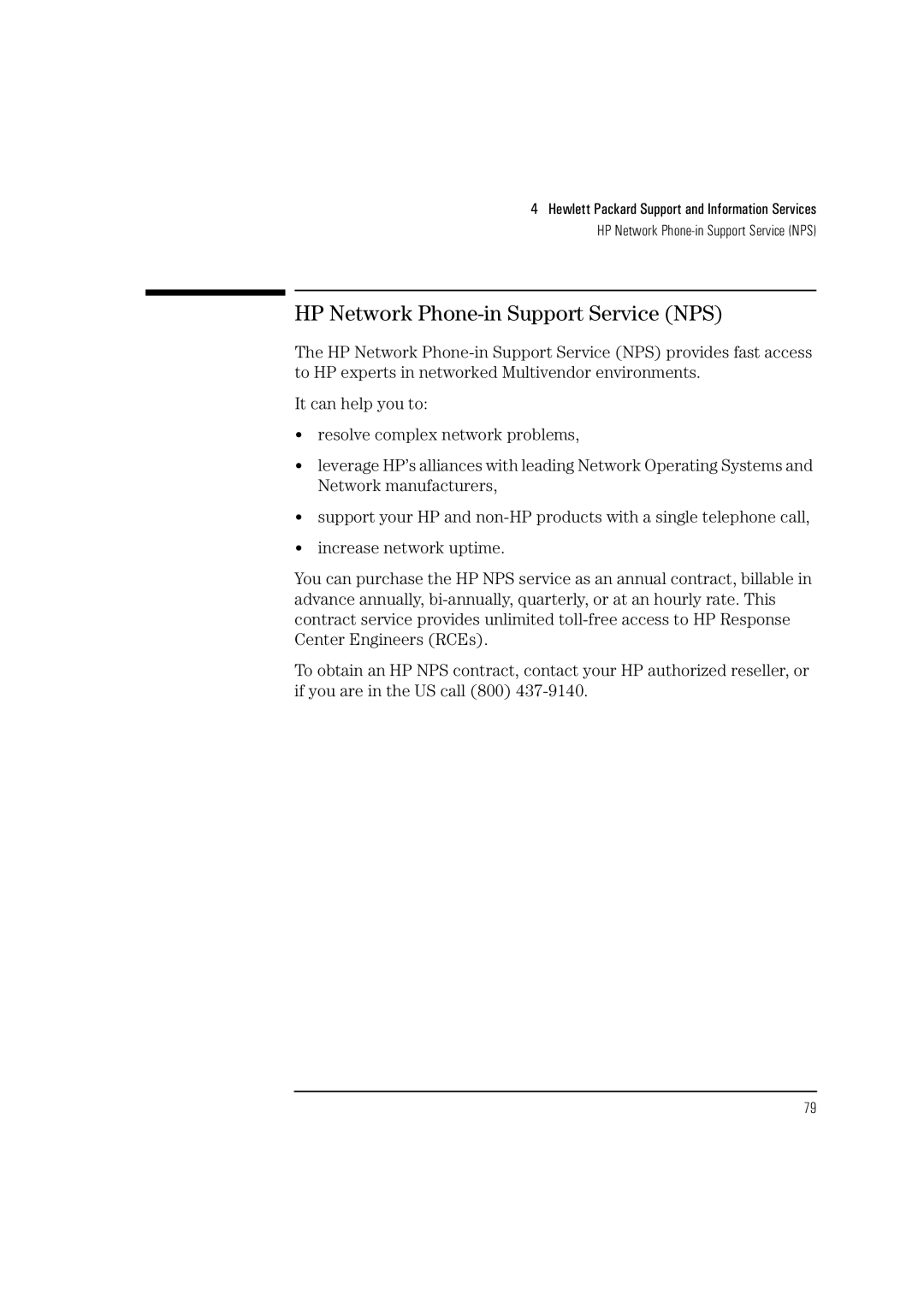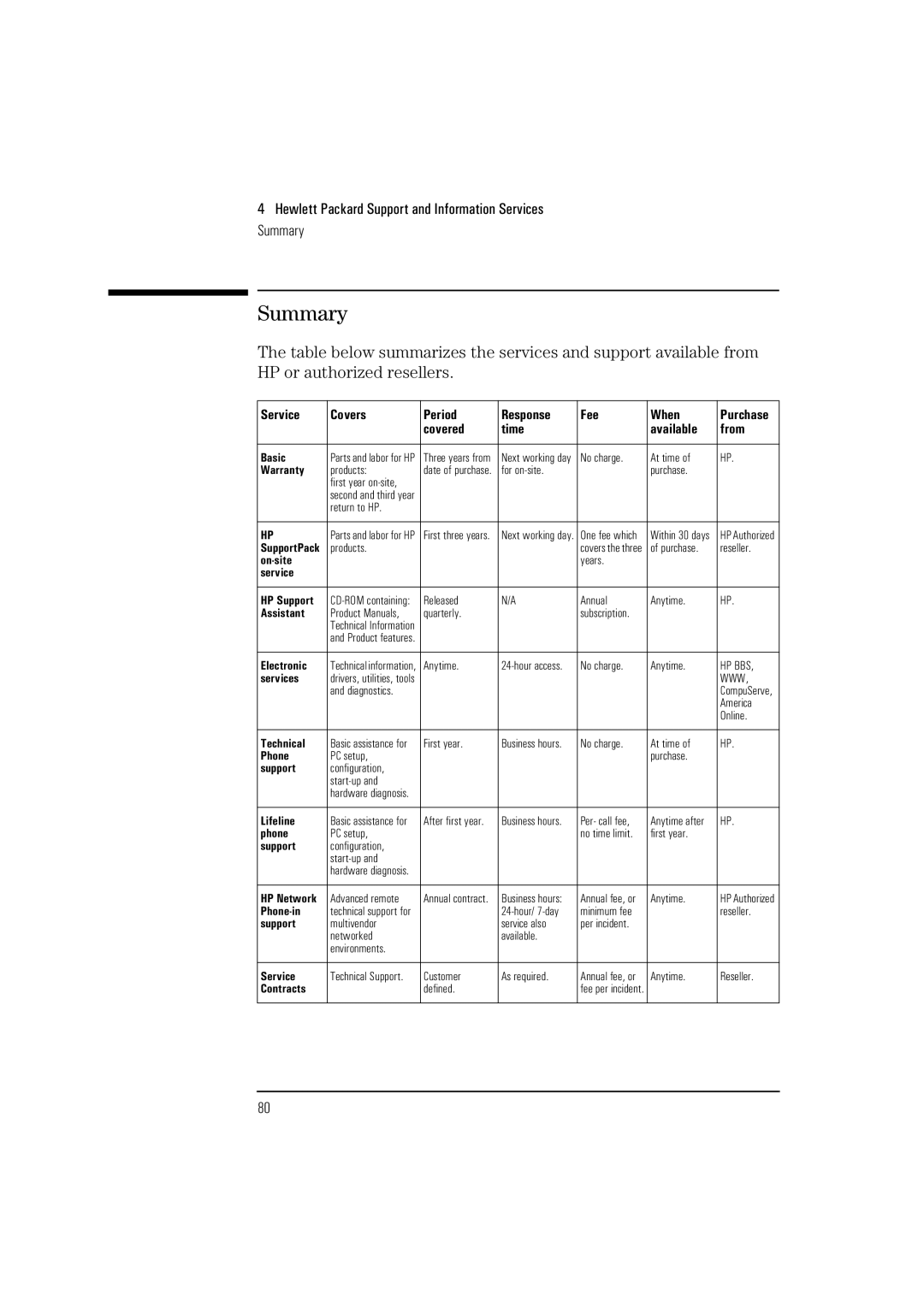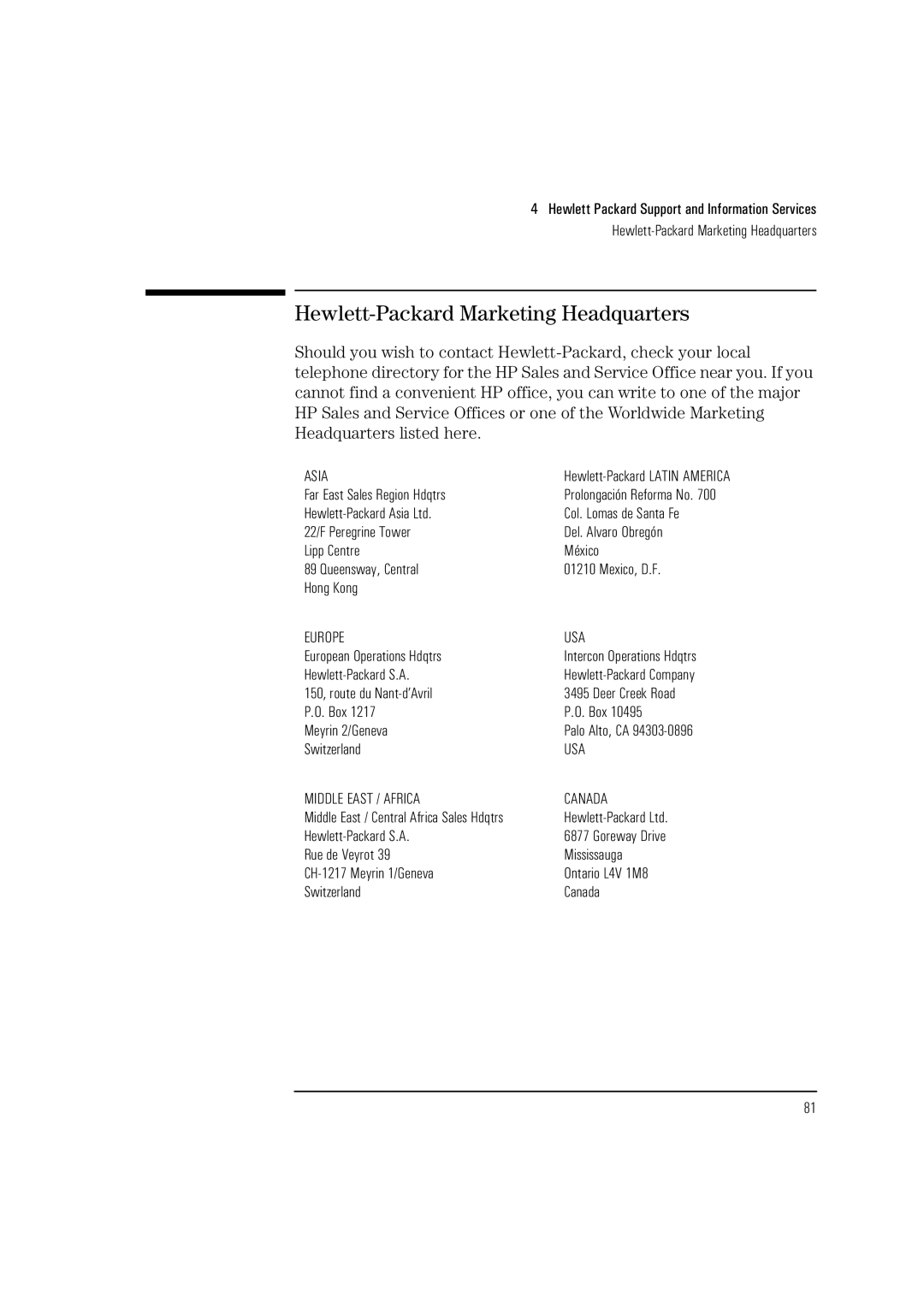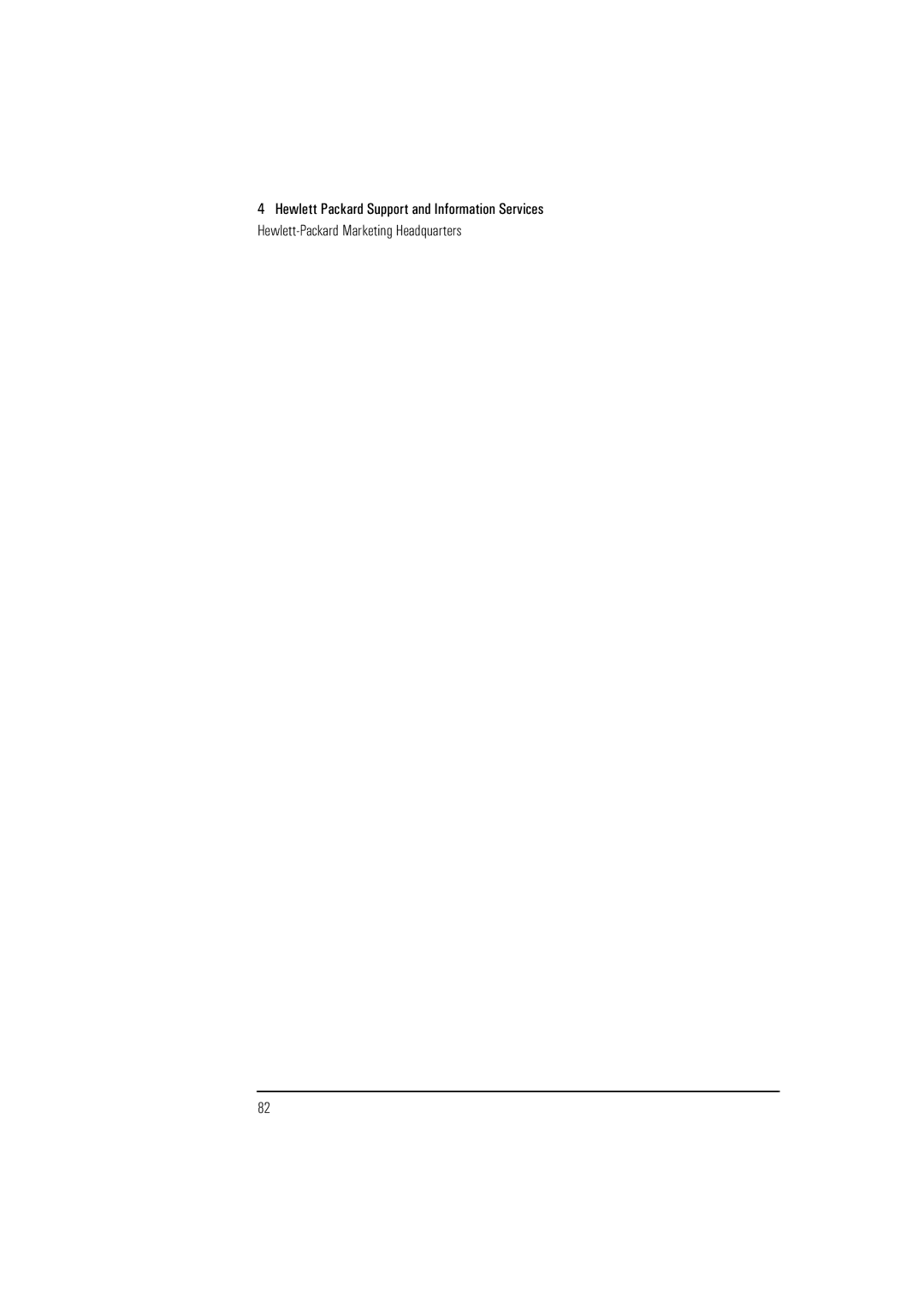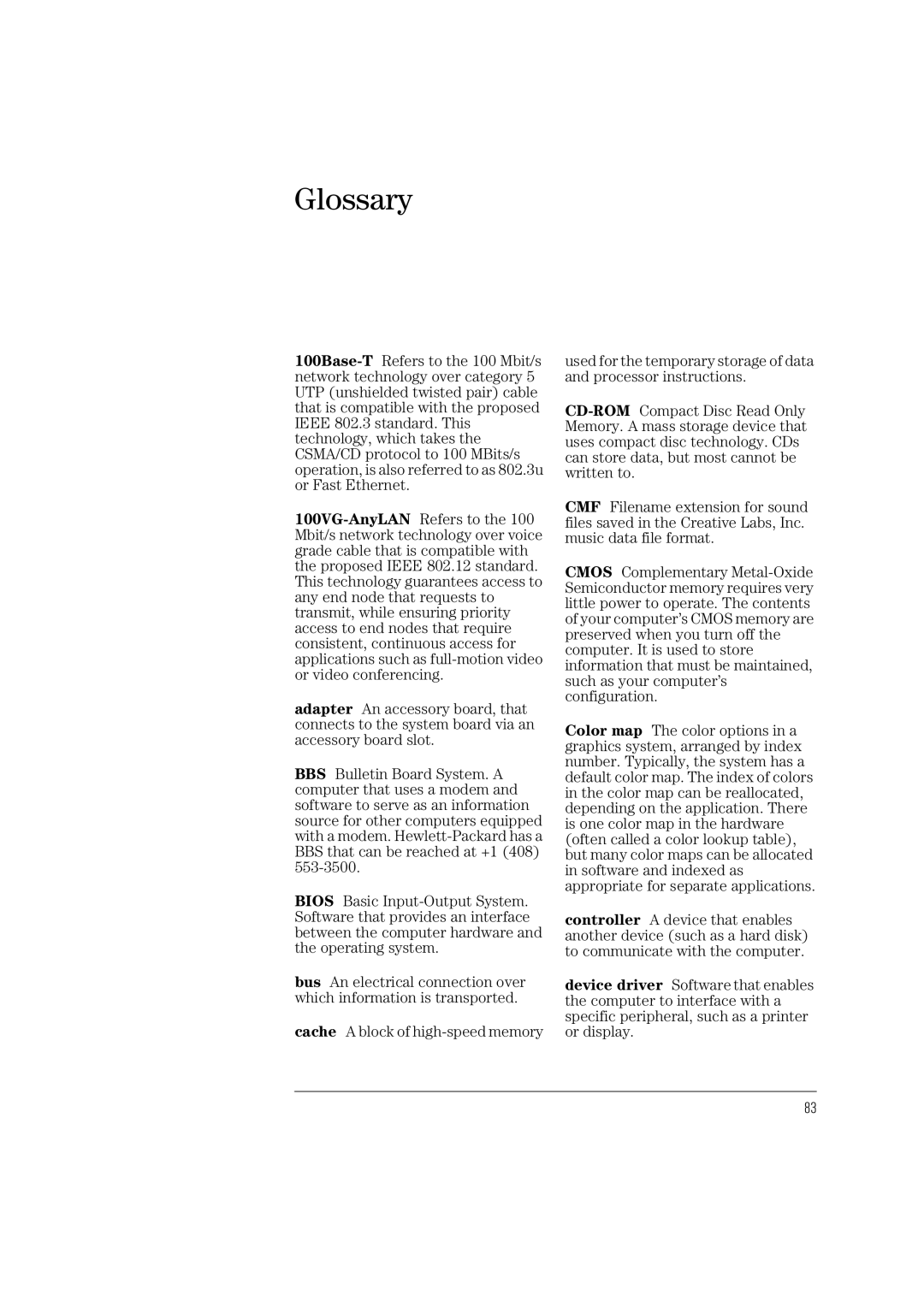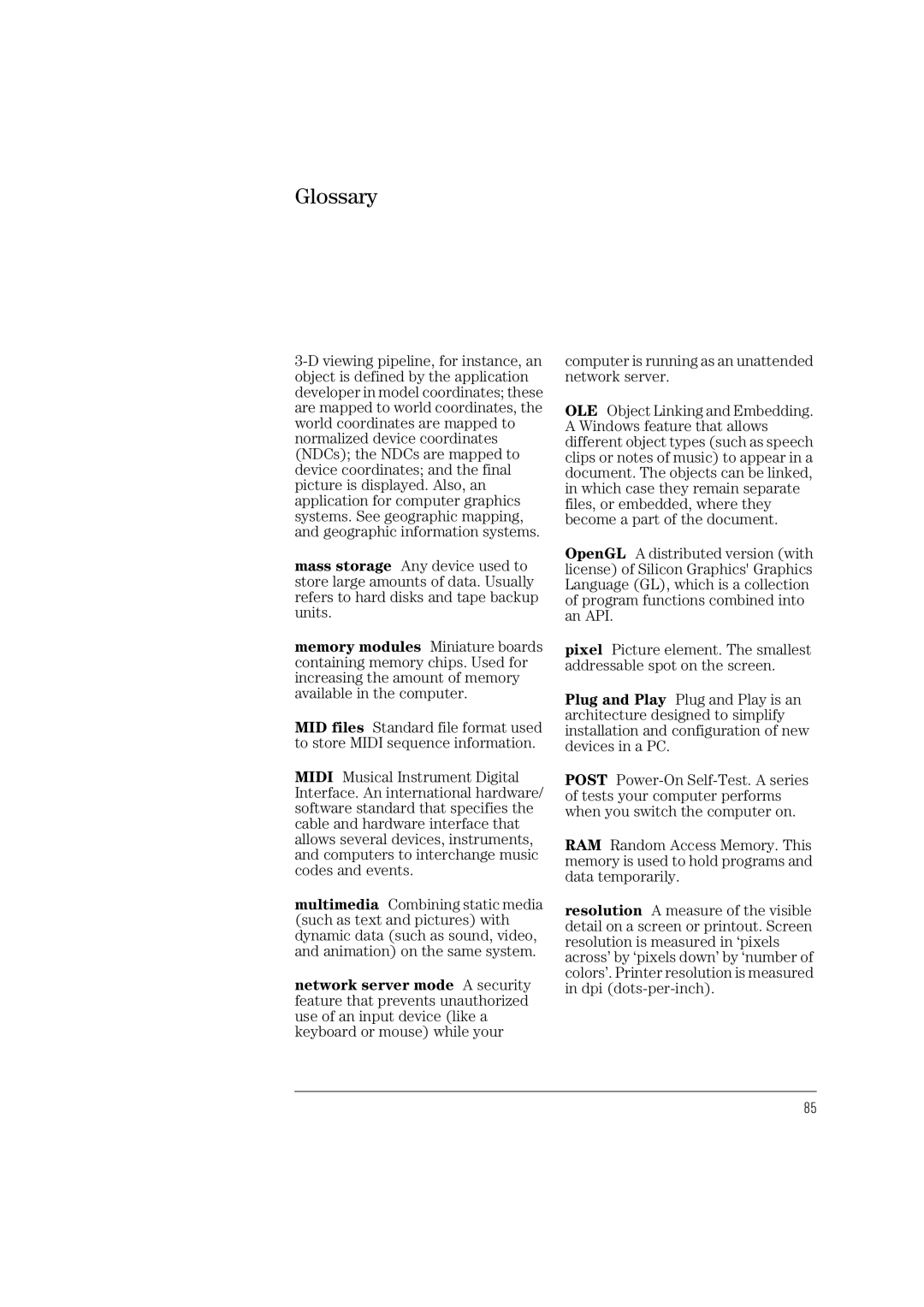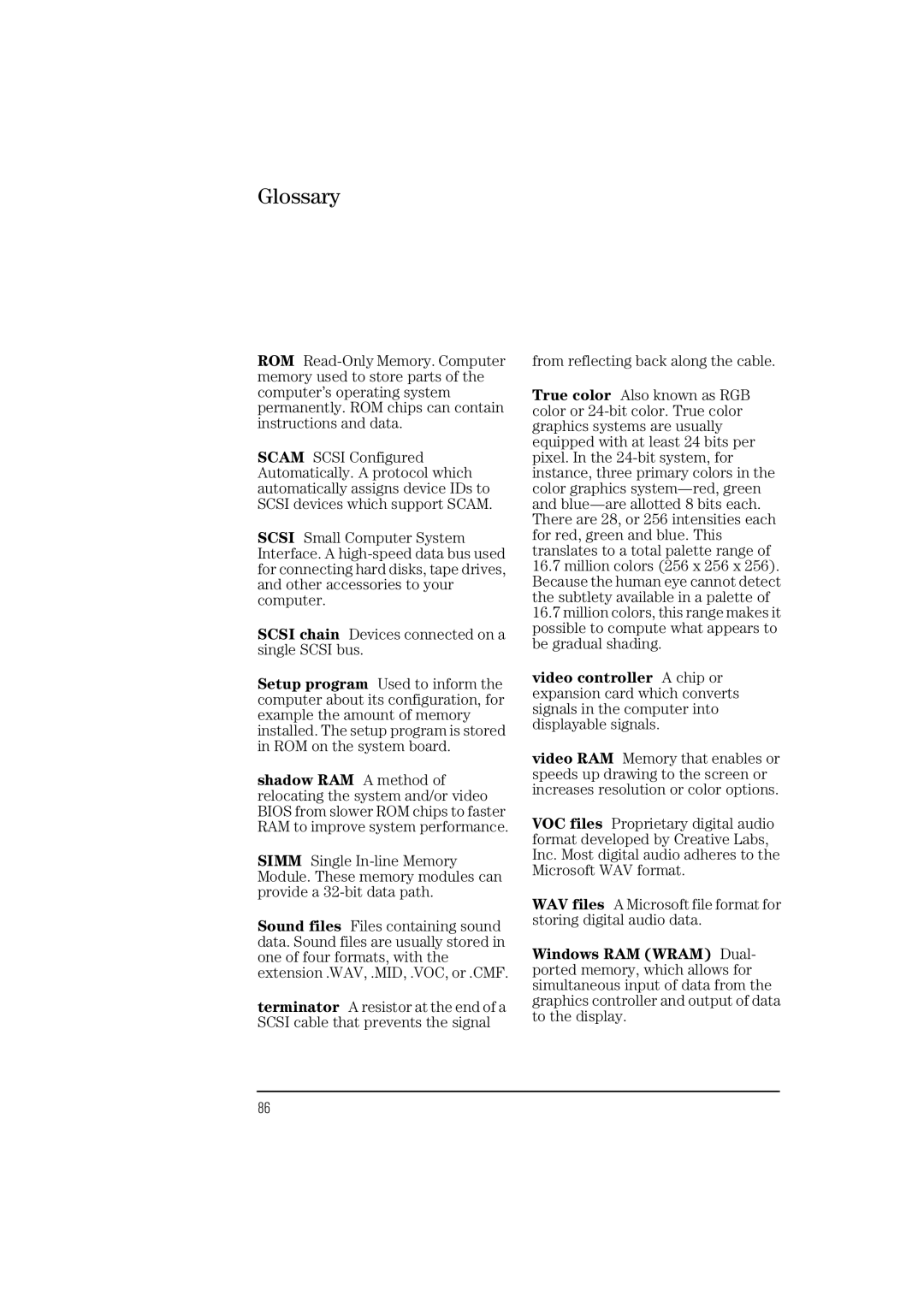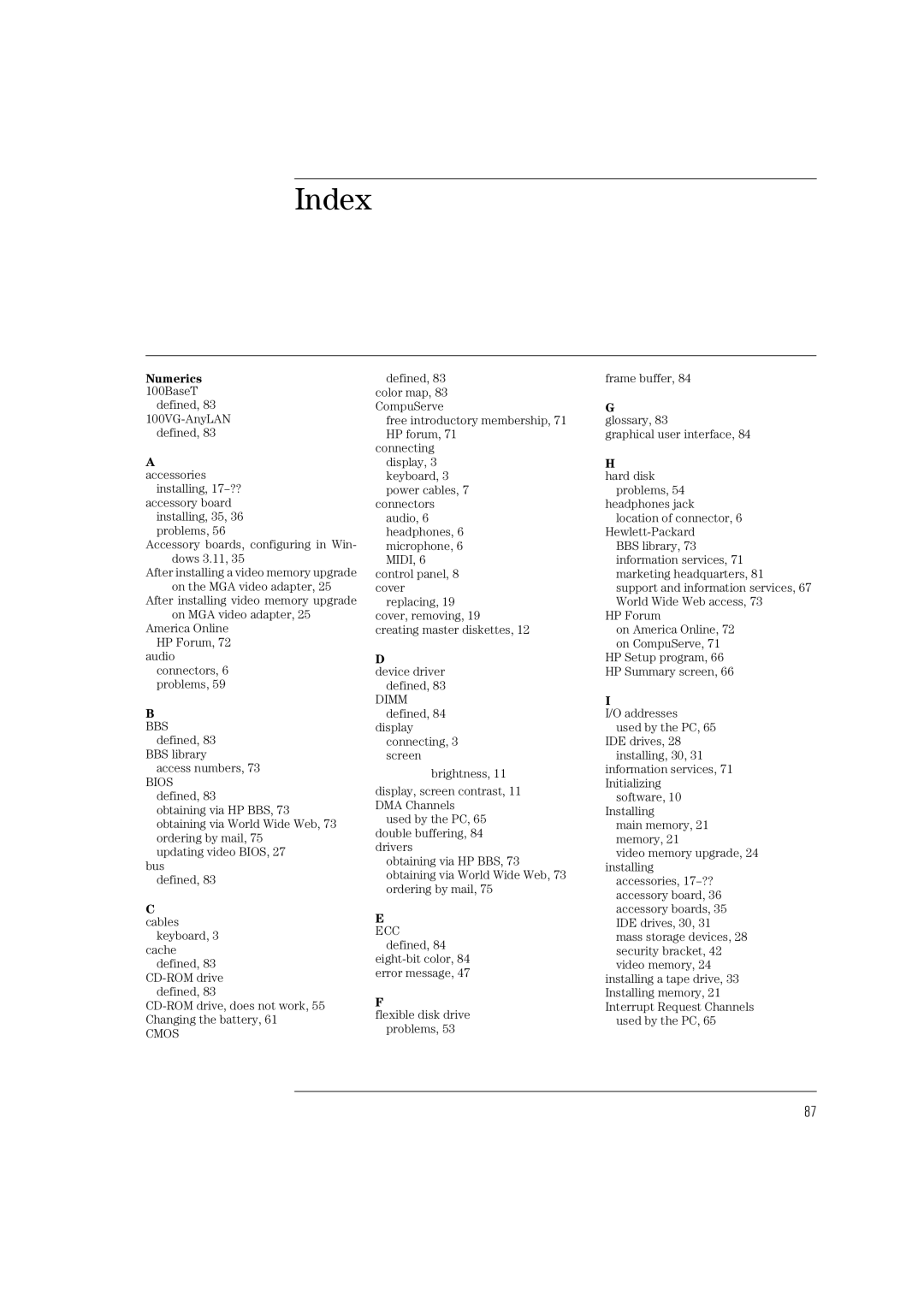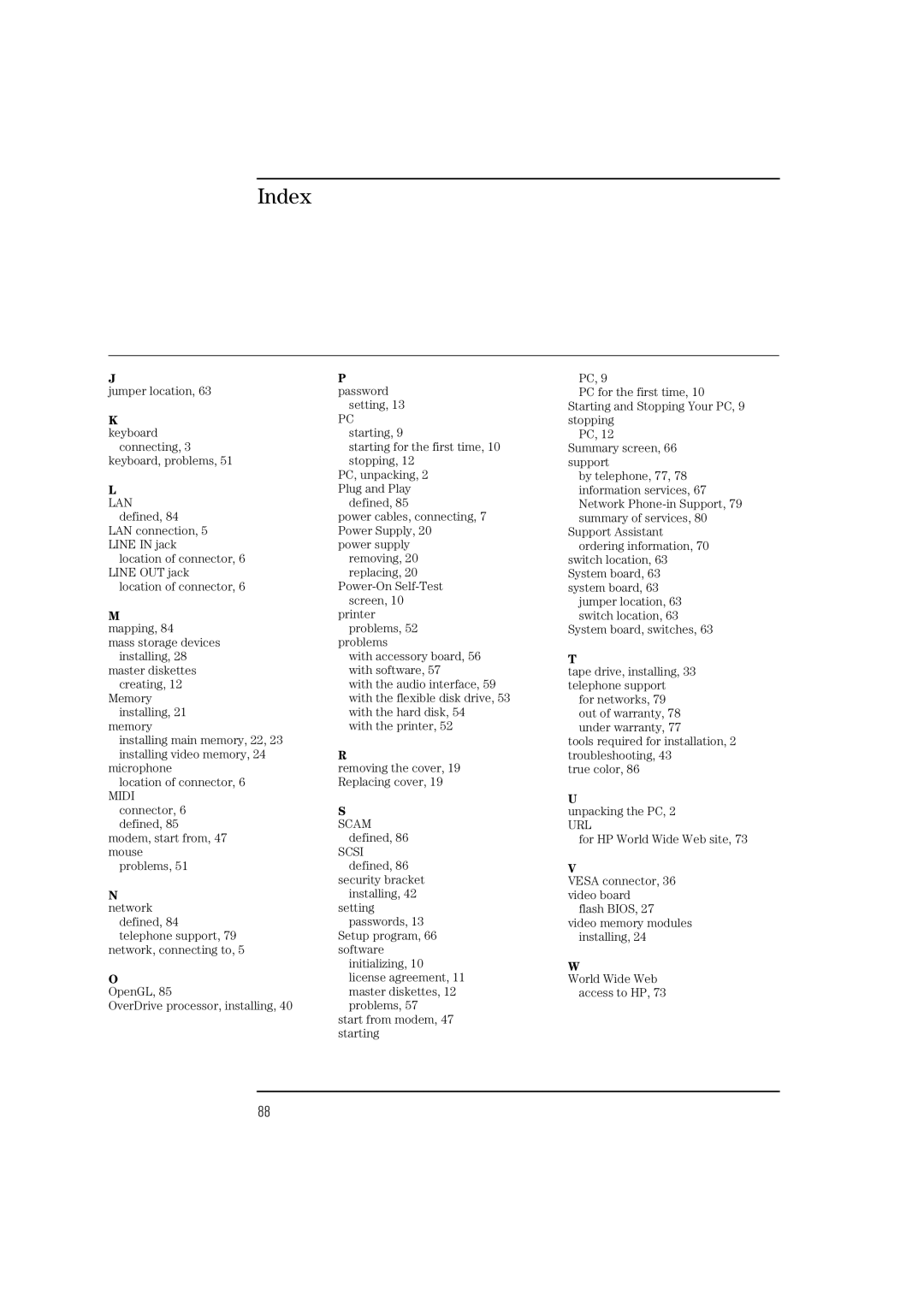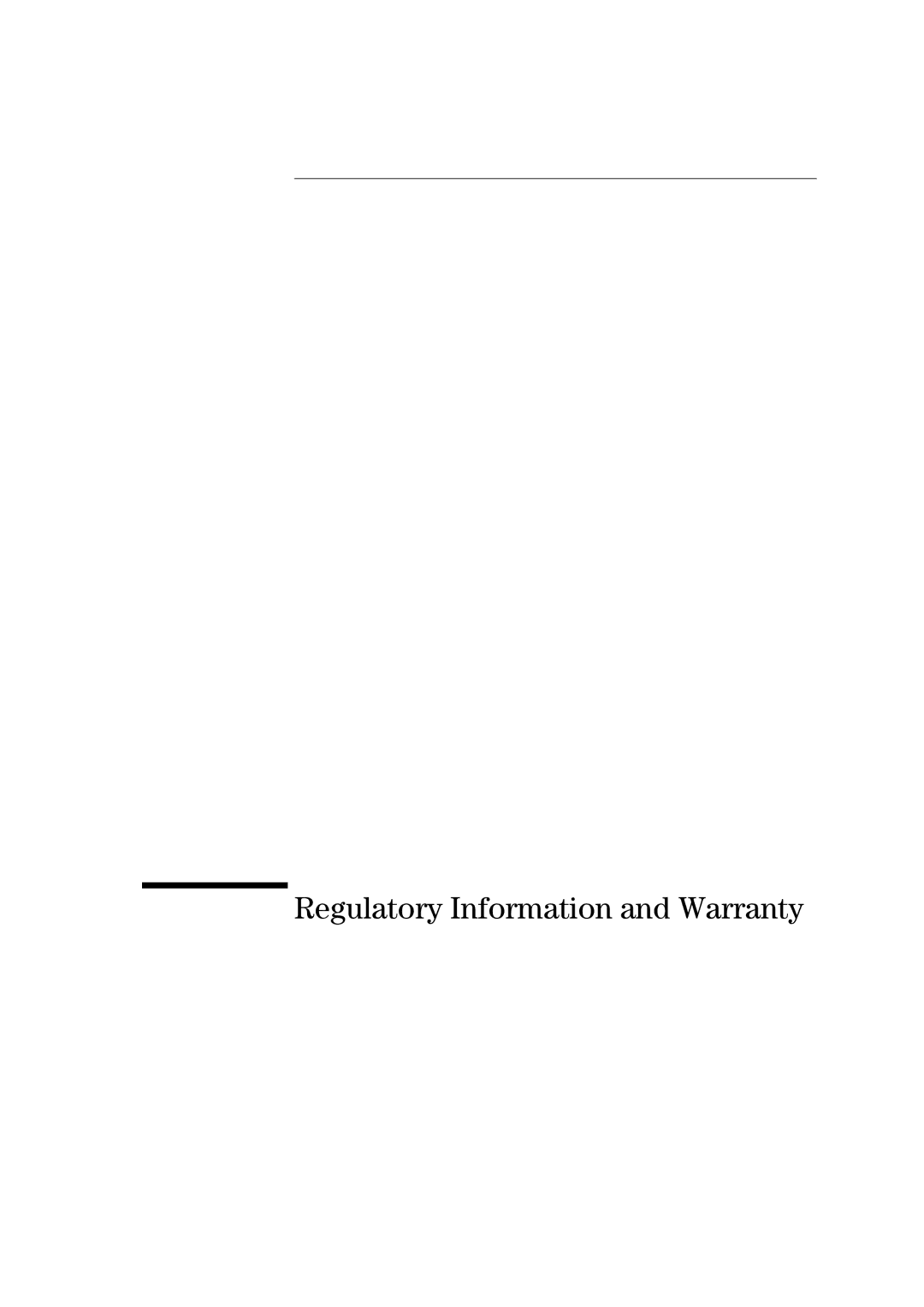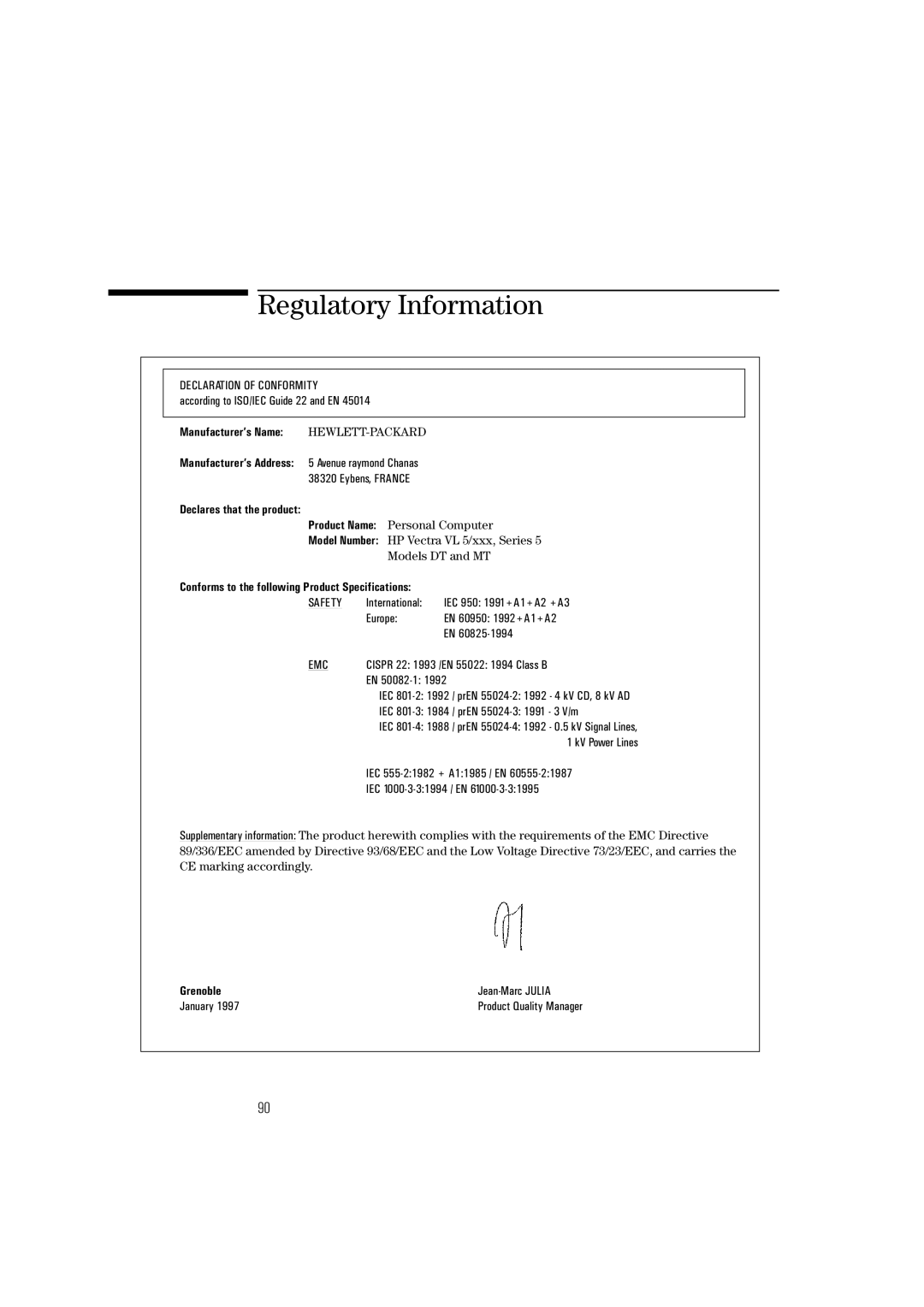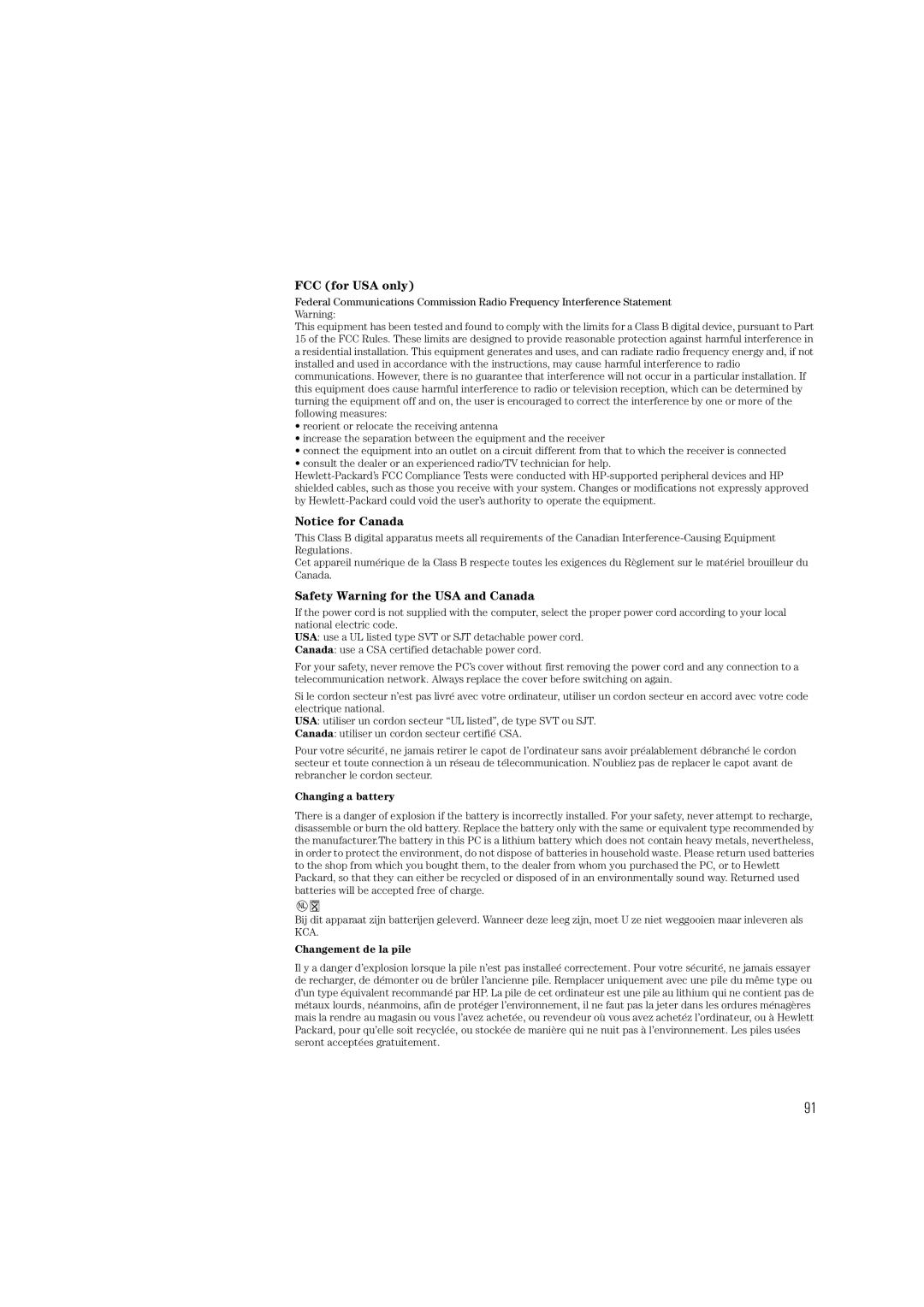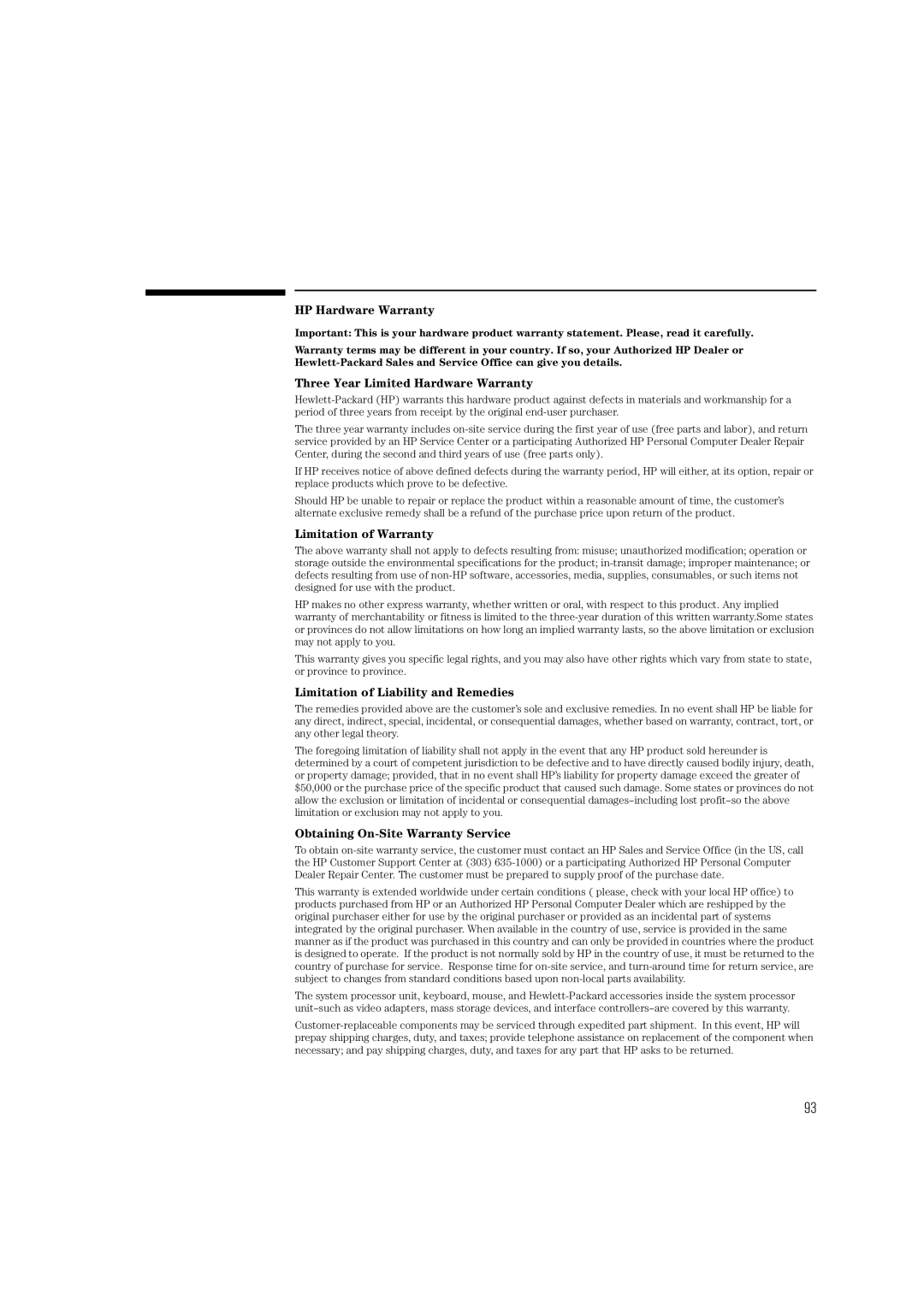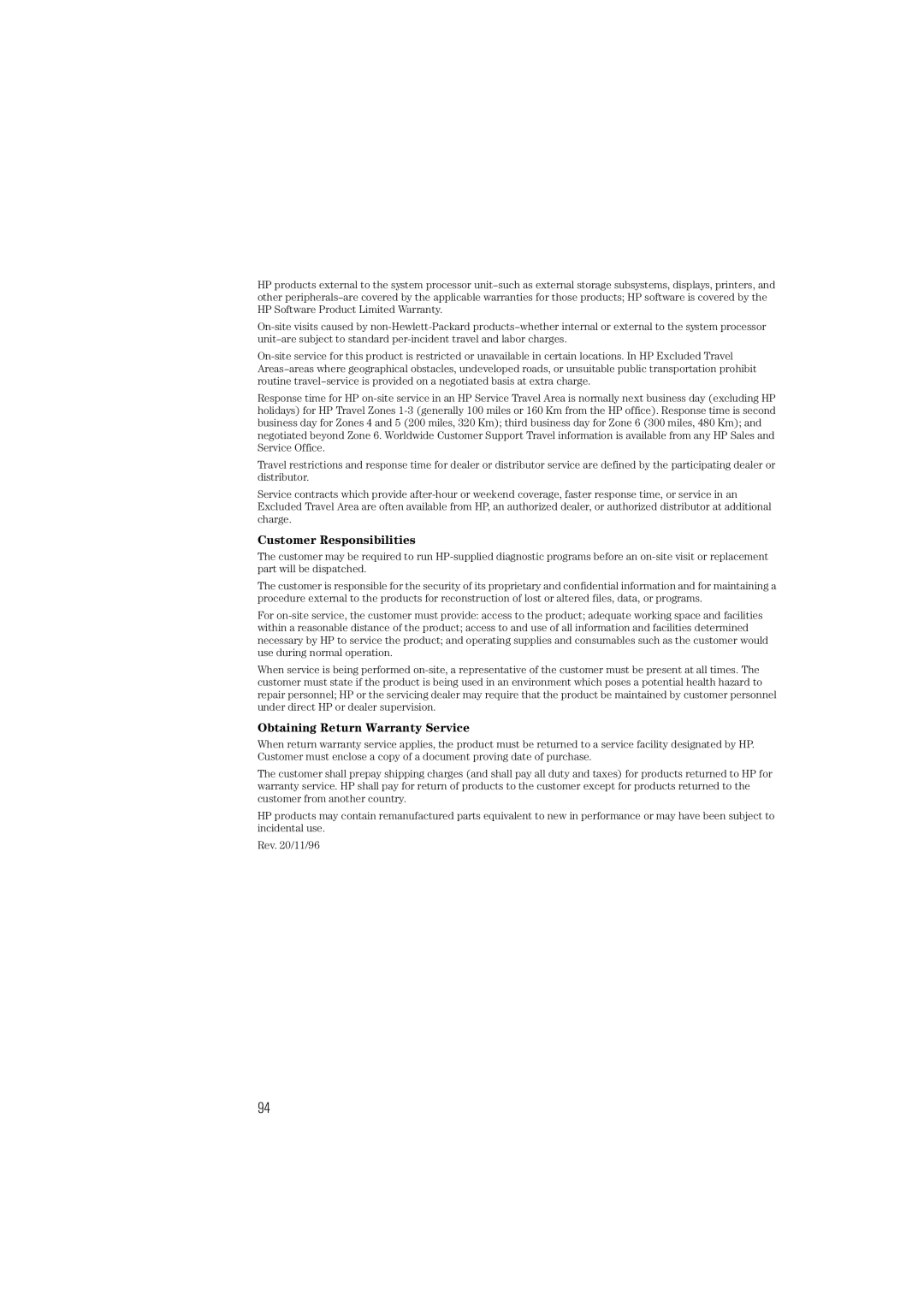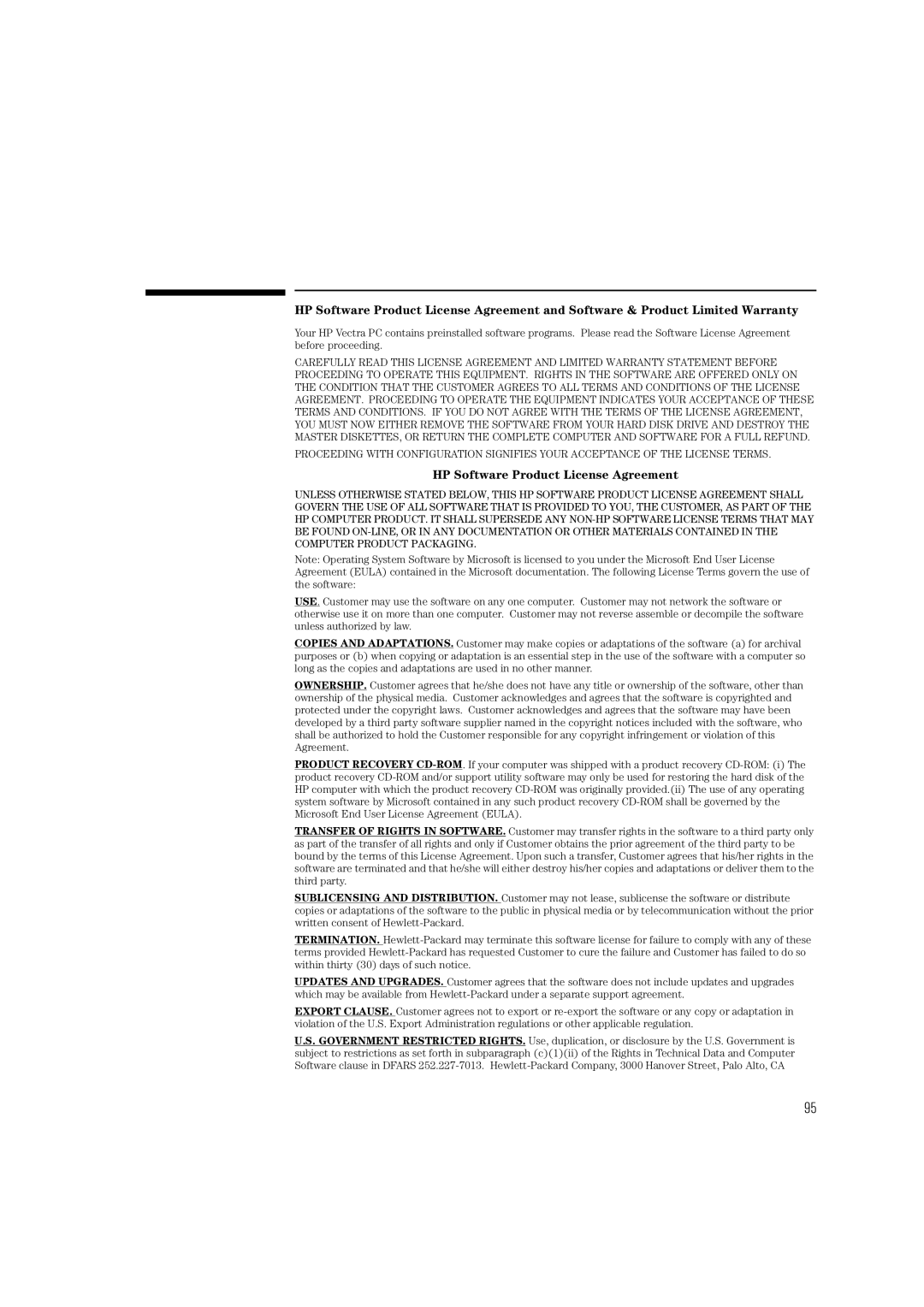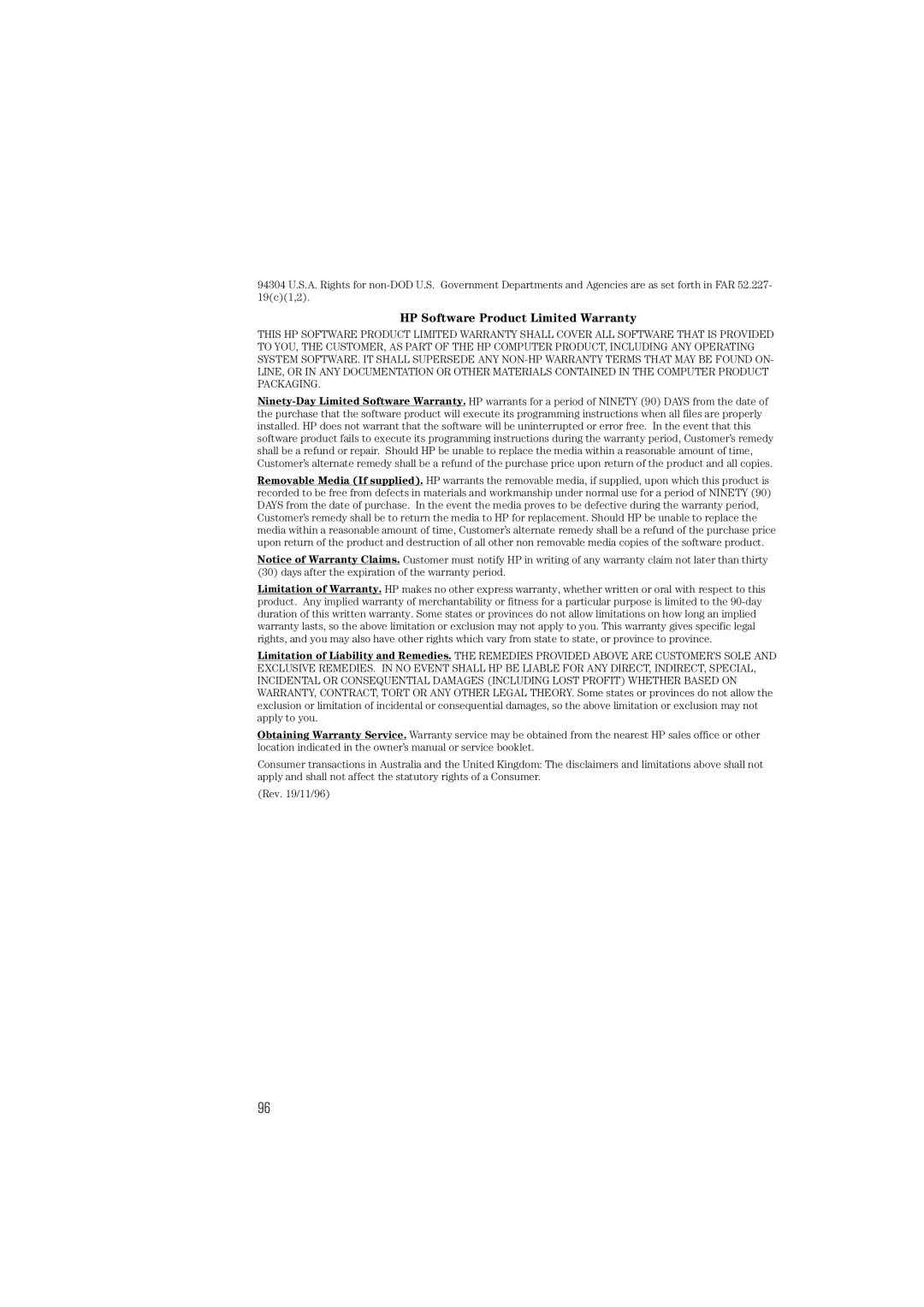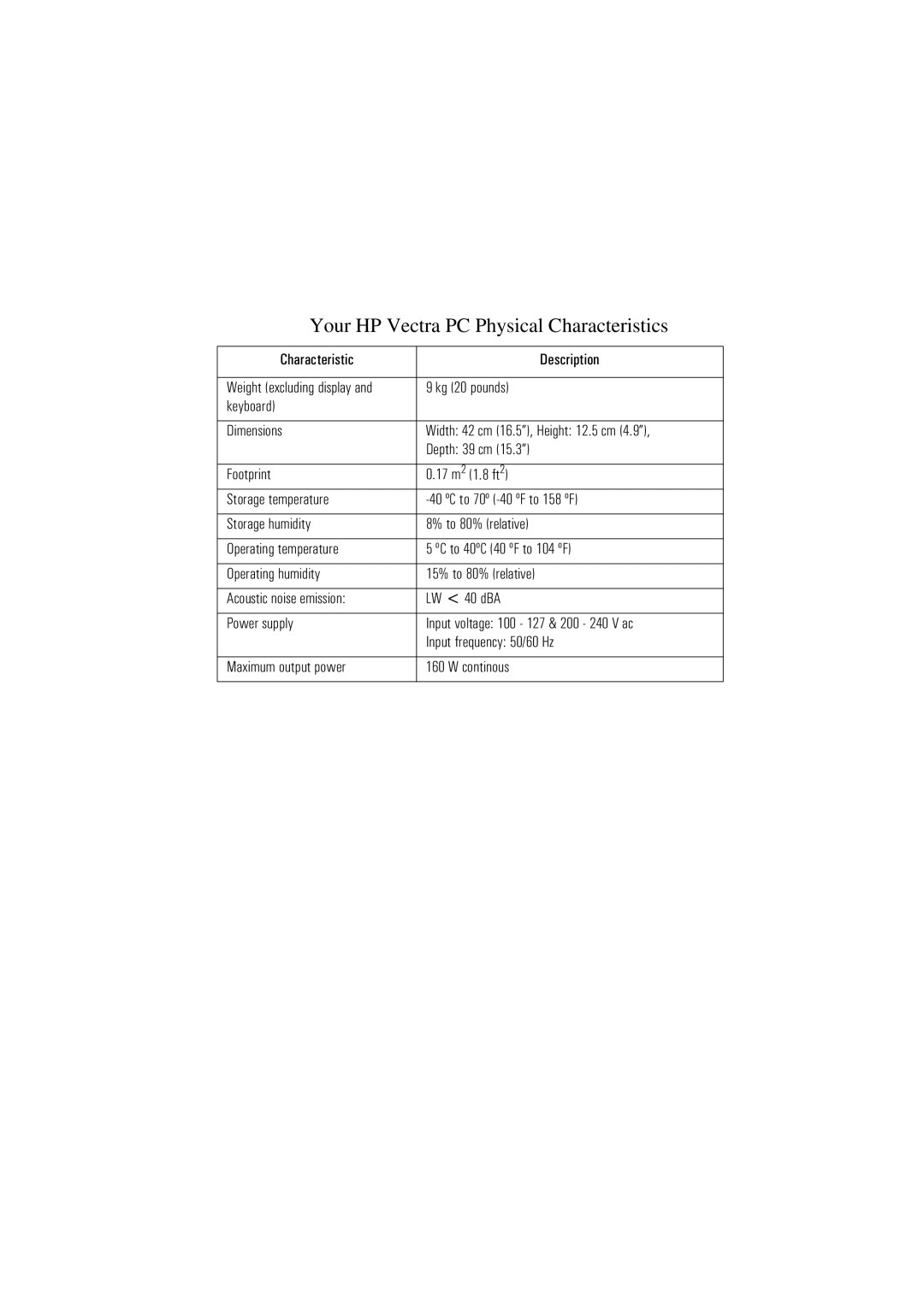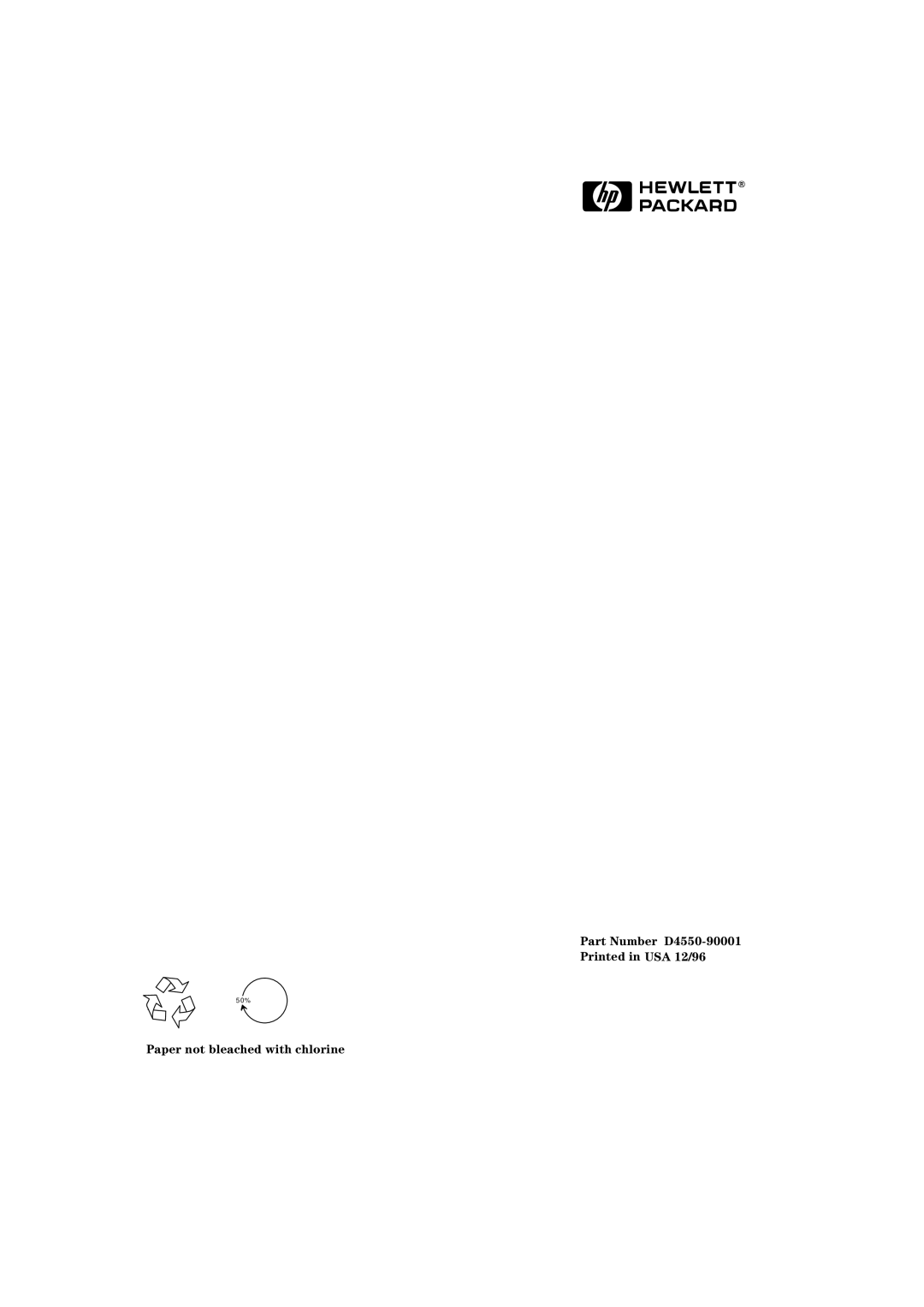4Hewlett Packard Support and Information Services
Hewlett-Packard Marketing Headquarters
Should you wish to contact
ASIA | |
Far East Sales Region Hdqtrs | Prolongación Reforma No. 700 |
Col. Lomas de Santa Fe | |
22/F Peregrine Tower | Del. Alvaro Obregón |
Lipp Centre | México |
89 Queensway, Central | 01210 Mexico, D.F. |
Hong Kong |
|
EUROPE | USA |
European Operations Hdqtrs | Intercon Operations Hdqtrs |
150, route du | 3495 Deer Creek Road |
P.O. Box 1217 | P.O. Box 10495 |
Meyrin 2/Geneva | Palo Alto, CA |
Switzerland | USA |
MIDDLE EAST / AFRICA | CANADA |
Middle East / Central Africa Sales Hdqtrs | |
6877 Goreway Drive | |
Rue de Veyrot 39 | Mississauga |
Ontario L4V 1M8 | |
Switzerland | Canada |
81