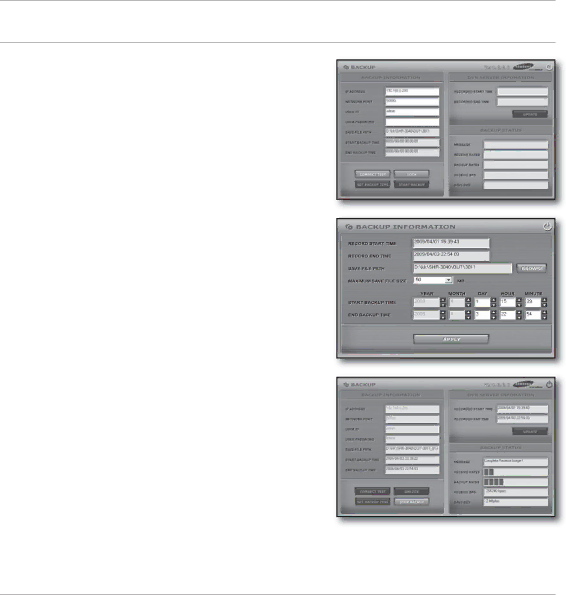
web viewer
BACKUP
1.Enter each necessary item and provide the <USER PASSWORD>.
2.Click <CONNECT TEST>.
When your confi guration passes the test, you will see a message of “Success Connect Test!” On the <MESSAGE> box.
3.Click <LOCK> and then select <SET BACKUP TIME>. The “BACKUP INFORMATION” window appears.
4.Click <BROWSE> to specify the <SAVE FILE PATH>.
5.Specify the max storage size, and the start and end time.
6.Click <APPLY>.
You can check that a backup fi le is created in the specifi ed path.
7.Click <START BACKUP>.
The button will switch to <STOP BACKUP> with a backup fi le in the specifi ed path.
The backup format is AM4.
You can play and edit the backup fi le using the “PLAYER”.
J Backup is available with the “admin” and “manager” account.
PLAYER
You can play a fi le that is backed up on your PC.
1.Click <PLAYER>.
The “PLAYER” window appears.
2.Click <OPEN> and select a desired backup fi le. The selected backup fi le starts being played.
56_ web viewer