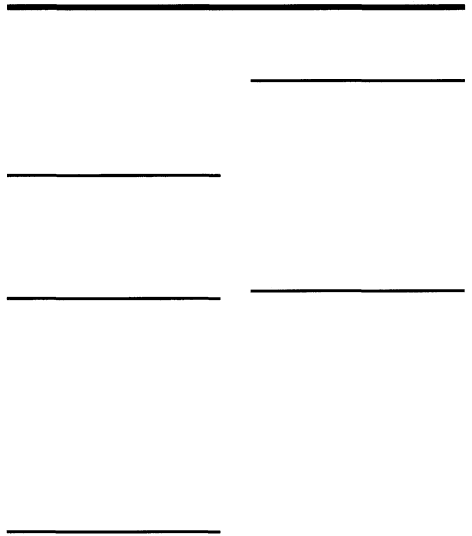
Table of Contents
Introduction | 4 |
Precautions | 4 |
Safety precautions | 5 |
Care and storage | 10 |
Getting Started |
|
Unpacking the printer | 11 |
What you can do with the | |
color printer | 12 |
Identifying the parts | 13 |
Other Printing Functions |
|
Making split prints | 31 |
Making split prints of the same |
|
image | 31 |
Index print | 32 |
Printing all recorded images in a |
|
SmartMedia or CompactFlash card ... | 34 |
Printing | 36 |
Printing the date | 37 |
Adjusting the sharpness | 39 |
Setup |
|
Setting up the printer | 15 |
Connecting the power supply | 15 |
Using print packs | 17 |
Loading the ink ribbon cartridge | 18 |
Handling the ink ribbon |
|
cartridge | 20 |
Loading print paper | 21 |
Loading print paper in the paper |
|
feed cassette | 21 |
Installing the paper feed cassette |
|
onto the printer | 22 |
Basic Printing |
|
Printing images recorded on the card |
|
(SmartMedia or CompactFlash) | 23 |
Preparation | 23 |
Opening the card cover | 24 |
Inserting the card into the printer's | |
slot | 24 |
Printing | 27 |
For Your Information |
|
Troubleshooting | 40 |
If indicators light or blink | 41 |
If print paper is jammed | 42 |
About the ink ribbon cartridge and |
|
print paper | 44 |
Specifications | 45 |
FCC notice | 46 |
Accessories | 47 |
Print index | 48 |
3