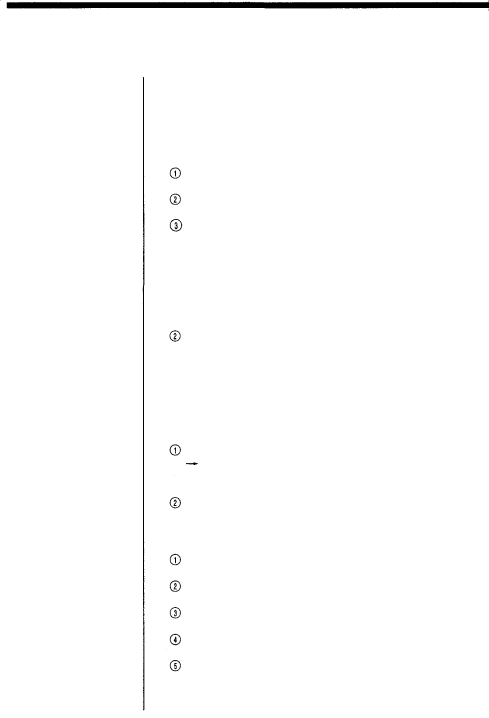
For Your Information
Troubleshooting
Use the following measures to solve problems you may experience with your printer, and also read the Installa- tion Guide provided with the optional
Cannot turn the printer ON.
The AC adapter is not connected.
![]() Connect the AC adapter properly. (Page 15)
Connect the AC adapter properly. (Page 15)
Rechargeable battery is not installed.
![]() Install the rechargeable battery. (Page 16)
Install the rechargeable battery. (Page 16)
The remaining battery power is low.
![]() Fully recharge the rechargeable battery. (Page 16)
Fully recharge the rechargeable battery. (Page 16)
Cannot operate the printer with any of operation buttons.
![]() When the ACCESS/CHARGE indicator blinks or PRINTING indicator lights, the printer is communicating with the PC.
When the ACCESS/CHARGE indicator blinks or PRINTING indicator lights, the printer is communicating with the PC.
![]() The buttons on the printer are defeated during communication. Wait a few moments. (Pages
The buttons on the printer are defeated during communication. Wait a few moments. (Pages
When only the battery frame is displayed on it, the remaining battery power is low.
![]() Recharge the rechargeable battery. (Page 16)
Recharge the rechargeable battery. (Page 16)
Cannot remove the ink ribbon cartridge.
![]() The printer is OFF.
The printer is OFF.
![]() Turn the printer ON again and wait until the mechani- cal sound stops.
Turn the printer ON again and wait until the mechani- cal sound stops.
Printing takes a long time to start.
The printer takes a long time to print a TIFF file.
The printer takes about 3 minutes to print a
Trimming reserved by DPOF takes a long time.
![]() Trimming takes about 2 minutes. Wait until the file printing completes.
Trimming takes about 2 minutes. Wait until the file printing completes.
Cannot print.
The ink ribbon cartridge is not installed.
![]() Install an ink ribbon cartridge. (Page 18)
Install an ink ribbon cartridge. (Page 18)
The paper feed cassette is not installed.
![]() Install the paper feed cassette. (Page 21)
Install the paper feed cassette. (Page 21)
Print paper is jammed at the paper exit.
![]() Remove jammed paper and retry printing. (Page 21)
Remove jammed paper and retry printing. (Page 21)
The printer cannot recognize the image format.
![]() Printing from the card is not possible.
Printing from the card is not possible.
Indicator(s) light(s) or blink(s).
![]() See pages
See pages
40 For Your Information