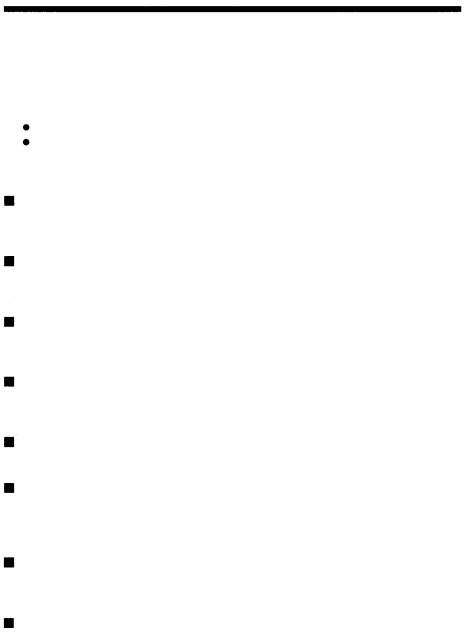
![]() NOTE
NOTE
 Do not block the vent.
Do not block the vent.
Doing so may cause the printer to heat up, possibly resulting in fire or electric shock.
Do not block the vent.
Do not put the printer in the following places.
-Place with poor ventilation
-On a soft surface like a rug or bed
Do not put the printer on an unstable surface such as a shaky table.
If the printer falls, it may injure someone. This could also damage the printer or cause the printer to malfunction.
Do not touch the
Doing so may cause injury or burns. This applies especially to children and those unfamiliar with the printer.
Do not move the printer when the power cord is taut.
Doing so may damage the cord, possibly resulting in fire or electric shock. When moving the printer, unplug and bundle the power cord.
Do not pull the cord with a jerk.
To unplug the power cord, hold it by the plug. Pulling on the cord may damage it, possibly resulting in fire or electric shock.
Unplug the power cord from the power outlet before cleaning the printer.
Accidentally touching a
Unplug the printer if it will not be used for an extended period of time (for example, while you away on a long trip.)
Otherwise, deteriorated insulation or leakage current may cause fire or electric shock.
Remove the optional rechargeable battery if the printer will not be used for
an extended period of time.
Otherwise, fluid leakage may occur.
When the optional rechargeable battery is not Installed, mount the rear cover.
9