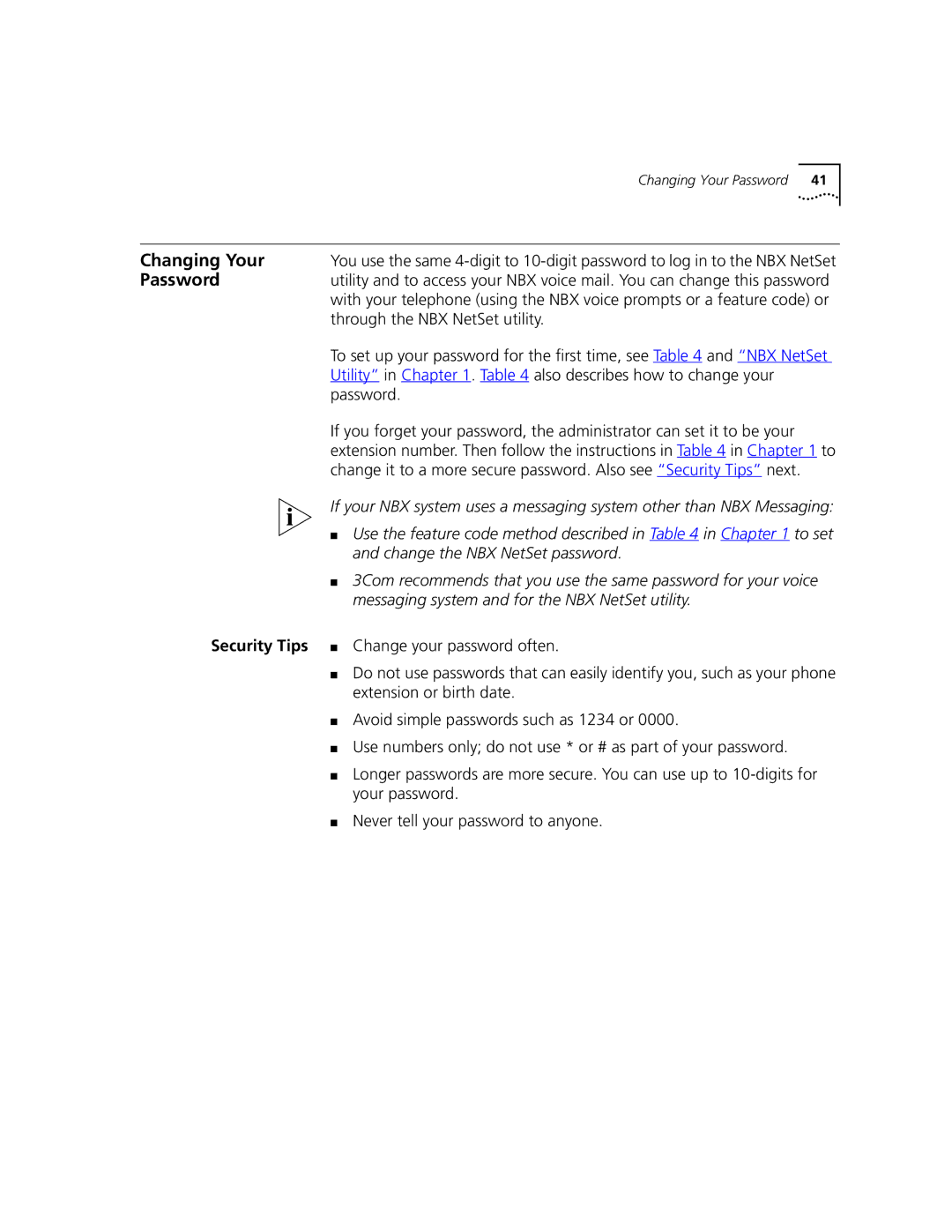3102, 3101 specifications
The 3Com 3101 and 3102 are notable elements in the realm of networking equipment, specifically designed to enhance voice communications over IP networks. These devices reflect the evolution of telecommunication technologies, merging legacy systems with modern network capabilities to create efficient and flexible solutions for businesses.The 3Com 3101 is primarily recognized for its ability to handle high-quality voice calls while providing an array of features that cater to the needs of various users. One of its key characteristics is the integration of Voice over IP (VoIP) technology, allowing for telephone calls to be transmitted over the internet instead of traditional telephone lines. This not only reduces operational costs but also enhances the ability to scale communications within an organization.
The 3101 model boasts a user-friendly interface, characterized by its intuitive keypad and readily accessible functions. This model is particularly suitable for environments that require basic telephony features, such as small offices or reception areas. It supports essential functions like call forwarding, call waiting, and voicemail, ensuring users stay connected and efficient.
On the other hand, the 3Com 3102 takes the functionalities a step further, targeting more advanced user requirements. It combines the basic features of the 3101 with enhanced capabilities such as multiple line handling, enabling users to manage several calls simultaneously. Moreover, it includes features such as rich media support and higher audio quality, ensuring an exceptional communication experience.
Both the 3101 and 3102 models come equipped with Power over Ethernet (PoE) technology, facilitating power supply through network cables. This minimizes clutter by reducing the need for separate power outlets and ensures simplified installation. Additionally, these devices are designed with security in mind, implementing protocols to safeguard data transmission and protect against unauthorized access.
In conclusion, the 3Com 3101 and 3102 represent reliable and efficient solutions for businesses looking to modernize their communication systems. With their focus on VoIP technology, user-friendly designs, and advanced features, these models cater to a range of organizational needs, making them a valuable addition to any modern network infrastructure. The ability to adapt to changing requirements while maintaining high-quality communication is what truly sets these devices apart in a competitive marketplace.