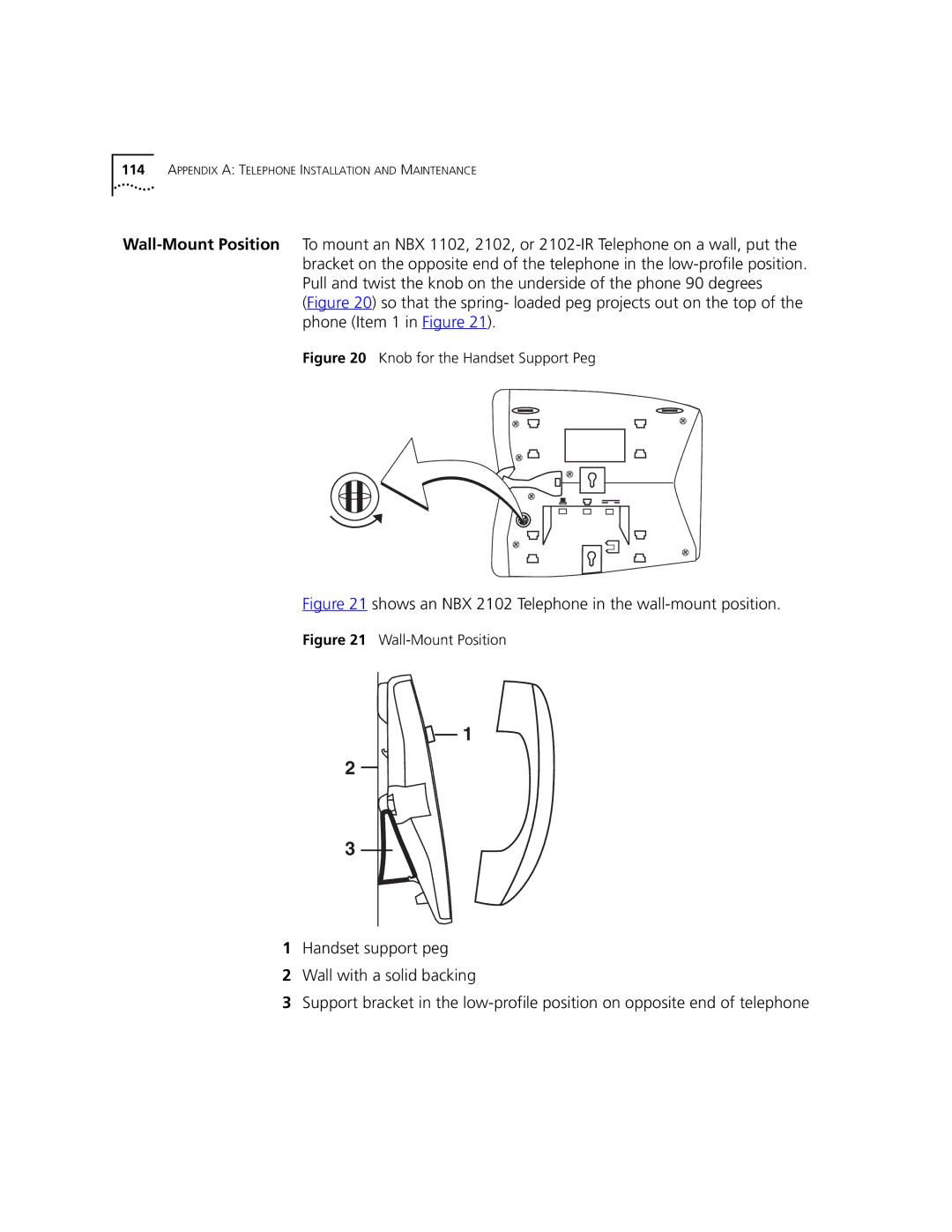NBX Telephone Guide
3Com Corporation, 350 Campus Drive, Marlborough, MA
United States Government Legend
Contents
NBX 2101 Basic Telephone
Personalizing Your Telephone
Getting More from Your Telephone System
Index
Page
This Guide
How to Use
Shows where to look for specific information in this guide
If you are looking for information about Turn to
Term Definition
Conventions
Lists conventions that are used throughout this guide
Icon Type Description
Documentation
Comments on
Documentation
About this Guide
Setting Up Your Password and Voice Mail For the First Time
Describes how to set up your first password
If your system uses a voice
NBX Messaging, use this code Feature
Password Change If your system uses NBX
Messaging application other than
Need Internet access. To start the NBX NetSet utility
Guides
Frequently used features on your telephone
Quick Reference
Utility
NBX
Telephone. The features are discussed after the picture
Telephone Buttons
Controls
Label area for Access buttons Telephone key pad
Program button Reserved for future use
Handset
Telephone’s buttons button mappings, click the Shortcut to
Access Buttons
Programmable
Help button for instructions
Buttons
Status Lights for
System Appearance
Personal Speed Dial 4. See Speed Dials in Chapter
NBX 1102
IR Business Telephones
Shows the buttons and controls on the NBX 1102, 2102
Display Panel in Chapter
Telephone key pad
Displays the 18 programmable Access buttons. The One-Touch
Current button mappings
Status Lights for
NBX 3101 and 3101SP Basic
NBX 3101SP Basic Telephone
Telephone key pad
Speaker
Handset Supports wide band audio
Access buttons have these default settings
System Appearance button
NBX 3101 and 3101SP Basic Telephones
NBX 2101 Basic Telephone
NBX 2101 Basic Telephone has these features
Telephone
Telephone key pad
Status Icons
Feature Allows you to access features that are not directly
How to use them
Same time
NBX Messaging
NBX Messaging
Components
Considerations
Password
Password
Utility in . also describes how to change your
Changing Your
Personal Greeting
Name
Announcement
Information
Listening to NBX Messages
NBX Telephone
Telephone
Messages
Buttons
Replying to a
Message
Forwarding a
You can forward most messages, with or without comments
Optionally, press one of these buttons, or proceed to step
Follow these steps
Creating
Sending a Message
Dial 2 to select Create and Send a Message
Lists
Creating Personal
Voice Mail Group
Message to everyone on the list at the same time
Deleting Groups
Dial 9 for Mailbox Options Dial 3 for Group Lists
Press 1, 3, or
Your Call Coverage
Forwarding
Incoming Calls to
Point
Mail Messages
Other Ways to
Manage Your Voice
Other Kinds
Examples
Example
NBX Messaging
Standard Features
Using an NBX 3101SP Basic Telephone, you can press Speaker
Line a Line B How to Manage New Calls
Using the NBX Telephone Display Panel
You do hang up the handset and the other
Alternates between the list
Menu choices
Lee Man Yee Lee Margaret
Setting Your Call
Coverage Point
Redialing a Call
Putting a Call
On Hold
To put a call on hold for any reason
Standard Features
Transferring a Call
Standard Features
Establishing a
Conference Call
Transfer
That You Called your call is answered by someone else
More About
Button 3101, 3101SP
Setting the Volume
Standard Features
Personalizing Your Telephone
Speed Dials
Guidelines About Features on NBX Telephones
Ringer Tones
Log in to NBX NetSet Ringer Tones
To assign or change a personal speed dial number
Select NBX NetSet Speed Dials Personal
Personalizing Your Telephone
Log in to NBX NetSet Speed Dials One Touch
Log in to NBX NetSet Speed Dials Personal or System-wide
Labels
To print a list of speed dials
To print labels for your telephone
Notification
Check Enabled
Off-Site
Number/Address field
Personalizing Your Telephone
Additional Notes
If you specify EMail for the first attempt
Do Not Disturb
Resetting the Off-Site Notification Cycle
Feature Code to enable and disable the feature
If you specify Pager or VoiceMail for the first attempt
Unauthorized Use
Temporarily with the Telephone Locking feature
Preventing
Your Telephone
User Information Feature Settings
Information Call Permissions
Class of Service
Override
Same local network
Handset can be either on hook or off hook
Using a Headset
Personalizing Your Telephone
Getting More from Your Telephone System
Listening to Your Messages in Your E-mail or Browser
Caller on the display panel of your NBX telephone
Caller ID
Identity telephone number from anyone you call
From being sent to the NBX system
Call Pickup
CLIR-NEXT on
Log in to NBX NetSet User Information Call Pickup
Using the feature code
Pickup
Shows the path of a call coming into a hunt group
Hunt Groups and Calling Groups
Shows the path of a call coming in to a calling group
System Default Extension Numbers
Call Park
Give during your announcement
Message in one of three ways, as described in Table
Digit dial plan Feature Default extensions External Paging
Paging
Internal Paging
Dialing a Call to a Remote Office
Wide Area Network WAN
Using Site Codes to Dial Remote Offices
Bridged Extensions
Examples
Additional Applications
Getting More from Your Telephone System
NBX 3105
NBX Attendant
Access Buttons
Feature Buttons
Console
NBX Attendant Console
Transfer in Chapter
Labels
Complement
Attendant
Software
Keyboard
Button Purpose Shortcut
NBX 3105 and 1105 Attendant Consoles
Telephone Installation Maintenance
Underside of the NBX 3102 Business Telephone
Telephone Label
Installing
Adjusting
Plate
Adjusting the Support Bracket
1102/2101/2102
Opposite mounting points snap into place
Low-Profile
Shows an NBX 2102 Telephone in the wall-mount position
Moving Your
Extension settings from one telephone to another
Label Cover
Swapping
Problems
Cleaning Your
Troubleshooting
Always unplug your telephone from the power source and from
Possible Problem
Display panel shows
Index
NBX Feature Codes Guide 9 Complement Attendant Software CAS
Indicators of voice mail messages off-site notification
MWI
Setting the first time 14 personal speed dial buttons
Index
Index
Index