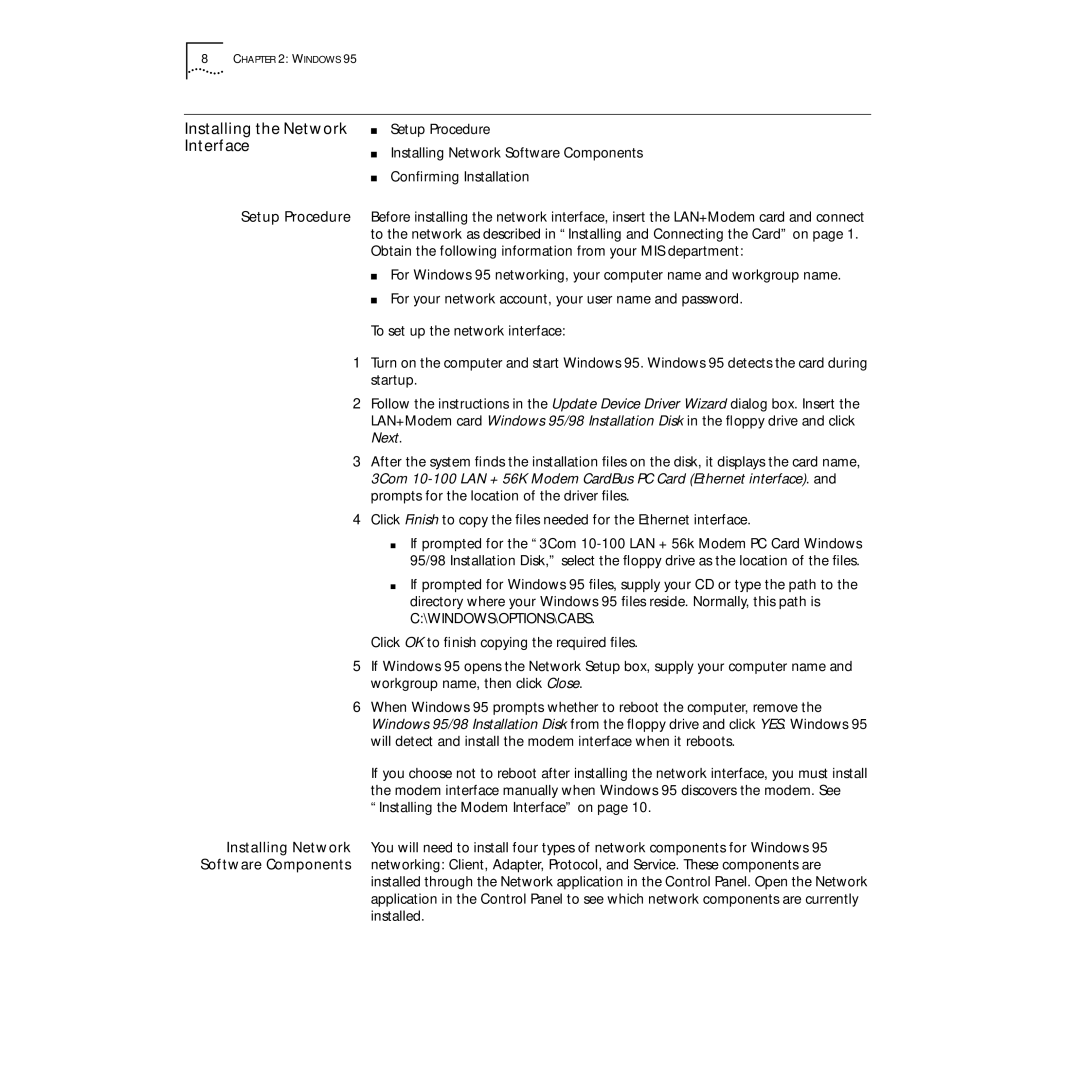8CHAPTER 2: WINDOWS 95
Installing the Network ■ | Setup Procedure |
Interface | Installing Network Software Components |
■ | |
■ | Confirming Installation |
Setup Procedure Before installing the network interface, insert the LAN+Modem card and connect to the network as described in “Installing and Connecting the Card” on page 1. Obtain the following information from your MIS department:
■For Windows 95 networking, your computer name and workgroup name.
■For your network account, your user name and password.
To set up the network interface:
1Turn on the computer and start Windows 95. Windows 95 detects the card during startup.
2Follow the instructions in the Update Device Driver Wizard dialog box. Insert the LAN+Modem card Windows 95/98 Installation Disk in the floppy drive and click Next.
3After the system finds the installation files on the disk, it displays the card name, 3Com
4Click Finish to copy the files needed for the Ethernet interface.
■If prompted for the “3Com
■If prompted for Windows 95 files, supply your CD or type the path to the directory where your Windows 95 files reside. Normally, this path is C:\WINDOWS\OPTIONS\CABS.
Click OK to finish copying the required files.
5If Windows 95 opens the Network Setup box, supply your computer name and workgroup name, then click Close.
6When Windows 95 prompts whether to reboot the computer, remove the Windows 95/98 Installation Disk from the floppy drive and click YES. Windows 95 will detect and install the modem interface when it reboots.
If you choose not to reboot after installing the network interface, you must install the modem interface manually when Windows 95 discovers the modem. See “Installing the Modem Interface” on page 10.
Installing Network You will need to install four types of network components for Windows 95 Software Components networking: Client, Adapter, Protocol, and Service. These components are
installed through the Network application in the Control Panel. Open the Network application in the Control Panel to see which network components are currently installed.