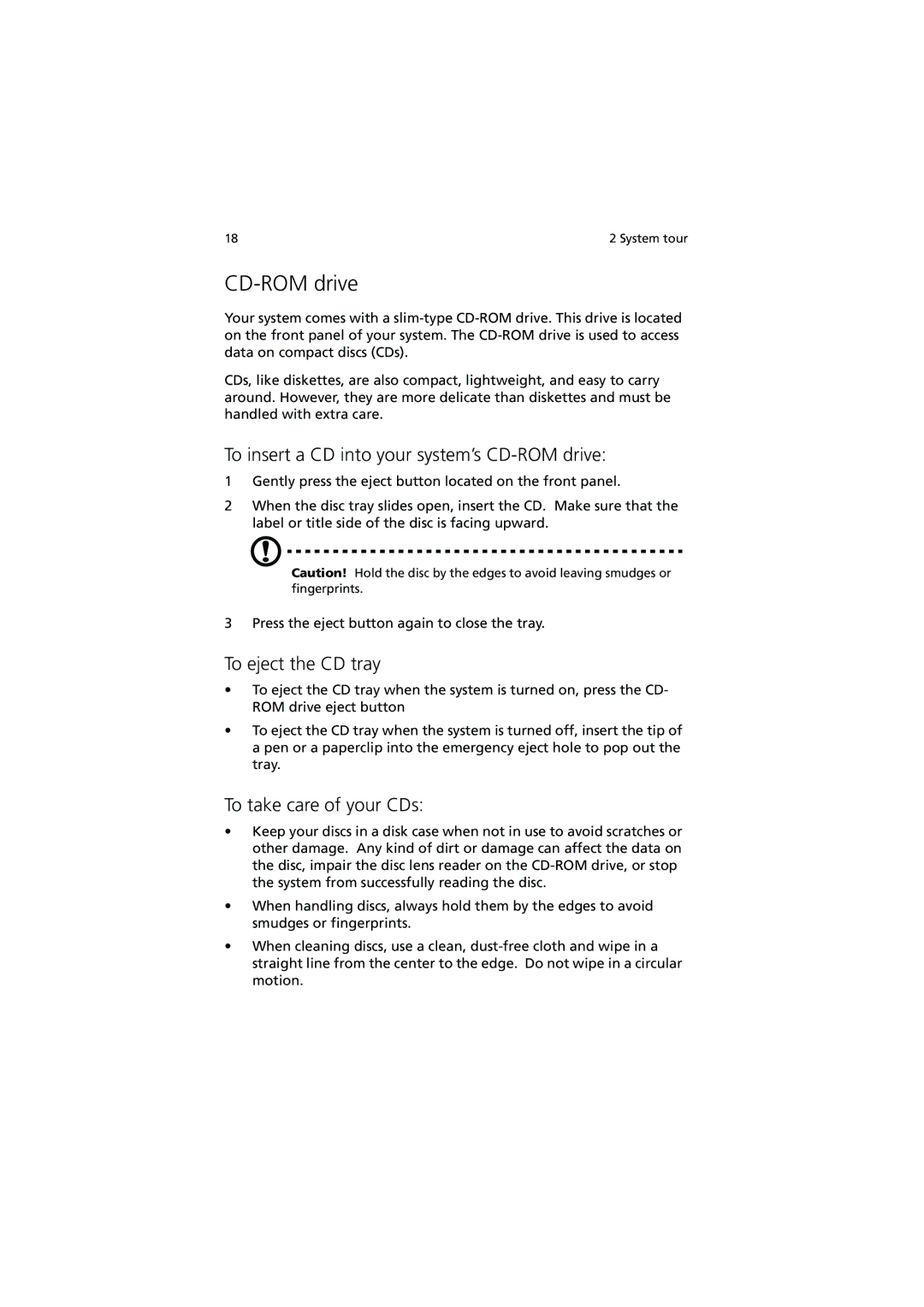18 | 2 System tour |
CD-ROM drive
Your system comes with a
CDs, like diskettes, are also compact, lightweight, and easy to carry around. However, they are more delicate than diskettes and must be handled with extra care.
To insert a CD into your system’s CD-ROM drive:
1Gently press the eject button located on the front panel.
2When the disc tray slides open, insert the CD. Make sure that the label or title side of the disc is facing upward.
Caution! Hold the disc by the edges to avoid leaving smudges or fingerprints.
3 Press the eject button again to close the tray.
To eject the CD tray
•To eject the CD tray when the system is turned on, press the CD- ROM drive eject button
•To eject the CD tray when the system is turned off, insert the tip of a pen or a paperclip into the emergency eject hole to pop out the tray.
To take care of your CDs:
•Keep your discs in a disk case when not in use to avoid scratches or other damage. Any kind of dirt or damage can affect the data on the disc, impair the disc lens reader on the
•When handling discs, always hold them by the edges to avoid smudges or fingerprints.
•When cleaning discs, use a clean,