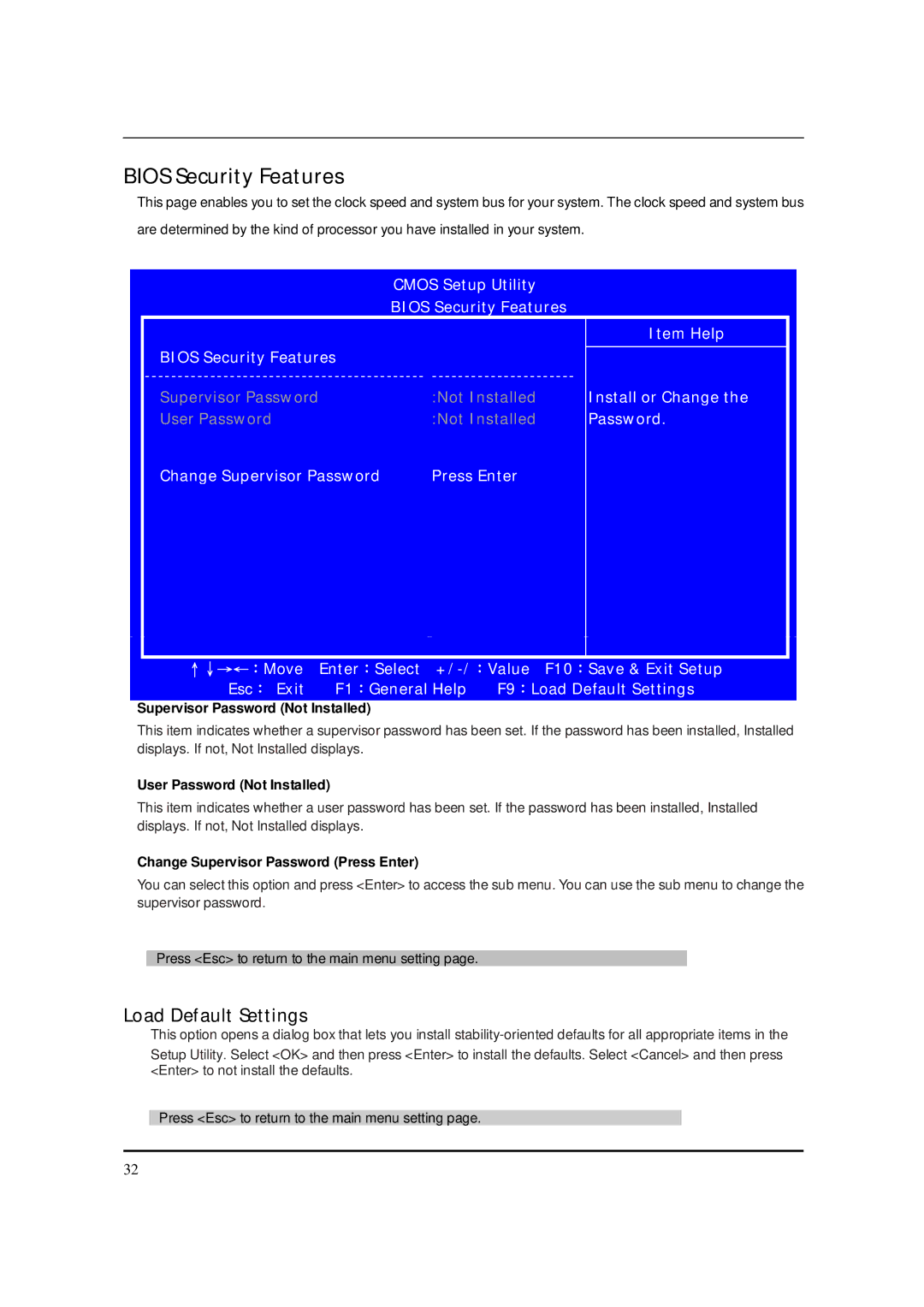BIOS Security Features
This page enables you to set the clock speed and system bus for your system. The clock speed and system bus are determined by the kind of processor you have installed in your system.
CMOS Setup Utility
BIOS Security Features
|
|
| Item Help |
BIOS Security Features |
|
|
|
|
|
| |
|
| ||
Supervisor Password |
| :Not Installed | Install or Change the |
User Password |
| :Not Installed | Password. |
Change Supervisor Password | Press Enter |
| |
|
|
|
|
|
|
|
|
|
|
|
|
|
|
|
|
|
|
|
|
|
|
|
|
|
|
|
|
|
|
|
|
|
|
|
|
|
|
|
|
|
|
|
|
|
|
|
|
|
|
|
|
|
|
|
|
|
|
|
|
|
|
|
|
|
|
|
|
|
|
|
| ↑↓→←:Move | Enter:Select |
|
| |
|
| Esc: Exit | F1:General Help | F9:Load Default Settings |
|
|
|
|
|
|
|
|
|
Supervisor Password (Not Installed)
This item indicates whether a supervisor password has been set. If the password has been installed, Installed displays. If not, Not Installed displays.
User Password (Not Installed)
This item indicates whether a user password has been set. If the password has been installed, Installed displays. If not, Not Installed displays.
Change Supervisor Password (Press Enter)
You can select this option and press <Enter> to access the sub menu. You can use the sub menu to change the supervisor password.
Press <Esc> to return to the main menu setting page.
Load Default Settings
This option opens a dialog box that lets you install
Setup Utility. Select <OK> and then press <Enter> to install the defaults. Select <Cancel> and then press <Enter> to not install the defaults.
Press <Esc> to return to the main menu setting page.
32