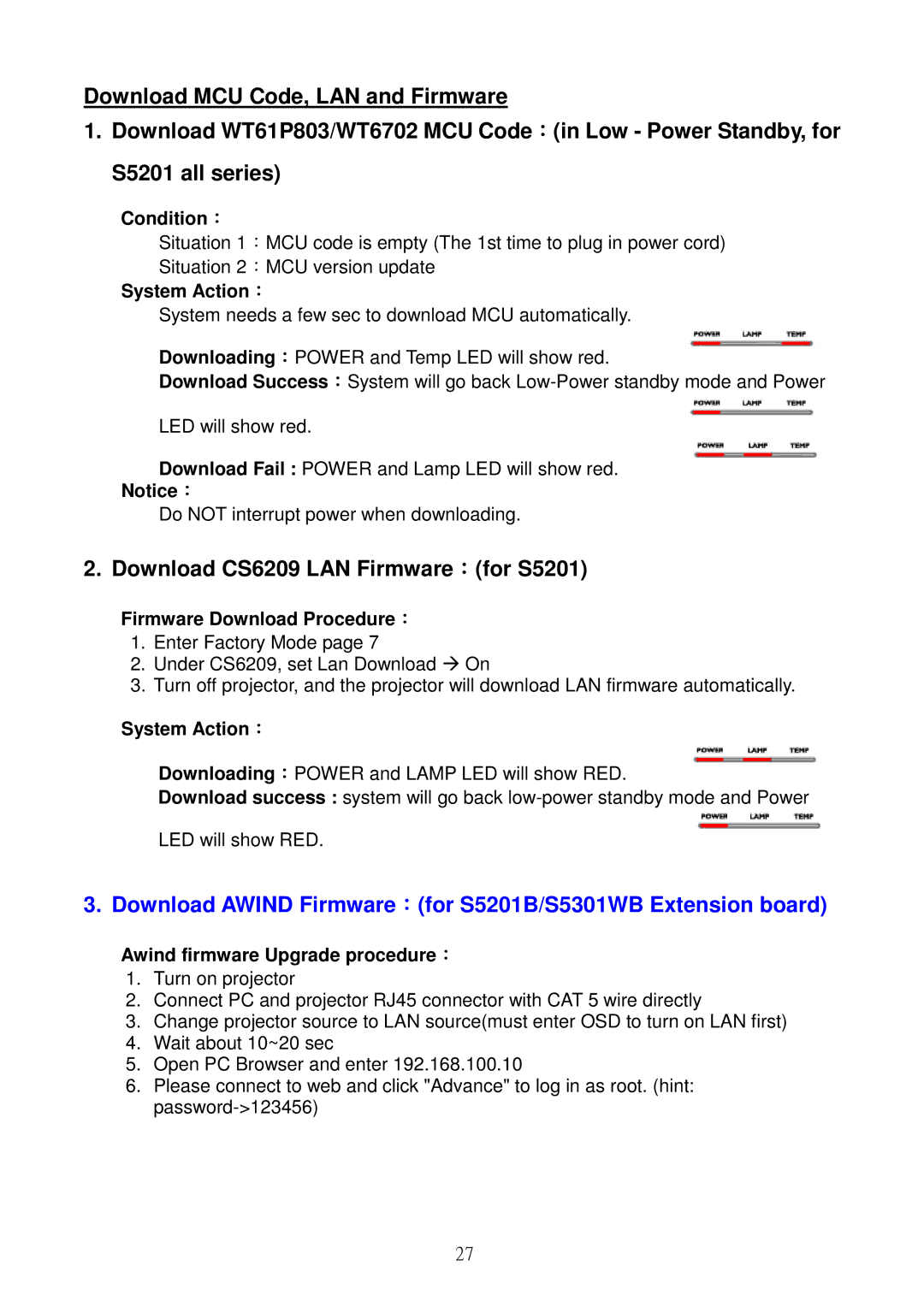Download MCU Code, LAN and Firmware
1.Download WT61P803/WT6702 MCU Code:(in Low - Power Standby, for S5201 all series)
Condition:
Situation 1:MCU code is empty (The 1st time to plug in power cord)
Situation 2:MCU version update
System Action:
System needs a few sec to download MCU automatically.
Downloading:POWER and Temp LED will show red.
Download Success:System will go back
LED will show red.
Download Fail : POWER and Lamp LED will show red.
Notice:
Do NOT interrupt power when downloading.
2. Download CS6209 LAN Firmware:(for S5201)
Firmware Download Procedure:
1. Enter Factory Mode page 7
2. Under CS6209, set Lan Download On
3. Turn off projector, and the projector will download LAN firmware automatically.
System Action:
Downloading:POWER and LAMP LED will show RED. ![]() Download success : system will go back
Download success : system will go back
LED will show RED.
3. Download AWIND Firmware:(for S5201B/S5301WB Extension board)
Awind firmware Upgrade procedure:
1.Turn on projector
2.Connect PC and projector RJ45 connector with CAT 5 wire directly
3.Change projector source to LAN source(must enter OSD to turn on LAN first)
4.Wait about 10~20 sec
5.Open PC Browser and enter 192.168.100.10
6.Please connect to web and click "Advance" to log in as root. (hint:
27