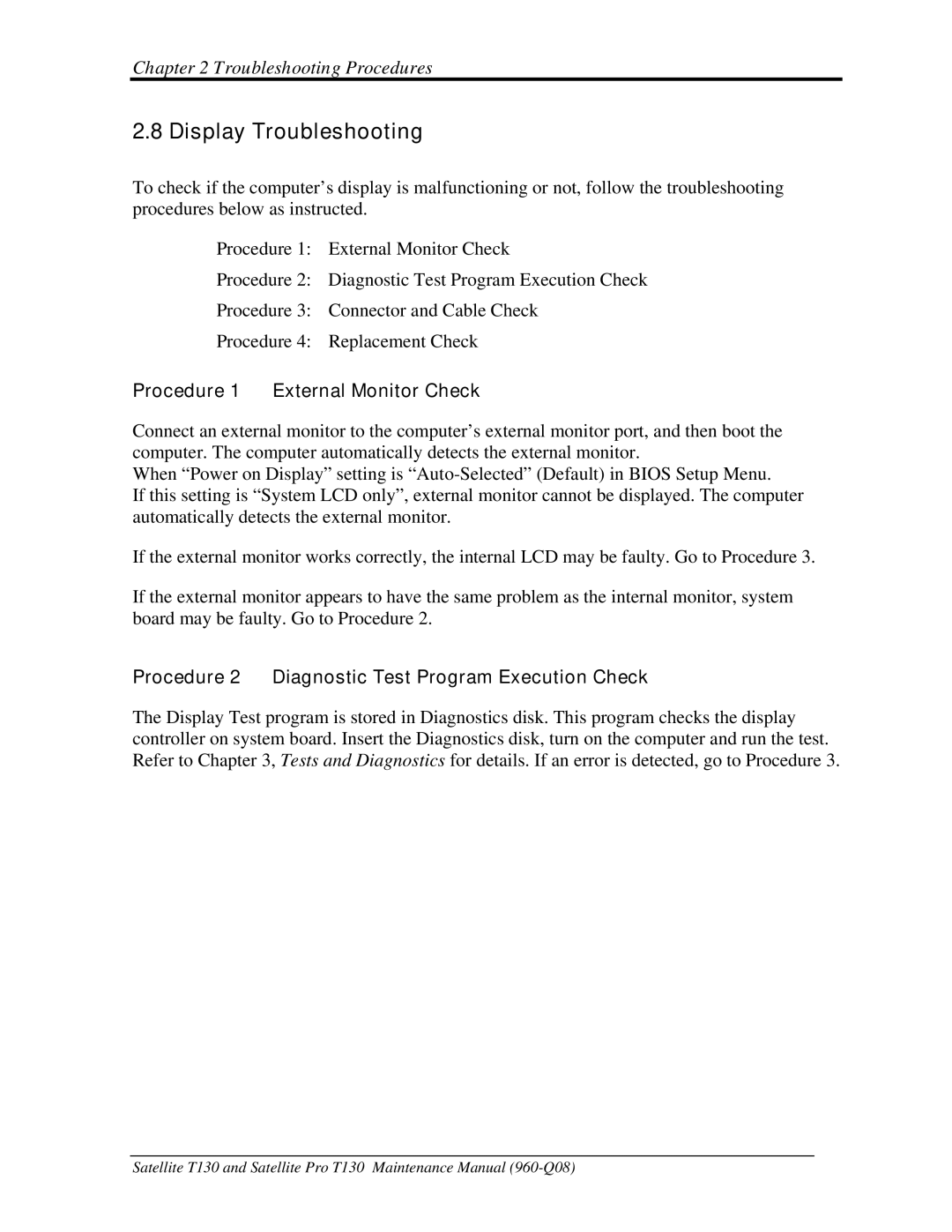Chapter 2 Troubleshooting Procedures
2.8 Display Troubleshooting
To check if the computer’s display is malfunctioning or not, follow the troubleshooting procedures below as instructed.
Procedure 1: External Monitor Check
Procedure 2: Diagnostic Test Program Execution Check
Procedure 3: Connector and Cable Check
Procedure 4: Replacement Check
Procedure 1 External Monitor Check
Connect an external monitor to the computer’s external monitor port, and then boot the computer. The computer automatically detects the external monitor.
When “Power on Display” setting is
If this setting is “System LCD only”, external monitor cannot be displayed. The computer automatically detects the external monitor.
If the external monitor works correctly, the internal LCD may be faulty. Go to Procedure 3.
If the external monitor appears to have the same problem as the internal monitor, system board may be faulty. Go to Procedure 2.
Procedure 2 Diagnostic Test Program Execution Check
The Display Test program is stored in Diagnostics disk. This program checks the display controller on system board. Insert the Diagnostics disk, turn on the computer and run the test. Refer to Chapter 3, Tests and Diagnostics for details. If an error is detected, go to Procedure 3.
Satellite T130 and Satellite Pro T130 Maintenance Manual