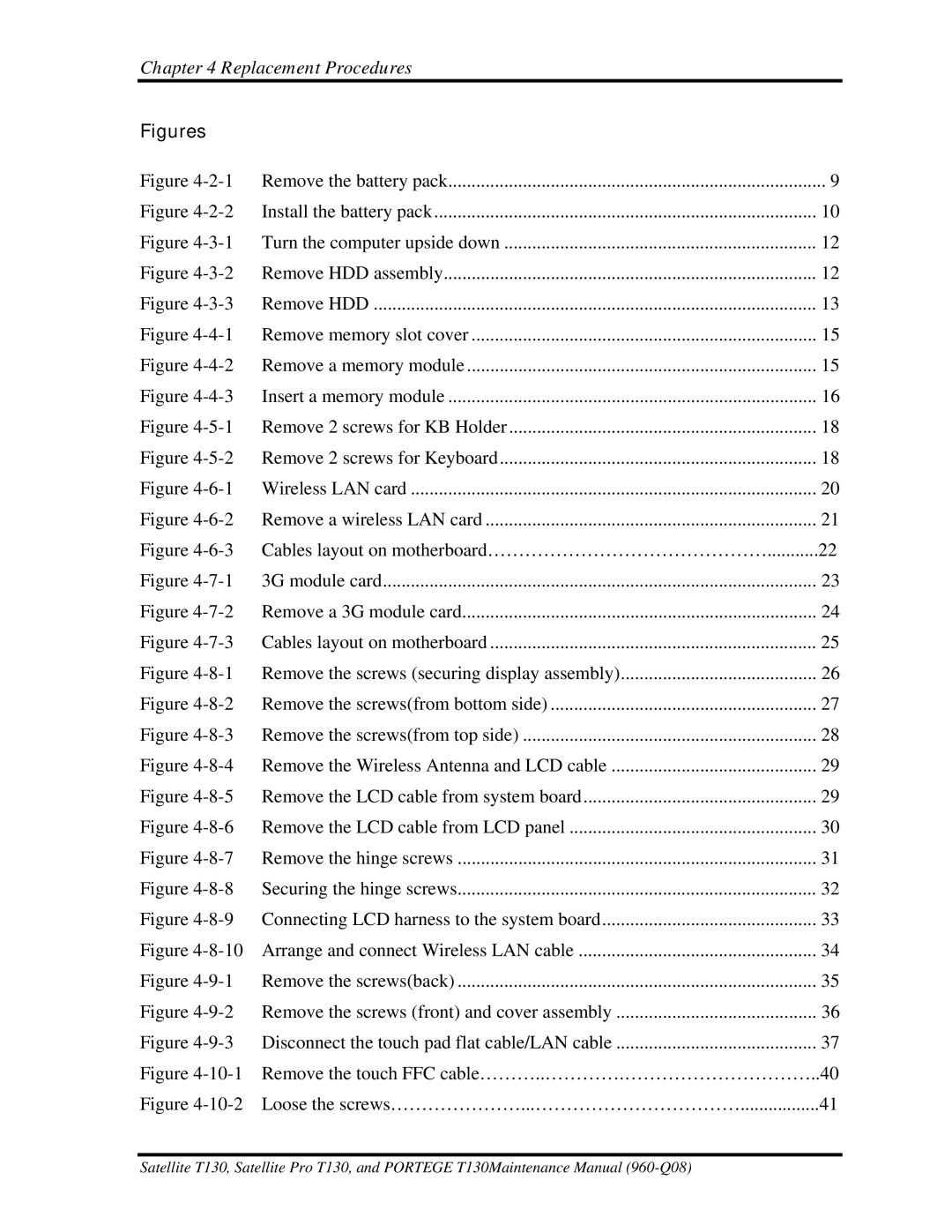Chapter 4 Replacement Procedures
Figures |
|
|
Figure | Remove the battery pack | 9 |
Figure | Install the battery pack | 10 |
Figure | Turn the computer upside down | 12 |
Figure | Remove HDD assembly | 12 |
Figure | Remove HDD | 13 |
Figure | Remove memory slot cover | 15 |
Figure | Remove a memory module | 15 |
Figure | Insert a memory module | 16 |
Figure | Remove 2 screws for KB Holder | 18 |
Figure | Remove 2 screws for Keyboard | 18 |
Figure | Wireless LAN card | 20 |
Figure | Remove a wireless LAN card | 21 |
Figure | Cables layout on motherboard………………………………………...........22 | |
Figure | 3G module card | 23 |
Figure | Remove a 3G module card | 24 |
Figure | Cables layout on motherboard | 25 |
Figure | Remove the screws (securing display assembly) | 26 |
Figure | Remove the screws(from bottom side) | 27 |
Figure | Remove the screws(from top side) | 28 |
Figure | Remove the Wireless Antenna and LCD cable | 29 |
Figure | Remove the LCD cable from system board | 29 |
Figure | Remove the LCD cable from LCD panel | 30 |
Figure | Remove the hinge screws | 31 |
Figure | Securing the hinge screws | 32 |
Figure | Connecting LCD harness to the system board | 33 |
Figure | Arrange and connect Wireless LAN cable | 34 |
Figure | Remove the screws(back) | 35 |
Figure | Remove the screws (front) and cover assembly | 36 |
Figure | Disconnect the touch pad flat cable/LAN cable | 37 |
Figure | Remove the touch FFC cable………..………….…………………………..40 | |
Figure | Loose the screws…………………...…………………………….................41 | |
Satellite T130, Satellite Pro T130, and PORTEGE T130Maintenance Manual