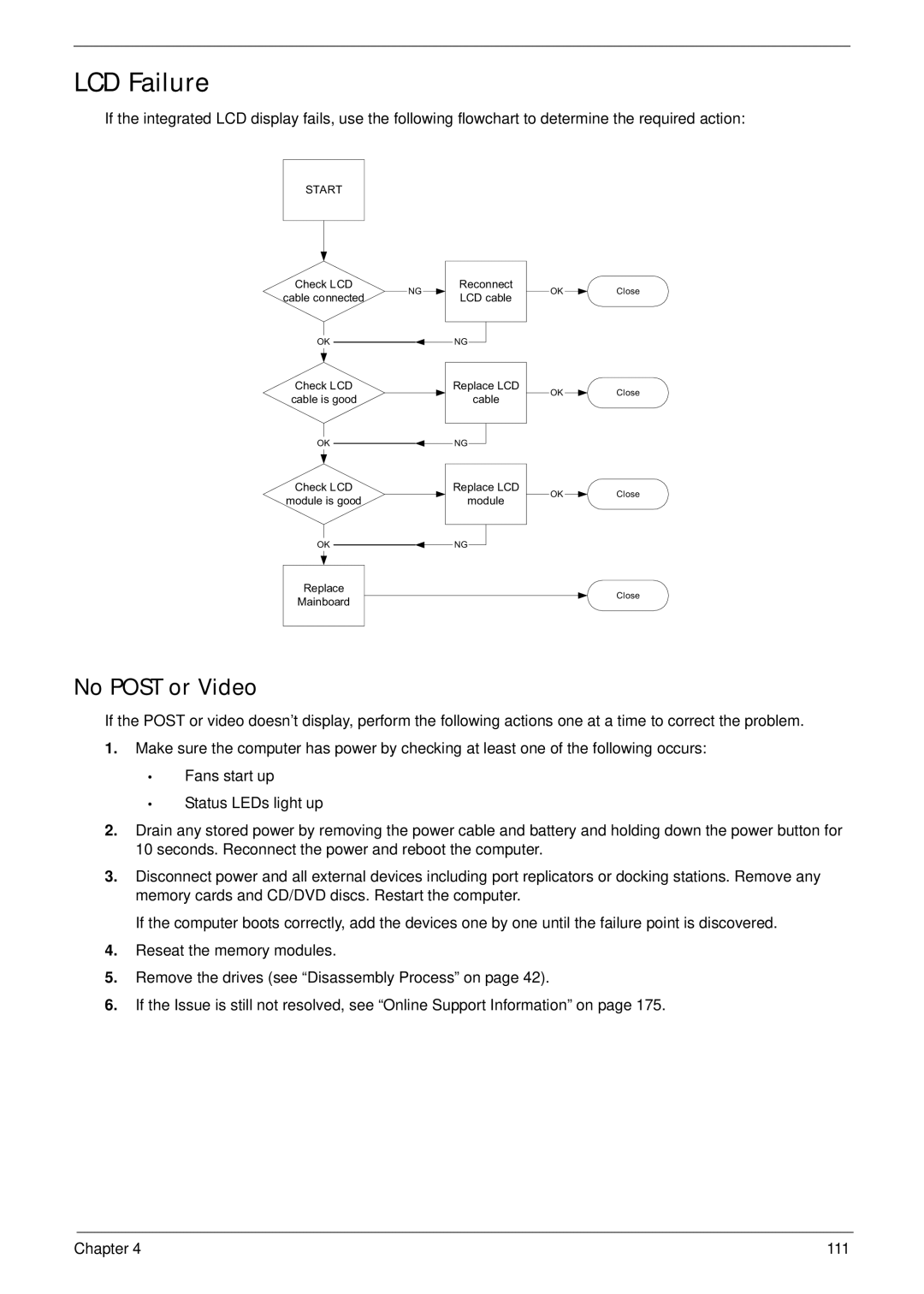LCD Failure
If the integrated LCD display fails, use the following flowchart to determine the required action:
START
Check LCD
cable connected
OK
Check LCD
cable is good
OK
Check LCD
module is good
OK
Replace
Mainboard
Reconnect
NG
LCD cable
![]() NG
NG ![]()
Replace LCD
cable
![]() NG
NG ![]()
Replace LCD
module
![]() NG
NG ![]()
OK ![]() Close
Close
OK ![]() Close
Close
OK ![]() Close
Close
Close
No POST or Video
If the POST or video doesn’t display, perform the following actions one at a time to correct the problem.
1.Make sure the computer has power by checking at least one of the following occurs:
•Fans start up
•Status LEDs light up
2.Drain any stored power by removing the power cable and battery and holding down the power button for 10 seconds. Reconnect the power and reboot the computer.
3.Disconnect power and all external devices including port replicators or docking stations. Remove any memory cards and CD/DVD discs. Restart the computer.
If the computer boots correctly, add the devices one by one until the failure point is discovered.
4.Reseat the memory modules.
5.Remove the drives (see “Disassembly Process” on page 42).
6.If the Issue is still not resolved, see “Online Support Information” on page 175.
Chapter 4 | 111 |