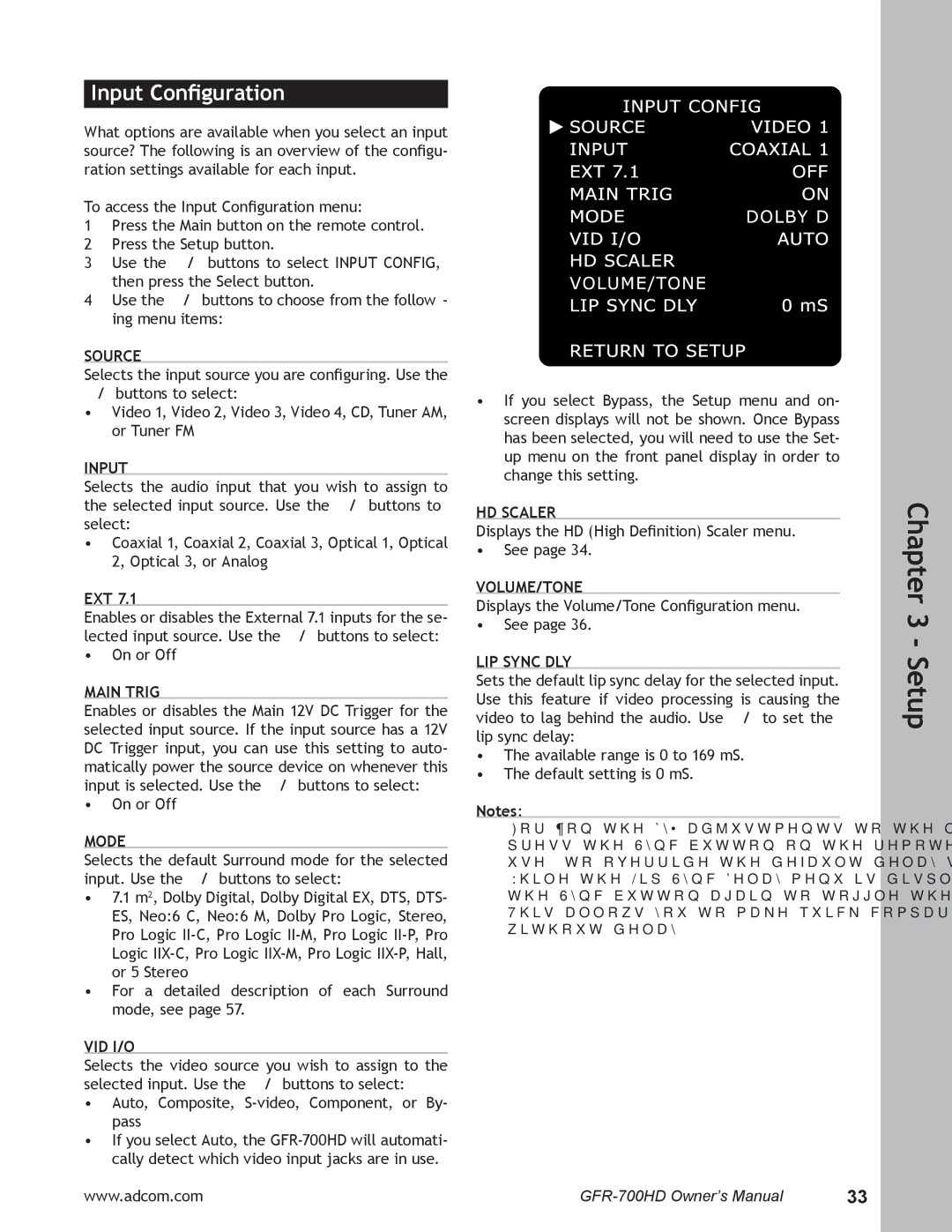Input Configuration
What options are available when you select an input source? The following is an overview of the configu- ration settings available for each input.
To access the Input Configuration menu:
1Press the Main button on the remote control.
2 Press the Setup button.
3 Use the / buttons to select INPUT CONFIG, then press the Select button.
4 Use the / buttons to choose from the follow- ing menu items:
SOURCE
Selects the input source you are configuring. Use the / buttons to select:
•Video 1, Video 2, Video 3, Video 4, CD, Tuner AM, or Tuner FM
INPUT
Selects the audio input that you wish to assign to the selected input source. Use the / buttons to select:
•Coaxial 1, Coaxial 2, Coaxial 3, Optical 1, Optical 2, Optical 3, or Analog
EXT 7.1
Enables or disables the External 7.1 inputs for the se- lected input source. Use the / buttons to select:
•On or Off
MAIN TRIG
Enables or disables the Main 12V DC Trigger for the selected input source. If the input source has a 12V DC Trigger input, you can use this setting to auto- matically power the source device on whenever this input is selected. Use the / buttons to select:
•On or Off
MODE
Selects the default Surround mode for the selected input. Use the / buttons to select:
•7.1 m2, Dolby Digital, Dolby Digital EX, DTS, DTS- ES, Neo:6 C, Neo:6 M, Dolby Pro Logic, Stereo, Pro Logic
•For a detailed description of each Surround mode, see page 57.
VID I/O
Selects the video source you wish to assign to the selected input. Use the / buttons to select:
•Auto, Composite,
•If you select Auto, the
www.adcom.com
•If you select Bypass, the Setup menu and on- screen displays will not be shown. Once Bypass has been selected, you will need to use the Set- up menu on the front panel display in order to change this setting.
HD SCALER
Displays the HD (High Definition) Scaler menu.
•See page 34.
VOLUME/TONE
Displays the Volume/Tone Configuration menu.
•See page 36.
LIP SYNC DLY
Sets the default lip sync delay for the selected input. Use this feature if video processing is causing the video to lag behind the audio. Use / to set the lip sync delay:
•The available range is 0 to 169 mS.
•The default setting is 0 mS.
Notes:
•For ‘on the fly’ adjustments to the lip sync delay, press the Sync button on the remote control, then use / to override the default delay setting.
•While the Lip Sync Delay menu is displayed, press the Sync button again to toggle the delay on and off. This allows you to make quick comparisons with and without delay.
33 |