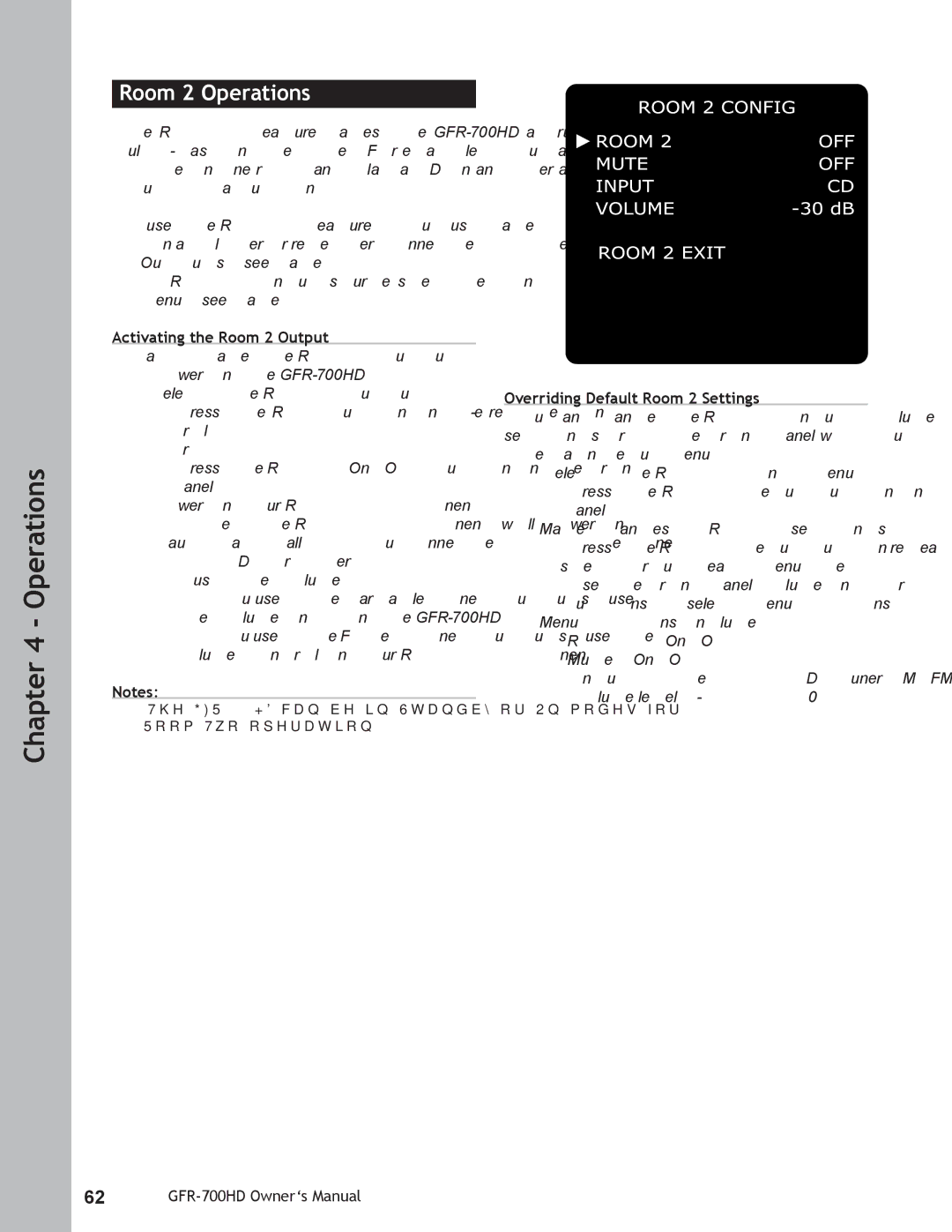Chapter 4 - Operations
Room 2 Operations
The Room 2 feature makes the
To use the Room 2 feature, you must have:
•An amplifier or receiver connected to the Zone 2 Outputs; see page 28.
•A Room 2 input source specified in the Setup menu; see page 41.
Activating the Room 2 Output
To activate the Room 2 output:
1Power on the
2 Select the Room 2 output.
•Press the Rm 2 button on the remote con- trol.
or
•Press the Room 2 On/Off button on the front panel.
3Power on your Room 2 component.
•Note: The Room 2 component will power on automatically if you connected it to the Zone 2 12V DC trigger.
4Adjust the volume.
•If you used the Variable Zone 2 outputs, use the Volume knob on the
•If you used the Fixed Zone 2 outputs, use the volume control on your Room 2 component.
Notes:
•The
Overriding Default Room 2 Settings
You can change the Room 2 input, volume, and mute settings from the front panel without going through the main Setup menu:
1Select the Room 2 Config menu.
•Press the Room 2 Setup button on the front panel.
2Make changes to Room 2 settings.
•Press the Room 2 Setup button repeatedly to step through each menu item.
•Use the front panel Volume Knob or Up/Down buttons to select menu options.
3Menu options include:
•Room 2 (On/Off)
•Mute (On/Off)
•Input (Video 2~4, CD, Tuner AM/FM)
•Volume level
62