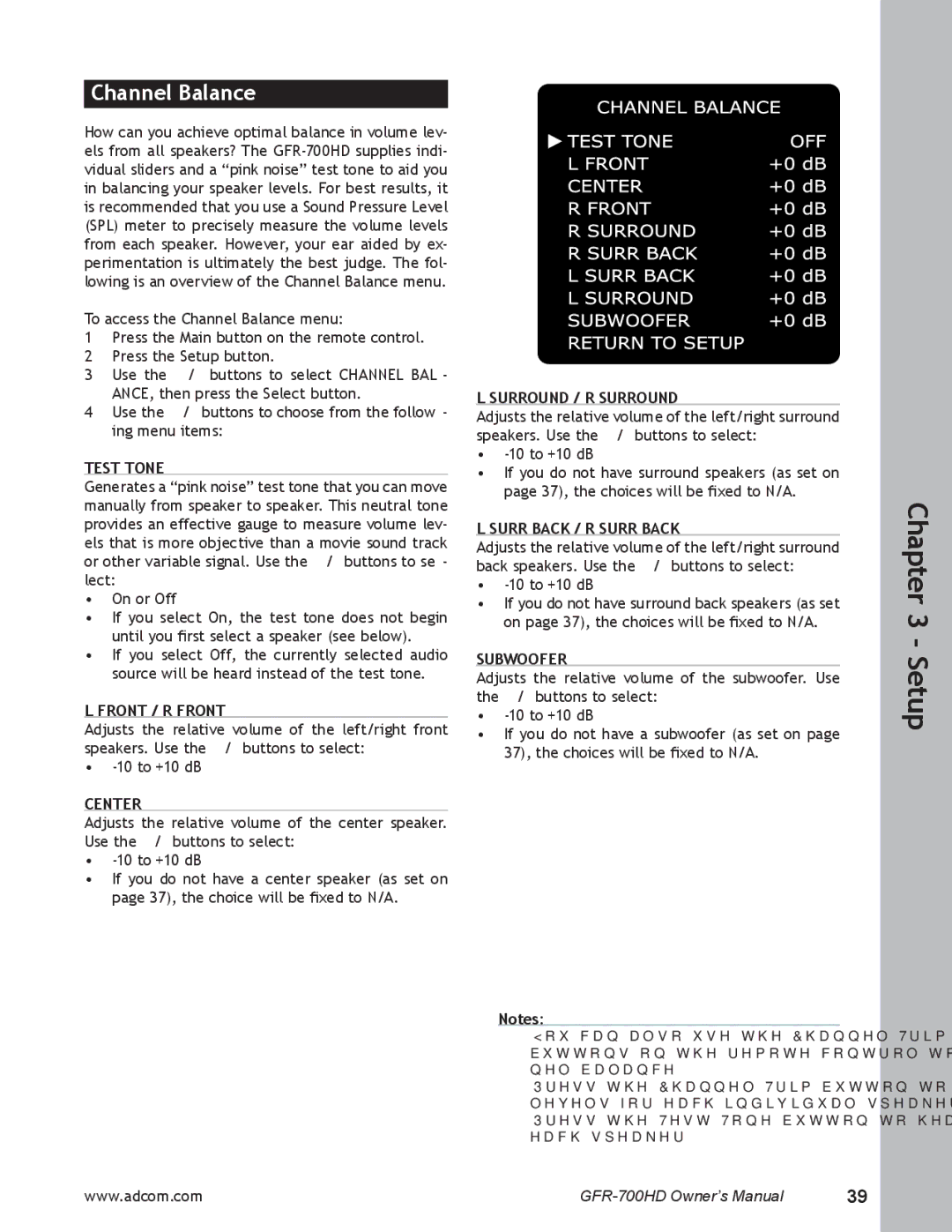Channel Balance
How can you achieve optimal balance in volume lev- els from all speakers? The
To access the Channel Balance menu:
1Press the Main button on the remote control.
2 Press the Setup button.
3 Use the / buttons to select CHANNEL BAL- ANCE, then press the Select button.
4 Use the / buttons to choose from the follow- ing menu items:
TEST TONE
Generates a “pink noise” test tone that you can move manually from speaker to speaker. This neutral tone provides an effective gauge to measure volume lev- els that is more objective than a movie sound track or other variable signal. Use the / buttons to se- lect:
•On or Off
•If you select On, the test tone does not begin until you first select a speaker (see below).
•If you select Off, the currently selected audio source will be heard instead of the test tone.
L FRONT / R FRONT
Adjusts the relative volume of the left/right front speakers. Use the / buttons to select:
•
CENTER
Adjusts the relative volume of the center speaker. Use the / buttons to select:
•
•If you do not have a center speaker (as set on page 37), the choice will be fixed to N/A.
L SURROUND / R SURROUND
Adjusts the relative volume of the left/right surround speakers. Use the / buttons to select:
•
•If you do not have surround speakers (as set on page 37), the choices will be fixed to N/A.
L SURR BACK / R SURR BACK
Adjusts the relative volume of the left/right surround back speakers. Use the / buttons to select:
•
•If you do not have surround back speakers (as set on page 37), the choices will be fixed to N/A.
SUBWOOFER
Adjusts the relative volume of the subwoofer. Use the / buttons to select:
•
•If you do not have a subwoofer (as set on page 37), the choices will be fixed to N/A.
Notes:
•You can also use the Channel Trim and Test Tone buttons on the remote control to adjust the chan- nel balance.
•Press the Channel Trim button to set the volume levels for each individual speaker.
•Press the Test Tone button to hear a test tone in each speaker.
Chapter 3 - Setup
www.adcom.com | 39 |