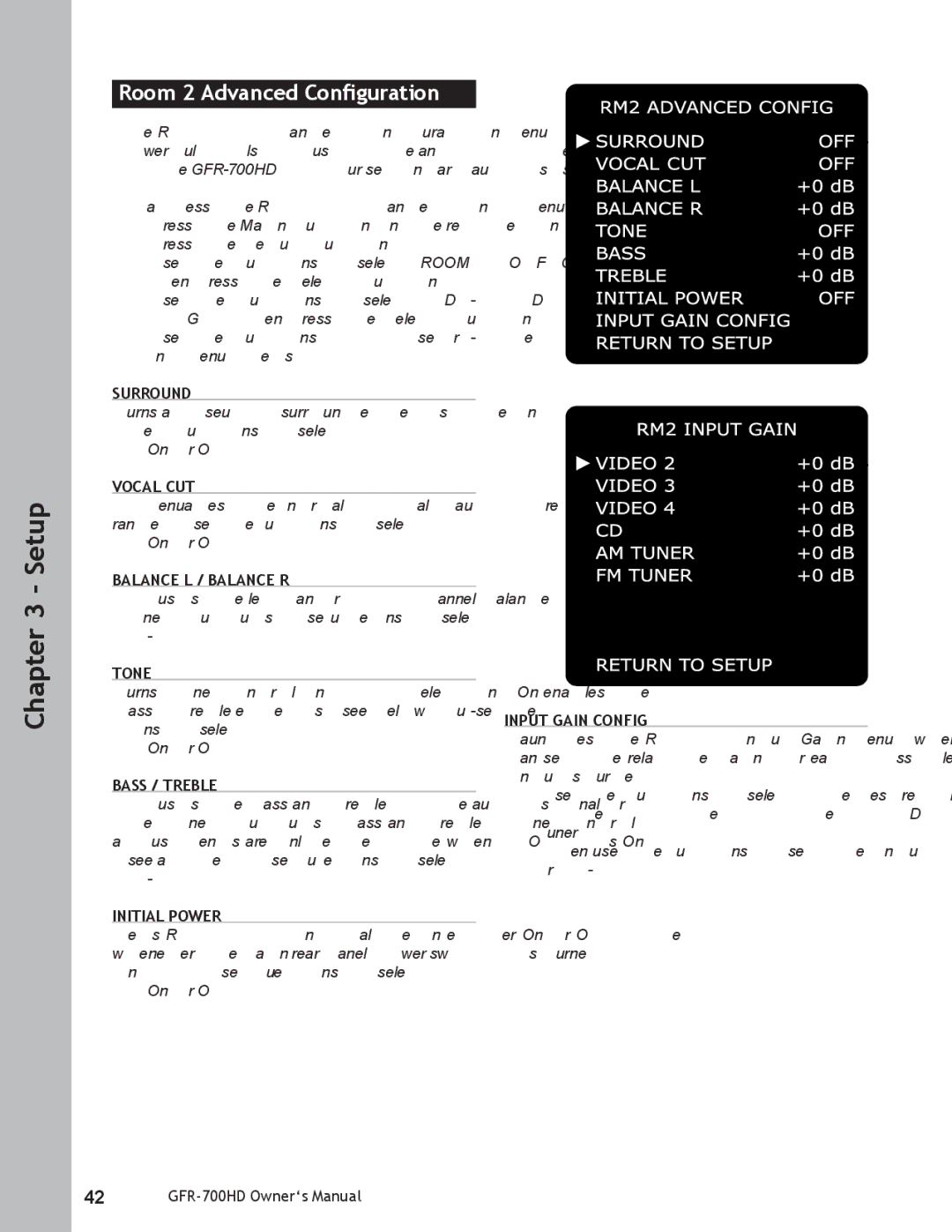Chapter 3 - Setup
Room 2 Advanced Configuration
The Room 2 Advanced Configuration menu contains powerful tools to customize and optimize the output of the
To access the Room 2 Advanced Config menu:
1Press the Main button on the remote control.
2 Press the Setup button.
3 Use the / buttons to select ROOM 2 CONFIG, then press the Select button.
4 Use the / buttons to select ADVANCED SET- TINGS, then press the Select button.
5 Use the / buttons to choose from the follow- ing menu items:
SURROUND
Turns a “pseudo” surround effects mode on/off. Use the / buttons to select:
•On or Off
VOCAL CUT
Attenuates the normal “vocal” audio frequency range. Use the / buttons to select:
•On or Off
BALANCE L / BALANCE R
Adjusts the left and right channel balance from the Zone 2 outputs. Use the / buttons to select:
•
TONE
Turns tone control on/off. Selecting On enables the Bass & Treble effects (see below). Use the / but- tons to select:
•On or Off
BASS / TREBLE
Adjusts the bass and treble of the audio signal from the Zone 2 outputs. Bass and Treble (Tone control) adjustments are only effective when “TONE” is On (see above). Use the / buttons to select:
•
INITIAL POWER
Sets Room 2 to initialize in either On or Off mode whenever the main rear panel power switch is turned on (1). Use the / buttons to select:
•On or Off
INPUT GAIN CONFIG
Launches the Room 2 Input Gain menu, where you can set the relative gain for each possible Room 2 input source.
•Use the / buttons to select the desired input (Video 2, Video 3, Video 4, CD, AM Tuner, FM Tuner).
•Then use the / buttons to set the input gain from
42