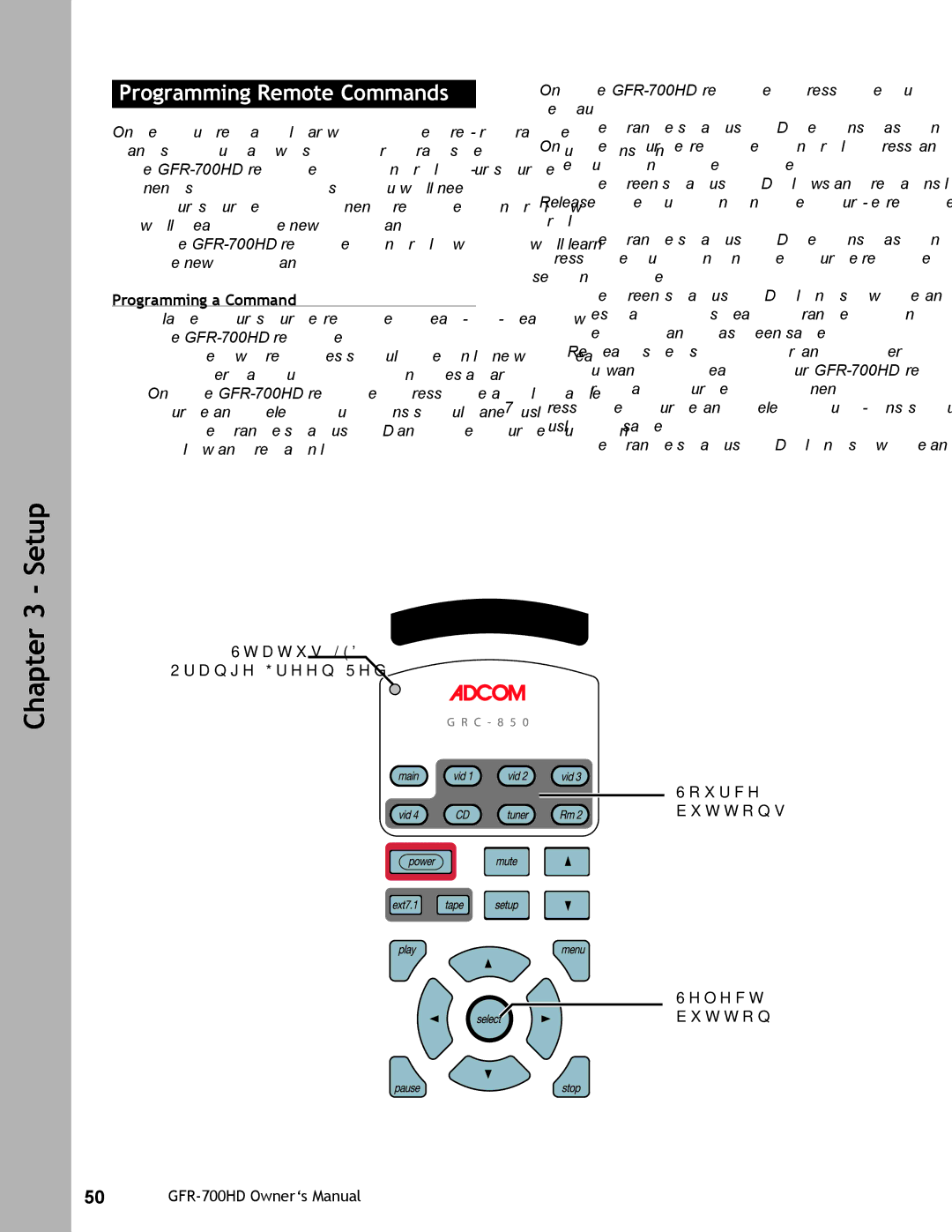Programming Remote Commands
Once you’re familiar with the preprogrammed com- mands, you may wish to program specific buttons on the
•Your source component remote control, which will teach the new command.
•The
Programming a Command
1Place your source remote
•The two remotes should be in line with each other, about 2 to 3 inches apart.
2On the
•The orange status LED and the Source button glow and remain lit.
3On the
• The orange status LED begins flashing.
4On the Source remote control, press and hold the button to be copied.
•The green status LED glows and remains lit. 5 Release the button on the Source remote con-
trol.
•The orange status LED begins flashing again. 6 Press the button on the Source remote control a
second time.
•The green status LED blinks twice and then goes back to steady orange to indicate that the command has been saved.
•Repeat steps 4~6 for any other commands you want to teach your
7Press the Source and Select buttons simultane- ously to save.
•The orange status LED blinks twice and turns off.
Chapter 3 - Setup
Status LED (Orange/Green/Red)
Source buttons
Select button
50