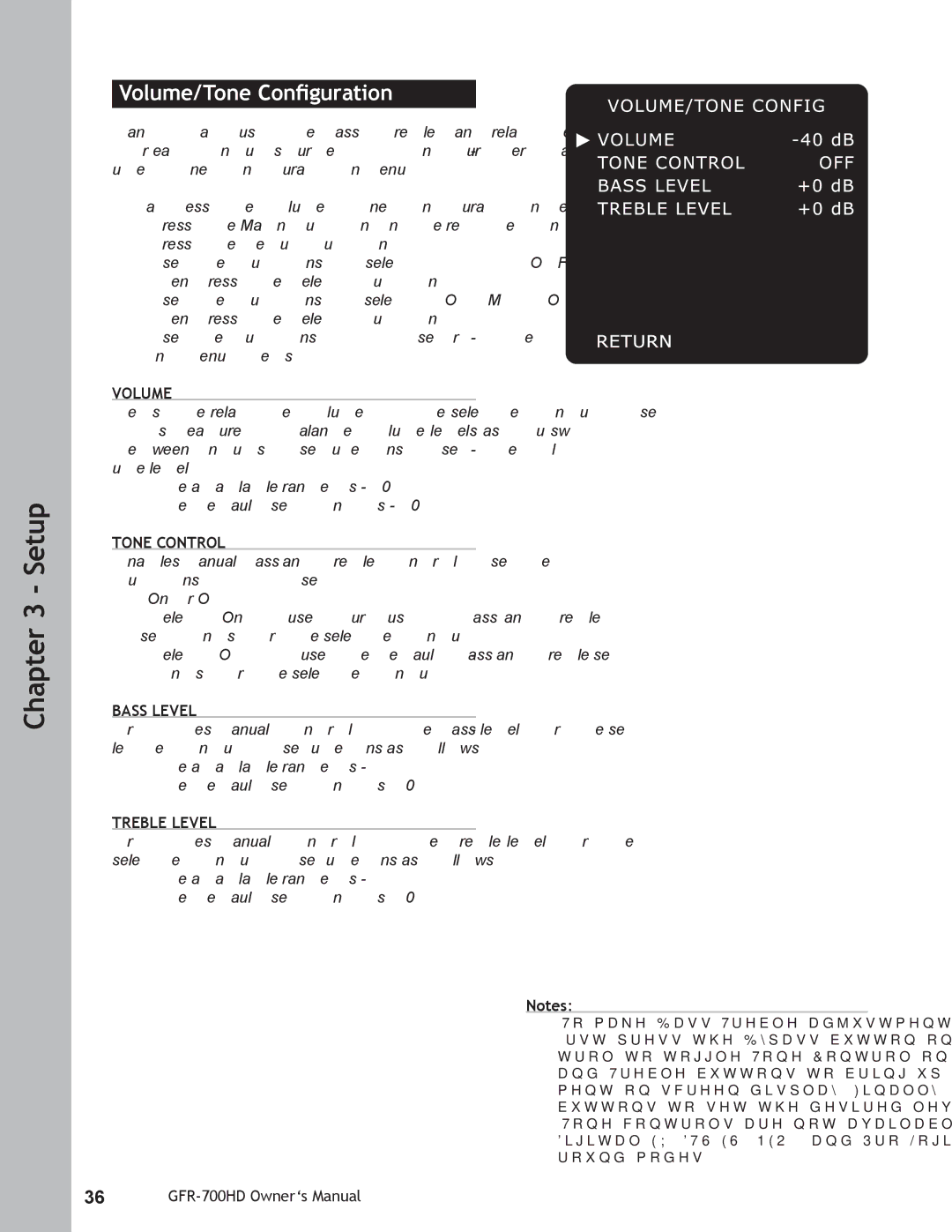Chapter 3 - Setup
Volume/Tone Configuration
Want to adjust the bass, treble, and relative volume for each input source? Look no further than the Vol- ume/Tone Configuration menu.
To access the Volume/Tone Configuration menu:
1Press the Main button on the remote control.
2 Press the Setup button.
3 Use the / buttons to select INPUT CONFIG, then press the Select button.
4 Use the / buttons to select VOLUME/TONE, then press the Select button.
5 Use the / buttons to choose from the follow- ing menu items:
VOLUME
Sets the relative volume of the selected input. Use this feature to balance volume levels as you switch between inputs. Use the / buttons to set the vol- ume level:
•The available range is
•The default setting is
TONE CONTROL
Enables manual bass and treble control. Use the / buttons to choose:
•On or Off.
•Select On to use your custom bass and treble settings for the selected input.
•Select Off to use the default bass and treble set- tings for the selected input.
BASS LEVEL
Provides manual control of the bass level for the se- lected input. Use the / buttons as follows:
•The available range is
•The default setting is +0 dB.
TREBLE LEVEL
Provides manual control of the treble level for the selected input. Use the / buttons as follows:
•The available range is
•The default setting is +0 dB.
Notes:
• To make Bass/Treble adjustments ‘on the fly,’ first press the Bypass button on the remote con- trol to toggle Tone Control on. Then use the Bass and Treble buttons to bring up the tone adjust- ment
• Tone controls are not available in the Dolby Digital EX,
36