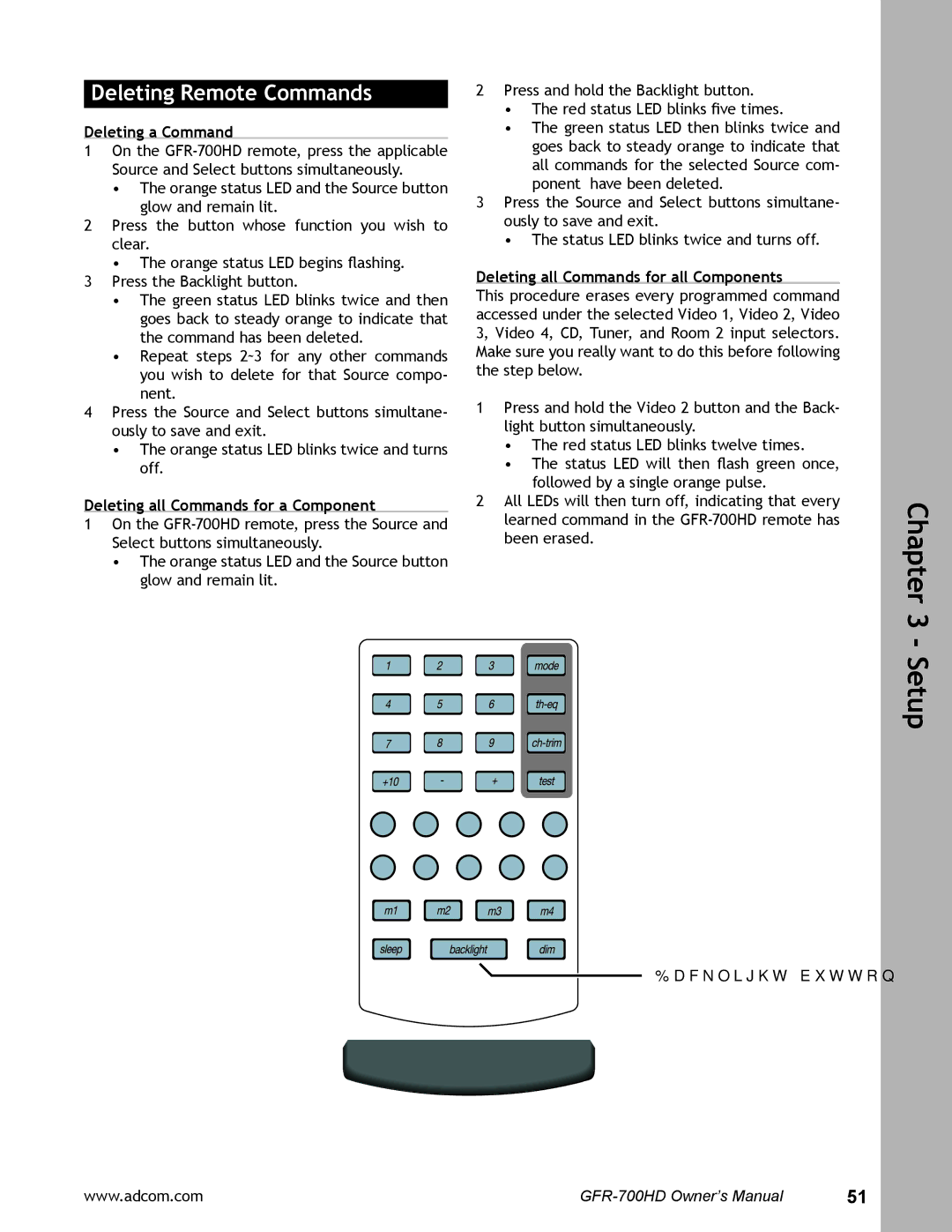Deleting Remote Commands
Deleting a Command
1On the
•The orange status LED and the Source button glow and remain lit.
2Press the button whose function you wish to clear.
• The orange status LED begins flashing.
3Press the Backlight button.
•The green status LED blinks twice and then goes back to steady orange to indicate that the command has been deleted.
•Repeat steps 2~3 for any other commands you wish to delete for that Source compo- nent.
4Press the Source and Select buttons simultane- ously to save and exit.
•The orange status LED blinks twice and turns off.
Deleting all Commands for a Component
1On the
•The orange status LED and the Source button glow and remain lit.
2Press and hold the Backlight button.
•The red status LED blinks five times.
•The green status LED then blinks twice and goes back to steady orange to indicate that all commands for the selected Source com- ponent have been deleted.
3Press the Source and Select buttons simultane- ously to save and exit.
• The status LED blinks twice and turns off.
Deleting all Commands for all Components
This procedure erases every programmed command accessed under the selected Video 1, Video 2, Video 3, Video 4, CD, Tuner, and Room 2 input selectors. Make sure you really want to do this before following the step below.
1Press and hold the Video 2 button and the Back- light button simultaneously.
•The red status LED blinks twelve times.
•The status LED will then flash green once, followed by a single orange pulse.
2All LEDs will then turn off, indicating that every learned command in the
Chapter 3 - Setup
![]() Backlight button
Backlight button
www.adcom.com | 51 |