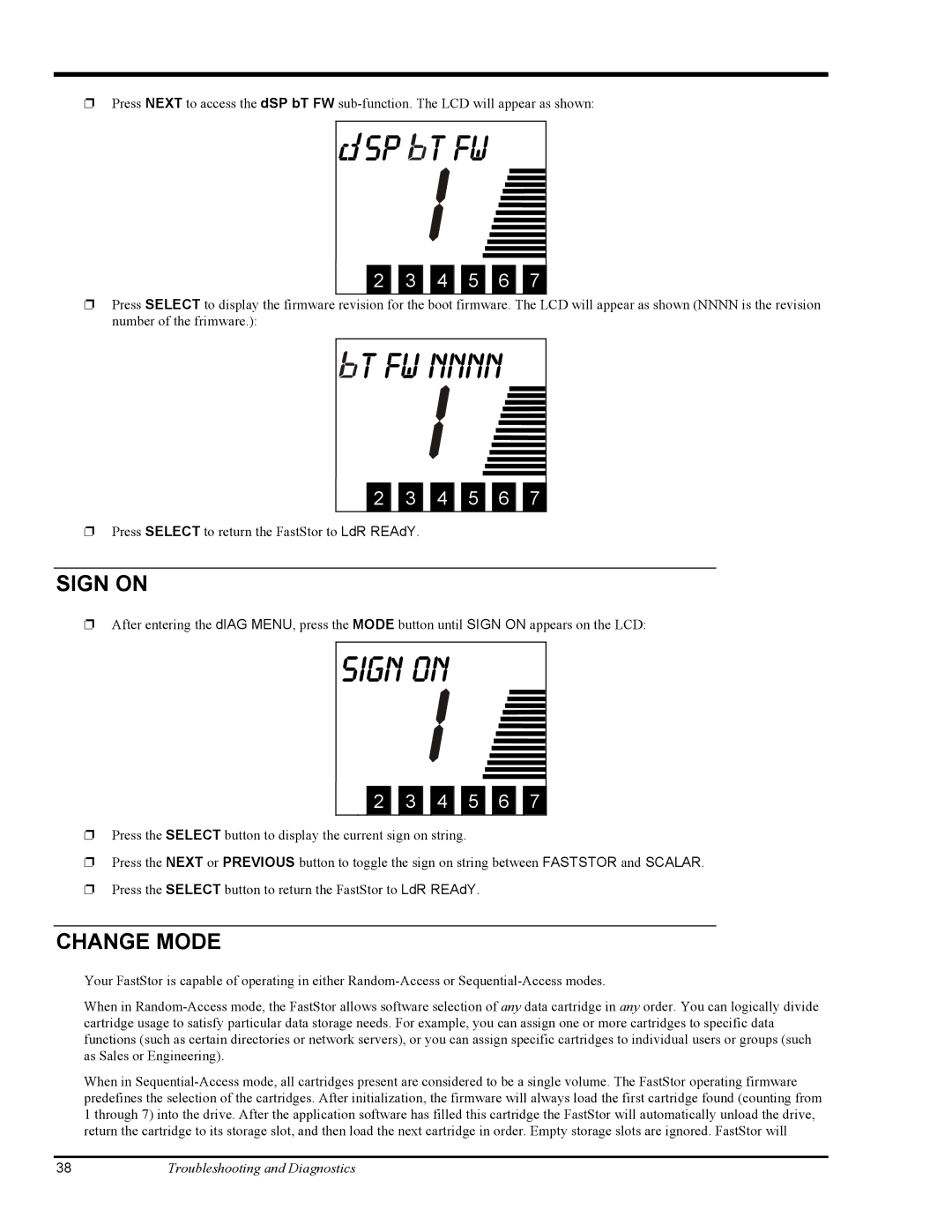❐Press SELECT to display the firmware revision for the boot firmware. The LCD will appear as shown (NNNN is the revision number of the frimware.):

 t fw NNNN
t fw NNNN
❐Press SELECT to return the FastStor to LdR REAdY.
SIGN ON
❐After entering the dIAG MENU, press the MODE button until SIGN ON appears on the LCD:
Sign on
2 3 4 5 6 7
❐Press the SELECT button to display the current sign on string.
❐Press the NEXT or PREVIOUS button to toggle the sign on string between FASTSTOR and SCALAR.
❐Press the SELECT button to return the FastStor to LdR REAdY.
CHANGE MODE
Your FastStor is capable of operating in either Random-Access or Sequential-Access modes.
When in Random-Access mode, the FastStor allows software selection of any data cartridge in any order. You can logically divide cartridge usage to satisfy particular data storage needs. For example, you can assign one or more cartridges to specific data functions (such as certain directories or network servers), or you can assign specific cartridges to individual users or groups (such as Sales or Engineering).
When in Sequential-Access mode, all cartridges present are considered to be a single volume. The FastStor operating firmware predefines the selection of the cartridges. After initialization, the firmware will always load the first cartridge found (counting from 1 through 7) into the drive. After the application software has filled this cartridge the FastStor will automatically unload the drive, return the cartridge to its storage slot, and then load the next cartridge in order. Empty storage slots are ignored. FastStor will
38Troubleshooting and Diagnostics

 sp
sp 
 T fw
T fw
 t fw NNNN
t fw NNNN