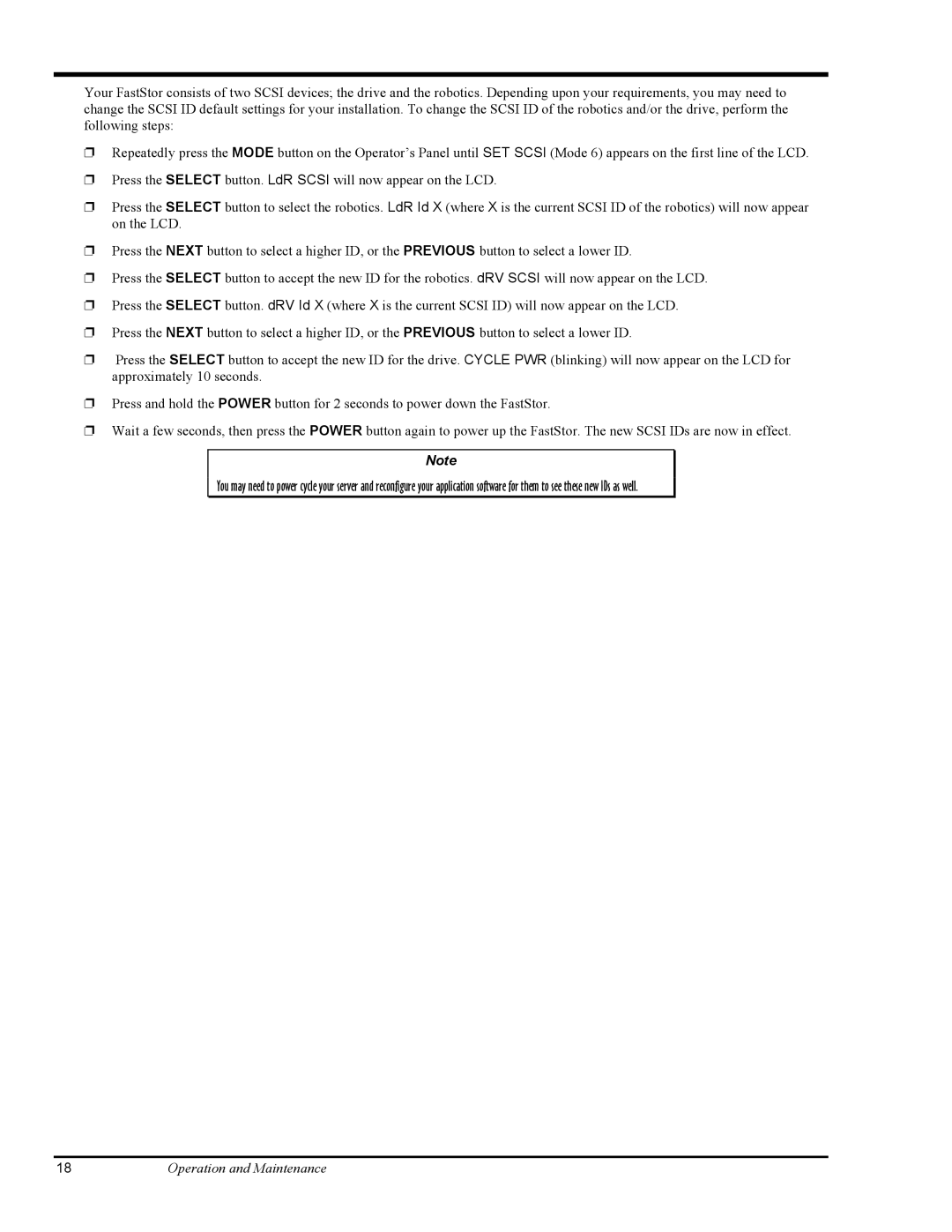Your FastStor consists of two SCSI devices; the drive and the robotics. Depending upon your requirements, you may need to change the SCSI ID default settings for your installation. To change the SCSI ID of the robotics and/or the drive, perform the following steps:
❐Repeatedly press the MODE button on the Operator’s Panel until SET SCSI (Mode 6) appears on the first line of the LCD.
❐Press the SELECT button. LdR SCSI will now appear on the LCD.
❐Press the SELECT button to select the robotics. LdR Id X (where X is the current SCSI ID of the robotics) will now appear on the LCD.
❐Press the NEXT button to select a higher ID, or the PREVIOUS button to select a lower ID.
❐Press the SELECT button to accept the new ID for the robotics. dRV SCSI will now appear on the LCD.
❐Press the SELECT button. dRV Id X (where X is the current SCSI ID) will now appear on the LCD.
❐Press the NEXT button to select a higher ID, or the PREVIOUS button to select a lower ID.
❐Press the SELECT button to accept the new ID for the drive. CYCLE PWR (blinking) will now appear on the LCD for approximately 10 seconds.
❐Press and hold the POWER button for 2 seconds to power down the FastStor.
❐Wait a few seconds, then press the POWER button again to power up the FastStor. The new SCSI IDs are now in effect.
Note
You may need to power cycle your server and reconfigure your application software for them to see these new IDs as well.