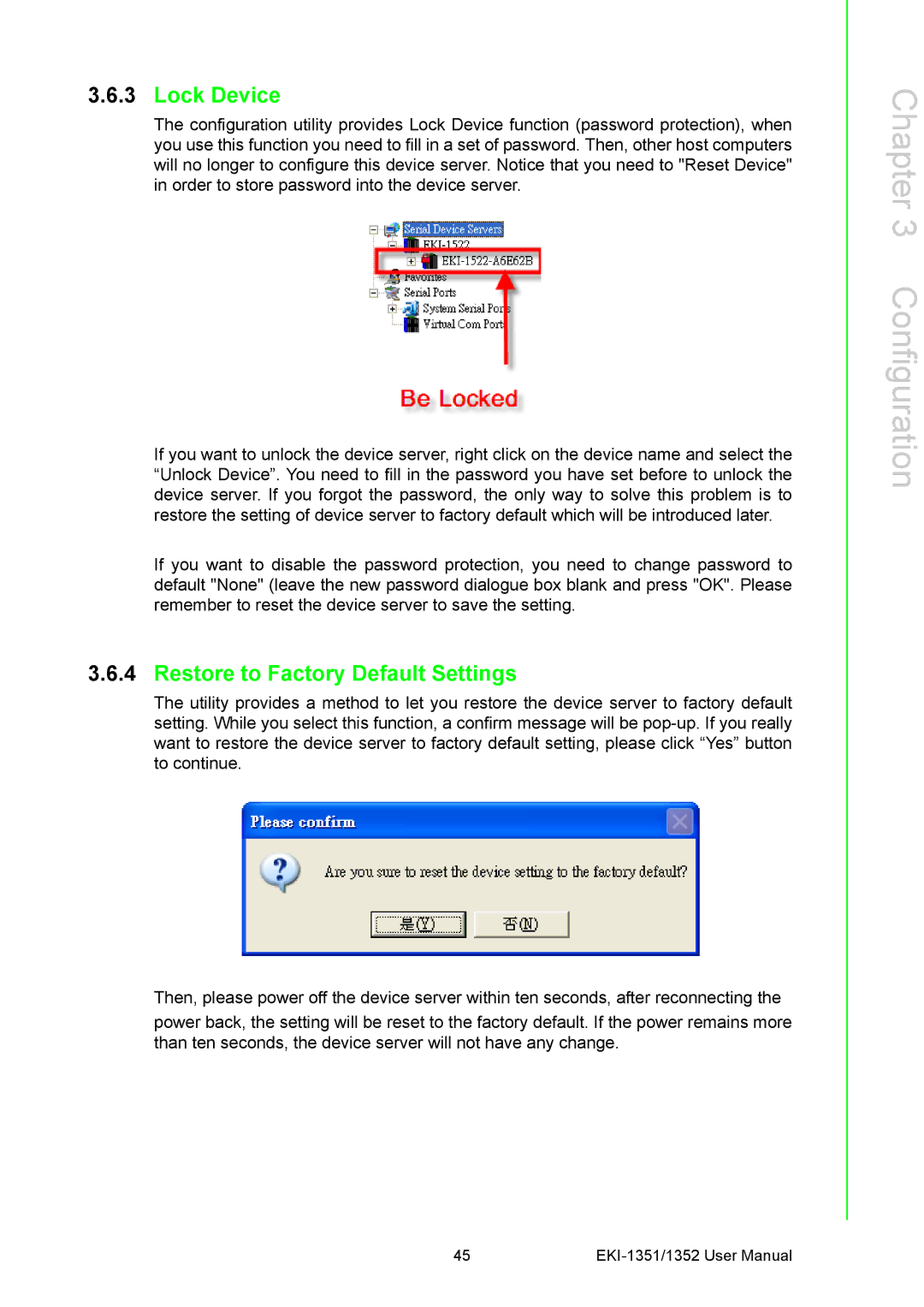3.6.3Lock Device
The configuration utility provides Lock Device function (password protection), when you use this function you need to fill in a set of password. Then, other host computers will no longer to configure this device server. Notice that you need to "Reset Device" in order to store password into the device server.
If you want to unlock the device server, right click on the device name and select the “Unlock Device”. You need to fill in the password you have set before to unlock the device server. If you forgot the password, the only way to solve this problem is to restore the setting of device server to factory default which will be introduced later.
If you want to disable the password protection, you need to change password to default "None" (leave the new password dialogue box blank and press "OK". Please remember to reset the device server to save the setting.
3.6.4Restore to Factory Default Settings
The utility provides a method to let you restore the device server to factory default setting. While you select this function, a confirm message will be
Then, please power off the device server within ten seconds, after reconnecting the
power back, the setting will be reset to the factory default. If the power remains more than ten seconds, the device server will not have any change.
Chapter 3 Configuration
45 |