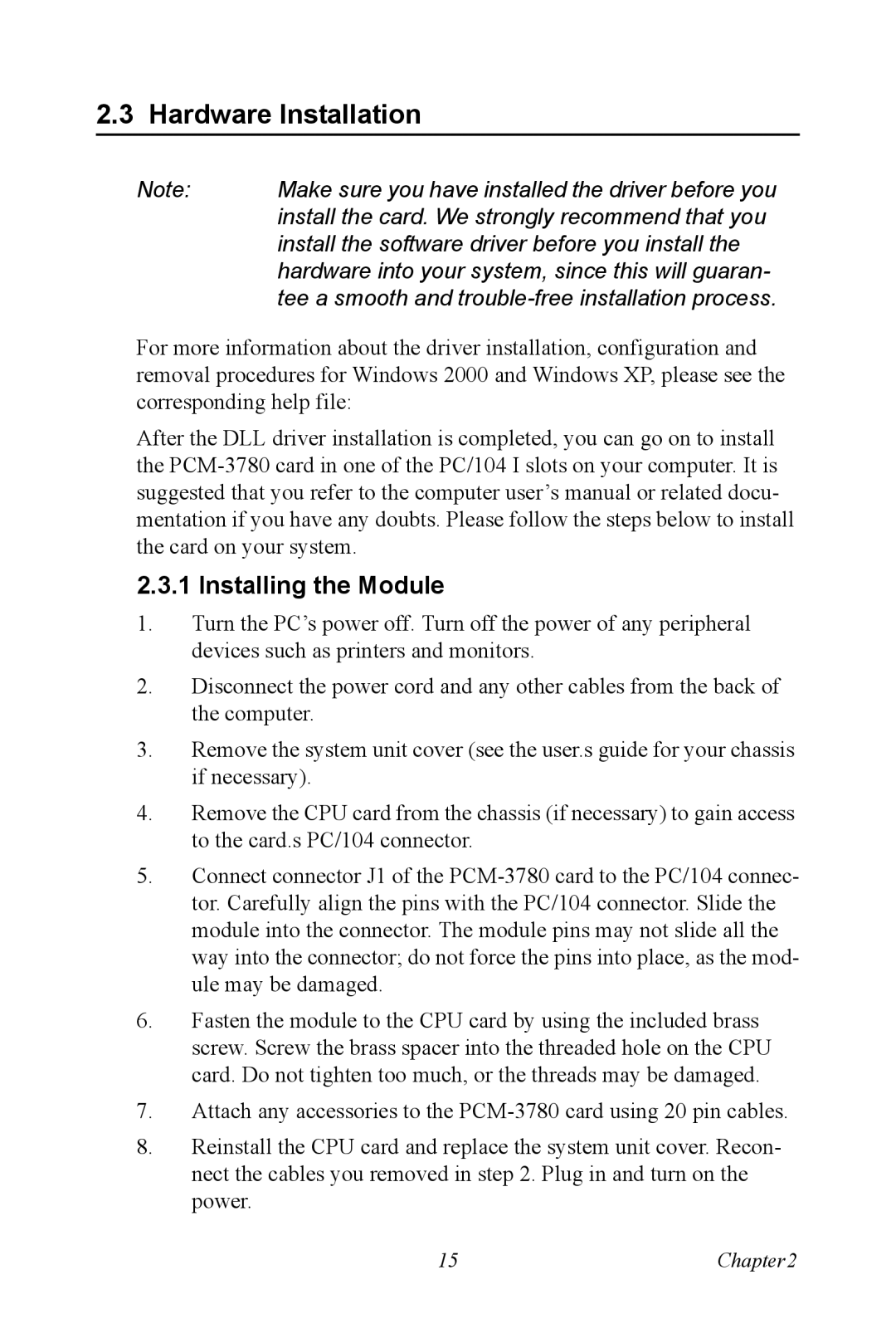2.3 Hardware Installation
Note: | Make sure you have installed the driver before you |
| install the card. We strongly recommend that you |
| install the software driver before you install the |
| hardware into your system, since this will guaran- |
| tee a smooth and |
For more information about the driver installation, configuration and removal procedures for Windows 2000 and Windows XP, please see the corresponding help file:
After the DLL driver installation is completed, you can go on to install the
2.3.1 Installing the Module
1.Turn the PC’s power off. Turn off the power of any peripheral devices such as printers and monitors.
2.Disconnect the power cord and any other cables from the back of the computer.
3.Remove the system unit cover (see the user.s guide for your chassis if necessary).
4.Remove the CPU card from the chassis (if necessary) to gain access to the card.s PC/104 connector.
5.Connect connector J1 of the
6.Fasten the module to the CPU card by using the included brass screw. Screw the brass spacer into the threaded hole on the CPU card. Do not tighten too much, or the threads may be damaged.
7.Attach any accessories to the
8.Reinstall the CPU card and replace the system unit cover. Recon- nect the cables you removed in step 2. Plug in and turn on the power.
15 | Chapter2 |