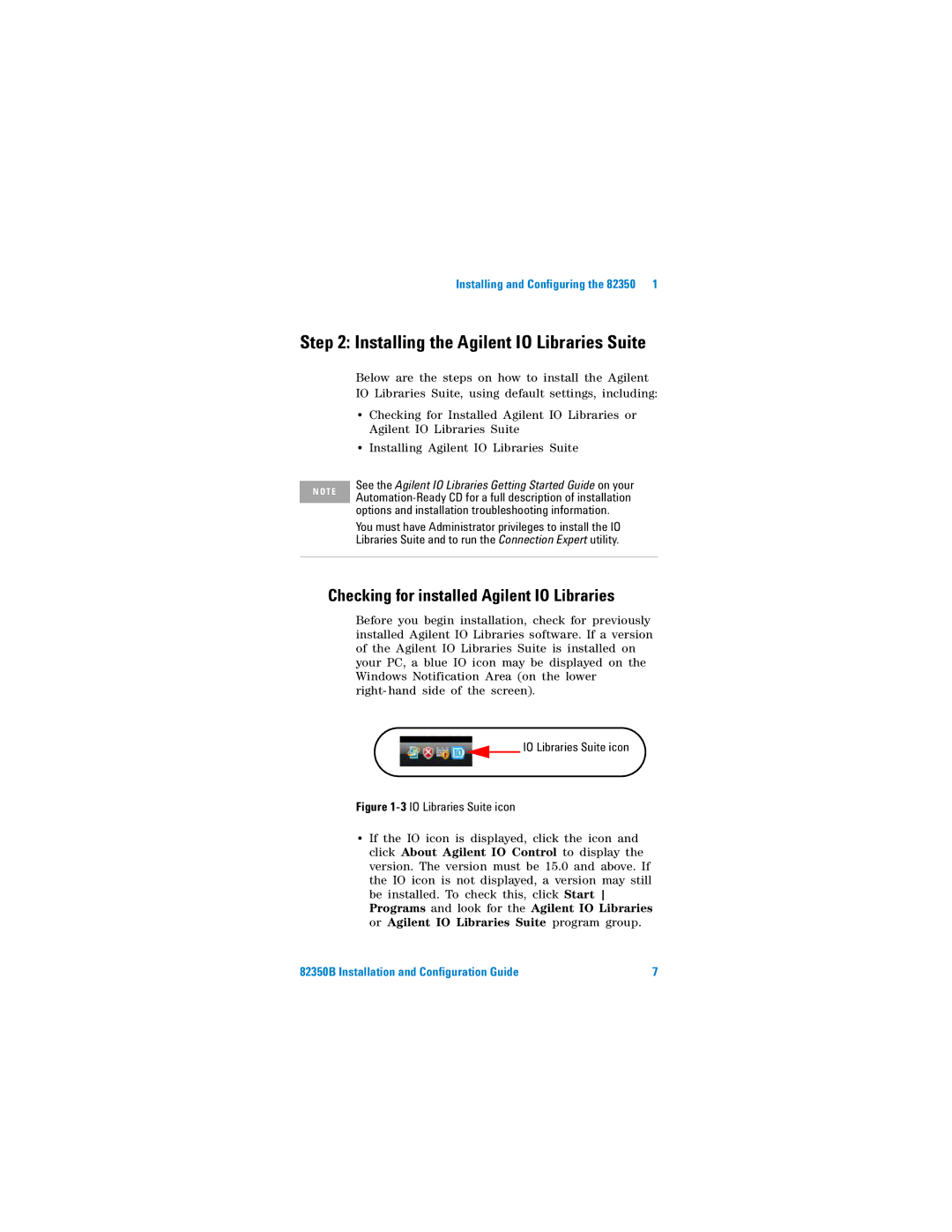Installing and Configuring the 82350 1
Step 2: Installing the Agilent IO Libraries Suite
N O T E
Below are the steps on how to install the Agilent IO Libraries Suite, using default settings, including:
•Checking for Installed Agilent IO Libraries or Agilent IO Libraries Suite
•Installing Agilent IO Libraries Suite
See the Agilent IO Libraries Getting Started Guide on your
You must have Administrator privileges to install the IO Libraries Suite and to run the Connection Expert utility.
Checking for installed Agilent IO Libraries
Before you begin installation, check for previously installed Agilent IO Libraries software. If a version of the Agilent IO Libraries Suite is installed on your PC, a blue IO icon may be displayed on the Windows Notification Area (on the lower
right- hand side of the screen).
IO Libraries Suite icon
Figure 1-3 IO Libraries Suite icon
•If the IO icon is displayed, click the icon and click About Agilent IO Control to display the version. The version must be 15.0 and above. If the IO icon is not displayed, a version may still be installed. To check this, click Start Programs and look for the Agilent IO Libraries or Agilent IO Libraries Suite program group.
82350B Installation and Configuration Guide | 7 |