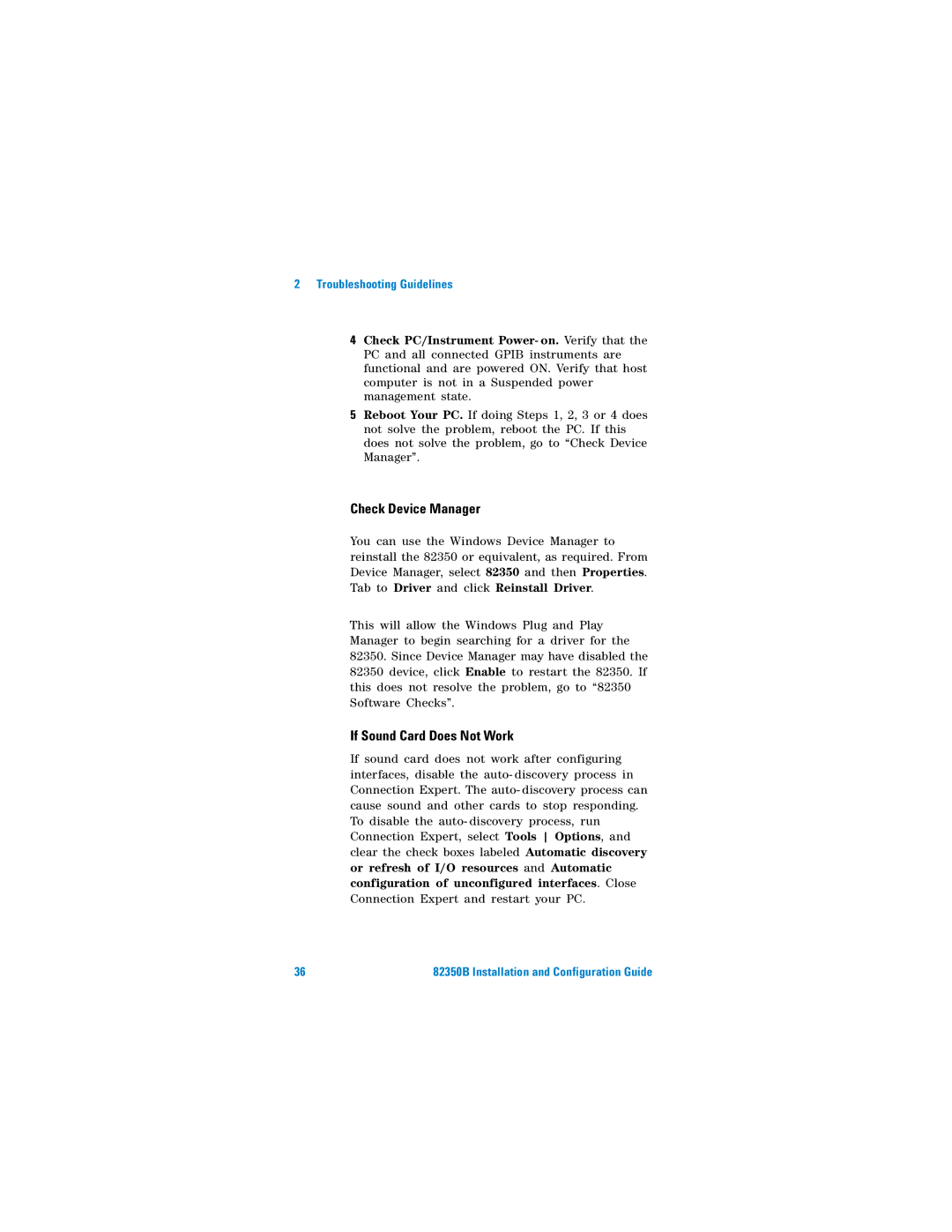2 Troubleshooting Guidelines
4Check PC/Instrument Power- on. Verify that the PC and all connected GPIB instruments are functional and are powered ON. Verify that host computer is not in a Suspended power management state.
5Reboot Your PC. If doing Steps 1, 2, 3 or 4 does not solve the problem, reboot the PC. If this does not solve the problem, go to “Check Device Manager”.
Check Device Manager
You can use the Windows Device Manager to reinstall the 82350 or equivalent, as required. From Device Manager, select 82350 and then Properties. Tab to Driver and click Reinstall Driver.
This will allow the Windows Plug and Play Manager to begin searching for a driver for the 82350. Since Device Manager may have disabled the 82350 device, click Enable to restart the 82350. If this does not resolve the problem, go to “82350 Software Checks”.
If Sound Card Does Not Work
If sound card does not work after configuring interfaces, disable the auto- discovery process in Connection Expert. The auto- discovery process can cause sound and other cards to stop responding. To disable the auto- discovery process, run Connection Expert, select Tools Options, and clear the check boxes labeled Automatic discovery
or refresh of I/O resources and Automatic configuration of unconfigured interfaces. Close
Connection Expert and restart your PC.
36 | 82350B Installation and Configuration Guide |