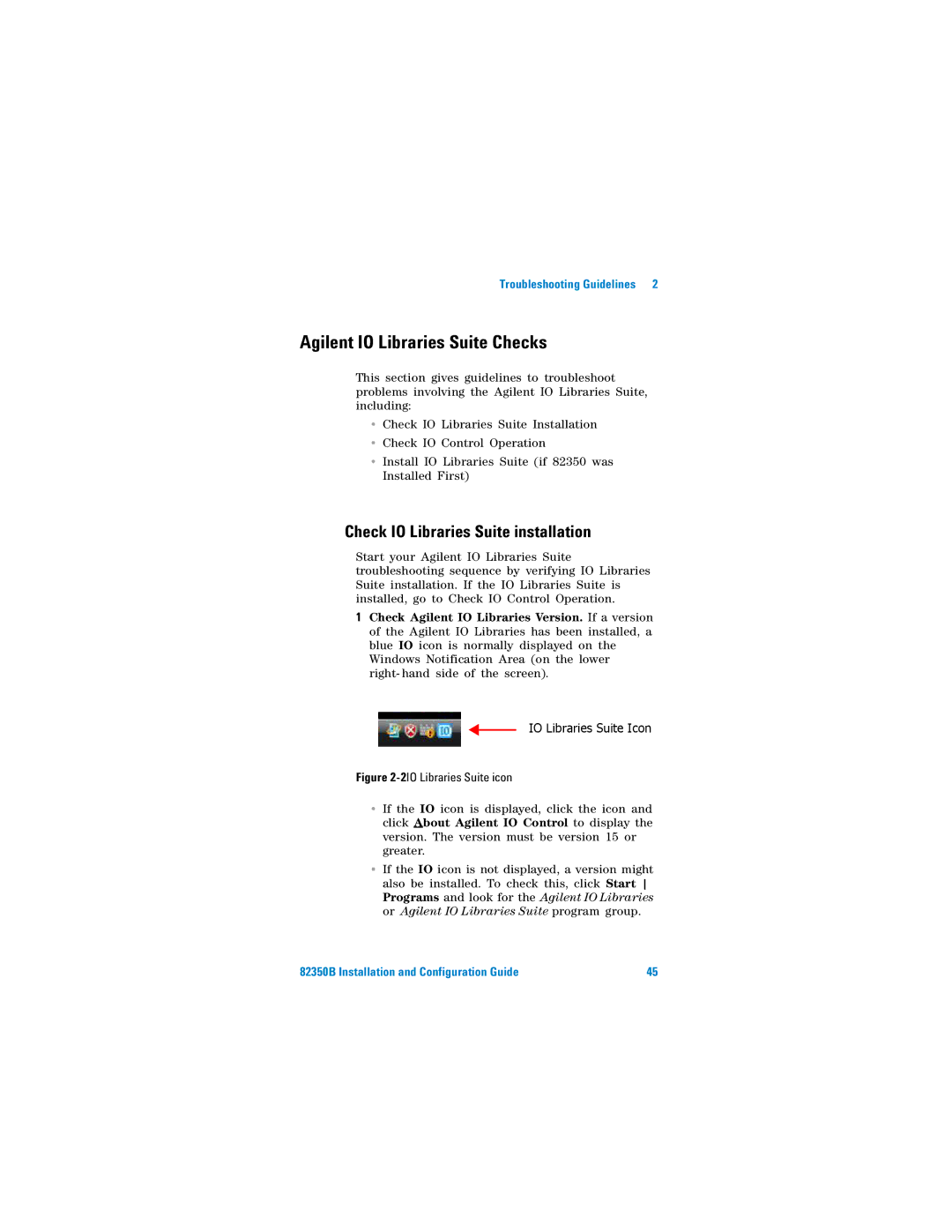Troubleshooting Guidelines | 2 |
Agilent IO Libraries Suite Checks
This section gives guidelines to troubleshoot problems involving the Agilent IO Libraries Suite, including:
•Check IO Libraries Suite Installation
•Check IO Control Operation
•Install IO Libraries Suite (if 82350 was Installed First)
Check IO Libraries Suite installation
Start your Agilent IO Libraries Suite troubleshooting sequence by verifying IO Libraries Suite installation. If the IO Libraries Suite is installed, go to Check IO Control Operation.
1Check Agilent IO Libraries Version. If a version of the Agilent IO Libraries has been installed, a blue IO icon is normally displayed on the Windows Notification Area (on the lower right- hand side of the screen).
IO Libraries Suite Icon
Figure 2-2IO Libraries Suite icon
•If the IO icon is displayed, click the icon and click About Agilent IO Control to display the version. The version must be version 15 or greater.
•If the IO icon is not displayed, a version might also be installed. To check this, click Start Programs and look for the Agilent IO Libraries or Agilent IO Libraries Suite program group.
82350B Installation and Configuration Guide | 45 |