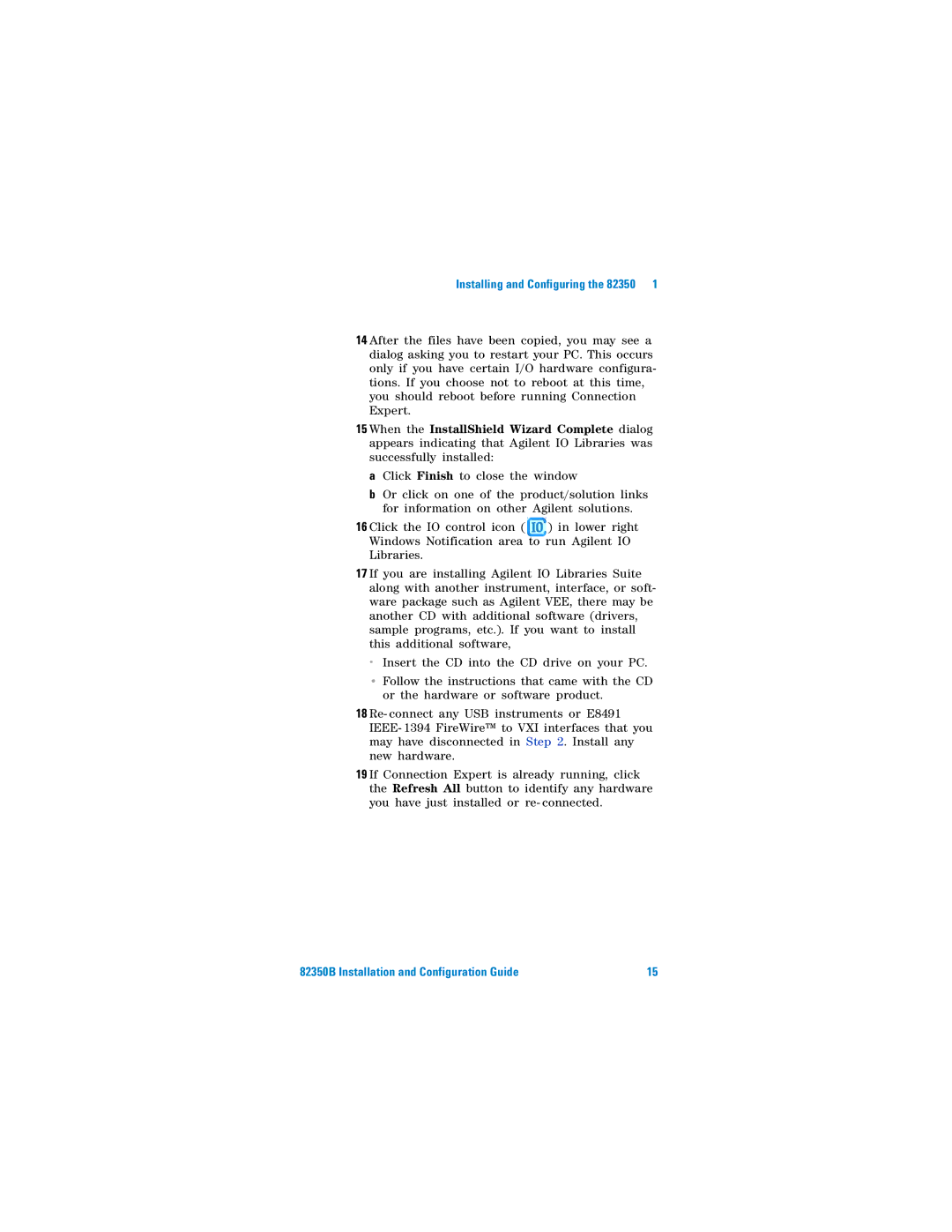Installing and Configuring the 82350 1
14 After the files have been copied, you may see a dialog asking you to restart your PC. This occurs only if you have certain I/O hardware configura- tions. If you choose not to reboot at this time, you should reboot before running Connection Expert.
15 When the InstallShield Wizard Complete dialog appears indicating that Agilent IO Libraries was successfully installed:
aClick Finish to close the window
bOr click on one of the product/solution links for information on other Agilent solutions.
16 Click the IO control icon ( ![]() ) in lower right Windows Notification area to run Agilent IO Libraries.
) in lower right Windows Notification area to run Agilent IO Libraries.
17 If you are installing Agilent IO Libraries Suite along with another instrument, interface, or soft- ware package such as Agilent VEE, there may be another CD with additional software (drivers, sample programs, etc.). If you want to install this additional software,
•Insert the CD into the CD drive on your PC.
•Follow the instructions that came with the CD or the hardware or software product.
18 Re- connect any USB instruments or E8491 IEEE- 1394 FireWire™ to VXI interfaces that you may have disconnected in Step 2. Install any new hardware.
19 If Connection Expert is already running, click the Refresh All button to identify any hardware you have just installed or re- connected.
82350B Installation and Configuration Guide | 15 |