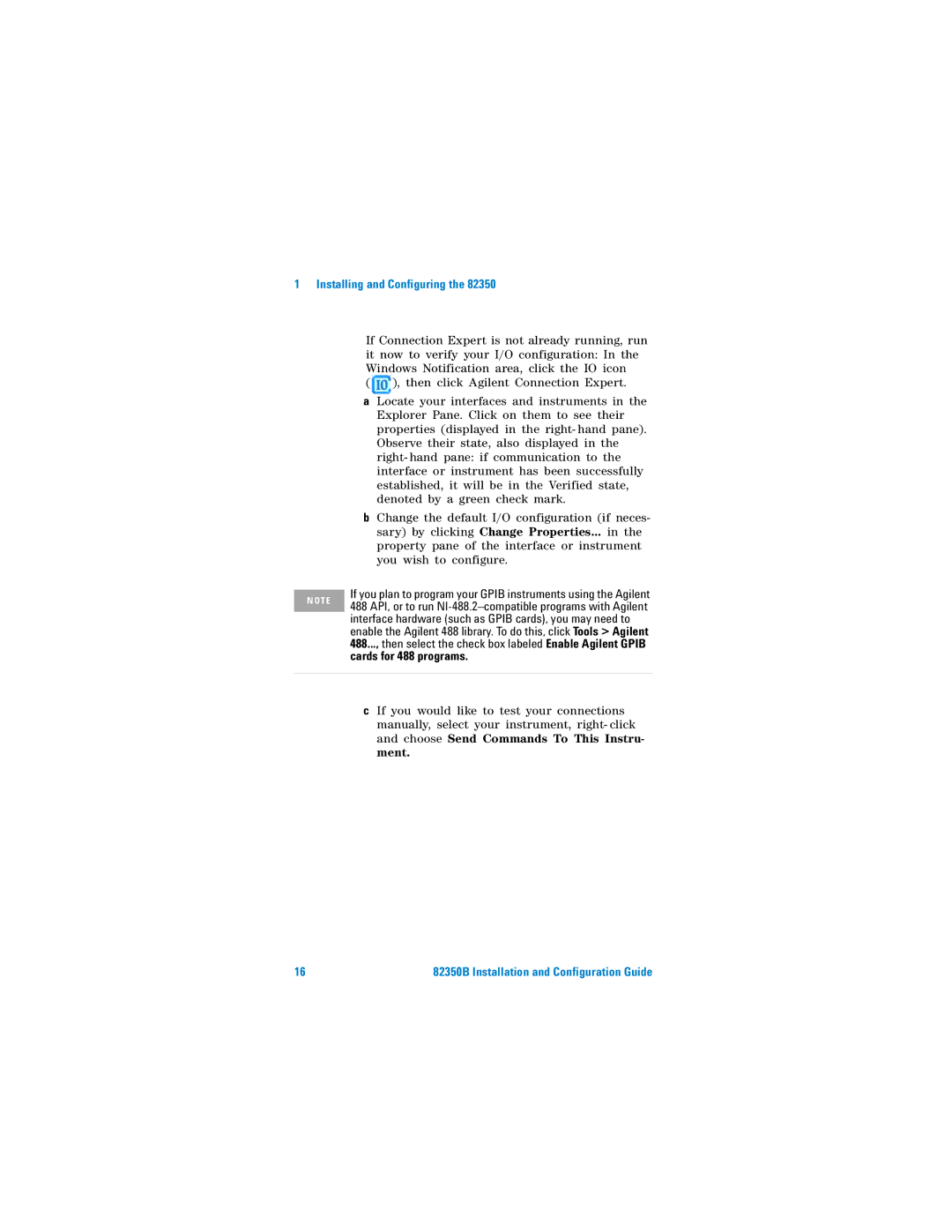1 Installing and Configuring the 82350
N O T E
If Connection Expert is not already running, run it now to verify your I/O configuration: In the Windows Notification area, click the IO icon
( ![]() ), then click Agilent Connection Expert.
), then click Agilent Connection Expert.
aLocate your interfaces and instruments in the Explorer Pane. Click on them to see their properties (displayed in the right- hand pane). Observe their state, also displayed in the right- hand pane: if communication to the interface or instrument has been successfully established, it will be in the Verified state, denoted by a green check mark.
bChange the default I/O configuration (if neces- sary) by clicking Change Properties... in the property pane of the interface or instrument you wish to configure.
If you plan to program your GPIB instruments using the Agilent 488 API, or to run
cIf you would like to test your connections manually, select your instrument, right- click and choose Send Commands To This Instru- ment.
16 | 82350B Installation and Configuration Guide |