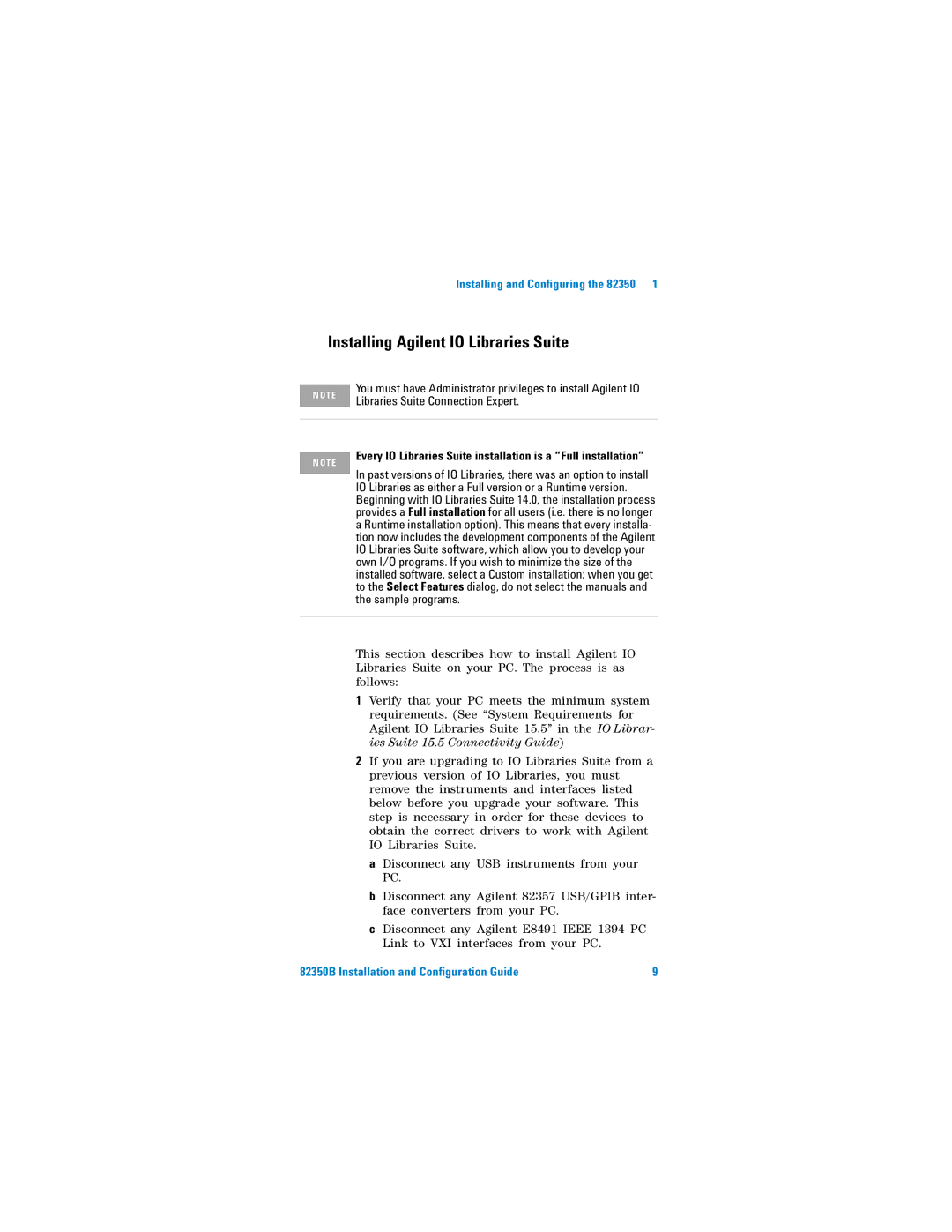Installing and Configuring the 82350 1
Installing Agilent IO Libraries Suite
N O T E
N O T E
You must have Administrator privileges to install Agilent IO Libraries Suite Connection Expert.
Every IO Libraries Suite installation is a “Full installation”
In past versions of IO Libraries, there was an option to install IO Libraries as either a Full version or a Runtime version. Beginning with IO Libraries Suite 14.0, the installation process provides a Full installation for all users (i.e. there is no longer a Runtime installation option). This means that every installa- tion now includes the development components of the Agilent IO Libraries Suite software, which allow you to develop your own I/O programs. If you wish to minimize the size of the installed software, select a Custom installation; when you get to the Select Features dialog, do not select the manuals and the sample programs.
This section describes how to install Agilent IO Libraries Suite on your PC. The process is as follows:
1Verify that your PC meets the minimum system requirements. (See “System Requirements for Agilent IO Libraries Suite 15.5” in the IO Librar- ies Suite 15.5 Connectivity Guide)
2If you are upgrading to IO Libraries Suite from a previous version of IO Libraries, you must remove the instruments and interfaces listed below before you upgrade your software. This step is necessary in order for these devices to obtain the correct drivers to work with Agilent IO Libraries Suite.
a Disconnect any USB instruments from your PC.
b Disconnect any Agilent 82357 USB/GPIB inter- face converters from your PC.
c Disconnect any Agilent E8491 IEEE 1394 PC Link to VXI interfaces from your PC.
82350B Installation and Configuration Guide | 9 |