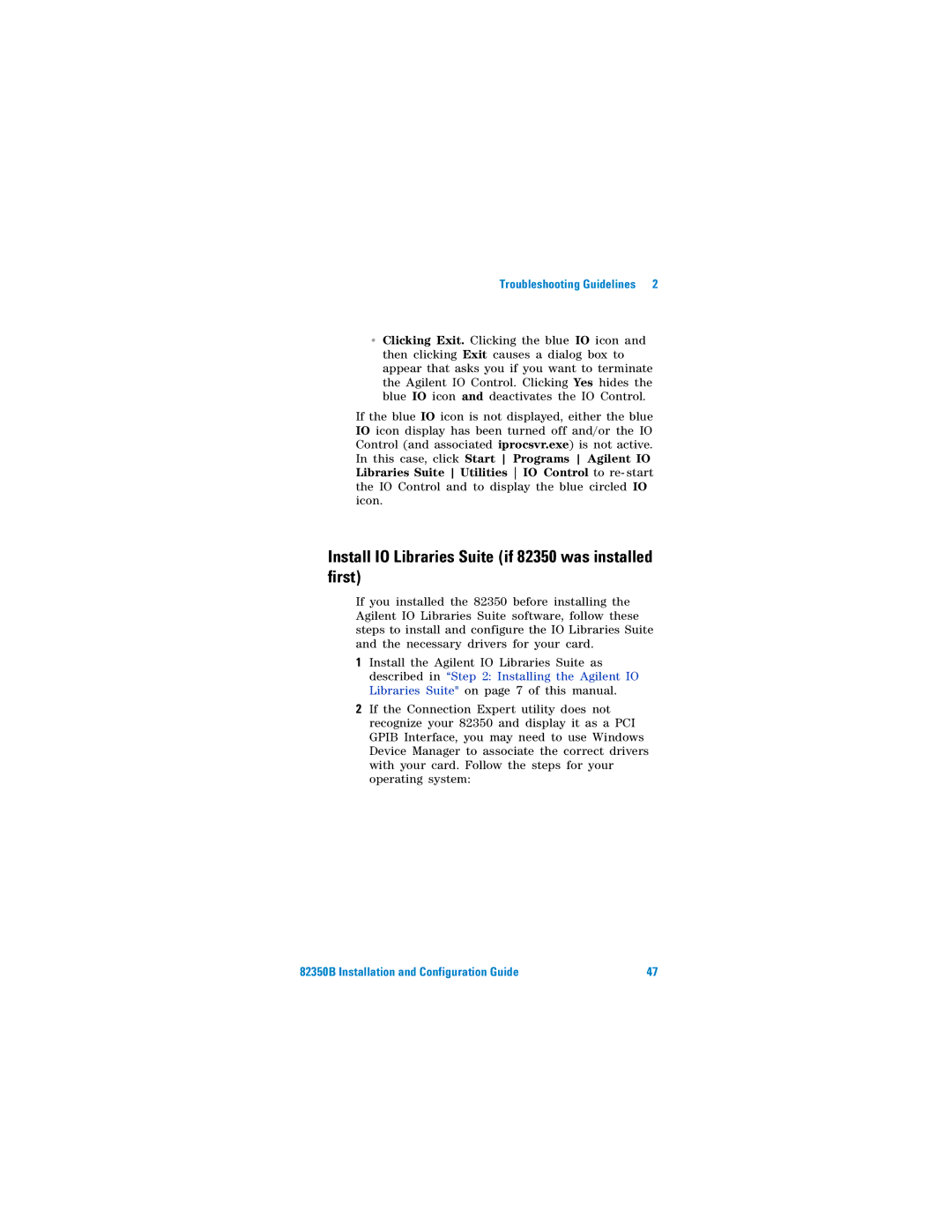Troubleshooting Guidelines | 2 |
•Clicking Exit. Clicking the blue IO icon and then clicking Exit causes a dialog box to appear that asks you if you want to terminate the Agilent IO Control. Clicking Yes hides the blue IO icon and deactivates the IO Control.
If the blue IO icon is not displayed, either the blue IO icon display has been turned off and/or the IO Control (and associated iprocsvr.exe) is not active. In this case, click Start Programs Agilent IO Libraries Suite Utilities IO Control to re- start the IO Control and to display the blue circled IO icon.
Install IO Libraries Suite (if 82350 was installed first)
If you installed the 82350 before installing the Agilent IO Libraries Suite software, follow these steps to install and configure the IO Libraries Suite and the necessary drivers for your card.
1Install the Agilent IO Libraries Suite as described in “Step 2: Installing the Agilent IO Libraries Suite" on page 7 of this manual.
2If the Connection Expert utility does not recognize your 82350 and display it as a PCI GPIB Interface, you may need to use Windows Device Manager to associate the correct drivers with your card. Follow the steps for your operating system:
82350B Installation and Configuration Guide | 47 |