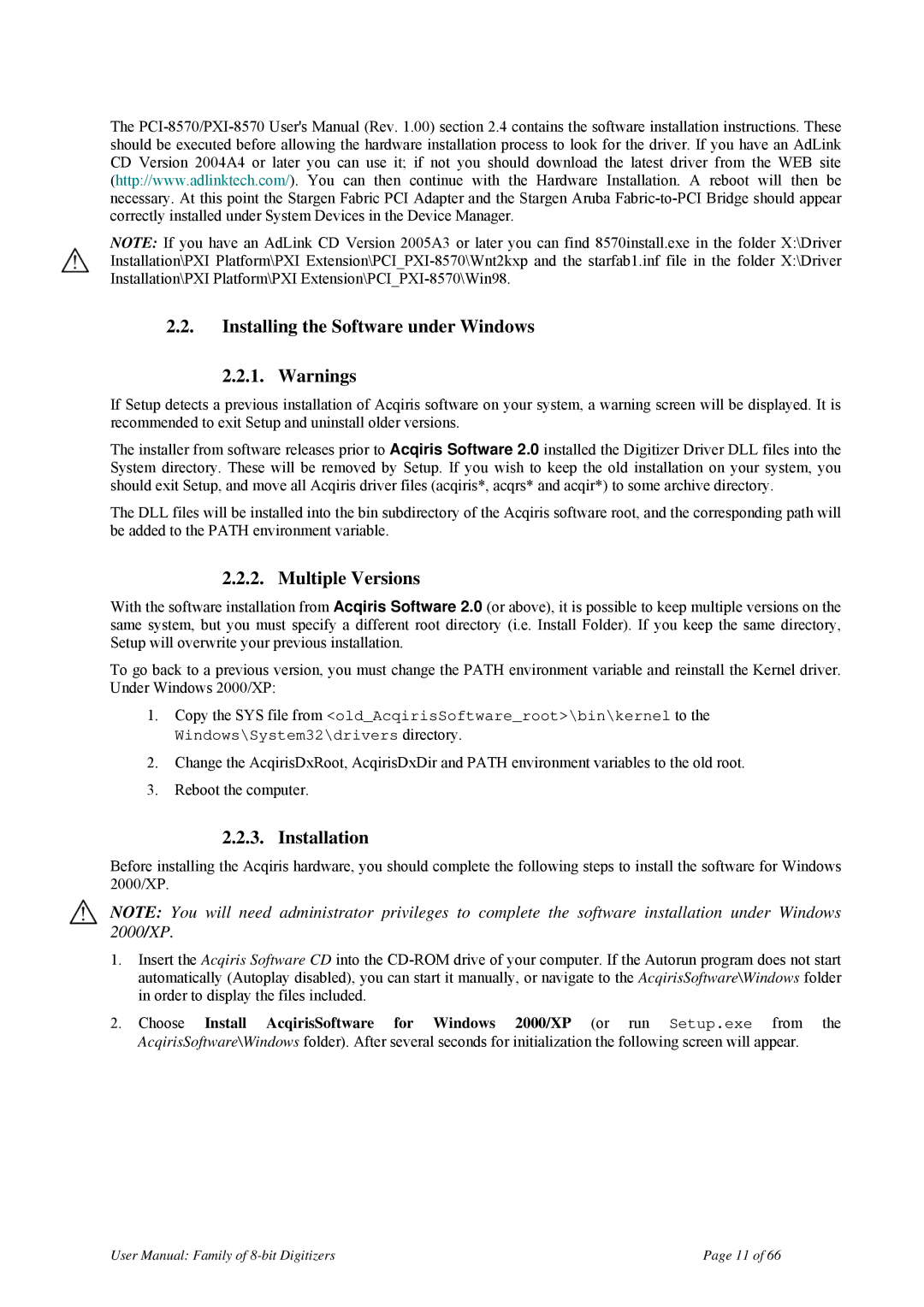The
NOTE: If you have an AdLink CD Version 2005A3 or later you can find 8570install.exe in the folder X:\Driver Installation\PXI Platform\PXI
2.2.Installing the Software under Windows
2.2.1. Warnings
If Setup detects a previous installation of Acqiris software on your system, a warning screen will be displayed. It is recommended to exit Setup and uninstall older versions.
The installer from software releases prior to Acqiris Software 2.0 installed the Digitizer Driver DLL files into the System directory. These will be removed by Setup. If you wish to keep the old installation on your system, you should exit Setup, and move all Acqiris driver files (acqiris*, acqrs* and acqir*) to some archive directory.
The DLL files will be installed into the bin subdirectory of the Acqiris software root, and the corresponding path will be added to the PATH environment variable.
2.2.2. Multiple Versions
With the software installation from Acqiris Software 2.0 (or above), it is possible to keep multiple versions on the same system, but you must specify a different root directory (i.e. Install Folder). If you keep the same directory, Setup will overwrite your previous installation.
To go back to a previous version, you must change the PATH environment variable and reinstall the Kernel driver. Under Windows 2000/XP:
1.Copy the SYS file from <old_AcqirisSoftware_root>\bin\kernel to the Windows\System32\drivers directory.
2.Change the AcqirisDxRoot, AcqirisDxDir and PATH environment variables to the old root.
3.Reboot the computer.
2.2.3. Installation
Before installing the Acqiris hardware, you should complete the following steps to install the software for Windows 2000/XP.
NOTE: You will need administrator privileges to complete the software installation under Windows 2000/XP.
1.Insert the Acqiris Software CD into the
2.Choose Install AcqirisSoftware for Windows 2000/XP (or run Setup.exe from the AcqirisSoftware\Windows folder). After several seconds for initialization the following screen will appear.
User Manual: Family of | Page 11 of 66 |