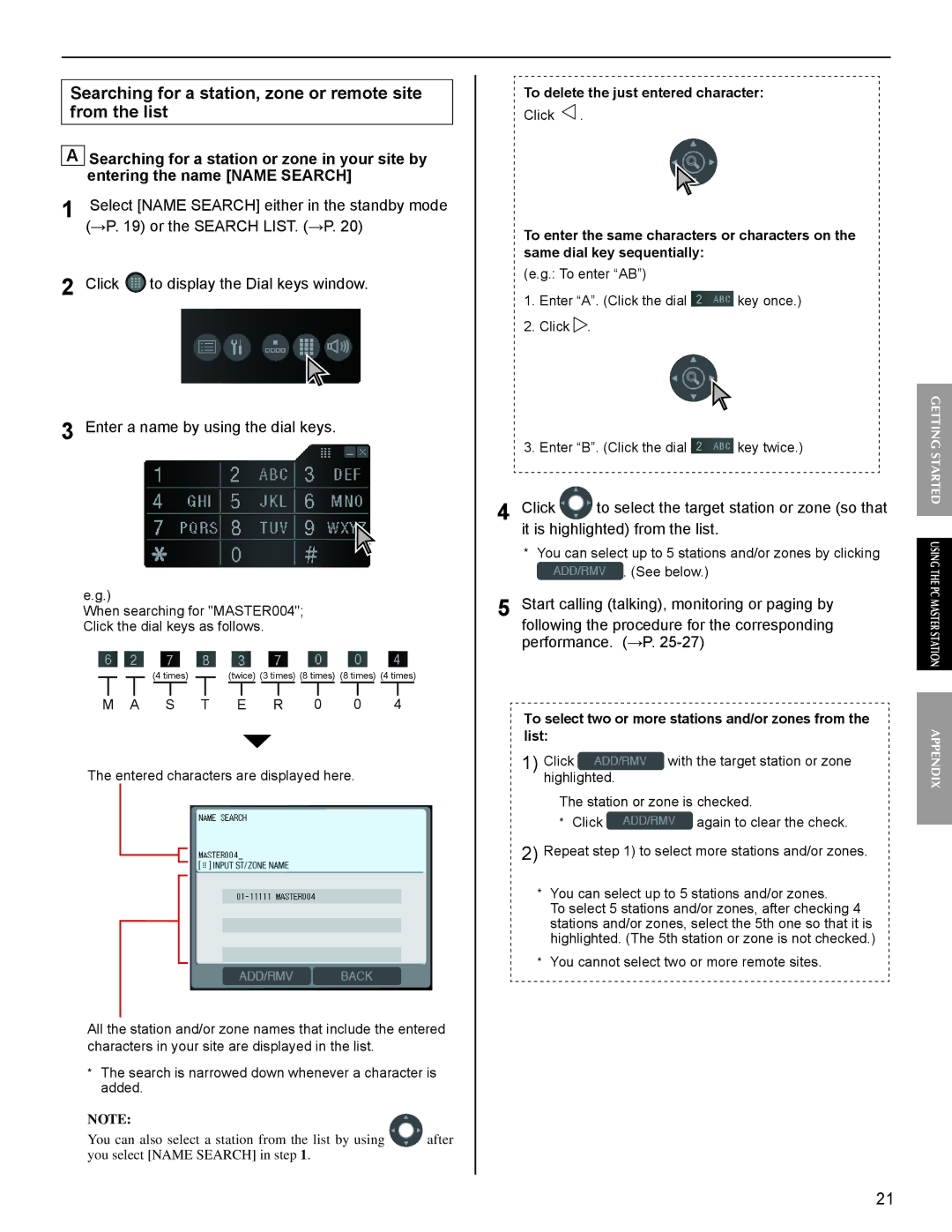Searching for a station, zone or remote site from the list
ASearching for a station or zone in your site by entering the name [NAME SEARCH]
1Select [NAME SEARCH] either in the standby mode (→P. 19) or the SEARCH LIST. (→P. 20)
2Click ![]() to display the Dial keys window.
to display the Dial keys window.
3Enter a name by using the dial keys.
e.g.)
When searching for "MASTER004"; Click the dial keys as follows.
|
|
|
|
| (4 times) |
|
|
| (twice) (3 times) (8 times) (8 times) (4 times) | |||||||||||||||||
|
|
|
|
|
|
|
|
|
|
|
|
|
|
|
|
|
|
|
|
|
|
|
|
|
|
|
M A |
| S | T |
| E | R | 0 | 0 | 4 |
| ||||||||||||||||
The entered characters are displayed here.
All the station and/or zone names that include the entered characters in your site are displayed in the list.
*The search is narrowed down whenever a character is added.
NOTE: |
|
You can also select a station from the list by using | after |
you select [NAME SEARCH] in step 1. |
|
To delete the just entered character:
Click ![]() .
.
To enter the same characters or characters on the same dial key sequentially:
(e.g.: To enter “AB”)
1.Enter “A”. (Click the dial ![]() key once.)
key once.)
2.Click ![]() .
.
3.Enter “B”. (Click the dial ![]() key twice.)
key twice.)
4 Click ![]() to select the target station or zone (so that it is highlighted) from the list.
to select the target station or zone (so that it is highlighted) from the list.
*You can select up to 5 stations and/or zones by clicking ![]() . (See below.)
. (See below.)
5 Start calling (talking), monitoring or paging by following the procedure for the corresponding performance. (→P.
To select two or more stations and/or zones from the list:
1) Click | with the target station or zone |
highlighted.
The station or zone is checked.
*Click ![]() again to clear the check.
again to clear the check.
2)Repeat step 1) to select more stations and/or zones.
*You can select up to 5 stations and/or zones.
To select 5 stations and/or zones, after checking 4 stations and/or zones, select the 5th one so that it is highlighted. (The 5th station or zone is not checked.)
*You cannot select two or more remote sites.
GETTING STARTED USING THE PC MASTER STATIONAPPENDIX
21