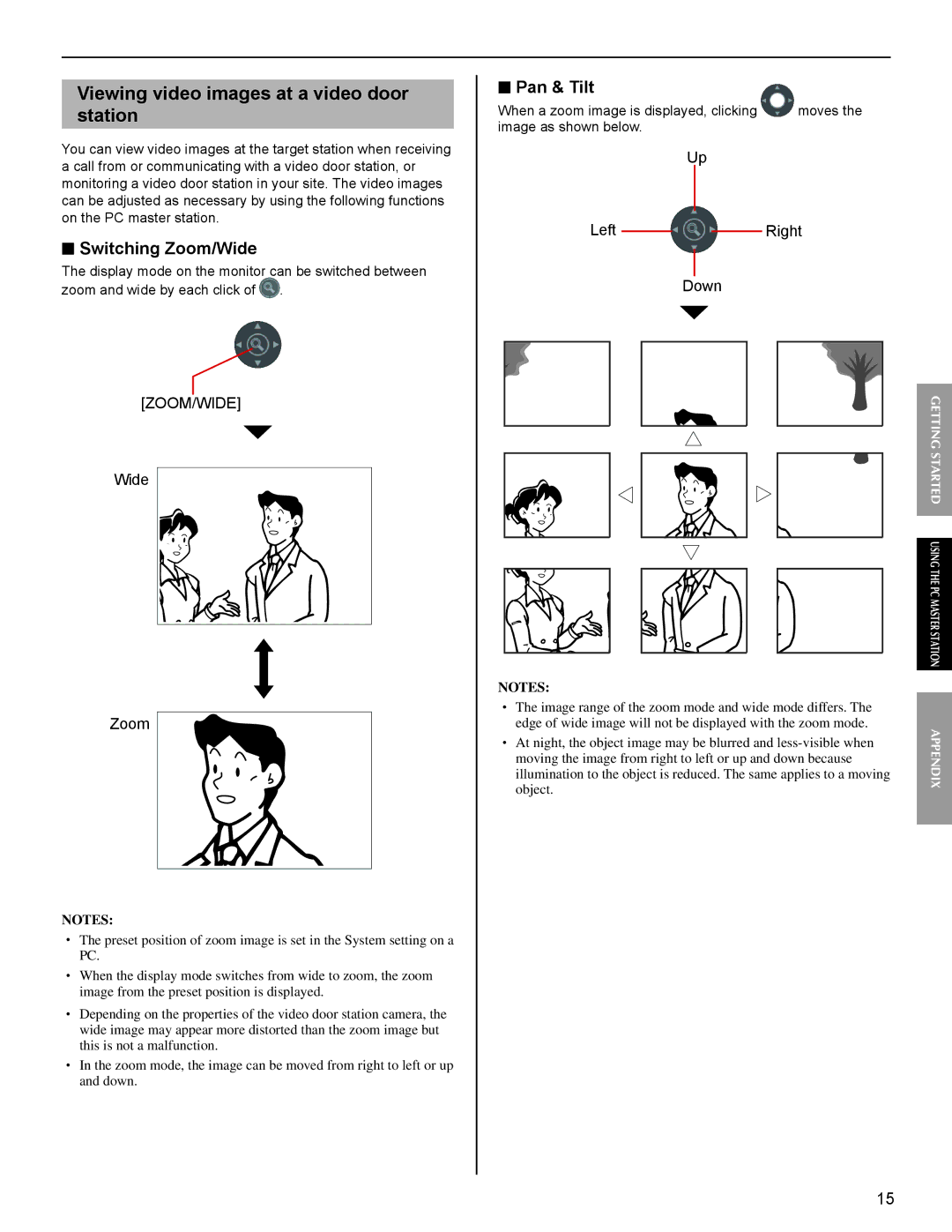Viewing video images at a video door station
You can view video images at the target station when receiving a call from or communicating with a video door station, or monitoring a video door station in your site. The video images can be adjusted as necessary by using the following functions on the PC master station.
■Switching Zoom/Wide
The display mode on the monitor can be switched between zoom and wide by each click of ![]() .
.
[ZOOM/WIDE]
Wide
Zoom
NOTES:
•The preset position of zoom image is set in the System setting on a PC.
•When the display mode switches from wide to zoom, the zoom image from the preset position is displayed.
•Depending on the properties of the video door station camera, the wide image may appear more distorted than the zoom image but this is not a malfunction.
•In the zoom mode, the image can be moved from right to left or up and down.
■ Pan & Tilt
When a zoom image is displayed, clicking | moves the |
image as shown below. |
|
Up
Left 
 Right
Right
Down
NOTES:
•The image range of the zoom mode and wide mode differs. The edge of wide image will not be displayed with the zoom mode.
•At night, the object image may be blurred and
GETTING STARTED USING THE PC MASTER STATIONAPPENDIX
15