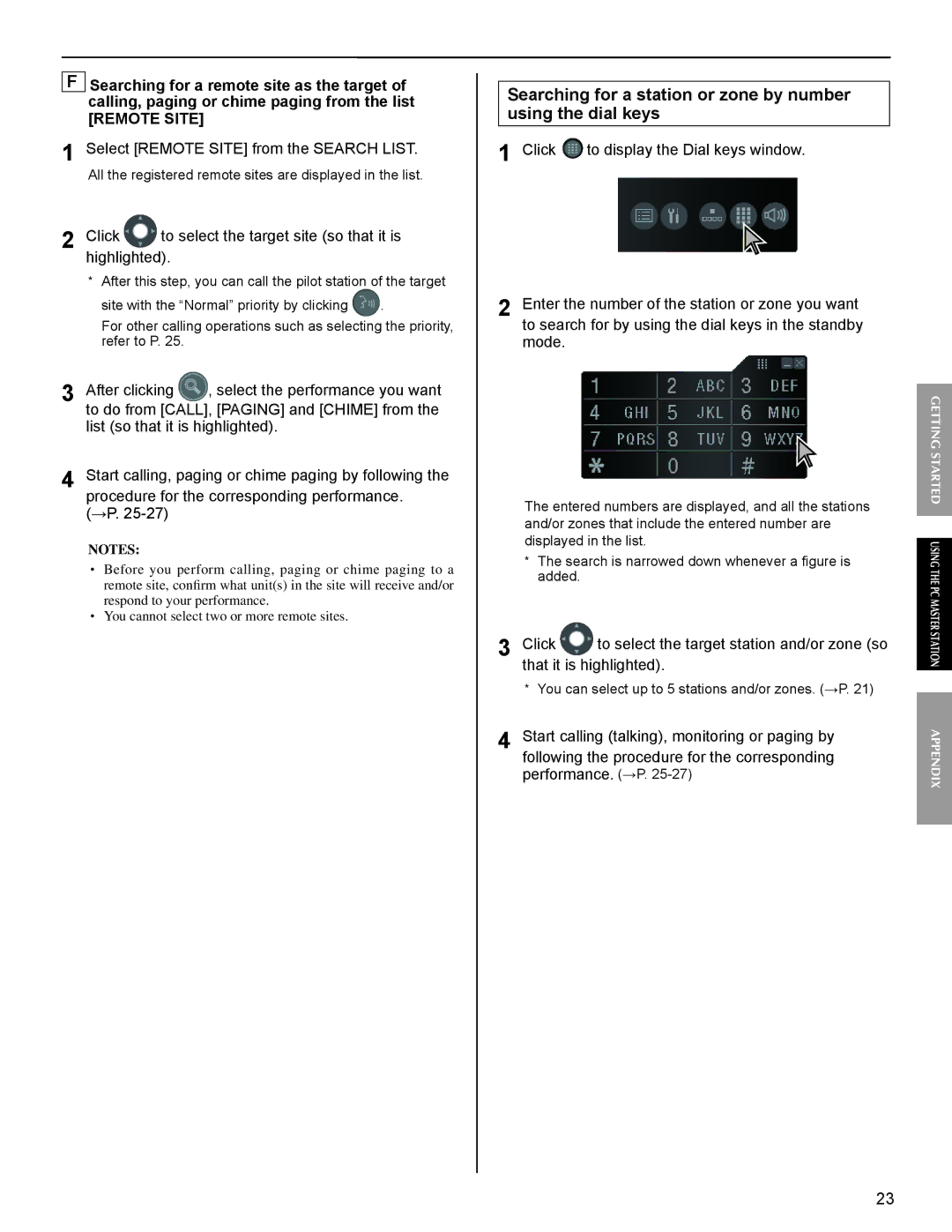FSearching for a remote site as the target of calling, paging or chime paging from the list
[REMOTE SITE]
1Select [REMOTE SITE] from the SEARCH LIST.
All the registered remote sites are displayed in the list.
2Click  to select the target site (so that it is highlighted).
to select the target site (so that it is highlighted).
*After this step, you can call the pilot station of the target
site with the “Normal” priority by clicking ![]() .
.
For other calling operations such as selecting the priority, refer to P. 25.
3 | After clicking | , select the performance you want |
| to do from [CALL], [PAGING] and [CHIME] from the | |
list (so that it is highlighted).
4 Start calling, paging or chime paging by following the procedure for the corresponding performance.
(→P.
NOTES:
•Before you perform calling, paging or chime paging to a remote site, confirm what unit(s) in the site will receive and/or respond to your performance.
•You cannot select two or more remote sites.
Searching for a station or zone by number using the dial keys
1 Click | to display the Dial keys window. |
2 Enter the number of the station or zone you want to search for by using the dial keys in the standby mode.
The entered numbers are displayed, and all the stations and/or zones that include the entered number are displayed in the list.
*The search is narrowed down whenever a figure is added.
3 Click ![]() to select the target station and/or zone (so that it is highlighted).
to select the target station and/or zone (so that it is highlighted).
*You can select up to 5 stations and/or zones. (→P. 21)
4 Start calling (talking), monitoring or paging by following the procedure for the corresponding performance. (→P.
GETTING STARTED USING THE PC MASTER STATIONAPPENDIX
23