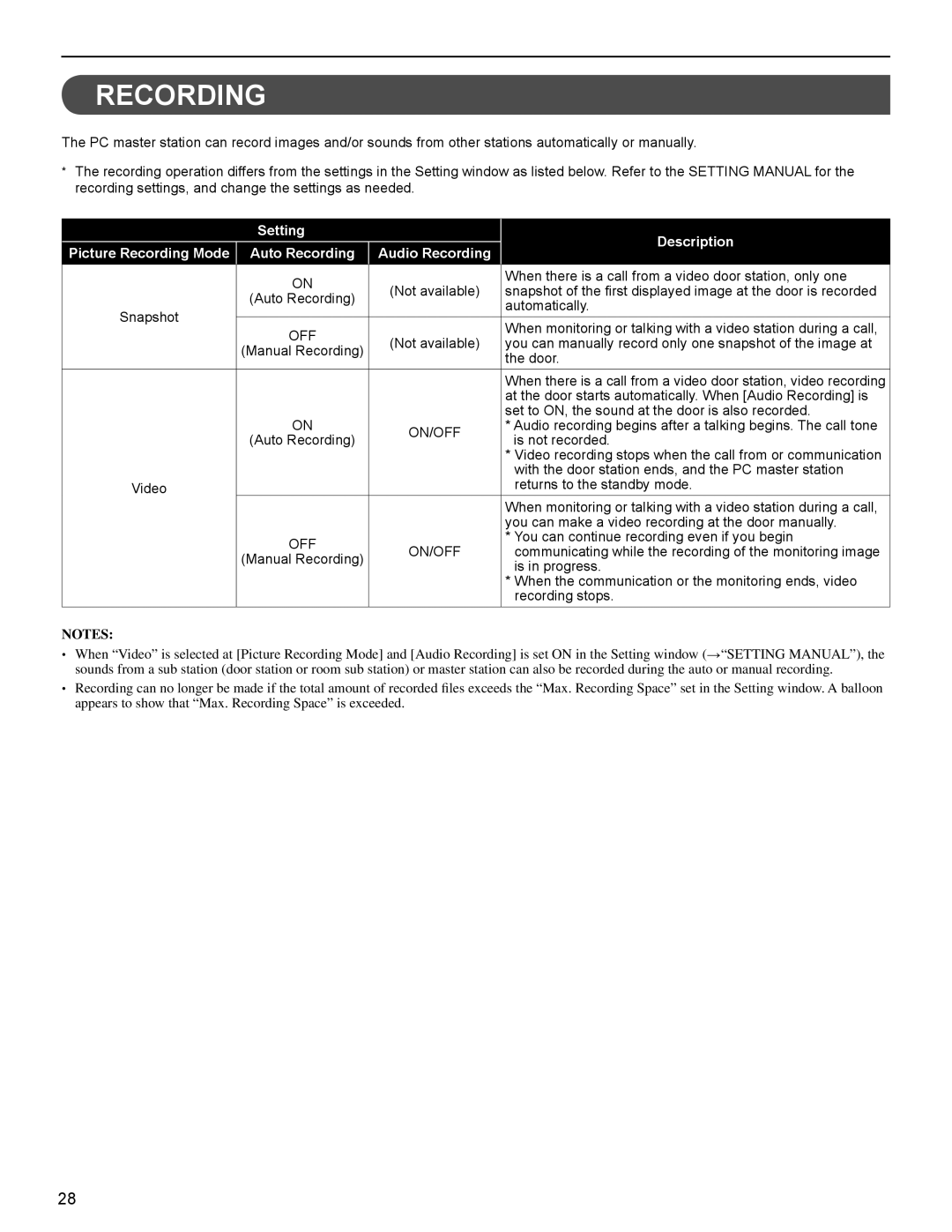RECORDING
The PC master station can record images and/or sounds from other stations automatically or manually.
*The recording operation differs from the settings in the Setting window as listed below. Refer to the SETTING MANUAL for the recording settings, and change the settings as needed.
Setting
Picture Recording Mode Auto Recording Audio Recording
Description
| ON |
| When there is a call from a video door station, only one |
| (Not available) | snapshot of the first displayed image at the door is recorded | |
| (Auto Recording) | ||
|
| automatically. | |
Snapshot |
|
| |
OFF |
| When monitoring or talking with a video station during a call, | |
|
| ||
| (Not available) | you can manually record only one snapshot of the image at | |
| (Manual Recording) | ||
|
| the door. | |
|
|
| |
|
|
| When there is a call from a video door station, video recording |
|
|
| at the door starts automatically. When [Audio Recording] is |
| ON |
| set to ON, the sound at the door is also recorded. |
| ON/OFF | * Audio recording begins after a talking begins. The call tone | |
| (Auto Recording) | is not recorded. | |
|
| ||
|
|
| * Video recording stops when the call from or communication |
|
|
| with the door station ends, and the PC master station |
Video |
|
| returns to the standby mode. |
|
|
| When monitoring or talking with a video station during a call, |
|
|
| you can make a video recording at the door manually. |
| OFF | ON/OFF | * You can continue recording even if you begin |
| communicating while the recording of the monitoring image | ||
| (Manual Recording) | ||
|
| is in progress. | |
|
|
| |
|
|
| * When the communication or the monitoring ends, video |
|
|
| recording stops. |
NOTES:
•When “Video” is selected at [Picture Recording Mode] and [Audio Recording] is set ON in the Setting window (→“SETTING MANUAL”), the sounds from a sub station (door station or room sub station) or master station can also be recorded during the auto or manual recording.
•Recording can no longer be made if the total amount of recorded files exceeds the “Max. Recording Space” set in the Setting window. A balloon appears to show that “Max. Recording Space” is exceeded.
28