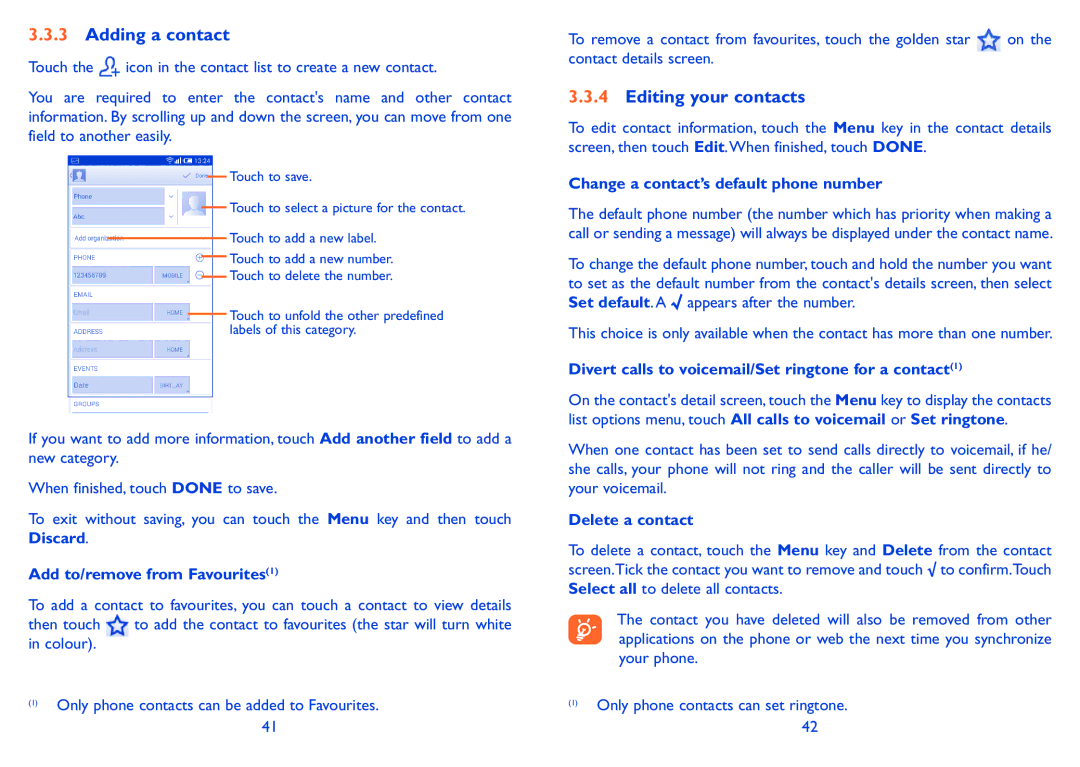3.3.3Adding a contact
Touch the ![]() icon in the contact list to create a new contact.
icon in the contact list to create a new contact.
You are required to enter the contact's name and other contact information. By scrolling up and down the screen, you can move from one field to another easily.
Touch to save.
Touch to select a picture for the contact.
Touch to add a new label.
Touch to add a new number.
Touch to delete the number.
Touch to unfold the other predefined labels of this category.
If you want to add more information, touch Add another field to add a new category.
When finished, touch DONE to save.
To exit without saving, you can touch the Menu key and then touch Discard.
Add to/remove from Favourites(1)
To add a contact to favourites, you can touch a contact to view details
then touch to add the contact to favourites (the star will turn white in colour).
(1)Only phone contacts can be added to Favourites. 41
To remove a contact from favourites, touch the golden star | on the |
contact details screen. |
|
3.3.4Editing your contacts
To edit contact information, touch the Menu key in the contact details screen, then touch Edit.When finished, touch DONE.
Change a contact’s default phone number
The default phone number (the number which has priority when making a call or sending a message) will always be displayed under the contact name.
To change the default phone number, touch and hold the number you want to set as the default number from the contact's details screen, then select Set default. A ![]() appears after the number.
appears after the number.
This choice is only available when the contact has more than one number.
Divert calls to voicemail/Set ringtone for a contact(1)
On the contact's detail screen, touch the Menu key to display the contacts list options menu, touch All calls to voicemail or Set ringtone.
When one contact has been set to send calls directly to voicemail, if he/ she calls, your phone will not ring and the caller will be sent directly to your voicemail.
Delete a contact
To delete a contact, touch the Menu key and Delete from the contact screen.Tick the contact you want to remove and touch √ to confirm.Touch Select all to delete all contacts.
The contact you have deleted will also be removed from other applications on the phone or web the next time you synchronize your phone.
(1)Only phone contacts can set ringtone. 42