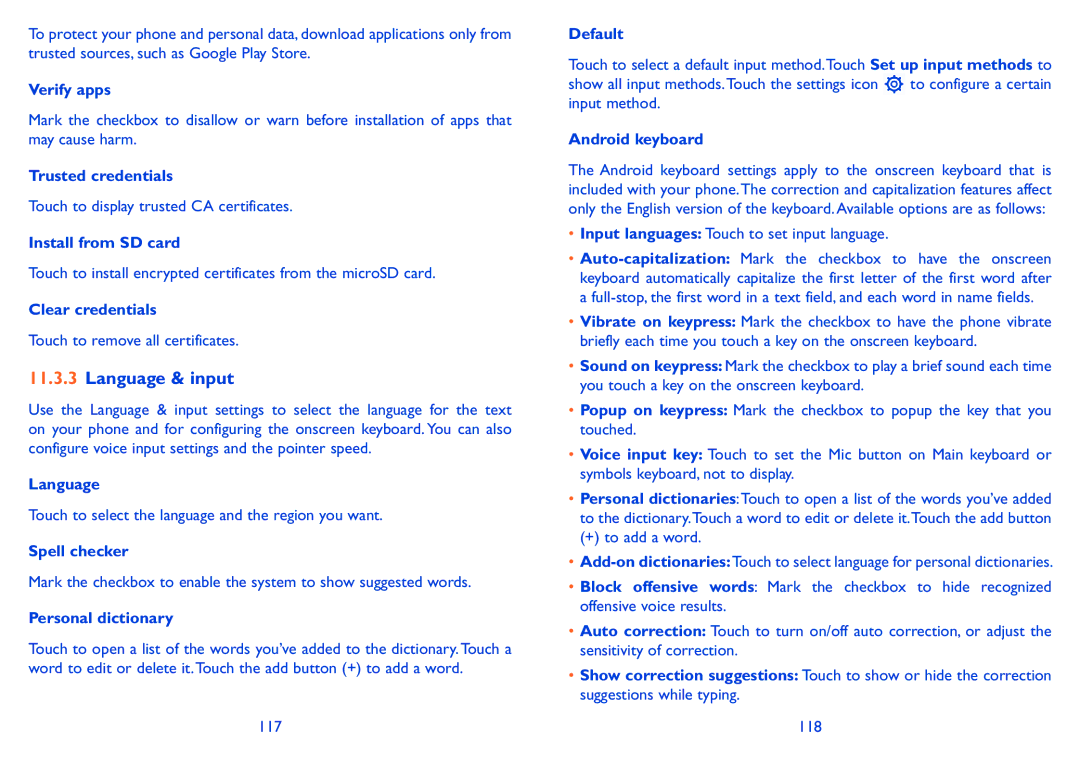To protect your phone and personal data, download applications only from trusted sources, such as Google Play Store.
Verify apps
Mark the checkbox to disallow or warn before installation of apps that may cause harm.
Trusted credentials
Touch to display trusted CA certificates.
Install from SD card
Touch to install encrypted certificates from the microSD card.
Clear credentials
Touch to remove all certificates.
11.3.3Language & input
Use the Language & input settings to select the language for the text on your phone and for configuring the onscreen keyboard. You can also configure voice input settings and the pointer speed.
Language
Touch to select the language and the region you want.
Spell checker
Mark the checkbox to enable the system to show suggested words.
Personal dictionary
Touch to open a list of the words you’ve added to the dictionary.Touch a word to edit or delete it.Touch the add button (+) to add a word.
117
Default
Touch to select a default input method.Touch Set up input methods to
show all input methods.Touch the settings icon ![]() to configure a certain input method.
to configure a certain input method.
Android keyboard
The Android keyboard settings apply to the onscreen keyboard that is included with your phone.The correction and capitalization features affect only the English version of the keyboard. Available options are as follows:
•Input languages: Touch to set input language.
•
•Vibrate on keypress: Mark the checkbox to have the phone vibrate briefly each time you touch a key on the onscreen keyboard.
•Sound on keypress: Mark the checkbox to play a brief sound each time you touch a key on the onscreen keyboard.
•Popup on keypress: Mark the checkbox to popup the key that you touched.
•Voice input key: Touch to set the Mic button on Main keyboard or symbols keyboard, not to display.
•Personal dictionaries:Touch to open a list of the words you’ve added to the dictionary.Touch a word to edit or delete it.Touch the add button
(+) to add a word.
•
•Block offensive words: Mark the checkbox to hide recognized offensive voice results.
•Auto correction: Touch to turn on/off auto correction, or adjust the sensitivity of correction.
•Show correction suggestions: Touch to show or hide the correction suggestions while typing.
118