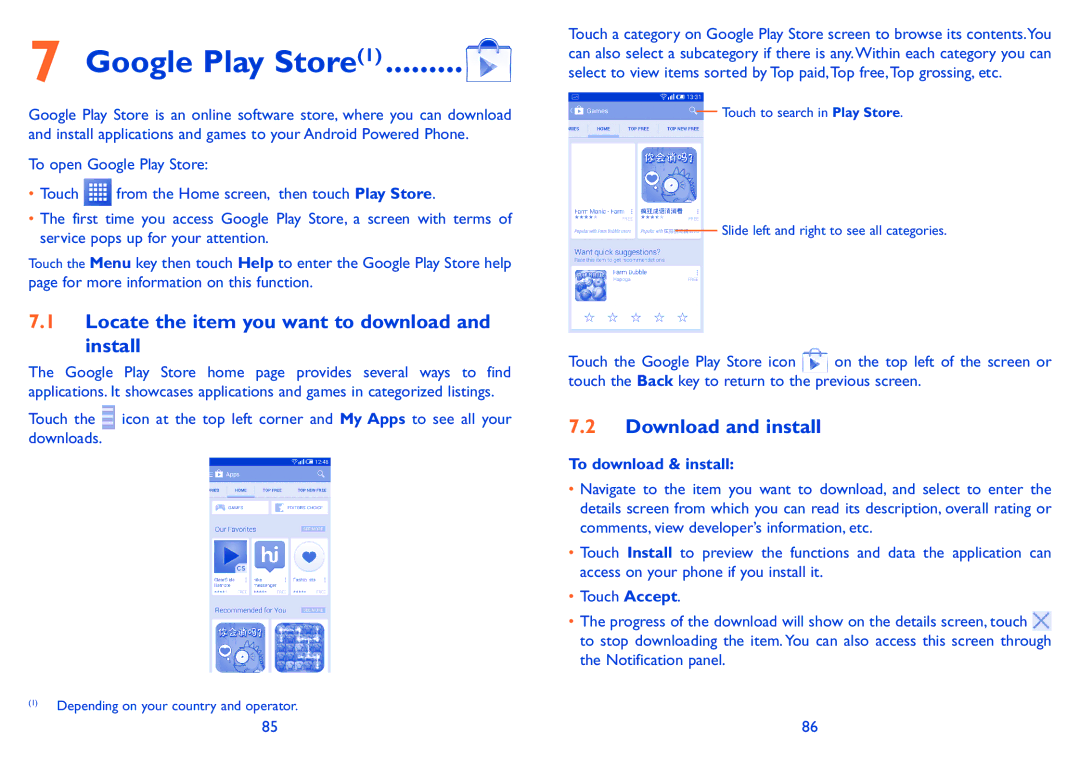7 Google Play Store(1)..........
Google Play Store is an online software store, where you can download and install applications and games to your Android Powered Phone.
To open Google Play Store:
•Touch ![]() from the Home screen, then touch Play Store.
from the Home screen, then touch Play Store.
•The first time you access Google Play Store, a screen with terms of service pops up for your attention.
Touch the Menu key then touch Help to enter the Google Play Store help page for more information on this function.
7.1Locate the item you want to download and install
The Google Play Store home page provides several ways to find applications. It showcases applications and games in categorized listings.
Touch the ![]() icon at the top left corner and My Apps to see all your downloads.
icon at the top left corner and My Apps to see all your downloads.
(1)Depending on your country and operator.
Touch a category on Google Play Store screen to browse its contents.You can also select a subcategory if there is any.Within each category you can select to view items sorted by Top paid,Top free,Top grossing, etc.
Touch to search in Play Store.
Slide left and right to see all categories.
Touch the Google Play Store icon ![]() on the top left of the screen or touch the Back key to return to the previous screen.
on the top left of the screen or touch the Back key to return to the previous screen.
7.2Download and install
To download & install:
•Navigate to the item you want to download, and select to enter the details screen from which you can read its description, overall rating or comments, view developer’s information, etc.
•Touch Install to preview the functions and data the application can access on your phone if you install it.
•Touch Accept.
•The progress of the download will show on the details screen, touch ![]() to stop downloading the item. You can also access this screen through the Notification panel.
to stop downloading the item. You can also access this screen through the Notification panel.
85 | 86 |